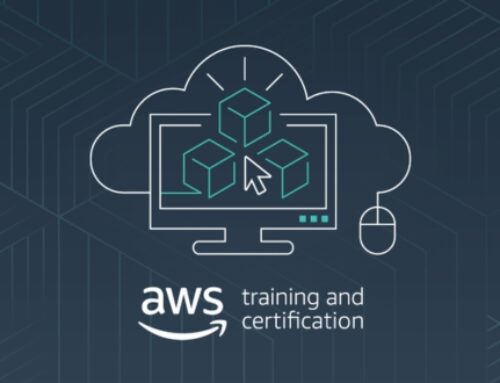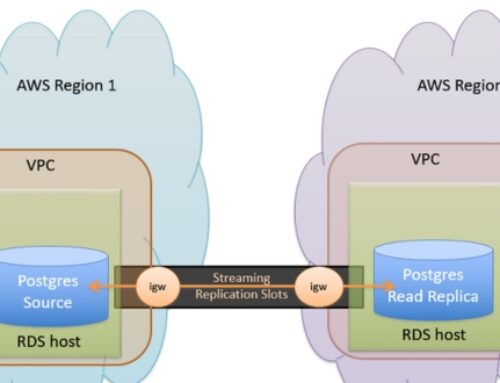Introduction to Zoho Workplace
Zoho Workplace is an integrated suite of productivity and collaboration tools developed by Zoho Corporation. It provides a comprehensive set of applications that cover various aspects of business operations, including communication, document collaboration, project management, and more. Zoho Workplace is cloud-based, meaning users can access their data and applications from anywhere with an internet connection.
Key Features of Zoho Workplace Email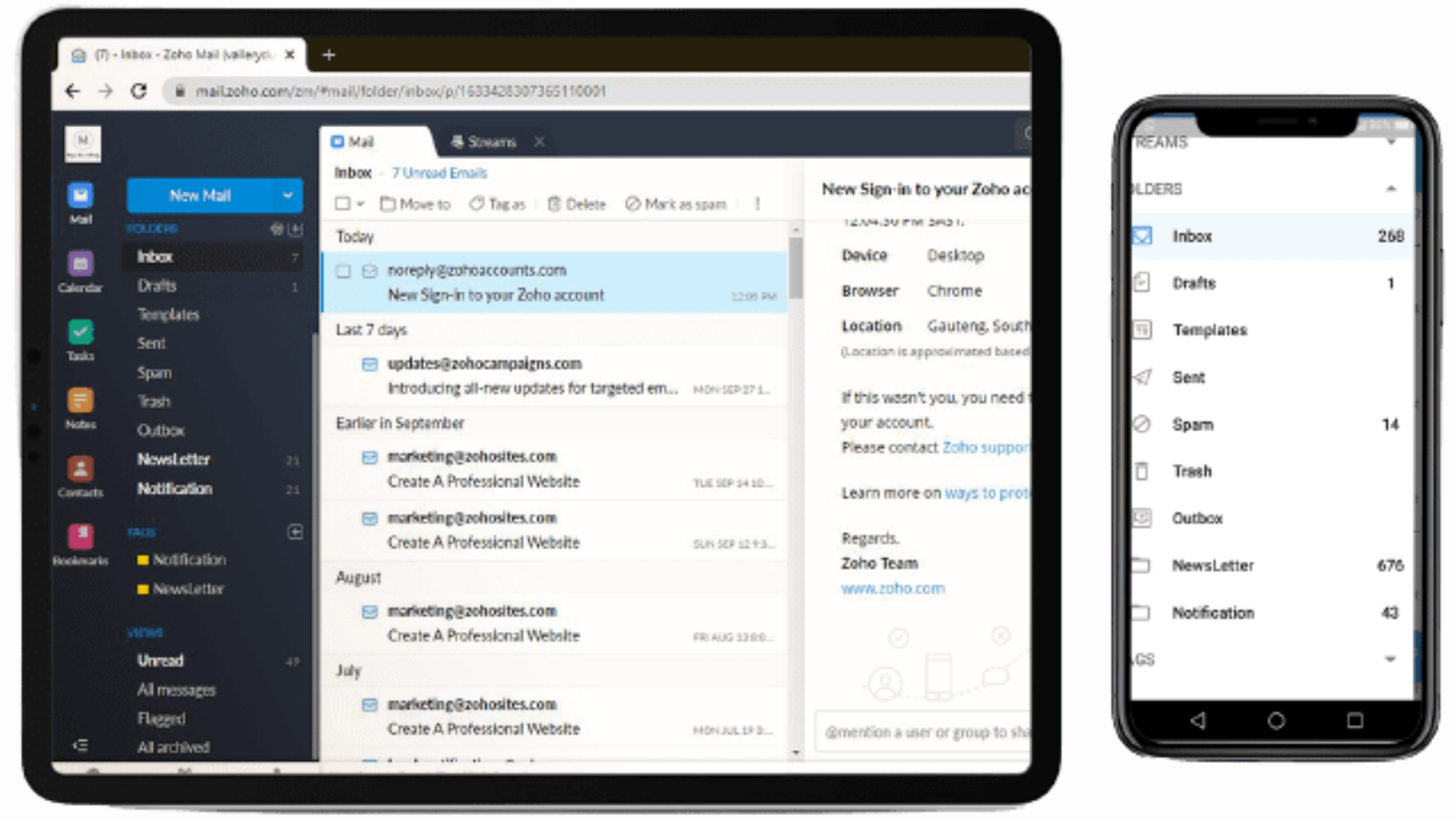
- Email Hosting:
Zoho Workplace offers a robust email hosting solution, providing businesses with professional email addresses associated with their domain.
- Collaboration Tools:
Zoho Workplace includes a range of collaboration tools such as shared calendars, document collaboration, and team chat, fostering efficient teamwork.
- Security:
Security features like data encryption, spam filtering, and anti-phishing measures are integral to Zoho Workplace to ensure the confidentiality and integrity of communication.
- Mobile Accessibility:
Users can access their Zoho Workplace email and other collaboration tools on the go through mobile applications, promoting flexibility and remote work.
- Integration:
Zoho Workplace is designed to integrate seamlessly with other Zoho applications as well as third-party services, enhancing workflow efficiency.
Benefits of Choosing Zoho Workplace
- Cost-Effective:
Zoho Workplace is known for its affordability, making it an attractive option for small and medium-sized businesses looking for feature-rich productivity tools without a hefty price tag.
- Scalability:
The scalable suite allows businesses to add or remove users based on their needs, making it suitable for companies of various sizes.
- All-in-One Solution:
Zoho Workplace offers a comprehensive set of applications, reducing the need for businesses to use multiple platforms. This can simplify management and improve overall integration.
- Collaboration and Productivity:
The collaboration tools and features within Zoho Workplace aim to enhance team collaboration, document sharing, and project management, leading to increased productivity.
- Cloud Accessibility:
Being cloud-based, Zoho Workplace provides users with the flexibility to access their work from anywhere, facilitating remote work and improving accessibility.
Keep in mind that product features and offerings can evolve, so it’s a good idea to check the latest information on the Zoho Workplace website for the most up-to-date details.
Preparing for Zoho Workplace Email Setup
Creating a Zoho Account:
To get started with Zoho Workplace Email Setup, the first step is to create a Zoho account. This involves visiting the Zoho website and navigating to the signup page. During the account creation process, you will need to provide basic information such as your email address, password, and other relevant details. Ensure that the information you provide is accurate and secure, as this account will be used to manage your Zoho Workplace services.
Selecting the Right Zoho Workplace Plan:
Zoho offers various plans for its Workplace suite, catering to different business needs. The selection of the right plan depends on factors such as the size of your organization, the features you require, and your budget. Take the time to review the available plans, considering the number of users, storage capacity, collaboration tools, and other features offered by each plan. Once you’ve chosen the plan that best suits your requirements, proceed to the next steps.
Domain Setup and Verification:
After creating your Zoho account and selecting the appropriate plan, the next crucial step is setting up your domain. This involves associating your business domain with Zoho to enable email services. You’ll need to verify that you own the domain by following Zoho’s verification process. This typically involves adding specific DNS records provided by Zoho to your domain’s DNS settings. This step ensures that Zoho recognizes your domain and allows you to send and receive emails using your business domain.
Domain setup and verification are critical to ensuring the security and authenticity of your email communications. It also helps in preventing unauthorized use of your domain for email purposes. Make sure to follow the instructions provided by Zoho carefully during this step to successfully integrate your domain with Zoho Workplace.
By completing these steps, you’ll lay the foundation for using Zoho Workplace for email services, and your organization can start benefiting from the collaborative and productivity features offered by the platform.
Setting Up Zoho Workplace Email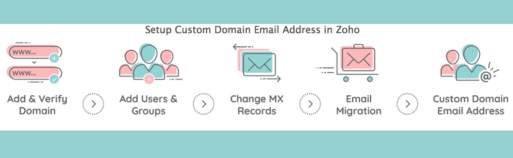
Accessing the Zoho Workplace Dashboard:
When setting up Zoho Workplace Email, the first step is to access the Zoho Workplace Dashboard. This is the central hub where you will manage your email accounts, users, and various settings. Accessing the dashboard typically involves logging into your Zoho Workplace account using your credentials. Once logged in, you gain access to a user-friendly interface that provides control over various features and functionalities.
Navigating the Dashboard Interface:
After logging into the Zoho Workplace Dashboard, understanding how to navigate the interface is crucial. The dashboard is designed to be intuitive, with different sections and menus for managing various aspects of your email setup. Navigation may include accessing settings, user management, email configurations, and other relevant features. Familiarizing yourself with the dashboard’s layout ensures efficient management of your email system.
Adding Users and Creating Email Accounts:
Adding users and creating email accounts is a fundamental step in setting up Zoho Workplace Email. This involves creating individual email accounts for each user within your organization. During this process, you typically input user details such as name, username, and password. Depending on your organizational structure, you may also assign specific email addresses, set mailbox quotas, and configure other account-related settings.
Managing User Roles and Permissions:
In any organization, it’s essential to define user roles and permissions to ensure proper access control and security. Zoho Workplace Email allows you to manage user roles, specifying the level of access and permissions each user has within the system. For example, you may have administrators with full control, regular users with standard access, and other roles tailored to your organizational needs. Configuring these roles ensures that users only have access to the functionalities necessary for their responsibilities.
Configuring Zoho Workplace Email Settings
Setting up and customizing email configurations is a crucial aspect of optimizing your experience with Zoho Workplace. This involves several key components, each playing a vital role in enhancing communication efficiency.
Personalizing Email Signatures
One of the primary elements to configure is the email signature. Personalized email signatures not only add a professional touch to your emails but also serve as a branding tool. Users can customize their signatures to include essential information such as name, title, contact details, and even company logos. This not only conveys professionalism but also fosters brand consistency across all outgoing emails.
Configuring Email Forwarding and Filters
Efficient email management often involves automating the organization of incoming emails. Zoho Workplace allows users to set up email forwarding and filters. Email forwarding redirects incoming emails to another designated email address, streamlining email management. Filters, on the other hand, enable users to categorize and prioritize emails based on specific criteria. This helps in decluttering the inbox and ensures that important emails are promptly addressed.
Setting Up Out-of-Office Autoresponders
In a dynamic work environment, it’s common for individuals to be away from their desks for various reasons. Zoho Workplace simplifies this process by offering the capability to set up out-of-office autoresponders. This feature ensures that anyone trying to reach the user during their absence receives an automated response, informing them about the user’s unavailability and providing alternative contacts or relevant information. This is an essential tool for maintaining professional communication even when one is not actively checking their emails.
Managing Spam and Security Settings
Security is paramount when it comes to email communication. Zoho Workplace provides robust features for managing spam and enhancing overall email security. Users can configure spam filters to minimize unwanted emails, reducing the risk of falling victim to phishing attempts or malicious content. Additionally, users can explore and adjust various security settings to ensure that their email communications are protected against potential threats, safeguarding sensitive information and maintaining the integrity of their digital communication channels. Regularly reviewing and updating these settings is crucial in adapting to evolving cybersecurity challenges.
Zoho Workplace Email Migration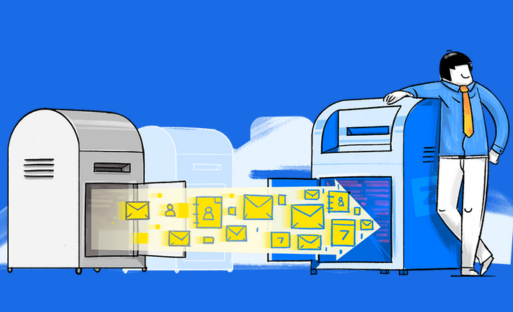
In the realm of digital communication and collaboration, Zoho Workplace stands out as a comprehensive solution, offering a suite of applications designed to enhance productivity. A critical aspect of transitioning to Zoho Workplace involves email migration, ensuring a seamless transfer of essential data such as contacts, calendar information, and emails. This process is multifaceted, involving several key steps to guarantee a smooth transition.
Importing Contacts and Calendar Data
One of the initial steps in the Zoho Workplace email migration process is the importation of contacts and calendar data. This stage is crucial for maintaining continuity in business operations, as contacts and calendar entries are often integral to day-to-day activities. Users need to follow a systematic approach to export this information from their existing platform and then import it into Zoho Workplace. Proper execution of this step ensures that essential business relationships and scheduled events are seamlessly integrated into the new environment.
Migrating Emails from Existing Providers
Migrating email is a pivotal aspect of the transition to Zoho Workplace. This involves transferring not only the body of emails but also associated metadata, ensuring that the integrity and context of the communication are preserved. Zoho provides specific tools and guidelines for migrating emails from various existing providers, such as Gmail or Microsoft Exchange. The process often involves configuring settings, establishing secure connections, and managing data mapping to guarantee a successful and accurate migration.
Troubleshooting Common Migration Issues
Despite meticulous planning, email migration processes can encounter challenges. In recognition of this, Zoho Workplace offers a dedicated section for troubleshooting common migration issues. This part of the process is essential for addressing unforeseen complications promptly. It includes guidance on error resolution, diagnostic tools, and a comprehensive FAQ to empower users and administrators to resolve issues efficiently. Understanding and overcoming potential obstacles during migration is critical for minimizing disruptions and ensuring a successful transition to Zoho Workplace.
The Zoho Workplace email migration process involves a series of well-defined steps. Importing contacts and calendar data, migrating emails from existing providers, and troubleshooting common issues are pivotal aspects of this journey. Navigating through these stages with precision is essential for organizations aiming to harness the full potential of Zoho Workplace for efficient communication and collaboration.
Mobile Access and Zoho Workplace Email
Setting Up Zoho Email on Android Devices:
This section likely outlines the steps and procedures for setting up Zoho Email on Android smartphones or tablets. Setting up an email account on an Android device typically involves accessing the device’s settings, navigating to the email or accounts section, and adding the Zoho Email account. Users may need to input their email address, password, and other relevant details.
Configuring Zoho Email on iOS Devices:
Similar to the Android setup, this section likely covers the process of configuring Zoho Email on iOS devices such as iPhones and iPads. Configuring email on iOS devices generally involves going to the Settings app, selecting Mail, and adding the Zoho Email account. Users will likely need to input their email credentials and configure server settings.
Best Practices for Mobile Email Management:
This section likely provides guidelines and recommendations for effectively managing email on mobile devices. Best practices for mobile email management may include tips for organizing emails, securing the email account, setting up notifications, managing attachments, and ensuring synchronization between the mobile device and the Zoho Workplace Email account. It may also cover security measures such as enabling two-factor authentication and keeping the device’s operating system and email app up to date.
Advanced Features and Customization
Email Archiving and Compliance
Email archiving and compliance are crucial elements for organizations aiming to maintain a comprehensive record of their communication. This feature ensures that emails are systematically stored, facilitating easy retrieval and adherence to legal and regulatory requirements. It not only streamlines data management but also fosters transparency and accountability within an organization.
Advanced Search and Filters
Efficient information retrieval is a hallmark of any robust email platform. Advanced search and filter capabilities empower users to swiftly locate specific emails or information within their mailbox. Whether it’s refining searches based on keywords, dates, or sender information, these features contribute significantly to time-saving and improved overall productivity.
Customizing Email Templates
Personalization is key to effective communication, and the ability to customize email templates adds a layer of professionalism and consistency to correspondence. This feature allows users to create and utilize personalized templates, streamlining repetitive tasks and ensuring a cohesive and branded communication strategy across the organization.
Using Zoho Mail Add-ons
Zoho Mail’s add-ons expand the platform’s functionality, offering users a plethora of tools to enhance their email experience. From productivity boosters to integrations with other business applications, these add-ons provide flexibility and customization. Understanding how to leverage these extensions can transform Zoho Mail into a tailored, all-encompassing communication hub aligned with specific organizational needs.
The advanced features and customization options discussed in this section are integral components of an email system that goes beyond basic communication. They not only streamline day-to-day operations but also contribute to organizational compliance, efficiency, and a more personalized user experience. By delving into these features, users can unlock the full potential of Zoho Mail, making it a versatile and powerful tool for professional communication.
Best Practices for Zoho Workplace Email Management
Regularly Updating Software and Security Measures:
Regular updates are crucial for any software to ensure that it stays secure and operates optimally. This practice emphasizes keeping Zoho Workplace and related software up to date to benefit from the latest security patches, bug fixes, and performance enhancements. This includes not only the email application but also any associated security measures, such as antivirus software or firewalls.
By staying current with updates, you can reduce vulnerabilities and protect against potential security threats. Regularly reviewing and updating security measures ensures that your organization is equipped to handle evolving cybersecurity challenges.
Training Employees on Zoho Workplace Features:
Training is essential for maximizing the potential of any software platform. This practice encourages organizations to invest time and resources in educating employees about the features and functionalities of Zoho Workplace. This includes email management tools, collaboration features, and any other relevant functionalities.
Well-trained employees are more likely to use the platform effectively, increasing productivity and reducing the risk of errors. Training can cover various aspects, such as navigating the interface, setting up rules and filters, utilizing collaboration tools, and understanding security features.
Monitoring Email Usage and Analytics:
Effective email management involves monitoring and analyzing email usage patterns. This practice emphasizes the importance of leveraging analytics tools within Zoho Workplace to gain insights into how emails are being used across the organization. This can include metrics like email volume, response times, and user engagement.
By monitoring email usage, organizations can identify trends, optimize workflows, and address any potential issues promptly. Analytics can also play a role in assessing the effectiveness of email campaigns, if applicable, and improving communication strategies.
Troubleshooting Zoho Workplace Email Issues
Common Email Setup Problems and Solutions
In this section, you would typically find information about the common issues users might encounter when setting up their Zoho Workplace email. These issues could range from difficulties in configuring email clients, such as Outlook or Thunderbird, to issues with mobile device setup. The section would provide step-by-step solutions or troubleshooting tips for each problem, helping users navigate through the setup process smoothly. Examples of common problems might include incorrect server settings, authentication issues, or problems with email synchronization.
Contacting Zoho Support
This section would guide users on how to reach out to Zoho’s customer support for assistance with their email issues. It could include information about different support channels, such as email support, live chat, or phone support. Additionally, it might outline the information users should have ready when contacting support, such as their account details, a description of the problem, and any relevant error messages. Users might also find information on response times and the level of support available based on their subscription or service plan.
Utilizing the Zoho Community for Assistance
The Zoho Community is often a valuable resource for users facing issues or seeking advice. This section would guide how users can leverage the community forums to find solutions to their email problems. It might include tips on effective forum posting, such as providing detailed information about the issue and including screenshots if applicable. Users could be encouraged to search for similar issues that have been discussed before, as there might already be solutions or insights available. Additionally, the section could highlight the benefits of community engagement, such as learning from other users’ experiences and getting advice from Zoho experts.
Conclusion:
Zoho Workplace Email is a powerful and versatile solution for businesses seeking an integrated productivity suite. By following this comprehensive guide, you’ll be able to set up, customize, and optimize your organization’s email communication with Zoho Workplace. Whether you’re a small startup or a large enterprise, leveraging the features and functionalities of Zoho Workplace can significantly enhance your team’s collaboration and productivity. Stay tuned as we delve into the intricacies of each step, providing you with the knowledge needed for a seamless Zoho Workplace Email setup.
Zoho provides specific DNS settings that you need to configure for your domain. These settings include MX (Mail Exchange) records, TXT records for SPF (Sender Policy Framework) and DKIM (DomainKeys Identified Mail) verification, and CNAME records.
Yes, Zoho offers migration tools and guides to help you transfer emails, contacts, and calendar data from your existing email provider to Zoho Workplace.
Zoho Workplace supports popular email clients such as Microsoft Outlook, Mozilla Thunderbird, Apple Mail, and also offers a web-based interface for accessing emails.
Yes, Zoho Workplace Email includes security features like SSL/TLS encryption for data in transit, anti-spam and anti-virus filters, and advanced security controls to protect your email communications.
You can add users by accessing the Zoho Workplace Admin Panel and selecting the option to add new users. You will need to provide the necessary user information and assign roles.
Yes, Zoho provides mobile apps for iOS and Android devices, allowing you to access your Zoho Workplace Email on smartphones and tablets.
The storage capacity for Zoho Workplace Email accounts depends on the plan you choose. Different plans offer varying levels of storage space per user.
Zoho provides technical support through its customer support portal, which includes documentation, forums, and a ticketing system. Paid plans may include additional support options such as phone support.