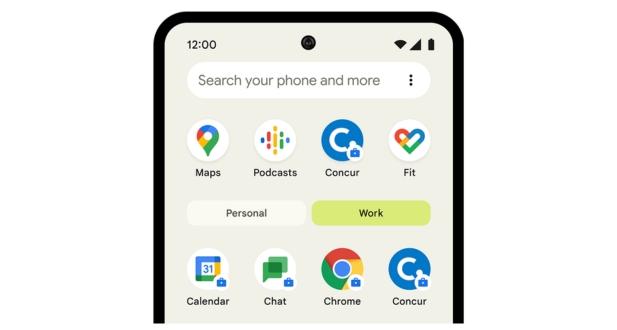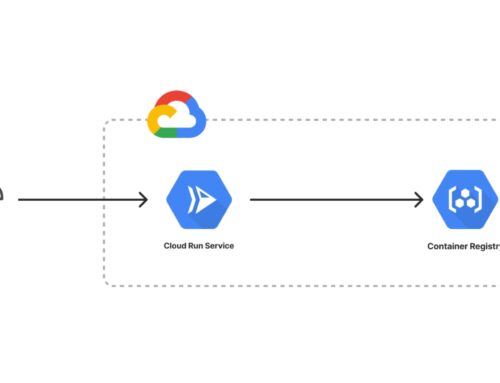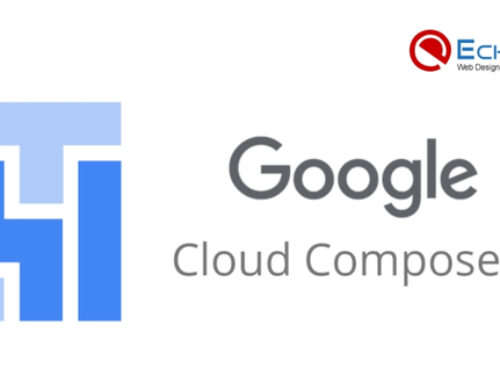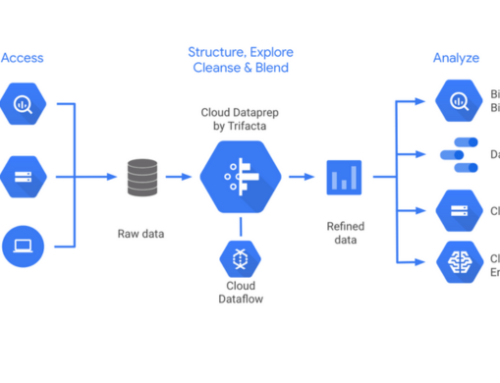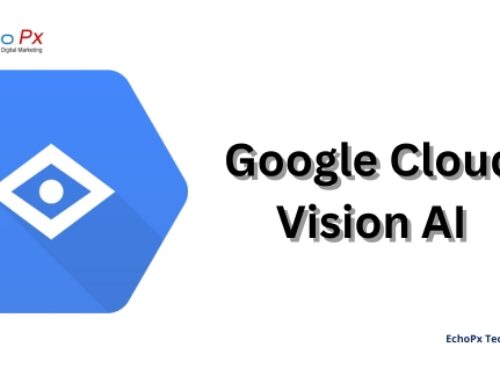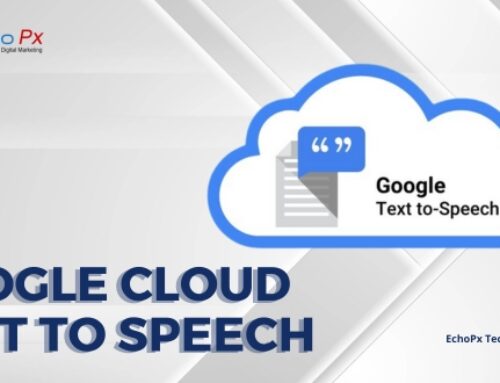Introduction
In the rapidly evolving landscape of digital work, mobile devices have become indispensable tools for professionals. Google Workspace, with its suite of productivity apps, empowers users to stay connected and collaborate seamlessly from their mobile devices. This comprehensive guide explores the intricacies of configuring Google Workspace mobile apps, providing organizations with the knowledge to optimize their mobile work environment.
Understanding the Google Workspace Mobile Apps (500 words)
Overview of Google Workspace Mobile Apps
Google Workspace Mobile Apps constitute a powerful suite of tools designed to bring productivity to the palm of your hand. This comprehensive set includes Gmail, Google Drive, Google Calendar, Google Docs, Sheets, Slides, and more. Each app is meticulously crafted to provide a seamless and efficient mobile work experience.
- Gmail: A cornerstone for communication, Gmail on mobile allows users to manage emails, prioritize conversations, and stay connected wherever they go.
- Google Drive: Access, edit, and share documents, spreadsheets, and presentations on the go with Google Drive, ensuring collaboration remains unhindered.
- Google Calendar: Efficiently manage schedules, set reminders, and coordinate meetings seamlessly through the intuitive interface of Google Calendar.
- Google Docs, Sheets, Slides: These apps bring document editing, spreadsheet management, and presentation creation to your fingertips, ensuring productivity doesn’t halt when you’re away from your desk.
- And More: From Hangouts for instant messaging to Meet for virtual meetings, Google Workspace Mobile Apps cover a spectrum of functionalities to cater to diverse professional needs.
Importance of Mobile Work in the Modern Business Landscape
The modern business landscape is characterized by agility, flexibility, and the need for constant connectivity. Mobile work has emerged as a cornerstone in meeting these demands, offering professionals the ability to transcend the confines of traditional office spaces. Here’s why mobile work is indispensable:
- Flexibility: Mobile work allows professionals to break free from the tether of a fixed workplace. Whether working from home, on the road, or in a collaborative space, the flexibility offered by mobile work fosters a healthier work-life balance.
- Increased Productivity: With Google Workspace Mobile Apps, users can be productive anytime, anywhere. Respond to emails, edit documents, and join meetings on the go, eliminating downtime and enhancing overall productivity.
- Seamless Collaboration: The collaborative nature of Google Workspace is amplified on mobile devices. Real-time editing, commenting, and sharing ensure that teams can work together seamlessly, regardless of geographical distances.
- Swift Decision-Making: Mobile work facilitates quick decision-making. Professionals can access critical information, respond to urgent matters, and stay in the loop, enabling organizations to respond swiftly to dynamic business environments.
- Accessibility: The importance of mobile work is underscored by the accessibility it provides. Information is no longer confined to office computers; it’s readily available on smartphones and tablets, ensuring that professionals are always connected to the pulse of their work.
In conclusion, understanding the Google Workspace Mobile Apps is key to unlocking a new realm of productivity and collaboration. Embracing mobile work is not just a trend; it’s a strategic imperative in the contemporary business landscape, ensuring that organizations can adapt, thrive, and innovate in an ever-evolving digital era.
Configuring Google Workspace Mobile Apps
Setting Up Mobile Devices for Google Workspace
Configuring Google Workspace Mobile Apps begins with the seamless setup of mobile devices, ensuring a smooth integration that enhances both user experience and organizational productivity.
- Account Setup:
Android Devices: On Android, navigate to the Google Settings app, select “Add account,” and choose Google.To establish a new Google Account or log in, adhere to the on-screen instructions.
iOS Devices: On iOS, open the Settings app, tap on “Mail,” then “Accounts,” and select “Add Account.” Choose Google and complete the sign-in process.
- App Installation:
Download and install the Google Workspace Mobile Apps from the respective app stores (Google Play for Android, App Store for iOS).
Ensure that each app is updated to the latest version for optimal performance and access to the latest features.
- Device Synchronization:
Enable synchronization options to ensure that emails, calendar events, and documents are up-to-date across all devices.
Adjust sync settings based on preferences, balancing real-time updates with considerations for battery life and data usage.
Customizing App Settings for Optimal Productivity
Tailoring app settings is crucial for optimizing productivity, allowing users to personalize their Google Workspace Mobile Apps experience.
- Notifications:
Customize notification settings for each app to stay informed without being overwhelmed. Prioritize important emails, calendar events, or collaborative edits with smart notification preferences.
- Synchronization Preferences:
Fine-tune synchronization settings to balance offline access with data usage. Specify which folders or labels should be synchronized for offline access to documents, emails, or calendar events.
- Personalization Options:Explore personalization features within each app. For example, in Gmail, organize the inbox with labels and filters. In Google Calendar, choose a preferred view (day, week, month) and customize event details.
Security Considerations for Mobile Configuration
While configuring Google Workspace Mobile Apps for optimal productivity, prioritizing security is paramount. Implementing robust security measures safeguards sensitive data and ensures a secure mobile work environment.
- Device Management:
Utilize Google’s Mobile Device Management (MDM) features to manage and secure mobile devices. This includes enforcing passcodes, remotely wiping devices, and tracking device usage.
- Multi-Factor Authentication (MFA):
Enable MFA for an additional layer of security. Require users to verify their identity through a secondary method, such as a text message or authentication app, when signing in.
- App-Level Security Features:
Explore security features within each app. For instance, in Gmail, enable confidential mode for emails containing sensitive information. In Google Drive, set access permissions to control who can view or edit documents.
- Regular Security Audits:
Periodically conduct security audits to review device access, permissions, and account activity. This proactive approach ensures that security configurations remain robust and aligned with organizational policies.
Configuring Google Workspace Mobile Apps involves a thoughtful balance between user customization, productivity optimization, and robust security measures. By following these guidelines, organizations can empower users with a tailored and secure mobile work environment, fostering efficiency without compromising on data protection.
Integration with Mobile Device Management (MDM) Solutions
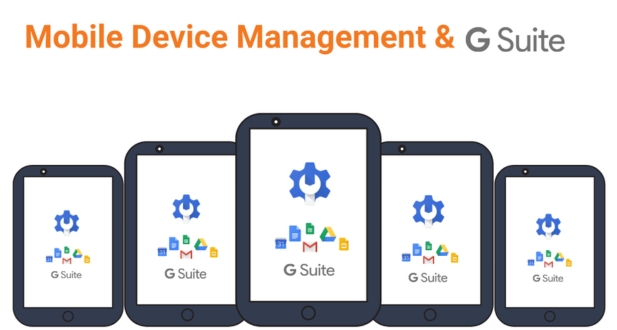
Overview of Mobile Device Management
Mobile Device Management (MDM) serves as the cornerstone for organizations aiming to manage and secure mobile devices within their ecosystem. It provides a centralized approach to configure, monitor, and safeguard mobile devices, ensuring compliance with organizational policies and enhancing overall security.
- Device Configuration:
MDM solutions allow administrators to remotely configure device settings, ensuring uniformity across the organization. This includes enforcing security policies, setting up email accounts, and configuring Wi-Fi settings.
- Security Compliance:
MDM enables organizations to enforce security compliance on mobile devices. This includes requiring passcodes, encrypting data, and ensuring that devices meet security standards to access sensitive organizational information.
- Application Management:
MDM allows administrators to manage the installation, updating, and removal of applications on mobile devices. This ensures that users have access to necessary tools while preventing unauthorized or outdated applications.
- Remote Wiping and Locking:
In the event of a lost or stolen device, MDM solutions offer the capability to remotely wipe or lock the device. This protects sensitive data from falling into the wrong hands and prevents unauthorized access.
Google Workspace Integration with MDM
Google Workspace seamlessly integrates with leading Mobile Device Management (MDM) solutions, offering organizations a comprehensive approach to managing and securing mobile devices across their user base.
- Endpoint Security with Google Endpoint Management:
Google Workspace includes Google Endpoint Management, formerly known as Google Mobile Management. This native MDM solution offers robust features for managing Android and iOS devices within the Google Workspace Admin Console.
- Unified Administration:
Organizations can achieve unified administration by managing both Google Workspace and mobile devices from a single interface. This streamlines workflows, enhances efficiency, and ensures a cohesive approach to organizational management.
- Policy Enforcement:
Google Workspace integration with MDM solutions allows organizations to enforce security policies seamlessly. From passcode requirements to encryption standards, administrators can ensure that devices accessing Google Workspace adhere to predefined security standards.
- Device Visibility and Reporting:
Gain insights into device usage, compliance status, and potential security risks through comprehensive reporting features. This visibility allows administrators to make informed decisions and address potential issues promptly.
In conclusion, the integration of Google Workspace with Mobile Device Management solutions empowers organizations with a holistic approach to mobile device management. By leveraging these capabilities, administrators can maintain security, enforce policies, and streamline device management processes, ensuring a secure and well-managed mobile work environment.
Enhancing Collaboration on the Go
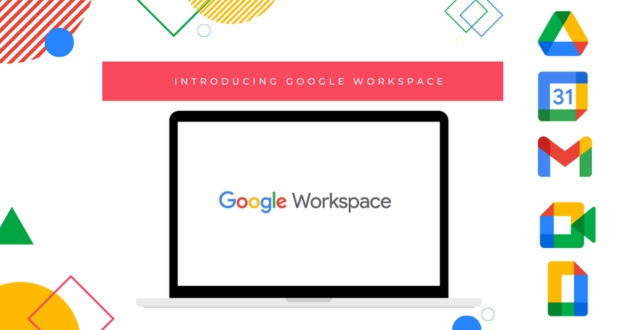
Real-Time Collaboration Features
Real-time collaboration lies at the heart of Google Workspace Mobile Apps, transforming the way teams work together on the go. These features ensure that collaboration is not bound by location or time, fostering a dynamic and interconnected work environment.
- Simultaneous Editing in Google Docs:
Google Docs allows multiple users to edit a document simultaneously. Whether working on a project proposal, brainstorming ideas, or reviewing content, real-time collaboration ensures that everyone is on the same page.
- Collaborative Editing in Google Sheets:
Google Sheets extends real-time collaboration to spreadsheets. Teams can input data, perform calculations, and analyze information collaboratively, enhancing efficiency and reducing the need for back-and-forth communication.
- Shared Calendars in Google Calendar:
Google Calendar facilitates shared calendars, allowing teams to coordinate schedules seamlessly. Real-time updates ensure that everyone is aware of meetings, events, and deadlines, eliminating scheduling conflicts.
- Instant Messaging with Hangouts:
Hangouts enables instant messaging and collaboration. Team members can engage in quick discussions, share files, and make decisions in real-time, fostering spontaneous communication and collaboration.
- Collaborative Meetings with Google Meet:
Google Meet facilitates real-time video meetings, enabling face-to-face collaboration regardless of physical locations. Teams can connect, discuss projects, and make decisions as if they were in the same room.
Integrating Mobile Apps for Seamless Workflow
The integration of Google Workspace Mobile Apps ensures a seamless workflow, allowing users to transition effortlessly between different tasks and applications, promoting efficiency and collaboration.
- Transition from Gmail to Google Drive:
Users can seamlessly transition from emails in Gmail to collaborative document editing in Google Drive. Attachments are easily accessible, and edits made in Drive are reflected in real-time, promoting a smooth workflow.
- Calendar Integration with Gmail:
Google Calendar integrates seamlessly with Gmail, allowing users to schedule meetings directly from emails. This integration streamlines the process of coordinating schedules and setting up collaborative meetings.
- Edit Documents and Attend Meetings on the Go:
Users can edit documents in Google Docs while attending a Google Meet video conference. This integration ensures that collaborative work continues uninterrupted, even when team members are on the move.
- Collaborative Notifications Across Apps:
Notifications are synchronized across Google Workspace Mobile Apps, ensuring that users are promptly informed about new emails, upcoming calendar events, or edits made to shared documents. This unified notification system enhances awareness and responsiveness.
- Seamless Transition Between Mobile and Desktop:
Google Workspace Mobile Apps offer a seamless transition between mobile and desktop devices. Users can start a task on their mobile device and seamlessly continue it on a desktop or vice versa, ensuring a consistent workflow.
In conclusion, the real-time collaboration features embedded in Google Workspace Mobile Apps, coupled with their seamless integration, redefine how teams collaborate on the go. This dynamic approach to collaboration empowers teams to work efficiently, make informed decisions in real-time, and foster a culture of continuous innovation, irrespective of physical distances or time constraints.
Offline Productivity with Google Workspace Mobile Apps
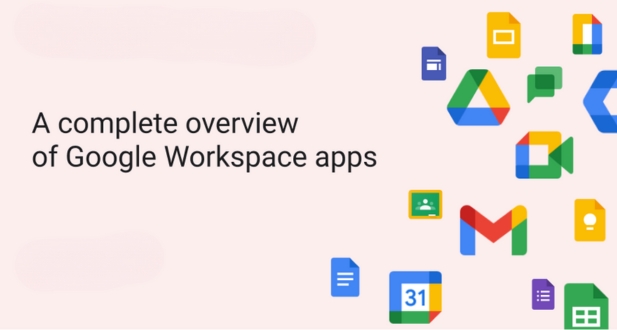
Enabling Offline Mode
Google Workspace Mobile Apps empower users to maintain productivity even when an internet connection is unavailable through the Offline Mode feature. Enabling Offline Mode is a strategic choice for professionals who need access to critical documents, emails, and calendar events regardless of their online status.
- Gmail Offline:
Gmail Offline allows users to access their emails without an internet connection. By enabling this feature, users can read, respond to, and compose emails offline. Changes made are synchronized when the device reconnects to the internet.
- Google Drive Offline:
Google Drive Offline ensures that documents stored in Google Drive are accessible offline. Users can view, edit, and comment on documents, spreadsheets, and presentations without needing an internet connection. Edits are synchronized when the device reconnects.
- Google Calendar Offline:
Google Calendar Offline provides access to upcoming events and schedules without an internet connection. Users can view and make changes to their calendars offline, and these changes are synchronized once the device is online.
- Google Docs, Sheets, and Slides Offline:
Enabling offline mode for Google Docs, Sheets, and Slides allows users to create, edit, and collaborate on documents even when disconnected. The changes made are automatically synced when the device regains internet connectivity.
- Offline Maps with Google Maps:
For users on the move, Google Maps Offline ensures access to maps and directions without relying on a constant internet connection. Downloading maps for offline use is a practical solution for professionals navigating unfamiliar areas.
Syncing Changes When Online
Syncing changes made in Offline Mode to the cloud ensures that the latest updates are reflected across devices and the Google Workspace cloud. This synchronization process is vital for maintaining consistency and collaboration in a dynamic work environment.
- Automatic Synchronization:
Google Workspace Mobile Apps are designed to automatically sync changes made offline when the device reconnects to the internet. This seamless process ensures that users don’t have to manually manage the syncing of their work.
- Real-Time Collaboration Updates:
Collaborative editing in Google Docs, Sheets, and Slides is not hindered by offline work. Changes made by one user offline are synchronized in real-time when another user is online, fostering a fluid collaborative environment.
- Document Version Control:
Synchronization includes version control, allowing users to access the latest version of a document, spreadsheet, or presentation. This ensures that everyone is working with the most up-to-date information, irrespective of their online or offline status.
- Priority Syncing for Critical Changes:
Google Workspace Mobile Apps prioritize syncing critical changes, such as edits to shared documents or important calendar updates. This ensures that mission-critical information is updated promptly, supporting effective communication and decision-making.
- Seamless Transition Between Offline and Online Work:
Users experience a seamless transition between offline and online work. The fluid syncing of changes ensures that users can switch between online and offline modes without disruptions, promoting a continuous and uninterrupted workflow.
In conclusion, enabling Offline Mode and syncing changes when online in Google Workspace Mobile Apps ensures that users can maintain productivity in various scenarios, from areas with poor connectivity to situations where internet access is temporarily unavailable. This robust offline capability, coupled with efficient syncing mechanisms, contributes to a reliable and versatile mobile work experience for professionals on the go.
Advanced Features for Power Users
Leveraging Advanced Search in Gmail
For power users seeking to optimize their email management in Gmail, advanced search features offer a sophisticated way to navigate and find relevant information within their vast email repositories.
- Search Operators:
Gmail supports a variety of search operators that allow power users to refine their search queries. Operators such as “from:”, “to:”, “subject:”, and “label:” help users pinpoint specific emails based on various criteria.
- Boolean Operators:
Power users can utilize Boolean operators like “AND,” “OR,” and “NOT” to create complex search queries. This enables them to combine multiple conditions for more precise results, streamlining the process of finding specific emails.
- Date Range Searches: Advanced search in Gmail allows users to specify date ranges for their queries. This feature is invaluable for power users looking to retrieve emails from specific time periods, facilitating efficient email organization and retrieval.
- Attachment Search:
Power users can easily locate emails with attachments using the “has:attachment” search operator. This proves especially useful when searching for specific files or documents sent or received through email.
- Keyword Exclusion:
Refining searches by excluding certain keywords ensures power users receive results that align closely with their information needs. Users are able to exclude particular terms from their search queries using the “-” operator.
Smart Sheets and Slides Editing on Mobile
Google Workspace Mobile Apps extend powerful features to power users who require advanced functionality for creating, editing, and collaborating on sheets and slides while on the move.
- Intelligent Autofill in Google Sheets:
Power users can leverage intelligent autofill features in Google Sheets on mobile devices. The application uses patterns and contextual data to predict the next set of values, expediting data entry and manipulation.
- Advanced Chart Creation:
Google Sheets on mobile allows power users to create advanced charts with ease. From complex data visualizations to intricate charts, users can craft compelling representations of their data directly from their mobile devices.
- Seamless Slide Transitions in Google Slides:
Power users can enhance their presentations on the go by leveraging seamless slide transitions in Google Slides. This feature ensures that the flow of the presentation remains smooth and professional, even when editing from a mobile device.
- Collaboration Features:
Power users can collaborate seamlessly with team members on sheets and slides using real-time editing features. Comments, suggestions, and changes made by multiple users are synchronized in real-time, fostering efficient collaboration.
- Offline Editing Capabilities:
For power users who need to work without an internet connection, Google Sheets and Slides offer robust offline editing capabilities. Users can continue crafting and refining their documents even when connectivity is limited, ensuring productivity in any environment.
In summary, advanced features in Gmail’s search functionality and Google Workspace Mobile Apps cater to power users seeking more nuanced control over their email management and document editing experiences. By harnessing these capabilities, power users can enhance their efficiency, streamline workflows, and elevate the overall user experience while working on the go.
Troubleshooting and Support
Common Mobile App Issues and Solutions
Despite the reliability of Google Workspace Mobile Apps, users may occasionally encounter issues that hinder their experience. Understanding common problems and their solutions empowers users to troubleshoot effectively and resume their mobile work seamlessly.
- Syncing Issues:
Problem: Changes made on one device are not reflected on another.
Solution: Ensure that the affected app is set to sync and that the device has an active internet connection. Manually syncing or restarting the app can resolve syncing discrepancies.
- Login Problems:
Problem: Difficulty logging in or persistent sign-in errors.
Solution: Verify the correctness of login credentials. If issues persist, reset the password or follow the app-specific login recovery process.
- App Crashes:
Problem: The app unexpectedly closes or crashes during use.
Solution: Update the app to the latest version, clear cache and data, or reinstall the app. If the issue persists, check for device-specific compatibility or seek support.
- Slow Performance:
Problem: Sluggish response or delayed actions within the app.
Solution: Close unnecessary background apps, clear cache, and ensure that the device has ample storage space. Consider updating the app for performance improvements.
- Connectivity Problems:
Problem: Difficulty connecting to the internet or server issues.
Solution: Check the device’s internet connection and ensure that the app has the necessary permissions. If using mobile data, confirm sufficient data balance.
Accessing Support Resources
When troubleshooting becomes challenging, users can access a range of support resources to find assistance and solutions tailored to their specific issues.
- In-App Help and Documentation:
Most Google Workspace Mobile Apps include built-in help sections or documentation accessible directly from the app. Users can find guidance on features, troubleshooting steps, and frequently asked questions.
- Online Knowledge Base:
Google provides an extensive online knowledge base that covers troubleshooting steps, FAQs, and best practices for Google Workspace Mobile Apps. Users can search for specific issues and find detailed guides for resolution.
- Community Forums:
Google Workspace has active community forums where users can post questions, share experiences, and seek advice from other users who may have encountered similar issues. Community members or Google representatives often provide helpful insights.
- Google Support Center:
The official Google Support Center offers a variety of resources, including articles, guides, and contact options for reaching out to Google’s support team. Users can explore solutions based on their specific needs.
- Direct Contact with Support:
In cases where self-help resources are insufficient, users can directly contact Google Support for personalized assistance. Contact options may include email support, chat, or phone support, depending on the user’s subscription level.
By understanding common mobile app issues and utilizing the available support resources, users can troubleshoot effectively and enjoy a smoother Google Workspace Mobile Apps experience. Whether resolving technical glitches or seeking guidance on optimal app usage, these resources provide valuable assistance to users encountering challenges.
Conclusion
In conclusion, Google Workspace Mobile Apps offer a versatile and powerful solution for users on the move, fostering collaboration, productivity, and seamless access to essential tools. The advanced features cater to power users, while offline capabilities ensure productivity in diverse settings. Troubleshooting resources empower users to overcome challenges effectively. From real-time collaboration to intelligent search and offline functionality, Google Workspace Mobile Apps provide a comprehensive and user-friendly mobile work experience, enhancing efficiency and adaptability in the ever-evolving digital landscape.