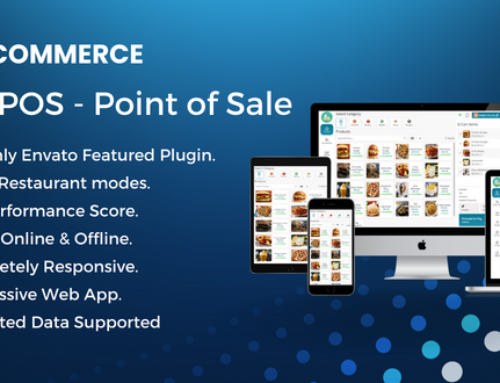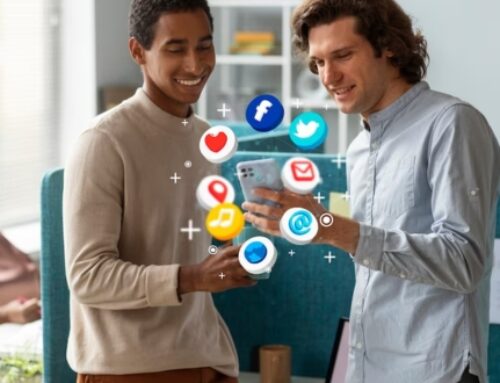Our conception of a basic and effective CMS for book management is the Library CMS. We will endeavor to make it more potent and beneficial.
Features
Easy Installation: Installation of a library CMS is quick and effortless.
Book Management: You can simply manage your book catalog – create new, modify, and delete existing books. In addition, you have a catalog of book authors, publishers, book series, and genres.
User Management: The site administrator can manage users, their roles, and permissions.
Librarian Helper: CMS will help librarians with issuing and returning books, notifying users by email, and processing users’ requests.
Blog: This lets you create posts and share news and changes.
Pages: It is possible to construct custom pages for a variety of purposes.
Customizing: CMS provides a multitude of customization options that allow for the modification of page layout (date/time formats, number of visible items, etc.) and content. (change menus, page templates, etc.).
Multilingual: CMS includes 2 manually translated languages: English, and Russian. It has other languages created automatically by Google Translate which can be enabled in language settings.
Admin Portal Features
Dashboard – The Administrator’s Dashboard allows you to configure, monitor, and create site content.
Books – This page allows you to view all of the volumes within your database. Each book has a brief description (title, publisher, genre, author, ISBN, quantity) as well as a few relevant links. (edit, clone, or delete book). You can also begin the creation of publications from this page. There are two options for book creation:
- Manual entry of all data for book construction
- If the required book already exists in Google Books, book creation using Google Books data will occur.
Issued Books – This section is designed for librarians. Here, the librarian can administer and track book issues. This document facilitates the following operations:
- Book issue
- Book return
- Sending email alerts regarding late book return
Requested Books – The Processing of requests from registered members occurs in this area. Here, the librarian can view all book requests and get volumes ready for distribution. It is possible to set up email alerts for when librarians receive new book requests and for when members receive emails about requests’ status changes. (requests can be accepted or rejected).
Members (readers) can add new requests and can view all of their previous requests on this website.
Public – This section enables you to configure your site’s public content: pages, categories, messages, menus, and diary (posts).
Make a listing
You can handle all of your blog’s posts here. The options to read a post publicly, edit a post, and delete a post are all helpful.
Users – (User Directory) – You can quickly reach any registered user by viewing their complete list here. Any user can be created, edited, and deleted, with the exception of the deletion of the user with ID = 1. (this is the site administrator that was created during installation). Additionally, you can start creating users on this website.
Settings –
List of Email Alerts
These are the email alerts that are currently accessible. Each notification links to a particular website. (Trigger). When the website is being used, an email will be sent. (usually when the user creates or changes something). You can activate or disable any notification on this page.
Google Books Settings
Data from Google can be imported to produce new publications. The Google Books API should have a specific option. You must create your own API key in order to use the Google Books API (for more information on setting up API credentials.
Email Options
This tab contains settings for all emails. Two sections make up it:
- Settings
- Test settings
Setting options include the sending method (SMTP or PHP Mail are both acceptable), the usual sender email and sender name, and the email template for notifying users who have postponed books. Two layouts are displayed:
This design allows for quick editing of email text and is called the Default Message design For Notifying Delayed Users. Instead of using the shortcode [DYNAMIC_CONTENT], it will be put in the following template.
HTML Template For Delayed User Notification.
SMTP Settings
If the Send Method on the Email Settings page is set to SMTP, then this SMTP option will be applied. It has the usual SMTP configuration options, including server, port, user, password, and security type.