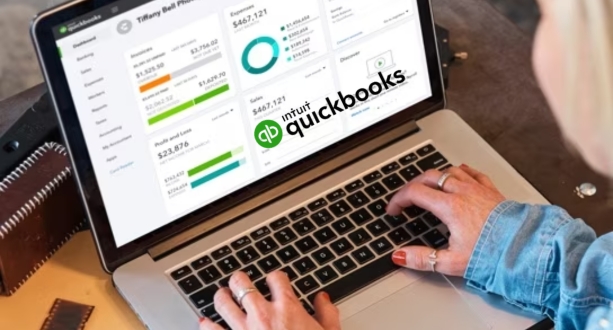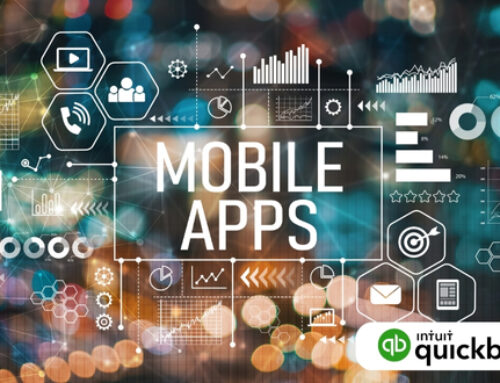Introduction
In the ever-evolving landscape of small businesses, the ability to navigate the intricacies of financial management stands as a defining factor for success. The financial backbone of any small enterprise serves as the compass, guiding decision-making, growth strategies, and ultimately, the trajectory of the business. In this intricate dance of revenues, expenses, and profitability, the role of robust financial management becomes paramount.
Understanding the Financial Backbone

At the heart of every thriving small business lies a robust financial backbone. This foundational element not only ensures the day-to-day operations run smoothly but also provides the necessary framework for long-term sustainability and growth. Financial management encompasses a spectrum of activities, from budgeting and invoicing to expense tracking and strategic planning.
In the context of small businesses, where resources may be limited, effective financial management becomes a force multiplier. It empowers businesses to make informed decisions, allocate resources judiciously, and weather the storms of economic uncertainty. Whether it’s a startup navigating its initial years or an established small enterprise aiming for expansion, the financial backbone is the bedrock upon which aspirations are built.
Introduction to QuickBooks as a Key Tool
In this dynamic financial landscape, small businesses require tools that not only simplify financial processes but also provide real-time insights. QuickBooks emerges as a beacon in the realm of financial management, offering a comprehensive suite of features designed to cater specifically to the needs of small enterprises.
QuickBooks: A Comprehensive Solution
QuickBooks is more than just accounting software; it’s a versatile solution that acts as a financial Swiss Army knife for small businesses. From creating professional invoices and tracking expenses to generating insightful reports and facilitating seamless tax preparation, QuickBooks streamlines the entire financial workflow.
User-Friendly Interface for Accessibility
One of the hallmarks of QuickBooks is its user-friendly interface, making it accessible to business owners without a finance background. The dashboard provides a snapshot of key financial indicators, allowing users to gauge the health of their business at a glance. This accessibility is particularly crucial for small business owners who wear multiple hats and need a tool that simplifies rather than complicates financial tasks.
Real-time Visibility for Informed Decision-Making
In the fast-paced world of business, decisions need to be made swiftly and based on the most accurate information available. QuickBooks provides real-time visibility into the financial health of a small business. Whether it’s monitoring cash flow, tracking outstanding payments, or assessing the impact of expenses, QuickBooks empowers business owners with the data needed for proactive decision-making.
Customization to Fit Unique Business Needs
Every small business is unique, and QuickBooks recognizes this diversity. The software offers customization options that allow businesses to tailor their financial management processes to align with their specific needs. Whether it’s creating a customized chart of accounts, setting up unique invoicing templates, or configuring reports based on specific metrics, QuickBooks adapts to the individuality of each business.
Getting Started with QuickBooks
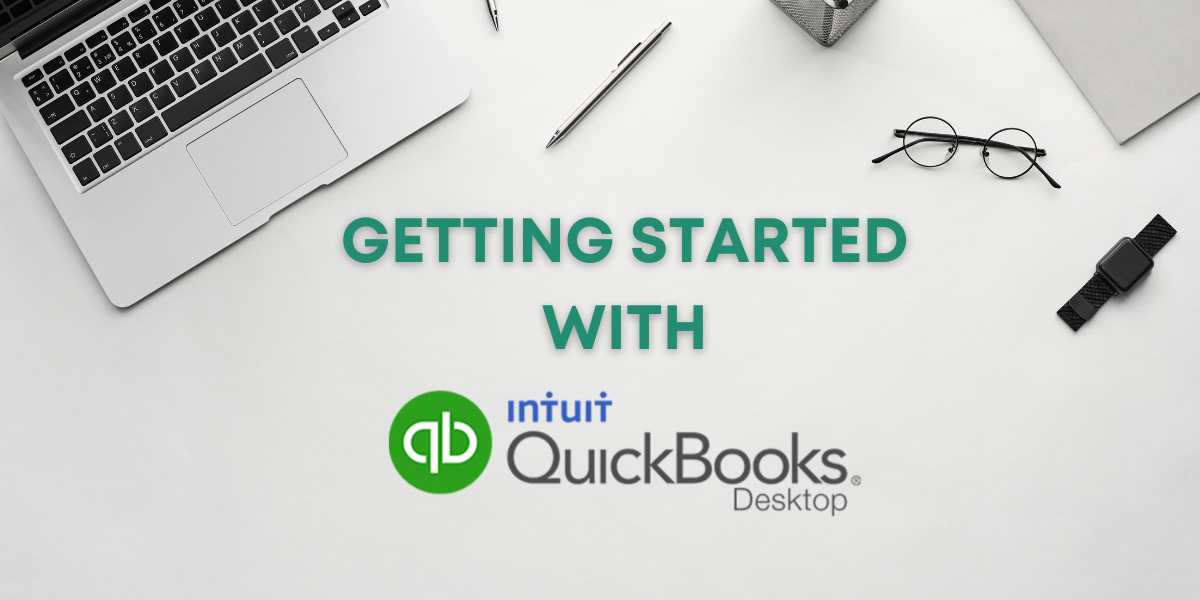
Embarking on the journey of integrating QuickBooks into your small business marks a significant step towards efficient financial management. This section provides a comprehensive guide on how to set up your QuickBooks account and navigate the interface, ensuring a seamless transition into the world of streamlined finances.
Setting Up Your QuickBooks Account
Step-by-Step Guide for Creating a QuickBooks Account
- Navigate to QuickBooks Website:
Begin the process by visiting the official QuickBooks website. Ensure that you are on the official Intuit platform to guarantee security.
- Select the Right Plan:
QuickBooks offers different plans tailored to the needs of various businesses. Choose a plan that aligns with the size and requirements of your small business. Options may include Simple Start, Essentials, or Plus.
- Create Your Account:
Click on the “Sign Up” or “Try It Free” button to initiate the account creation process. Enter the necessary information, including your business name, industry, and contact details.
- Set Up User Credentials:
Create a username and password for your QuickBooks account. Ensure that the credentials are secure and accessible to authorized users within your organization.
- Answer Setup Questions:
QuickBooks may prompt you with setup questions to tailor the platform to your business. Provide accurate information to enhance the customization of the software.
- Connect Your Bank Accounts:
Link your business bank and credit card accounts to QuickBooks. This connection facilitates automatic transaction syncing, reducing manual data entry.
- Customization Preferences:
Customize your preferences based on your business needs. This may include selecting your fiscal year, tax form, and other settings that align with your financial structure.
- Initial Data Import (Optional):
If you have existing financial data, QuickBooks allows you to import data from spreadsheets or other accounting software. This step ensures a smooth transition without the need for manual data entry.
- Explore Additional Features:
Familiarize yourself with additional features such as payroll, time tracking, and inventory management. Depending on your business requirements, these features can be activated during the setup process.
Review and Confirm:
Before finalizing your account setup, review the entered information to ensure accuracy. Once confirmed, your QuickBooks account is ready for use.
Customization Options for Business Needs
Chart of Accounts Customization:
Tailor your chart of accounts to align with your specific business structure. Customize income and expense categories, creating a financial framework that reflects the nuances of your operations.
Invoice Customization:
Personalize your invoices by adding your logo, adjusting colors, and selecting the information you want to include. A professional-looking invoice enhances your brand image and encourages timely payments.
Expense Categories and Tags:
Define expense categories and utilize tags to categorize transactions further. This customization simplifies expense tracking and ensures a granular level of detail in financial reports.
User Permissions:
Customize user permissions to control access within your organization. Designate roles and permissions based on job responsibilities to maintain data security.
Reports Configuration:
Customize financial reports to focus on key performance indicators relevant to your business. QuickBooks offers a range of report templates that can be tailored to provide insights specific to your industry or goals.
Navigating the QuickBooks Interface
Overview of the Dashboard and Key Features
- Dashboard Overview:
Upon logging in, you are greeted by the QuickBooks dashboard. The dashboard provides a centralized view of essential financial metrics. Key elements include account balances, recent transactions, and graphical representations of income and expenses.
- Income and Expense Tracking:
QuickBooks simplifies income and expense tracking through clear categorization. The dashboard displays a summary of income sources and highlights major expense categories, offering a quick snapshot of your financial health.
- Bank Feeds Section:
The bank feeds section displays transactions synced from linked accounts. This area allows you to review and categorize transactions, ensuring accuracy and completeness of financial data.
- Invoicing Module:
Access the invoicing module directly from the dashboard. Create, send, and track invoices seamlessly. The dashboard provides insights into outstanding invoices and payment statuses.
- Reports Hub:
QuickBooks’ robust reporting hub is accessible from the dashboard. Generate reports such as profit and loss statements, balance sheets, and cash flow reports. Customize reports to focus on specific time frames or metrics.
Customizing the Interface for Efficiency
- Add Widgets:
Customize your dashboard by adding widgets that align with your priorities. Widgets can include graphical representations of financial trends, reminders for upcoming tasks, or quick links to frequently accessed features.
- Shortcuts to Frequently Used Features:
Utilize the shortcuts feature to create quick access links to frequently used features. This streamlines navigation and ensures that essential tools are just a click away.
- Personalized Settings:
Access the settings menu to personalize your QuickBooks experience. Adjust preferences related to language, date format, and other interface elements to suit your preferences.
- Customizable Reports Templates:
QuickBooks offers a range of report templates that can be customized to align with your reporting preferences. Save customized reports for quick access and streamlined financial analysis.
- Explore Apps and Integrations:
Navigate to the Apps menu to explore additional apps and integrations that complement QuickBooks. Enhance functionality by connecting with third-party tools that cater to specific business needs.
Key Features for Small Businesses
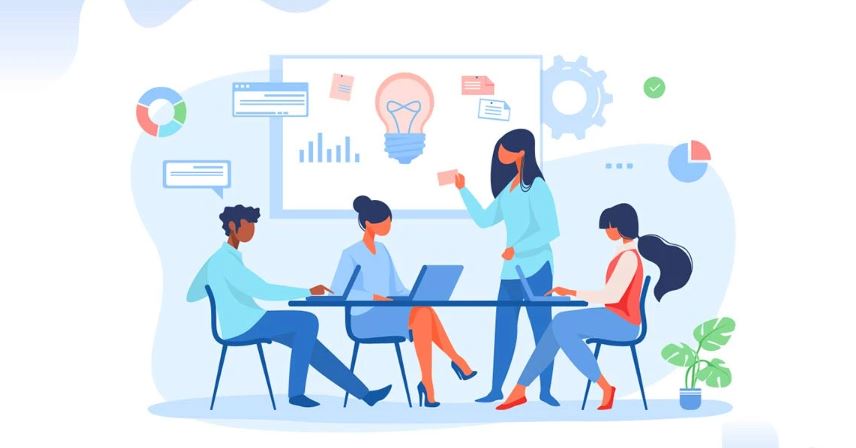
As small businesses navigate the complex terrain of financial management, QuickBooks emerges as a powerful ally, offering a myriad of features designed to simplify and enhance key processes. In this section, we will explore three foundational features of QuickBooks that are instrumental for small businesses: Invoicing and Payment Tracking, Expense Management, and Budgeting and Forecasting.
Invoicing and Payment Tracking
Creating Professional Invoices with QuickBooks
One of the hallmark features of QuickBooks is its ability to streamline the invoicing process, transforming it into a seamless and professional experience for both businesses and clients.
- Intuitive Invoice Creation:
QuickBooks provides a user-friendly interface for creating invoices. Business owners can choose from customizable templates, adding their logo and brand colors to create a polished and professional look. This not only enhances brand identity but also instills confidence in clients.
- Itemized Billing:
Businesses offering multiple products or services can leverage QuickBooks’ itemized billing feature. This allows for a detailed breakdown of charges, providing transparency to clients and avoiding confusion.
- Automated Recurring Invoices:
For businesses with subscription-based models or recurring services, QuickBooks enables the creation of automated recurring invoices. This feature not only saves time but also ensures timely and consistent billing.
- Prompt Invoice Delivery:
QuickBooks facilitates the prompt delivery of invoices to clients. Whether through email or online portal access, clients receive invoices efficiently, reducing delays in payment processing.
Tracking Customer Payments and Overdue Invoices
- Payment Reminders:
QuickBooks automates the process of sending payment reminders to clients. Customizable reminder emails can be scheduled to gently prompt clients about upcoming or overdue payments.
- Real-time Payment Tracking:
The platform provides real-time visibility into payment statuses. Business owners can track payments as they are made, reducing the need for manual reconciliation and providing an accurate snapshot of cash flow.
- Overdue Invoice Management:
QuickBooks helps businesses stay on top of overdue invoices by generating reports and notifications. This proactive approach allows for timely follow-ups, minimizing the impact of delayed payments on cash flow.
- Seamless Payment Processing Integration:
QuickBooks integrates with various payment processing solutions, enabling businesses to offer diverse payment options to clients. This integration not only enhances client convenience but also accelerates payment processing.
Expense Management
Streamlining Expense Tracking and Categorization
Managing expenses efficiently is a cornerstone of sound financial management. QuickBooks equips small businesses with tools to streamline expense tracking and ensure accurate categorization.
- User-Friendly Expense Tracking:
QuickBooks provides an intuitive interface for entering and tracking expenses. Business owners can effortlessly record expenditures, ensuring a comprehensive overview of all financial transactions.
- Receipt Capture and Attachment:
The platform offers features for capturing and attaching receipts directly to expense entries. This not only reduces paperwork but also serves as a valuable documentation method for auditing and record-keeping purposes.
- Customizable Expense Categories:
Businesses can tailor expense categories to align with their specific needs. Customization ensures that expense reports are meaningful and provide detailed insights into different aspects of operations.
- Automated Transaction Categorization:
QuickBooks employs advanced algorithms to automatically categorize transactions. This feature minimizes manual data entry, reduces errors, and enhances the accuracy of financial records.
Managing Receipts and Reconciling Expenses
- Receipt Management:
QuickBooks simplifies the management of receipts by providing a central repository for storing digital copies. This not only reduces the risk of lost receipts but also facilitates easy retrieval during audits or financial reviews.
- Bank Reconciliation:
Reconciling bank statements with QuickBooks transactions is a breeze. The platform automatically matches transactions, highlighting discrepancies that may require attention. This reconciliation process ensures the accuracy of financial records.
- Streamlined Approval Workflows:
For businesses with multiple stakeholders involved in expense approvals, QuickBooks supports streamlined workflows. Approvers can review and approve expenses directly within the platform, reducing delays and ensuring adherence to financial policies.
- Multi-Currency Expense Tracking:
Businesses engaging in international transactions can leverage QuickBooks’ multi-currency support for expense tracking. This feature accommodates diverse currency denominations, providing clarity in financial reporting.
Budgeting and Forecasting
Utilizing QuickBooks for Setting Budgets
Strategic financial planning is essential for the sustained growth of small businesses. QuickBooks facilitates this process by offering robust budgeting features.
- Customizable Budget Templates:
QuickBooks provides customizable budget templates that cater to various business structures and industries. Businesses can align their budgeting process with specific goals and operational nuances.
- Historical Data Utilization:
Leveraging historical financial data, QuickBooks assists businesses in setting realistic and achievable budgets. Analyzing past performance enables informed projections for future financial planning.
- Departmental and Project Budgeting:
For businesses with multiple departments or projects, QuickBooks supports departmental and project-based budgeting. This granularity allows for targeted budget allocation and tracking.
Forecasting Tools for Future Financial Planning
- Cash Flow Forecasting:
QuickBooks incorporates cash flow forecasting tools that provide insights into future cash positions. This feature is invaluable for anticipating liquidity needs and making informed financial decisions.
- Scenario Planning:
Businesses can conduct scenario planning within QuickBooks, exploring various financial scenarios and assessing their impact on budgets and forecasts. This proactive approach aids in risk mitigation and strategic decision-making.
- Real-time Financial Reporting:
QuickBooks’ real-time reporting capabilities extend to budget and forecast monitoring. Business owners can access up-to-date budget versus actual reports, enabling agile adjustments based on changing circumstances.
- Collaboration Features for Forecast Reviews:
QuickBooks facilitates collaborative forecasting by allowing multiple users to contribute to and review budgets and forecasts. This collaborative approach ensures that diverse perspectives are considered in the planning process.
Integrating QuickBooks with Small Business Operations
The true power of QuickBooks emerges when it seamlessly integrates with the day-to-day operations of a small business. In this section, we will explore two critical aspects of integration: Connecting Bank and Credit Card Accounts and Exploring Third-Party Apps and Add-Ons.
Connecting Bank and Credit Card Accounts
Linking Financial Accounts for Automatic Transaction Syncing
- Effortless Connectivity:
QuickBooks simplifies financial data management by allowing businesses to connect their bank and credit card accounts directly to the platform. This seamless connectivity establishes a direct link between the financial institution and QuickBooks, enabling automatic transaction syncing.
- Time-Saving Automation:
The automatic syncing of transactions eliminates the need for manual data entry. This time-saving automation ensures that financial records in QuickBooks are always up-to-date, providing a real-time reflection of the business’s financial health.
- Bank Feeds for Transaction Review:
The Bank Feeds feature in QuickBooks offers a centralized hub for reviewing and categorizing transactions. Business owners can effortlessly categorize expenditures, ensuring accurate financial reporting without the need for tedious data entry.
- Enhanced Accuracy and Data Integrity:
Connecting bank and credit card accounts directly to QuickBooks enhances data accuracy and integrity. By eliminating manual entry, the risk of human error is minimized, contributing to reliable financial records and streamlined reconciliation processes.
Benefits of Real-Time Bank Reconciliation
- Rapid Identification of Discrepancies:
Real-time bank reconciliation allows businesses to identify discrepancies or unauthorized transactions promptly. This immediate awareness empowers businesses to address any irregularities swiftly, preventing potential financial risks.
- Accurate Cash Flow Monitoring:
Real-time bank reconciliation ensures that the cash flow status displayed in QuickBooks is accurate and reflective of the current financial position. This accuracy is crucial for making informed decisions related to expenditures, investments, and business expansion.
- Timely Decision-Making:
Quick access to reconciled bank data enables small business owners to make timely decisions. Whether it’s approving expenses, initiating payments, or assessing the feasibility of an investment, real-time bank reconciliation facilitates agile decision-making.
- Improved Financial Transparency:
Real-time bank reconciliation contributes to enhanced financial transparency. Business owners can confidently communicate the financial health of the business to stakeholders, including investors, lenders, and internal teams.
Third-Party Apps and Add-Ons
Exploring QuickBooks Integrations for Enhanced Functionality
- Diverse App Marketplace:
QuickBooks boasts an extensive marketplace of third-party apps and add-ons designed to enhance its functionality. This marketplace covers a wide range of categories, including project management, e-commerce, payroll, and more.
- Seamless Integration Process:
Integrating third-party apps with QuickBooks is a seamless process. Many apps are designed to sync data bi-directionally, ensuring that information flows effortlessly between QuickBooks and the integrated app.
- Industry-Specific Solutions:
Small businesses operating in specific industries can find tailored solutions within the QuickBooks app marketplace. Whether it’s inventory management for retail businesses or project tracking for professional services, there are apps that cater to diverse business needs.
- Time and Resource Efficiency:
QuickBooks integrations save time and resources by automating tasks that would otherwise require manual effort. From automated data entry to synchronized inventory management, these integrations contribute to operational efficiency.
Selecting Apps That Align with Specific Business Needs
- Needs Assessment:
Before exploring integrations, conduct a thorough assessment of your business needs. Identify areas where additional functionality or automation can enhance operations and contribute to overall efficiency.
- Compatibility Check:
Ensure that the selected third-party apps are compatible with your version of QuickBooks. Checking compatibility prevents potential issues and ensures a smooth integration process.
- User Reviews and Ratings:
Leverage user reviews and ratings within the QuickBooks app marketplace to gauge the effectiveness and reliability of potential integrations. Insights from other users can provide valuable perspectives on the app’s performance.
- Scalability Consideration:
Select apps that align with the scalability goals of your business. An ideal integration should be able to grow with your business, accommodating increased data volume and evolving operational needs.
Overcoming Common Challenges
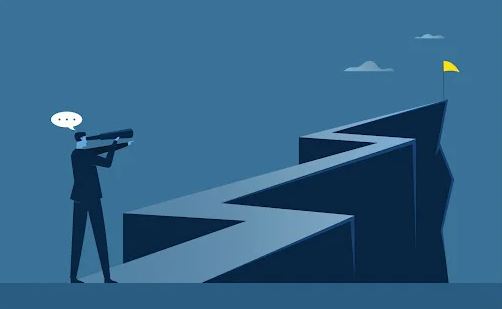
Small businesses often encounter common challenges that can impact cash flow and financial stability. QuickBooks provides tools and strategies to address two prevalent challenges: Late Payments and Seasonal Fluctuations.
Late Payments
Strategies for Tackling Late Payments with QuickBooks
- Automated Reminders:
QuickBooks offers automated reminder features that can be configured to send gentle reminders to clients with outstanding invoices. These reminders prompt timely payments, reducing the likelihood of extended payment delays.
- Payment Schedules:
Utilize QuickBooks’ payment scheduling capabilities to establish clear and structured payment timelines. Setting expectations for payment due dates from the outset can contribute to a smoother invoicing and payment process.
- Late Fee Implementation:
QuickBooks allows businesses to implement late fees for overdue payments. This feature encourages clients to prioritize timely payments and discourages habitual delays.
Seasonal Fluctuations
Adapting QuickBooks for Businesses with Seasonal Trends
- Budgeting for Seasonal Variations:
QuickBooks’ budgeting tools are instrumental in managing businesses with seasonal fluctuations. Establishing seasonal budgets helps anticipate periods of high and low income, allowing for proactive financial planning.
- Cash Flow Forecasting:
Leverage QuickBooks’ cash flow forecasting tools to predict and prepare for seasonal variations. Understanding when cash influxes and outflows are expected enables businesses to navigate lean periods more effectively.
- Variable Income Management:
QuickBooks supports businesses with variable income by providing insights into income trends. This visibility allows for informed decision-making regarding resource allocation, expenditure planning, and investment strategies.
Incorporating these strategies within QuickBooks empowers small businesses to navigate challenges and maintain financial resilience. By leveraging the platform’s features, businesses can proactively address issues and optimize their financial management practices.
QuickBooks Reports for Small Business Insights
Harnessing the full potential of QuickBooks goes beyond data entry and transaction management—it involves extracting meaningful insights from the wealth of financial information stored within the platform. QuickBooks provides a robust reporting system that empowers small businesses to gain a comprehensive understanding of their financial health. Here, we explore the generation of essential reports and the art of interpreting them for informed decision-making.
Generating Essential Reports
Overview of Key Financial Reports in QuickBooks
- Profit and Loss Statement (P&L):
The P&L statement, also known as the income statement, provides a snapshot of the business’s profitability over a specific period. It outlines revenues, expenses, and the resulting net profit or loss. This report is crucial for assessing overall financial performance.
- Balance Sheet:
The balance sheet presents a snapshot of the business’s financial position at a specific point in time. It includes assets, liabilities, and equity. Small businesses use this report to evaluate their solvency and overall financial stability.
- Cash Flow Statement:
The cash flow statement tracks the inflow and outflow of cash within the business. It categorizes cash activities into operating, investing, and financing activities, providing insights into liquidity and cash management.
- Accounts Receivable and Payable Aging Reports:
These reports detail outstanding customer invoices (accounts receivable) and unpaid vendor bills (accounts payable). Monitoring these reports assists businesses in optimizing cash flow by prioritizing collections and payments.
Interpreting Reports for Informed Decision-Making
- Comparative Analysis:
Compare current financial data with historical periods to identify trends. Comparative analysis helps businesses understand their financial trajectory and make strategic adjustments.
- Identifying Key Performance Indicators (KPIs):
Define and track KPIs relevant to your business goals. QuickBooks reports can be customized to highlight specific metrics, enabling a focused assessment of performance.
- Budget vs. Actual Reports:
Evaluate actual financial performance against budgeted figures. This comparison provides actionable insights into areas where the business is excelling or where adjustments may be necessary.
- Scenario Planning:
Utilize QuickBooks reports for scenario planning. Assess the potential impact of different scenarios on financial outcomes, aiding in risk management and decision-making.
Interpreting QuickBooks reports requires a nuanced understanding of financial indicators and the unique needs of the business. By regularly generating and analyzing these reports, small businesses can gain a comprehensive view of their financial landscape, paving the way for informed and strategic decision-making.
QuickBooks Support and Resources for Small Businesses
Navigating the complexities of financial management is made easier with the robust support and resources offered by QuickBooks. Small businesses can leverage the following avenues for assistance:
QuickBooks Help Center and Community
- QuickBooks Help Center:
The QuickBooks Help Center serves as a comprehensive repository of articles, guides, and tutorials. Small business owners can access step-by-step instructions, troubleshooting tips, and in-depth explanations of QuickBooks features.
- Online Resources for Troubleshooting:
QuickBooks’ online resources include troubleshooting guides and FAQs that address common issues and challenges. Business owners can efficiently resolve queries and technical hitches independently.
- Engaging with the QuickBooks User Community:
The QuickBooks user community provides a dynamic platform for users to connect, share insights, and seek advice. Engaging with the community allows small businesses to tap into collective knowledge and gain practical insights into optimizing QuickBooks usage.
By utilizing these support channels, small businesses can harness the full potential of QuickBooks and navigate any challenges with confidence.