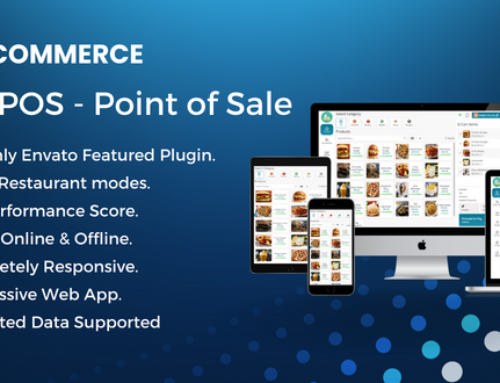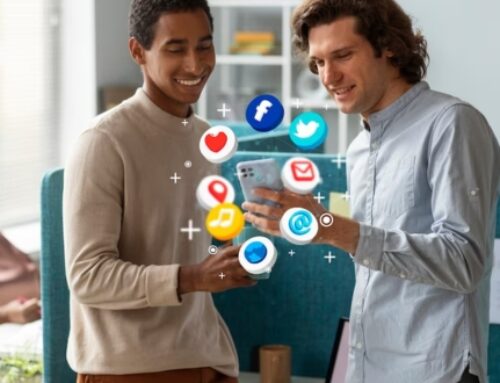Introduction: TWILIO INTEGRATION WITH WHATSAPP
Businesses may now interact with their clients via WhatsApp thanks to the integration of Twilio. With over 2 billion active users, WhatsApp is a potent tool for companies to interact with their clients and forge connections. A cloud communications company called Twilio offers developers APIs so they can incorporate messaging, audio, and video functionality into their applications. Businesses can use the combined strength of Twilio and WhatsApp to create a seamless and effective consumer communication experience. Through the Twilio API, this integration enables businesses to send and receive messages, offer customer assistance, and notify customers on the WhatsApp platform.
Introduction to WhatsApp
Please examine the WhatsApp commerce policy, which specifies which firms are permitted to use the WhatsApp Business Platform, before beginning to use WhatsApp.
Use our Self Signup tutorial in your Twilio interface to get started registering a WhatsApp sender for a brand that belongs to your business.
You must complete Twilio’s Request Access form with accurate and current information, including the brand’s Meta Business Manager ID, if your company does not own the brand you want to register on WhatsApp (such as ISVs). Giving false information here could cause the onboarding process to take longer. Please wait until you receive more information from Twilio before attempting to register via the Twilio console.
Based on frequently asked questions, the following details are provided for some of the fields on the “Request Access” form:
- Email Address: The email address that Twilio will use to contact you with further instructions after your account is approved for production use of the Twilio API for WhatsApp.
- Note to ISVs (Independent Software Vendor): The person overseeing the onboarding procedure should receive the email that was submitted. ISVs should use their own email address rather than their customers’.
- Contact Information: The phone number where the individual or business requesting access may be reached, not your Twilio Phone Number.
Do you collaborate with ISVs, SIs (System Integrator), or outside parties? determines whether you are an ISV/SI. Choose a number if you are not an ISV/SI.
- Note to ISVs: Please tick the box next to Yes, I am an ISV or SI if you are submitting an application on your own behalf. Please choose Yes, this request is for a client working with an ISV or SI from the drop-down selection if you are submitting an application on behalf of your client.
Name of the business, location of headquarters, and website: In order to prevent delays, this should be the same company name that is listed on your Meta (Facebook) Business Manager account and that appears on your WhatsApp business page once it is online.
- ISVs should take note: Put the details about the customer company in these fields.
Twilio Account SID: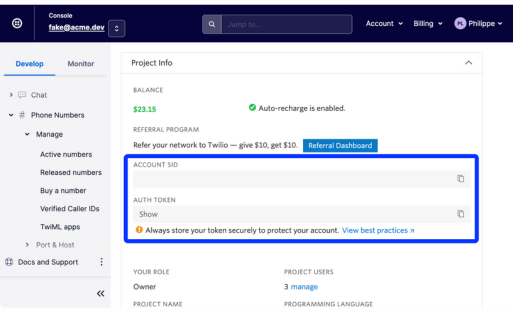
SID for your primary Twilio Account. When logged in to the console, click the “Home” button to discover your Account SID in the upper right corner of the page. Please use your Flex Project Sid if this is a Flex account.
(A String Identifier (SID) is a unique key that is used to identify specific resources. String Identifiers at Twilio. Every Twilio resource has a 34 digit SID.)
(Twilio Flex is a digital engagement center for sales and customer support teams that gives companies control over how they communicate with customers and prospects across all channels, and at every stage of the customer journey)
- ISVs take note: This is the Sid for the Subaccount where WhatsApp senders will be enabled. Per client, there needs to be one subaccount. Please use your Flex Project Sid if this is a Flex account.
Business Manager ID for Facebook: This is equal to a Meta Business Manager ID. You can find this ID by clicking this link, or by signing into business.facebook.com and selecting “Business Settings” > “Business Info” Search for the Business Manager ID. (More details on how to enter your Meta Business Manager ID.)
I successfully verified my business on Facebook: This is the same as finishing the Meta Business Verification process. Learn more about the documentation for the Meta verification process.
I am aware that Twilio may change my SMS/Voice URL and that my consent is only valid for the brand that I have submitted: Twilio may briefly register your Twilio number with WhatsApp by using the SMS or Voice URL.
Await pre-approval from Twilio
An email confirming your submission of the “Request Access” form will be sent to you.
Twilio will send you an email with the subject “You are now pre-approved to use Twilio APIs for WhatsApp” once they have reviewed your account. The further procedures for uploading your sender profile and WhatsApp message templates will be included in this message.
Twilio reserves the right to reject your submission if it contains errors or if your business operates in a sector that WhatsApp prohibits. WhatsApp grants final permission once you’ve finished the next set of steps.
Why does Twilio require that my Voice URLs be modified?
WhatsApp transmits a PIN code to a phone number in order to verify ownership when registering a phone number. Twilio might need to get the pin code via a WhatsApp automated voice call if the phone number is unable to receive SMS messages. This can happen if WhatsApp is having problems sending SMS pin codes to the phone number or if a Twilio phone number is not SMS-capable.
Twilio may momentarily disable the webhook URL for the phone number used for receiving calls in order to obtain a pin code through voice. Twilio will reverse the change to the original URL after this procedure, which normally takes 5 to 15 minutes. To allow our staff to intercept the pin code from WhatsApp, all calls to the number will be diverted away from your system during this time.
Following initial registration, the pin code verification process will need to be repeated if your WhatsApp sender ever goes offline.
Please let us know by opening a support request if you would like us to work with you while registering or re-registering a number on WhatsApp.
Key Ideas and Terms for the Twilio-compatible WhatsApp Business API
Utilizing the Twilio APIs and the WhatsApp Business API, you can communicate with users on the most widely used messaging platform in the world.
WhatsApp is an extremely controlled channel, and in order to get started, Facebook demands documentation and clearance. The important ideas and terminologies you will frequently come across when utilizing the WhatsApp Business API with Twilio are covered in this article.
The 24 hour window or 24 hour session
The timing and format of your message exchanges with your end users are governed by WhatsApp. A 24-hour WhatsApp “session” or “window” in which you can communicate with a user in free-form (non-template) messages is initiated when a customer sends your company a message. After you get the final inbound message from a user, a WhatsApp session lasts for 24 hours.
Only pre-approved message templates may be used to communicate with the user outside of a WhatsApp session. A free-form message is any communication that doesn’t adhere to a pre-approved template. Please refer to our instructions on how to use templated messages for WhatsApp notifications and the information below for more details.
Whatsapp Notification Templates
Your organization can only deliver pre-approved templates to end users outside of the 24-hour WhatsApp session. These templated messages include:
Your login code for {{1}} is {{2}}.
Your {{1}} delivery is coming. “2 should arrive.
WhatsApp approves templates when you start using Twilio’s WhatsApp Business API. See our approval procedure and WhatsApp notification template guides.
Before your Twilio number is approved to deliver WhatsApp messages, you can use three pre-approved templates in the Twilio Sandbox for WhatsApp.
WABA – Whatsapp business account 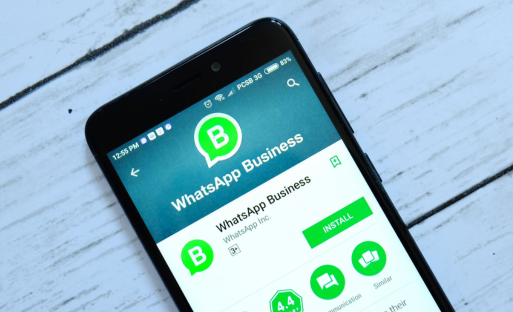
Your business can use WhatsApp Business API to send and receive messages with a WABA. We’ll construct and administer a WABA for your WhatsApp end users using Twilio. In the instruction, “Connect your Twilio Number to your WhatsApp Business Profile,” this procedure is explained.
Each Twilio account, subaccount, or project must have a unique WABA. WhatsApp allows businesses unlimited WABAs. If you have numerous accounts, subaccounts, or projects, you will need one WABA for each entity.
Meta BM – Meta Business Manager
Your business needs a Meta Business Manager (Meta BM) account (previously Facebook Business Manager) to get a WhatsApp Business Account (WABA). In the Meta ecosystem, Meta Business Manager organizes and manages your business. The WhatsApp Business Account (WABA) is distinct.
Please follow Meta’s instructions to create a Business Manager account.
Meta’s “Business Verification” process verifies your business’ identity using your Meta BM.
For setting up a WABA for your business to send and receive WhatsApp messages, Twilio needs your Meta Business Manager ID.
Twilio Account – Account SID, Subaccount SID & Project SID
You must create a Twilio Account with a certain “String Identifier,” also known as a “SID,” that is 34 characters long in order to use the WhatsApp Business API with Twilio. (See What is a String Identifier?)
You can buy and configure WhatsApp Senders, prototype using the Twilio Sandbox for WhatsApp, then submit your app to Twilio under your account.
Approving WhatsApp message templates
Instead, use a Twilio Subaccount SID if you’re an ISV or third party working for another company. If you’re setting up Twilio Flex, utilize a Flex project SID.
Twilio Sandbox for Whatsapp
Before setting up a WABA and Twilio WhatsApp sender number, you may prototype and test sending and receiving WhatsApp messages with the Twilio Sandbox for WhatsApp.
Whatsapp self sign up with Twilio Console
Twilio WhatsApp Self Sign-up (or “Embedded Sign-up”) makes it easier to start using WhatsApp. Start this self-service process from the Twilio Console. Certain restrictions apply until your Meta Business Manager is verified.
Prerequisites
You’ll need these before starting this guide:
Upgraded Twilio account – Start with a free Twilio account and add a payment method.
Twilio Phone Number – Here are Twilio Phone Number purchase instructions.
“Bring your own number” (BYON) instead of utilizing a Twilio number. However, the number must receive SMS and calls. It cannot use an IVR (interactive voice response) if it simply receives calls.
You’ll also need a Meta Business Manager if your business has one.
- access to a Meta Business Manager-added Facebook account for your business
- access to a new or existing WhatsApp Business Account (WABA).
-
Create a Whatsapp Sender
- Log into Twilio Console.
- Click here or go to Messaging > WhatsApp senders. Create your WhatsApp sender in the console’s WhatsApp Enabled Senders section.
- Click “Get Started” after reviewing this page’s content.
- Check the box to accept WhatsApp’s Terms of Service. Next, confirm.
- Next, choose the WhatsApp Business API phone number. Use Twilio or your phone number.
-
Link your whatsapp business account with Twilio account
Your Twilio account and your WhatsApp Business account are connected in a one-to-one relationship. Thus, you’ll link your WhatsApp Business account to the Twilio phone number you selected before.
Sign into Facebook or click Continue as [your name] if you’re already signed in. After logging in, you’ll see an overview of the WhatsApp number connection.
You can then create a WhatsApp Business Account (WABA). To utilize Twilio, create a new WABA if you currently have one with another supplier.
The following information must be entered on the next screen:
Name of WhatsApp Business Account: This is only for internal usage. If you’re onboarding more senders and picking the WABA already associated with your account, you can’t modify the name here.
Display Name for WhatsApp Business Profile: Your clients will see this. WhatsApp’s standards must be met. See instructions below.
Category: Choose your business’s category. Consumers see this on your profile.
Business description: In the WhatsApp app, this is also displayed to users who view your profile.
Website: Consumers seeing your WhatsApp profile see this. You can add a website after registering your WhatsApp Sender.
-
Verify your Whatsapp Business Number
If you’re using a Twilio number with SMS capabilities, click to copy it in the Twilio Console window you left open in Step 2.
Paste the number into the Facebook pop-up. Click Send Code with Text Message verification chosen.
To obtain the code through email with a Twilio number that supports voice, follow the instructions below.Voice Call and Send Code follow.
Enter the number you want to use and choose your verification method if you’re not using Twilio.
Under “Verification code” in Twilio, the verification code will appear. Copy and paste into the Facebook pop-up.
Click OK on the next screen to close the pop-up.
Adding your Twilio phone number to your email account so you can get the verification code
If your Twilio phone number has voice capabilities, you can receive the code by phone. Before WhatsApp sends your code, configure your webhook to receive it through email.
Your email will get transcribed calls. After enrolling WhatsApp, delete the twimlet from the Webhook field and restore your settings.
-
Register your phone number with WhatsApp
Congrats! Twilio now links your WhatsApp Business Account. Twilio then registers your WhatsApp number. It may take 2 minutes.
Your number appears after registration. Click Edit Sender to utilize a messaging provider, set inbound message webhooks, and update your WhatsApp Business profile, including your profile photo.
Onboarding additional numbers
Repeat this method with the same Meta Business Manager and WhatsApp Business Account to add more numbers. Twilio Console displays your Meta Business Manager and WhatsApp Business Account.
Please note that some numbers may remain in a pending status until Meta business verification. After Meta business verification, WhatsApp senders may need to be deleted and re-onboarded.
Guided Signup
We show you how to get your Twilio phone number approved for WhatsApp in this guide. This lets you use WhatsApp to send and receive Twilio messages.
A note for ISVs SI’s and third party vendor
This guide covers direct and third-party vendors. Third-party providers include ISVs and SIs who implement WhatsApp for another firm or brand. The Note for third-party vendors subheading provides guidelines for each stage.
Overview of the registration process
Check your business’s WhatsApp Business API eligibility before starting.
To link your Twilio number to your WhatsApp Business Account, you’ll need the following:
Account ID: Meta Business Manager
Follow Meta’s instructions to create a business manager account. To protect the WhatsApp ecosystem, WhatsApp identifies your firm with the Meta Business Manager account.
Twilio account
The Twilio console has your Account SID. Twilio trial accounts cannot establish WhatsApp Business Profiles.
Note : Third-party vendors, ISVs, and SIs need:
Client Twilio Subaccount:
Client accounts are provisioned here. Your (ISV’s) subaccount. The “Request Access” form requires this Account SID in both the main Account Sid field and the “Assign approval to alternate Account SID” field.
Step :1 – Submit a Sender profile and Message Templates
A pre-approval email will include “next steps” for sending a sender profile and message templates.
Can I use my personal number?
Twilio will accept your number if it has never been registered with WhatsApp Business API. This guide must be followed.
Please see our support article on porting a WhatsApp number to Twilio.
Read our support article on activating your own number to register your number without porting it to Twilio.
Submit the Whatsapp Sender
In the Twilio Console, go to Messaging > Senders > WhatsApp Senders. Create a new sender profile by clicking “Submit a WhatsApp Sender”. “New WhatsApp Sender” will appear if you already have one.
Your “Display Name” must match your Facebook Business Manager account when you create a business profile. If you select a different name, it must match WhatsApp’s Display Name requirements.
Twilio sends WhatsApp your Display Name. WhatsApp needs this last piece of information to register your number. Zendesk will confirm receipt of your Profile Information form automatically
Logo requirements
WhatsApp does not examine logos, which can be set by sending a link to a picture in your Sender Profile. Submitting a logo requires the following:
- Minimum size: 640×640 pixels
- Maximum size: 5 MB
- Aspect ratio: Square
- PNG or JPG (JPG preferred)
- No clear (alpha) background
Once your sender profile has been approved, you may alter your logo by going to the WhatsApp Senders tab and clicking on the sender.
Utilizing a brand in your WhatsApp Business Profile
You may want to use a brand name as your WhatsApp Business Profile Display Name instead of your firm name. If this is the case, there must be an obvious, externally published link between your firm and the brand. This association between the brand and your company must be displayed on your website and within the Display Name itself.
Step: 2 – Give Twilio permission to deliver messages on your behalf
You will need to give Twilio permission to send messages on your behalf once you are notified that Twilio has submitted your Display Name and phone number to WhatsApp. Facebook Business Messenger will send an email to “Approve Twilio to message on behalf of”. This email normally says “WhatsApp Profile Request.”
Go to the Facebook Business Manager dashboard and authorize Twilio to “message on behalf of.” This request can be found by clicking this link or going to business.facebook.com > Business Settings > Requests. Click Approve.
Step:3 – Verify your Meta Business Manager Account
Note: If you have previously verified your Meta Business Manager account, you can skip this step. For more information, refer to the Meta documentation on business verification.
After you “Approve” Twilio to send messages on your behalf, you can validate your Meta Business Manager account. In Meta Business Manager>> Settings, select Start or Continue under Verification.
(The verification button may be grayed out before onboarding.)
For business verification, you may need to upload papers. For details on uploading formal documents to authenticate your business, see Meta’s guidance.
Depending on the region and firm type, Meta Business Verification can take 5–20 business days. Please notify Twilio if Meta has not responded after 10 business days.
Step:4 – Twilio completes your Whatsapp Sender registration
After you authorize Twilio to deliver messages on your behalf, Twilio will register your WhatsApp sender. After Twilio completes your profile registration, you’ll receive an email.
Your Sender is now prepared to accept communications from clients who are currently in production. Send a WhatsApp message to your Twilio phone and examine the Message Logs in the Console. Free-form replies are allowed within 24 hours. WhatsApp conversational messaging is explained here.
Step: 5 – Submit Message Templates
Use a template to initiate conversations with new people or existing users who haven’t messaged you in 24 hours. Submit a message template under Messaging > Senders > WhatsApp Templates.
Using Twilio with WhatsApp Business Accounts
Types of WhatsApp Business Account & Meta Business account
Three WhatsApp products:
- WhatsApp, consumer app with 2 billion users globally ;
- Small enterprises and micro businesses use WhatsApp Business;
- WhatsApp Business Platform (formerly WhatsApp API)
Twilio offers WhatsApp Business Platform. Businesses need a Meta Business Manager to use Twilio’s WhatsApp API. Meta’s Business Manager verifies the company’s authenticity. Companies can create WhatsApp Business Accounts (“WABA”) with Meta Business Manager. Businesses can register phone numbers with WhatsApp, called “WhatsApp Senders” by Twilio, under the WABA.
Types of WhatsApp Business Accounts
Your WhatsApp business designation influences how users see your business. Business Accounts have two types:
Business account
Any WhatsApp Business API-registered phone number is a Business Account. WhatsApp Business Accounts are available to businesses that complete Meta Business Manager Business Verification.
Every WhatsApp Business Platform brand account is verified by WhatsApp. The business name is accessible even if the user hasn’t added it to their address book if the account has completed Business Verification.
Official Business Account (“OBA”)
To create a branded WhatsApp profile, WhatsApp has done additional verification. WhatsApp chooses a few globally recognized enterprises.
How business accounts appear to Whatsapp users
The WhatsApp Business API creates a Business Account when you register your phone number. When they message you, users will see your business phone number. In the Profile view, the Display Name is smaller.
Please be ready for users to attempt to call the number displayed in the Contacts view and make plans for how to respond to such calls appropriately. WhatsApp doesn’t provide any voice API functionality.
By providing your business details, such as your website, address, and operating hours, you may assist customers in learning more about your organization. Twilio Console updates these fields.
How Official Business Accounts Appear to WhatsApp Users
If your sender has been approved as an Official Business Account by WhatsApp, the Display Name will appear instead of the phone number in the chat list, chat screens, chat groups, and contacts view. In the contacts view, the displayed name has a green checkmark.
WhatsApp Official Business Account Benefits
A WhatsApp Official Business Account benefits your business:
Verified Account badge:
To identify your WhatsApp Verified Business, a green tick mark appears in the chat header.
Named Discussions:
Instead of a phone number, notifications show the business name. Business display names are more recognisable than phone numbers, increasing engagement and conversion rates.
A user’s gadget recognizes the firm as a sender. Embedded links that can be clicked benefit known senders.
Applying for a WhatsApp Official Business Account
WhatsApp must approve WhatsApp Official Business Accounts. WhatsApp does not share its criterion for approving Official Business Accounts (OBA).
Since you have access to your WhatsApp Business Account, self-sign-up accounts that register phone numbers on the WhatsApp Business Platform should follow these guidelines to apply for OBA.
See this post for your onboarding procedure.
Accounts enabled only via Guided Sign-up
Apply for a WhatsApp Official Business Account for each WhatsApp sender (phone number) below.
- Submit your Meta Business Manager (not WhatsApp Business Account) for BusinessVerification.Visit:https://business.facebook.com/settings/info/business-verification-status to verify your business. Follow the procedures to verify an unverified account. (Facebook’s website explains verification.)
- Open a Twilio support ticket after Meta Business Manager verification. Request a WhatsApp Official Business Account in this ticket and give the necessary details. Twilio will initiate a WhatsApp account confirmation ticket using this information. When applying for a WhatsApp Official Business Account, it takes three weeks to review your information.
A screenshot of your Meta Business Manager account’s verified status
Business website
Facebook URL
The company name (if any) in languages other than English
Please note that it may take 1-2 days for desktop, online, and mobile applications to reflect a sender’s Official Business Account status.
WhatsApp Business Profile Editing
In the Twilio Console’s Messaging area, you may change your WhatsApp company profile. For business profile information, choose Messaging > Senders > WhatsApp senders. The following profile details are optional, but we encourage adding them to boost WhatsApp senders’ trust and engagement:
- Profile photo
- Business address
- Additional business website
- Business email
- Description: Vertical
- Bio (Required)
Please keep in mind that the information you submit will be shown the same way to your end consumers regardless of device (Android, iOS), Web, or Desktop.
To change your Display Name, create a support ticket with the new name. Follow WhatsApp Display Name Guidelines. WhatsApp permits this once per month.
Request a “Official Business Account” to have this “Business Display Name” appear above the phone number when someone messages your firm. Visit “Using WhatsApp Business Accounts with Twilio” for more on Official Business Accounts.
Logo needs
WhatsApp sender profiles can include logos by linking to a picture. Submitting a logo requires the following:
- 640 x 640 px minimum.
- 5MB max.
- Square proportions
- JPG preferred.
- Alpha-free background
- After your sender profile is authorized, click on the sender in WhatsApp Senders to update your logo.
Send and Receive WhatsApp Media Messages using Twilio API
This guide shows how to utilize the Twilio API for WhatsApp to send and receive media messages in your web app.To have rich contextual chats with WhatsApp users send photos, videos, text, and PDF files.
We handle delivering outbound media messages to WhatsApp users and receiving and processing incoming media messages from users.
After receiving incoming communication from a consumer, you can send media messages. Sending notifications outside of the 24-hour session requires a WhatsApp Message Template.
WhatsApp Business API with Twilio: Best Practises and FAQs
Twilio Programmable Messaging lets you connect WhatsApp to your web app. We regularly get asked how to use the Programmable Messaging API for WhatsApp, even though those integrations are simple. We noticed several common trends and best practices to get you to send WhatsApp chats faster.
Below are solutions to some commonly asked questions and Twilio’s best practices for WhatsApp Business API integration.
Frequently asked questions
General
- What are WhatsApp’s business approval requirements?
WhatsApp mandates adherence to its Commerce Policy, Terms of Service for WhatsApp Business Solution, and Business Solution Policy. To ensure compliance with the above principles, the company and use case will be reviewed during approval.
- How much does WhatsApp’s service cost?
WhatsApp charges per message. Twilio passes on Meta’s 24-hour chat fees. Business-initiated and user-initiated dialogues exist.
- How can I manage different access lists for my live phone numbers and the sandbox?
Split traffic amongst Twilio accounts to segment traffic and manage access lists. This gives you better control over each use case and lets you create different access lists for each account.
- What is WhatsApp’s MPS limit for outgoing messages?
The WhatsApp Business API with Twilio enables 50 MPS for text-only outbound traffic and 1.5 MPS for media-only outbound traffic per WhatsApp sender. The baseline text-only throughput for a WhatsApp sender is set to 10 MPS, although this rate can be raised to a maximum of 50 MPS upon request and subject to approval after consideration of the business’s messaging requirements. Media throughput is currently limited.
Messages sent at rates over the sender’s chosen throughput will be queued and delivered at the configured rate. This message queue has a four-hour limit. Over-four-hour queued messages fail. New messages that exceed the four-hour queue restriction will be ignored.
Before starting your campaign, contact our support staff for advice on sending messages at high MPS for more than a few minutes. Twilio will change throughput to meet your needs and messaging volumes.
Sending large media files, sending many distinct media files to each recipient user, sending messages with URLs to slow-loading websites, receiving concurrent inbound messages on the same WhatsApp number that is sending outbound notifications, and having a high network latency between servers and recipient users are all factors that could result in lower throughput.
Messaging Services can deliver higher MPS per sender. This lets you distribute huge message volumes over several messaging service senders. For more tips, see our Scaling WhatsApp post.
Sandbox
- Why am I receiving the message “your phone number is not associated with the sandbox channel”?
Follow the Programmable Messaging API Reference and Overview Using Phone Numbers with WhatsApp instructions. You’ll need to join a sandbox and activate WhatsApp on one of your Twilio numbers.
- Why am I getting “Twilio could not find a Channel with the specified From address” when sending a message?
Two common causes of this error:
- Your Programmable Messaging API request has an invalid From address. WhatsApp:<sandbox phone number> is the From address for WhatsApp messages. You can find this here on the sandbox page.
- You’re sending from an account without that sandbox. Sending a message requires sandbox activation.
- I joined the WhatsApp Twilio sandbox. You’re set! The sandbox XYZ can send and receive messages” was the response. Change the message?
Our sandbox implementation cannot change this reply. You can customize your message after getting your own number. Just keep in mind that brands must first get customer opt-in from WhatsApp in order to send messages to users.
- I didn’t receive the delivery of my outgoing message from the sandbox. Why?
A WhatsApp message sent via Twilio Sandbox may fail for two reasons:
You’re messaging a non-sandbox user. Please refer to our guidelines for setting up the sandbox, which also include information on how users can join your sandbox.
User receives a free-form message outside the WhatsApp session. WhatsApp sessions last 24 hours after a person sends you a message. Outside of a WhatsApp session, Twilio will send any message that doesn’t match a pre-approved template as a free-form message.
API-specific questions
- Can I check if a user’s phone number is enabled for WhatsApp?
Twilio automatically checks if the number is WhatsApp-enabled before sending a WhatsApp message and fails with error code 63003 if the destination is invalid. WhatsApp checks availability strictly. To avoid lower-quality traffic, a legitimate WhatsApp number must send a message. WhatsApp prohibits utilizing the capability check without sending a message.
- In WhatsApp, what formatting options are available?
See our WhatsApp Business API with Twilio rich message guide for formatting.
- Can I send WhatsApp group messages or manage groups?
WhatsApp discontinued the Groups API in April 2020. Twilio enables group texting via the Conversations API. WhatsApp Group Messaging sample code is available on CodeExchange. For additional information, visit Twilio Conversations.
- Does Twilio’s WhatsApp Business API provide read receipts?
Twilio supports business-initiated read receipts. Twilio does not allow WhatsApp to read receipts for user-initiated messages. The business cannot change the end user’s application’s checkmark color to “read” for a message it received.
WhatsApp-Enabled Phone Numbers Live Senders
- Which use cases does WhatsApp support?
WhatsApp allows user- and business-initiated messaging. The business receives the first communication from the user via user-initiated messaging. This allows the firm to respond with free-form responses. The dialogue lasts 24 hours after the last user message.
Business-initiated messaging is when a company contacts a customer over a 24-hour period after receiving their last conversation. Use cases include notifications. Business-initiated messaging requires pre-approved templates.
- What WhatsApp account types are available for my business? How does the app display them?
Here are WhatsApp accounts. After your number is live and your FB Business Manager account linked to WhatsApp is verified, you can apply for an Official Business Account.
- What types of phone numbers can be enabled for WhatsApp?
To use WhatsApp, a phone number must be e.164 compliant and able to receive an OTP code through SMS or phone call. Most regions have 10-digit long codes, local numbers, national numbers, and toll-free numbers. Most Twilio-sold phone numbers are supported. Shortcodes aren’t supported.
How to Troubleshoot WhatsApp Error Codes
- When I try to send a WhatsApp message, I receive the error code 63020. How should I proceed?
Error 63020 means you haven’t accepted Twilio’s offer to deliver messages on your business’s behalf. To send and receive messages, visit your FB Business Manager account and accept the invitation.
- Everything worked until I started getting error code 63018 when sending messages. Why?
Error 63018 means your WhatsApp rate limit has been reached.