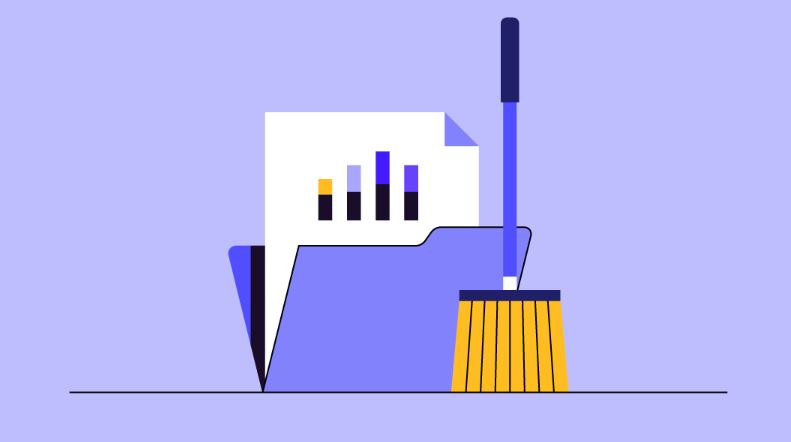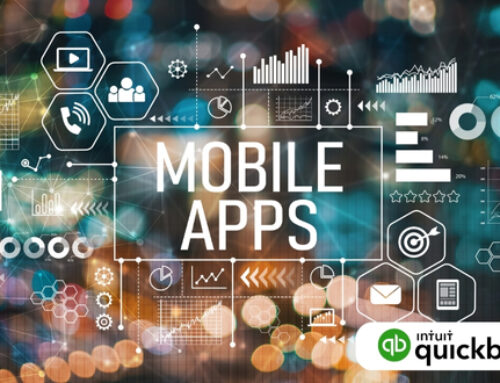Introduction
The Symphony of Clean Data: Optimizing QuickBooks for Financial Harmony
Imagine an orchestra where instruments are jumbled, notes misplaced, and the conductor struggles to decipher the melody. This, unfortunately, is the reality for many QuickBooks users: their data, the lifeblood of their financial performance, is cluttered and disorganized, hindering accuracy, efficiency, and critical decision-making. But fear not, for just as a skilled conductor can bring order to chaos, so too can you transform your QuickBooks data into a harmonious symphony of clarity and control.
Understanding the Importance of Data Cleanup: A Foundation for Financial Accuracy
Clean data is the foundation upon which accurate financial reporting and insightful analysis are built. Think of it as the sheet music for your orchestra – without clear notes and precise arrangements, the musical performance suffers. Similarly, cluttered
QuickBooks data can lead to:
- Miscalculations and Errors: Inaccurate entries, duplicate records, and outdated information can distort financial statements, leading to wrong decisions and potentially jeopardizing your financial health.
- Wasted Time and Resources: Searching for information, correcting errors, and reconciling discrepancies in messy data consumes valuable time and resources that could be better spent on core business activities.
- Compliance Concerns: Failure to maintain accurate and accessible financial records can raise compliance red flags with regulatory bodies, potentially resulting in fines and penalties.
Common Challenges: The Discordant Melody of Data Clutter
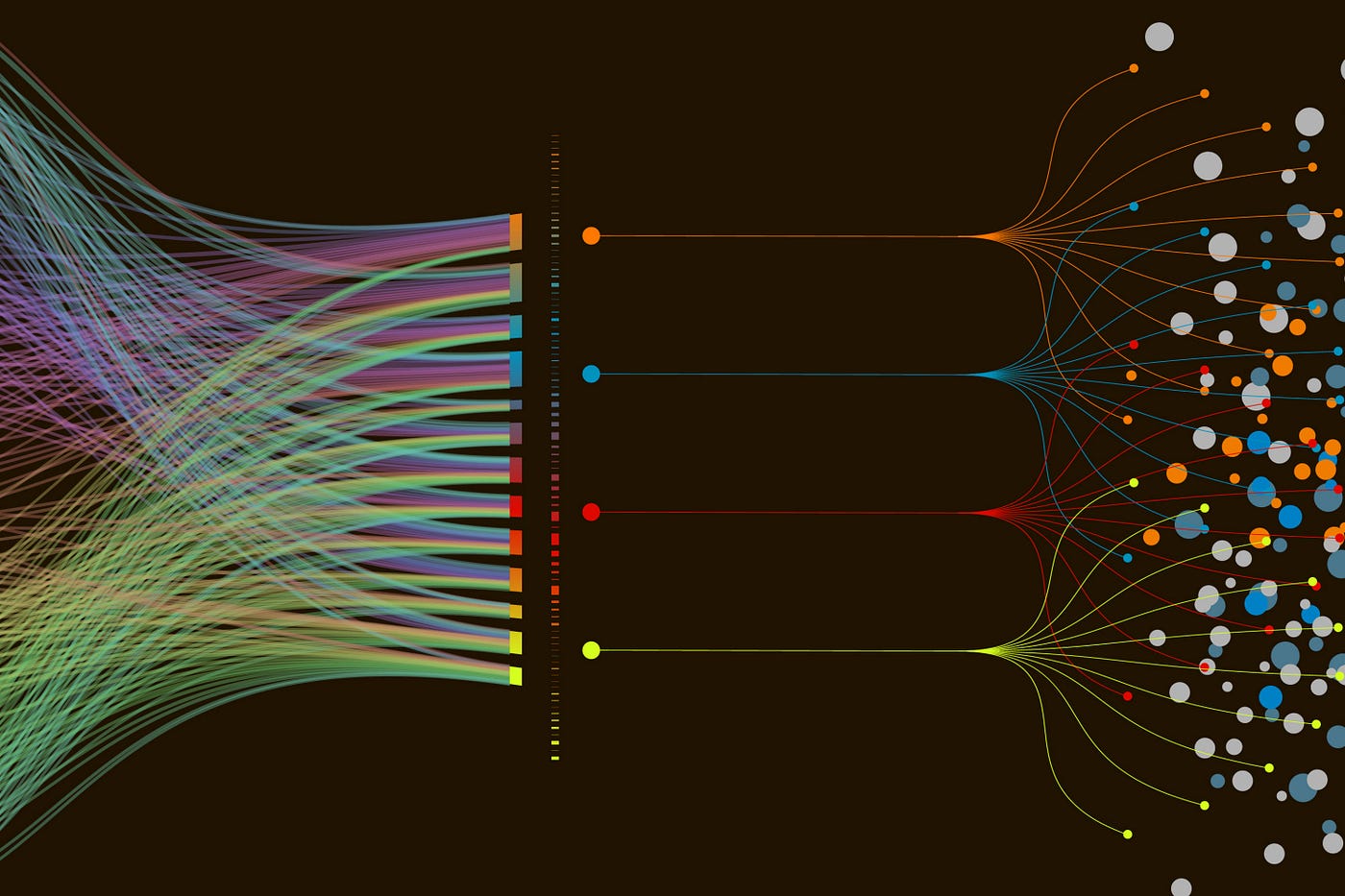
Several factors can contribute to the discordant melody of data clutter in QuickBooks:
- Manual Data Entry: Mistakes and inconsistencies can creep in during manual data entry, leading to duplicate records and inaccurate information.
- Lack of Regular Maintenance: Neglecting regular data cleanup allows outdated information, unused accounts, and inactive transactions to accumulate, creating a cluttered landscape.
- Multiple Users and Systems: When multiple users access and modify data across different systems, inconsistencies and data conflicts can arise, disrupting the overall accuracy and coherence.
The Harmony of Optimization: Benefits of Clean and Organized Data
Investing in data cleanup is not just about tidying up – it’s about unlocking a symphony of benefits for your financial management:
- Improved System Performance: Clean data reduces the strain on your QuickBooks software, leading to faster processing times, improved stability, and a more responsive user experience.
- Enhanced Reporting and Analysis Capabilities: Accurate and organized data empowers you to generate reliable financial reports, analyze trends, and make informed decisions based on clear insights.
- Simplified Audits and Compliance: With clean and accessible records, audits become less stressful and compliance requirements easier to meet, demonstrating responsible financial stewardship.
- Increased Efficiency and Productivity: Eliminating data clutter saves time and resources, allowing your team to focus on more strategic tasks and drive better business outcomes.
By prioritizing data cleanup and optimization, you don’t just ensure your financial records are accurate and compliant, you transform QuickBooks into a powerful tool for financial clarity, insightful decision-making, and ultimately, a more harmonious and successful organization.
Assessing the Score: Conducting a Data Audit to Harmonize Your QuickBooks Symphony
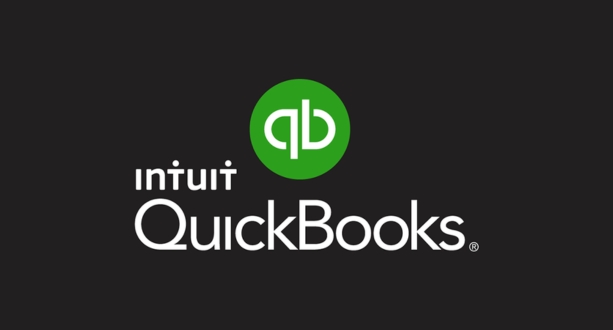
Just as an orchestra conductor meticulously tunes each instrument before the grand performance, a successful QuickBooks user must first assess the state of their data. This crucial “data audit” acts as a diagnostic tool, revealing strengths and weaknesses, paving the way for a harmonious financial melody. So, grab your data baton and let’s delve into the essential steps of assessing your QuickBooks data:
Conducting a Data Audit: Unearthing Discordant Notes
The first step is to identify the areas where your data might be singing off-key:
- Identifying Duplicate Entries and Discrepancies:
- Search for Duplicates: Utilize QuickBooks’ built-in search functions and filters to identify duplicate transactions, customers, vendors, and accounts.
- Reconcile Transactions: Compare bank statements with recorded transactions in QuickBooks to pinpoint discrepancies and missing entries.
- Analyze Inventory Data: Check for duplicate or outdated inventory items, ensure quantities are accurate, and identify inactive items for removal.
- Analyzing Data Consistency and Accuracy:
- Review Chart of Accounts: Assess the organization and logic of your chart of accounts, ensuring each category accurately reflects your financial activities.
- Verify Account Balances: Reconcile account balances with source documents like bank statements and invoices to ensure accuracy and eliminate discrepancies.
- Check Data Integrity: Look for inconsistencies in data formats, missing information, or incomplete entries that could distort financial reports.
Utilizing QuickBooks Reports for Data Analysis: Tuning the Melody

QuickBooks offers powerful reporting tools to analyze your data and identify areas for improvement:
- Generating Financial Reports:
- Profit and Loss Statement: Identify revenue and expense trends, pinpoint areas of profitability or loss, and analyze the overall financial health of your business.
- Balance Sheet: Assess your assets, liabilities, and equity to understand your financial position and track changes over time.
- Customer and Vendor Reports: Analyze customer spending patterns, identify top customers, and evaluate vendor relationships for cost-saving opportunities.
- Identifying Areas for Cleanup and Optimization:
- Inactive Accounts and Items: Use reports to identify inactive accounts and outdated inventory items, freeing up resources and streamlining your records.
- Unreconciled Transactions: Reports highlighting unmatched transactions provide a roadmap for data cleanup and reconciliation efforts.
- Unusual Data Trends: Investigate anomalies or unexpected peaks and dips in reports to identify potential errors or areas for closer examination.
By meticulously analyzing these reports, you’ll gain valuable insights into your data’s strengths and weaknesses, allowing you to prioritize cleanup efforts and optimize your QuickBooks system for a clear and harmonious financial performance.
QuickBooks Data Cleanup Strategies
The Art of Cleanup: Harmonizing Your QuickBooks Data with Effective Strategies
With the symphony of your financial data assessed, it’s time to roll up your sleeves and tackle the discordant notes. This section delves into the practical strategies for cleaning and optimizing your QuickBooks data, ensuring every note resonates with clarity and accuracy.
Removing Duplicate Entries: Eliminating the Double Notes
No orchestra tolerates two flutes playing the same melody at the same time. Similarly, duplicate entries in QuickBooks create disharmony and distort financial reports. Here’s how to eliminate these unwanted repetitions:
- Tools and Features for Identifying Duplicates:
- Search Function: Utilize QuickBooks’ powerful search function to identify records with identical names, amounts, or dates.
- Filters: Leverage filters by customer, vendor, account, or transaction type to narrow down your search and pinpoint potential duplicates.
- Reports: Generate reports like “Transactions by Customer” or “Outstanding Invoices” to identify potential duplicate entries within specific categories.
- Best Practices for Merging or Deleting Duplicates:
- Analyze the Data: Before merging or deleting, compare the details of each duplicate entry to determine the accurate one.
- Merge with Caution: Use the “Merge” function only if you’re confident both entries represent the same transaction.
- Delete with Confidence: Back up your data before deleting, and only remove duplicate entries confirmed to be inaccurate or unnecessary.
Reconciling Bank and Credit Card Accounts: Harmonizing the Melody with Reality
Ensuring your QuickBooks transactions match your bank and credit card statements is crucial for financial accuracy and compliance. Here’s how to achieve this harmonious alignment:
- Streamlining Transaction Reconciliation:
- Download Statements: Import bank and credit card statements directly into QuickBooks for automatic transaction matching.
- Utilize Auto-Match: Let QuickBooks automatically match transactions based on predefined rules, saving you time and effort.
- Review and Manually Match: Review and manually match any transactions not automatically matched, ensuring accuracy and completeness.
- Addressing Discrepancies and Errors:
- Investigate Unmatched Transactions: Research and resolve any discrepancies between QuickBooks records and bank statements, like missing deposits or erroneous charges.
- Correct Errors: Don’t shy away from correcting errors in QuickBooks. Utilize edit and delete functions to rectify any inaccuracies in recorded transactions.
- Document Your Work: Maintain a record of your reconciliation process, including notes on any discrepancies or adjustments made, for future reference.
Updating and Standardizing Chart of Accounts: The Foundation of Harmony

A well-organized chart of accounts acts as the foundation for accurate financial reporting and analysis. Here’s how to ensure yours is clear and consistent:
- Ensuring Consistency in Account Categorization:
- Review Existing Accounts: Analyze your current accounts and ensure they accurately reflect your business activities and income/expense categories.
- Create New Accounts: Add new accounts for missing categories or specific transactions that don’t fit existing ones.
- Utilize Inactive Accounts: Consider reactivating or merging inactive accounts if they become relevant again or can be combined with similar existing ones.
- Adjusting Accounts to Align with Business Needs:
- Rename Accounts: Modify account names for improved clarity and consistency, making your chart of accounts easier to understand and navigate.
- Reorganize Accounts: Rearrange accounts to group similar categories together, facilitating analysis and reporting by department or expense type.
- Eliminate Redundancies: Identify and remove duplicate or redundant accounts, simplifying your chart of accounts and reducing potential errors.
Remember:
- Be patient and meticulous: Data cleanup takes time and attention to detail. Don’t rush the process; ensure you’re addressing all discrepancies and inconsistencies for optimal results.
- Seek guidance if needed: If you encounter complex data issues or need assistance with specific tasks, don’t hesitate to consult a QuickBooks expert or accountant.
- Celebrate your progress: Take the time to acknowledge your achievements as you clean and optimize your data. Each completed task brings you closer to a harmonious financial symphony.
By implementing these strategies, you’ll transform your QuickBooks data from a discordant melody into a harmonious symphony of accuracy, clarity, and efficiency. Now, prepare to experience the joy of clear financial insights and informed decision-making, all thanks to the power of optimized data.
Harmonizing Your Orchestra: Streamlining Customer and Vendor Information in QuickBooks
Your QuickBooks data is a symphony of players, and the melody truly soars when every instrument plays its part flawlessly. But what happens when customer and vendor information becomes discordant, with outdated details and unresolved discrepancies? The music falters, leading to missed opportunities, wasted resources, and hindered financial performance. This section delves into the crucial task of streamlining customer and vendor information, ensuring every player contributes to a harmonious financial orchestra.
Cleaning Up Customer Records: Ensuring the Right Notes Ring True
Your customers are the foundation of your financial melody, and accurate information is vital for maintaining a harmonious relationship. Here’s how to tune up your customer records:
Updating Contact Details and Information:
- Identify Outdated Information: Run reports to identify inactive customers, outdated contact details, and missing information.
- Utilize Search and Filters: Employ QuickBooks’ search function and filters to pinpoint specific customer records requiring updates.
- Update and Verify: Correct contact information, review addresses, and ensure all fields are accurate and complete.
- Managing Overdue and Outstanding Balances:
- Monitor Outstanding Balances: Generate reports to identify customers with overdue invoices and outstanding balances.
- Implement Payment Reminders: Utilize QuickBooks’ built-in reminder features to send automated emails or letters to overdue customers.
- Write Off Bad Debts: Consider writing off bad debts after following proper collection procedures, ensuring accurate financial reporting.
Vendor Cleanup and Payment Reconciliation: Ensuring the Rhythm of Payments Flows Smoothly
Your vendors provide the instruments for your financial orchestra, and accurate information is crucial for streamlined payments and reconciliation. Here’s how to harmonize your vendor data:
- Verifying Vendor Information for Accuracy:
- Review Vendor Lists: Analyze your vendor list to identify duplicate entries, inactive vendors, and outdated information.
- Contact Vendors for Verification: Reach out to vendors to confirm their current contact details, tax information, and payment preferences.
- Standardize Data Entry: Ensure consistency in vendor names, addresses, and tax identification numbers to avoid errors and duplicate entries.
- Resolving Discrepancies in Payment Records:
- Reconcile Bank Statements: Compare vendor payments recorded in QuickBooks with bank statements to identify discrepancies and missing entries.
- Investigate Unmatched Transactions: Research any unmatched transactions and resolve them by contacting the vendor or correcting errors in QuickBooks.
- Utilize Open Purchase Orders: Track outstanding purchase orders to ensure timely payments and prevent duplicate entries.
Remember
- Communication is key: Maintain open communication with both customers and vendors, addressing any issues promptly and professionally.
- Leverage technology: Utilize QuickBooks’ features like Search, Filters, Reports, and automated reminders to streamline data cleanup and reconciliation tasks.
- Regular maintenance is essential: Don’t let data cleanup become a one-time event. Schedule regular reviews and updates to ensure your customer and vendor information remains accurate and harmonious.
By implementing these strategies, you’ll transform your customer and vendor information from a discordant chorus into a well-rehearsed ensemble, contributing to a smooth-flowing financial performance and a harmonious relationship with your stakeholders.
Inventory Management and Cleanup
The Inventory Interlude: Assessing and Adjusting for a Harmonious Stock Symphony
Just as a conductor meticulously tunes each instrument before the grand performance, a successful QuickBooks user must ensure their inventory data sings in perfect pitch. This section delves into the crucial task of assessing and adjusting inventory levels, ensuring your stock symphony plays a clear and accurate melody.
Assessing and Adjusting Inventory Levels: Finding the Right Tempo
The first step is to understand where your inventory stands:
- Conducting a Thorough Inventory Audit:
- Physically Count Stock: Roll up your sleeves and conduct a physical count of your inventory, comparing it to your QuickBooks records.
- Analyze Inventory Reports: Utilize QuickBooks reports like “Inventory Valuation Detail” and “Inventory Item Listing” to identify discrepancies and trends.
- Investigate Slow-Moving Items: Pinpoint items with low sales velocity, considering potential markdowns or discontinuing them to improve cash flow.
- Implementing Adjustments for Accurate Stock Levels:
- Correct Inventory Quantities: Update QuickBooks records to reflect the actual physical count, eliminating discrepancies and ensuring accurate financial reporting.
- Write Down Obsolete Items: Adjust the value of obsolete or damaged inventory to reflect its diminished market value.
- Set Minimum Reorder Levels: Establish minimum reorder points for critical items to avoid stockouts and maintain smooth operations.
Utilizing QuickBooks Tools for Data Optimization
The Automation Aria: Utilizing Tools for Data Optimization in QuickBooks
The conductor has tuned the instruments, the score is prepped, now it’s time to refine your QuickBooks data further with powerful tools and automated processes. This section explores your options, both within QuickBooks itself and through external integrations, to ensure your financial symphony plays effortlessly and flawlessly.
QuickBooks Cleanup Tools Overview: Unleashing the Built-in Power
QuickBooks itself offers a treasure trove of built-in tools waiting to be wielded for data optimization:
- Reviewing Built-in Tools for Data Cleanup:
- Clean Up Company Data: This essential tool identifies and removes duplicate entries, compresses your database, and streamlines historical data to optimize performance.
- Find and Fix Transactions: Track down missing or misplaced transactions, correct errors, and ensure your financial records are consistent and accurate.
- Merge Lists: Combine duplicate customer, vendor, or account lists, eliminating redundancies and simplifying your data landscape.
- Reclass Transactions: Easily recategorize transactions to ensure proper reporting and analysis across the right financial categories.
- Understanding the Functionality of Each Tool:
- Delve into the details: Explore the specific features and options within each tool through QuickBooks’ online Help Center or dedicated tutorials.
- Experiment and practice: Familiarize yourself with the tools by running test scenarios and practicing adjustments on a backup of your data before applying them to your live company file.
Third-Party Apps and Integrations: Expanding the Orchestra with External Solutions
While QuickBooks’ built-in tools are effective, consider expanding your options through third-party applications and integrations for even more powerful data optimization:
- Exploring External Solutions for Enhanced Cleanup:
- Data Import/Export Tools: Simplify importing data from other software or exporting QuickBooks data for further analysis with dedicated tools.
- Duplicate Entry Prevention Software: Prevent duplicate entries before they occur with automated solutions that cross-check data on entry.
- Automated Reconciliation Tools: Streamline bank and credit card reconciliation by automatically matching transactions, saving time and reducing errors.
- Inventory Management & Forecasting Apps: Gain deeper insights into your inventory levels with specialized apps that offer forecasting tools and automated reorder functions.
- Integrating Tools Seamlessly with QuickBooks:
- Choose compatible apps: Look for tools designed to integrate seamlessly with your specific QuickBooks version to avoid compatibility issues.
- Follow integration instructions: Each app will have specific setup and integration instructions; ensure you follow them carefully for a smooth connection.
- Test and monitor: After integration, test the functionality of the new tool and monitor its performance to ensure it’s enhancing your data optimization effectively.
Best Practices for Ongoing Data Maintenance
The Perpetual Encore: Best Practices for Ongoing Data Maintenance in QuickBooks
Your financial symphony is now harmonized, but just like any musical performance, maintaining clarity and accuracy requires ongoing care. This final section delves into best practices for continual data maintenance in QuickBooks, ensuring your financial melody forever plays in perfect pitch.
Regular Data Audits and Reviews: Keeping the Tempo Steady
Schedule regular data audits to identify and address potential discrepancies before they disrupt the financial harmony:
- Establishing a Routine for Data Checks
- Quarterly Deep Dives: Conduct thorough data audits every quarter, analyzing reports, reconciling accounts, and addressing any emerging issues.
- Monthly Tune-Ups: Perform monthly mini-audits, focusing on specific areas like duplicate entries, outdated information, and overdue receivables.
- Weekly Maintenance: Implement weekly checks on critical areas like bank reconciliation, transaction accuracy, and inventory levels.
- Proactive Measures to Prevent Future Clutter:
- Utilize Automation: Leverage QuickBooks’ automatic tools like scheduled backups, recurring journal entries, and auto-match for bank transactions to minimize manual data entry and potential errors.
- Develop Data Hygiene Protocols: Establish clear guidelines for employee data entry, document filing, and record keeping to prevent inconsistencies and redundancies from the outset.
- Invest in Training: Train your team on QuickBooks best practices, data maintenance procedures, and the importance of accurate record keeping to foster a culture of data integrity.
Common Mistakes to Avoid During Data Cleanup
The Conductor’s Cautionary Tales: Common Mistakes to Avoid During Data Cleanup
While optimizing your QuickBooks data might seem like a symphony of progress, even the most skilled conductor can falter. To ensure your data cleanup plays out flawlessly, let’s raise the baton and spotlight some common mistakes to avoid:
Pitfalls in Data Cleanup Processes:
- Overlooking Data Relationships and Dependencies: Before deleting or merging data, consider its connections to other records. Removing a seemingly insignificant customer might inadvertently impact invoices, inventory, or purchase orders, creating a discordant ripple effect. Analyze relationships thoroughly before taking action.
- Failing to Create Backups Before Major Cleanup Actions: Accidents happen, even in the most meticulous cleanup efforts. Always prepare for the unexpected by creating a complete backup of your data before embarking on major actions like merging accounts or deleting duplicate entries. A safety net ensures you can quickly recover from any missteps.
- Neglecting Historical Data: While maintaining clean and current data is crucial, completely purging historical records can be detrimental. Consider your legal and auditing requirements, and retain essential historical data for future reference or analysis. Striking a balance between present efficiency and preserving past insights is key.
- Rushing the Process: Data cleanup, like mastering any melody, takes time and patience. Rushing through the process can lead to oversights, inaccuracies, and ultimately, more work down the line. Approach your data with a steady hand, focusing on thoroughness and accuracy rather than speed.
- Ignoring User Impact: Don’t let your data cleanup become a solo performance! Communicate any significant changes to users who rely on QuickBooks, informing them of updates, merged accounts, or deleted records. Ensuring everyone is on the same page reduces confusion and prevents workflow disruptions.
Conclusion: Unlocking the Full Potential of QuickBooks through Data Cleanup
QuickBooks, like any instrument, is powerful, but its true potential lies not just in its features, but in the harmony of its data. By embracing data cleanup, you transform QuickBooks from a mere instrument into a magnificent symphony, where every note resonates with clarity and accuracy.
This journey of optimization isn’t just about removing clutter or reconciling numbers; it’s about unlocking insights, streamlining operations, and ultimately, driving informed decisions that propel your business forward. By implementing the strategies and best practices outlined in this guide, you can:
- Gain crystal-clear financial insights: With accurate data, you can analyze trends, identify opportunities, and make confident decisions based on a true understanding of your financial health.
- Boost efficiency and productivity: Streamlined data eliminates wasted time spent searching for information, correcting errors, and resolving discrepancies. This translates into improved productivity and more time for strategic initiatives.
- Enhance compliance and accountability: Accurate and organized records ensure you’re always audit-ready and demonstrate responsible financial stewardship to stakeholders.
- Build trust and confidence: When your data sings in perfect pitch, it inspires trust and confidence within your team, partners, and customers.
So, let this guide be your conductor, guiding you through the steps of data cleanup and optimization. Remember, with dedication and a commitment to data integrity, you can transform your QuickBooks into a powerful tool that not only plays your financial melody, but orchestrates a symphony of success.