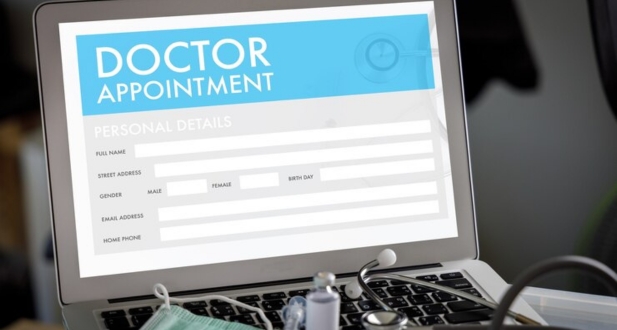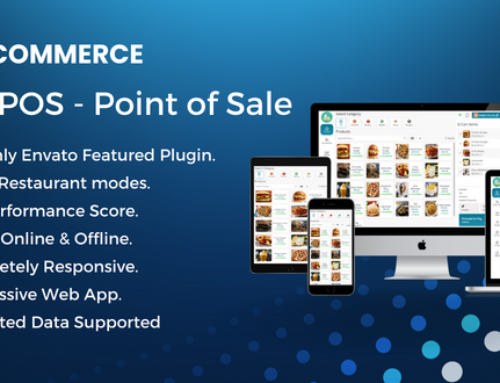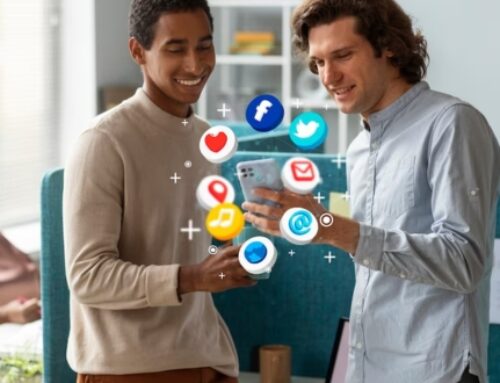This Clinic Appointment Scheduling Management Application permits hospitals and physicians to schedule their time and allows patients to book appointments based on their availability.
It also facilitates the management of patient visits by physicians, who can add related problems and prescriptions to their patient visits.
HOW DOES THE APPLICATION FUNCTION?
Here, we’ve explained how our hospital’s appointment system works and how it’s supposed to work.
- Set Hospital Schedule – The hospital owner will schedule the time of the week as per its opening time and closing time
- Patient Registration – The patient will do the registration via the landing page or the admin will add it from the admin panel.
- Doctor Schedule Management – Doctors then schedule their time with respect to hospital time.
- Book Appointment – Patients will choose the doctor and time slot per their preferred date.
- Check-in / Checkout / Cancel Appointment – Doctors will change the appointment status to checked-in / checkout and canceled.
DESCRIPTION OF FEATURES :
As this is a SASS application, there will be just one super administrator for the entire system who will administer the website’s landing page and other content.
Customers can enroll for the system and be considered administrators, so each user will have their own admin panel from which they can administer their own content.
Home Website
It has an attractive homepage that provides quick access to details about the facility, its physicians, and their areas of expertise.
The homepage doubles as a scheduling hub and signup form for new patients. The communication page is also available for questions.
An Admin panel
To administer the landing page’s content, we’ve developed an aesthetically pleasing and user-friendly administration panel.
Admin has the ability to administer all doctors/patients/appointments, as well as develop new personnel accounts with designated roles/permissions. Changes to the hospital schedule, contact email, phone number, etc., can be made from the admin interface.
Dashboard
Each program should have a dashboard because you can get real-time information there. You can find details about today’s appointments, the total number of patients registered, and more here.
Employee Administration
If you’d like, you can establish brand-new user accounts with particular access rights. Staff members are also permitted to log in and view the lists of modules in accordance with their designated permissions.
Physicians Administration
Here, you can view the doctor names you’ve added to your database; at the moment, only the administrator can add new practitioners. You can alter the doctor’s information as well.
Patient Administration
Here, you can manage patients who registered via your landing page or whom you manually added. You can modify their passcode and other information from this page.
On the detail screen, you can view schedules of appointments scheduled by specific patients.
Appointments Administration
Appointments are typically for patients, but this will be beneficial if a patient requests the administrator to schedule their appointment. Here, the patient’s administrator can schedule new appointments.
You can also view lists of appointments here; there is an additional option in their Calendar view that, when activated, displays the lists of consultations in the calendar view.
Patient Visits Management
Here, the administrator may modify patient visit records. Doctors will record patient visits in order to keep track of patients’ visits and other patient information.
Management of Services & Categories
Here, you can add various types of Services and their respective categories. Services are typically used for scheduling appointments. The patient will choose the service when scheduling appointments.
You are able to specify the service fee per service.
Front CMS
Here, the Admin can modify each and every element of the landing page. For instance, upload new pictures for sliders, modify the text, etc.
Schedules
A hospital’s routine is its schedule. From Configuration > Schedules, the administrator will specify the hospital time.
Then, physicians are able to select a time between hospital times. If Admin indicates that the hospital will be closed on Sunday, the physician will be unable to choose a scheduled time on Sunday.
Settings
Settings will include additional modules.
- Settings in General
- Clinic Timelines
- Duties & Permissions
- Currencies
- Countries
- States
- Cities
DOCTORS’ COUNCIL
Dashboard
Doctors can view icons on the dashboard that show the number of appointments scheduled for today. They are also able to view lists of recent meetings by day, week, and month.
Appointments
Only doctors can view their appointments here; they can subsequently check in, check out, or cancel their appointments.
Schedules
The patient’s appointment times will be scheduled in accordance with the doctor’s daily availability, which can be specified in this module. Patients can only see open slots during those hours if doctors choose to be accessible on Monday from 10:00 to 12:00.
Monitoring of Patient Visits
Doctors can track patient progress and upload new visit records here.
THE PATIENT DISPLAY
Dashboard
In the dashboard, patients can view a summary of their appointments as well as their current and future ones.
Appointments
Through the selection of various services, you can schedule brand-new appointments with particular physicians here. If you decide that you do not want to go, you can cancel the meeting later. Your appointment details can also be deleted.
Visits Count
The lists of visits that your doctors have made are displayed here. You can view the prescription lists, comments, observations, and problems that the doctor put in the visit details screen.
Ratings / Review for doctors
Patients can write reviews and give ratings to doctors with whom they book appointments.