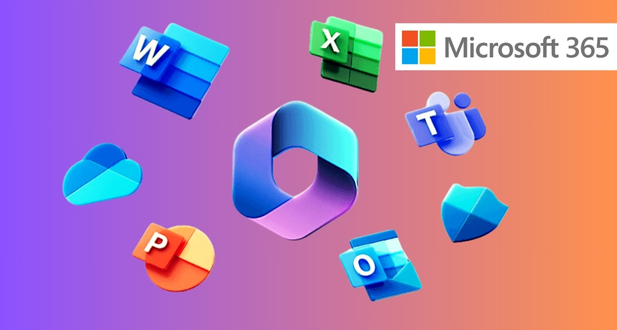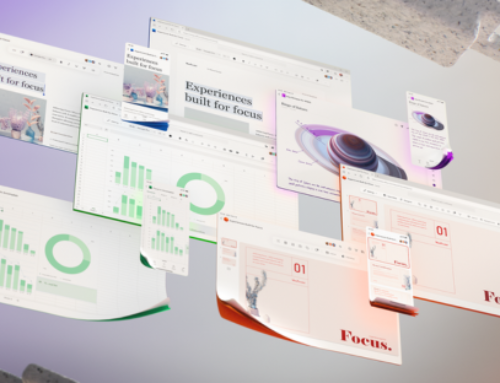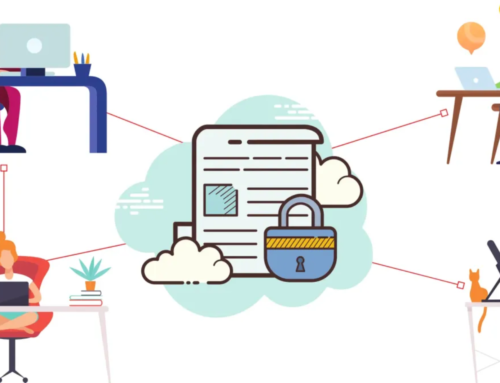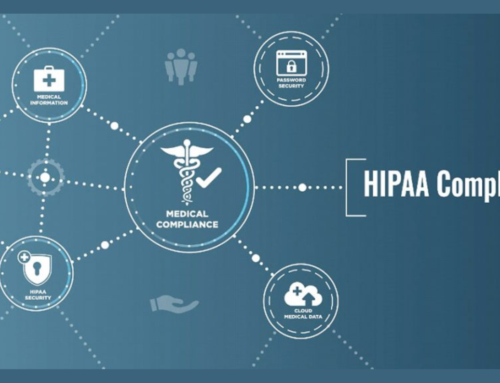Introduction to Microsoft 365
In the dynamic landscape of modern business and digital collaboration, Microsoft 365 emerges as a comprehensive productivity suite designed to empower organizations of all sizes. This section provides a foundational understanding of Microsoft 365, delving into its evolution from Office 365 and highlighting the key components and applications that make it an indispensable tool for today’s workplace.
Defining Microsoft 365 as a Comprehensive Productivity Suite
Microsoft 365, at its core, is a holistic solution that goes beyond traditional office applications. It seamlessly integrates productivity tools, cloud services, and advanced security features to create a unified platform. This suite is crafted to enhance collaboration, streamline workflows, and elevate overall efficiency within organizations.
Evolution from Office 365 to Microsoft 365
Originally known as Office 365, Microsoft rebranded the suite to Microsoft 365 to reflect its expanded capabilities beyond the traditional office applications. This evolution signifies a strategic shift towards providing a more encompassing solution, incorporating not just essential office tools but also advanced features that cater to the evolving needs of the modern workplace.
Key Components and Applications
Microsoft 365 comprises a rich array of components and applications that cater to diverse business requirements. From familiar tools like Word, Excel, and PowerPoint to robust cloud services like OneDrive and SharePoint, each component plays a crucial role in fostering collaboration, communication, and productivity. Furthermore, applications like Microsoft Teams facilitate seamless teamwork and virtual meetings, reflecting the suite’s adaptability to the demands of remote and hybrid work environments.
As we delve into the intricacies of Microsoft 365 in the subsequent sections, it’s essential to recognize its multifaceted nature. Beyond being a suite of applications, Microsoft 365 embodies a transformative approach to work, encouraging organizations to embrace the power of integrated, intelligent, and secure solutions.
Choosing the Right Microsoft 365 Plan

In the vast landscape of Microsoft 365 subscription plans, selecting the right one for your business involves careful consideration of your unique requirements and objectives. This section provides an in-depth exploration of the available subscription plans, guiding you through the process of evaluating your business needs and understanding the intricacies of licensing and subscription models.
Overview of Microsoft 365 Subscription Plans
Microsoft 365 offers a range of subscription plans tailored to accommodate various business sizes and operational complexities. The plans typically include different combinations of productivity applications, cloud services, and security features. Starting with a fundamental understanding of these plans is crucial to making an informed decision.
Businesses can choose from plans like Microsoft 365 Business Basic, Microsoft 365 Business Standard, Microsoft 365 Business Premium, and Microsoft 365 Apps for enterprise, each offering a distinct set of applications and services. The choice depends on factors such as the size of the organization, the nature of its operations, and the specific needs of its workforce.
Evaluating Business Needs and Selecting the Appropriate Plan
To make an informed decision, it’s imperative to conduct a thorough assessment of your business needs. Consider factors such as the number of users, the level of collaboration required, and the security measures essential for your industry. For instance, a small business with a focus on essential office applications may find value in a basic plan, while larger enterprises with advanced collaboration and security needs might opt for more comprehensive packages.
During this evaluation, take stock of your organization’s growth trajectory. A scalable plan that accommodates future expansion ensures that your chosen Microsoft 365 subscription remains aligned with evolving business requirements. Additionally, consider whether your team would benefit from advanced features like advanced threat protection, information governance, or audio conferencing.
Understanding Licensing and Subscription Models
Licensing and subscription models can be intricate, but a clear understanding is crucial for effective management. Microsoft 365 typically operates on a per-user licensing model, where each user requires a license for access. Subscription models may vary, including monthly or annual billing options.
It’s essential to comprehend the implications of these models on your budget and operational efficiency. Annual commitments might offer cost savings, but businesses with fluctuating workforce needs might prefer the flexibility of monthly subscriptions.
Furthermore, understanding the licensing features associated with each plan ensures that your organization remains compliant and maximizes the value derived from the chosen Microsoft 365 subscription.
In conclusion, the process of choosing the right Microsoft 365 plan involves a meticulous examination of available options, aligning them with your business needs, and grasping the nuances of licensing and subscription models. This strategic approach ensures that your investment in Microsoft 365 is not just a tool but a tailored solution propelling your organization towards enhanced productivity and success.
Setting Up Your Microsoft 365 Account
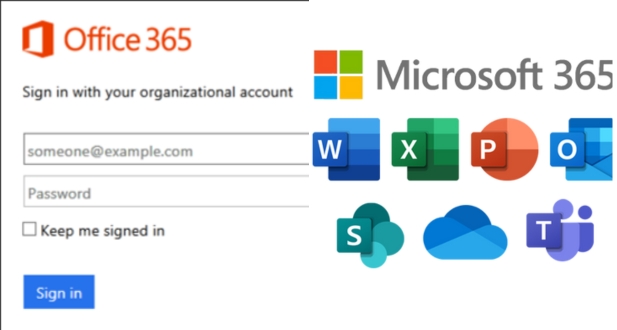
Setting up your Microsoft 365 account marks the foundational step towards unlocking the suite’s vast potential for your organization. This section provides a comprehensive guide, covering the creation of a Microsoft account, navigation through the Microsoft 365 Admin Center, and the crucial process of adding users and assigning roles.
Creating a Microsoft Account or Using Existing Credentials
The journey begins with establishing a Microsoft account, a universal key that unlocks access to a plethora of Microsoft services, including Microsoft 365. For those who already possess a Microsoft account, leveraging existing credentials streamlines the setup process. However, if a dedicated account is needed for your organization, creating one ensures a secure and tailored experience.
Creating a Microsoft account involves providing essential information, including an email address and a secure password. This account becomes the gateway to your Microsoft 365 experience, centralizing access to applications, cloud services, and administrative controls.
Navigating the Microsoft 365 Admin Center
Once your account is set up, the Microsoft 365 Admin Center becomes your central hub for managing settings, users, and configurations. This intuitive web-based portal offers a user-friendly interface, empowering administrators to oversee various aspects of their Microsoft 365 environment.
Navigating the Admin Center involves exploring menus such as Home, Users, Groups, Billing, and Support. Each section provides specific functionalities, allowing administrators to customize settings, monitor user activities, and access critical support resources.
Within the Admin Center, administrators can delve into settings related to security, compliance, and user management. This centralized control ensures a streamlined and efficient approach to overseeing your organization’s Microsoft 365 environment.
Adding Users and Assigning Roles
Adding users to your Microsoft 365 environment is a pivotal step in tailoring the suite to your organizational structure. This process involves defining user roles, granting permissions, and ensuring that each user has access to the appropriate tools and resources.
The Admin Center facilitates this by offering dedicated sections for user management. Administrators can add individual users or import multiple users simultaneously. Defining user roles, such as global administrator, user administrator, or custom roles, ensures that responsibilities align with organizational hierarchies and security considerations.
Assigning roles is not just about managing permissions; it’s about optimizing the Microsoft 365 experience for each user. Whether it’s a frontline worker accessing essential applications or a global administrator overseeing the entire environment, the process of adding users and assigning roles is fundamental to cultivating a tailored and secure digital workspace.
In conclusion, setting up your Microsoft 365 account involves a strategic blend of account creation, Admin Center navigation, and meticulous user management. This process lays the groundwork for a seamless and customized Microsoft 365 experience, aligning the suite with your organizational needs and paving the way for enhanced productivity and collaboration.
Installing Microsoft 365 Apps
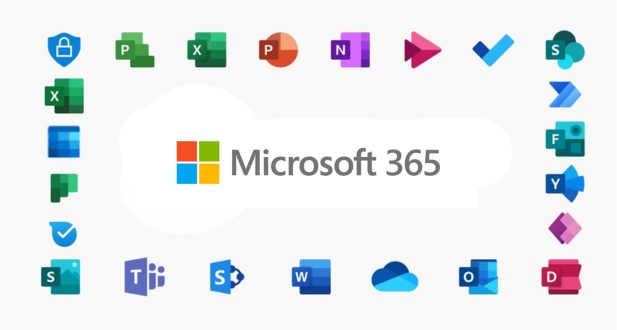
Installing Microsoft 365 apps is a pivotal phase in transforming your digital environment into a powerhouse of productivity and collaboration. This section provides an exhaustive guide, covering the nuances of downloading and installing Microsoft 365 applications, customizing installations to meet user requirements, and ensuring seamless compatibility across various devices.
Downloading and Installing Microsoft 365 Applications
The journey begins with acquiring the essential tools that power the Microsoft 365 suite. Users can access the applications through the Microsoft 365 portal or directly from their devices’ app stores. This section breaks down the steps for downloading and installing applications like Microsoft Word, Excel, PowerPoint, Teams, and more.
The installation process is typically user-friendly, guided by intuitive prompts. Users can choose to install the entire suite or select specific applications based on their workflow needs. The versatility of this process ensures that each user has access to the tools essential for their tasks, promoting a tailored and efficient user experience.
Customizing App Installations Based on User Requirements
Microsoft 365 recognizes that not all users have identical needs. Hence, the suite offers customization options during the installation phase. This subsection delves into the various customization choices users can make to align their app installations with their specific requirements.
Users can opt for specific language preferences, adjust update settings, and even control the level of interaction between applications. This level of flexibility empowers users to mold their Microsoft 365 environment according to their preferences, fostering a more personalized and efficient digital workspace.
Ensuring Compatibility with Various Devices
Microsoft 365 is designed to be a versatile solution that transcends device boundaries. This section emphasizes the importance of ensuring compatibility across a spectrum of devices, including desktops, laptops, tablets, and smartphones.
Compatibility considerations extend beyond the operating system to encompass device specifications. Ensuring that the chosen Microsoft 365 apps seamlessly integrate with the user’s device guarantees a smooth and consistent experience. Whether working on a Windows PC, a macOS laptop, or a mobile device running iOS or Android, Microsoft 365 apps should harmonize with the user’s chosen tech ecosystem.
In conclusion, installing Microsoft 365 apps is more than a routine setup; it’s a strategic process that tailors the suite to meet the unique needs of each user. From the initial download to the final customization tweaks, this process marks a crucial step in unleashing the full potential of Microsoft 365, transforming it from a set of applications into a dynamic and personalized toolkit.
Configuring Security and Privacy Settings
Configuring security and privacy settings within Microsoft 365 is a paramount responsibility for administrators and users alike. This section provides an in-depth exploration, covering the broad spectrum of security features, the implementation of multi-factor authentication for enhanced security, and the nuanced management of privacy settings and compliance features.
Overview of Security Features in Microsoft 365
Microsoft 365 is fortified with a robust set of security features designed to safeguard sensitive data and protect against evolving cyber threats. This subsection offers a comprehensive overview, highlighting key security elements embedded within the suite.
Features such as threat intelligence, advanced threat protection, and data loss prevention contribute to a layered defense mechanism. Administrators and users gain insights into how these features work cohesively to detect and mitigate security risks, ensuring a secure digital environment.
Setting Up Multi-Factor Authentication for Enhanced Security
Multi-factor authentication (MFA) stands as a cornerstone of modern security practices. This part of the section delves into the process of setting up MFA within Microsoft 365. It emphasizes the significance of adding an extra layer of authentication beyond passwords, bolstering the overall security posture.
Step-by-step guidance is provided for implementing MFA across user accounts. Users will learn how to enable this additional security measure, fortifying their access to Microsoft 365 applications and services. By understanding the nuances of MFA setup, organizations can significantly reduce the risk of unauthorized access and potential security breaches.
Managing Privacy Settings and Compliance Features
Privacy considerations and compliance adherence are integral aspects of Microsoft 365’s security framework. This subsection navigates through the intricacies of managing privacy settings and leveraging compliance features to meet regulatory requirements.
Administrators gain insights into tools such as Information Governance and Compliance Center, which facilitate the creation and enforcement of data governance policies. The discussion extends to managing user data, implementing retention policies, and ensuring compliance with industry-specific regulations.
In conclusion, configuring security and privacy settings is not merely a task—it’s a strategic imperative. This section equips users and administrators with the knowledge to harness the full potential of Microsoft 365’s security arsenal. From understanding the foundational security features to implementing advanced measures like MFA and navigating compliance requirements, this process ensures that Microsoft 365 isn’t just a productivity suite; it’s a fortress defending against the complexities of the modern digital landscape.
Collaborating with Microsoft Teams
Collaboration lies at the heart of Microsoft 365, and Microsoft Teams stands as the epicenter of this collaborative ecosystem. In this section, we delve into the essence of Microsoft Teams, exploring its role in communication and collaboration, guiding users through the creation and management of Teams and Channels, and showcasing the seamless integration of Teams with other Microsoft 365 applications.
Introduction to Microsoft Teams for Communication and Collaboration
Microsoft Teams revolutionizes the way teams communicate and collaborate, providing a centralized platform for instant messaging, video conferencing, file sharing, and more. This subsection introduces readers to the multifaceted capabilities of Microsoft Teams, emphasizing its pivotal role in fostering teamwork and enhancing productivity.
From one-on-one conversations to large-scale virtual meetings, Teams offers a dynamic and flexible environment that adapts to diverse collaboration needs. Users gain insights into the various communication channels, ensuring that they harness the full potential of Teams for efficient and streamlined collaboration.
Creating and Managing Teams and Channels
This segment provides a step-by-step guide to creating and managing Teams and Channels within Microsoft Teams. Users will learn the intricacies of establishing a Team, defining Channels, and customizing settings to align with their collaboration requirements.
Emphasis is placed on best practices for organizing Channels, managing permissions, and facilitating open communication within Teams. This section serves as a comprehensive resource for users, ensuring that they can establish and maintain a structured and effective collaborative space.
Integrating Teams with Other Microsoft 365 Applications
Collaboration should not be confined to a single application. This part of the section explores the seamless integration of Microsoft Teams with other applications within the Microsoft 365 suite. From sharing files directly from OneDrive to initiating tasks in Planner or collaborating on documents in real-time with Microsoft 365 apps, Teams serves as a central hub for a myriad of collaborative activities.
Users will gain insights into how Teams enhances cross-application collaboration, breaking down silos and ensuring a unified digital workspace. Integration is not just a convenience; it’s a strategic approach to amplifying the collaborative potential of Microsoft 365.
In conclusion, collaborating with Microsoft Teams transcends mere communication—it’s a dynamic process that fuels productivity and innovation. This section equips users with the knowledge to navigate Teams effectively, ensuring that it becomes the epicenter of their collaborative endeavors within the broader Microsoft 365 ecosystem.
Utilizing OneDrive for File Storage and Sharing
OneDrive is the bedrock of efficient file storage and sharing within the Microsoft 365 environment. This section offers a comprehensive guide, covering the setup of OneDrive for file storage, the intricacies of uploading, organizing, and sharing files, and the collaborative features that empower users to edit seamlessly while maintaining version control.
Setting Up OneDrive for File Storage
Before users can harness the power of OneDrive, they need to set up their personal or business OneDrive accounts. This subsection provides clear and concise instructions on how to initiate the setup process, ensuring that users can leverage OneDrive as their dedicated cloud-based storage solution.
From configuring access permissions to defining storage preferences, this step-by-step guide navigates users through the initial stages of establishing a robust file storage foundation. It emphasizes the importance of tailoring OneDrive settings to align with individual or organizational storage needs.
Uploading, Organizing, and Sharing Files
OneDrive’s functionality extends beyond storage—it’s a dynamic platform for organizing and sharing files with unparalleled ease. This segment delves into the nuances of uploading files, organizing them into folders, and initiating seamless sharing with collaborators.
Users gain insights into the various sharing options OneDrive offers, ensuring that files are shared securely and with the right level of access. Best practices for file organization are highlighted, empowering users to maintain a clutter-free and efficient file structure within their OneDrive accounts.
Collaborative Editing and Version Control
One of OneDrive’s standout features is its ability to facilitate collaborative editing while ensuring version control. This part of the section illuminates the collaborative possibilities within OneDrive, demonstrating how multiple users can edit documents simultaneously, fostering real-time collaboration.
Version control is demystified, allowing users to understand how OneDrive automatically tracks changes and preserves document history. This ensures that collaborative efforts are streamlined, and users can confidently navigate through different document iterations.
In conclusion, OneDrive transforms file storage and sharing into a seamless and collaborative experience. This section equips users with the knowledge to maximize the potential of OneDrive, whether they are organizing their individual files or collaborating with a team. OneDrive isn’t just a storage solution; it’s a catalyst for efficient and collaborative file management within the Microsoft 365 ecosystem.
Implementing Microsoft 365 Security Best Practices
Ensuring robust security within Microsoft 365 is paramount in today’s cyber-threat landscape. This section provides an in-depth guide to implementing essential security best practices, covering aspects such as establishing strong password policies, enabling advanced threat protection features, and regularly updating and patching software.
Establishing Strong Password Policies
This subsection emphasizes the foundational role of strong password policies in enhancing Microsoft 365 security. Users will receive guidance on creating and enforcing password policies that promote complexity, uniqueness, and regular updates. The importance of multi-factor authentication (MFA) is highlighted as an additional layer of defense, significantly enhancing the resilience of user accounts against unauthorized access.
Concrete steps for configuring password policies within the Microsoft 365 Admin Center are provided, ensuring that users can implement these crucial measures effectively. By adhering to strong password practices, organizations significantly fortify their defenses against unauthorized access and potential breaches.
Enabling Advanced Threat Protection Features
Microsoft 365 offers advanced threat protection features designed to safeguard against evolving cyber threats. This part of the section explores the capabilities of these features and provides step-by-step instructions for their implementation.
Users will gain insights into configuring threat protection settings for emails, attachments, and links. The focus is on leveraging Microsoft 365’s intelligence to identify and neutralize threats before they reach the user’s inbox. Clear instructions ensure that organizations can enhance their security posture by deploying advanced threat protection effectively.
Regularly Updating and Patching Software
Outdated software is a common vulnerability exploited by cybercriminals. This subsection stresses the importance of regularly updating and patching software within the Microsoft 365 environment. Users will be guided through the process of managing updates, ensuring that the latest security patches are applied to mitigate potential vulnerabilities.
Best practices for software update deployment, including scheduling and monitoring, are covered. The goal is to empower organizations to proactively manage their software landscape, reducing the risk of exploitation due to outdated applications.
In conclusion, this section serves as a comprehensive guide to implementing Microsoft 365 security best practices. From establishing strong password policies to leveraging advanced threat protection features and maintaining up-to-date software, users will be equipped with the knowledge and practical steps needed to bolster the security of their Microsoft 365 environment.
Training and Skill Development Resources
This section serves as a valuable guide for users looking to enhance their proficiency in Microsoft 365 through continuous learning and skill development.
Accessing Microsoft Learn and Other Training Resources
Here, users will discover the wealth of resources available on Microsoft Learn, Microsoft’s official learning platform. The section will also highlight additional training resources, both official and community-driven, offering a variety of formats such as tutorials, webinars, and documentation. This ensures that users can choose the learning methods that suit their preferences and schedules.
Certifications for Microsoft 365 Proficiency
Understanding the significance of certifications, this subsection outlines various certifications available for individuals seeking to validate their Microsoft 365 skills. From fundamental certifications for administrators to specialized tracks for developers and security professionals, users will gain insights into the certification landscape and how it can benefit their career development.
Continuous Learning for Maximizing Microsoft 365 Capabilities
The final part emphasizes the importance of continuous learning for maximizing the capabilities of Microsoft 365. By adopting a mindset of continuous improvement, users can stay abreast of updates, new features, and evolving best practices. The section will suggest strategies for integrating ongoing learning into daily routines, fostering a culture of continuous improvement within organizations.
By the conclusion of this section, users will have a clear roadmap for accessing training resources, pursuing certifications, and embracing continuous learning to unlock the full potential of Microsoft 365.
Conclusion
In conclusion, embarking on the journey with Microsoft 365 is not just about adopting a suite of powerful productivity tools; it’s a transformative experience that empowers individuals and organizations to work smarter, collaborate seamlessly, and achieve unparalleled efficiency. This comprehensive guide has provided a step-by-step roadmap for users, from the initial setup of their Microsoft 365 accounts to advanced security practices and compliance measures.
As users delve into the diverse applications like Teams, OneDrive, and SharePoint, they unlock the full spectrum of collaboration and productivity. The guide has not only addressed the technical aspects but also emphasized the significance of continuous learning, certifications, and skill development through resources like Microsoft Learn.
By implementing security best practices, troubleshooting common issues, and ensuring compliance, users can navigate the Microsoft 365 landscape with confidence. The guide concludes with a focus on ongoing improvement, encouraging users to stay informed about evolving features and industry best practices.
As users integrate these insights into their daily workflows, they embark on a journey of not just utilizing tools but optimizing their entire digital work experience with Microsoft 365. This concluding section underlines the transformative potential of Microsoft 365 and invites users to embrace a future where productivity knows no bounds.