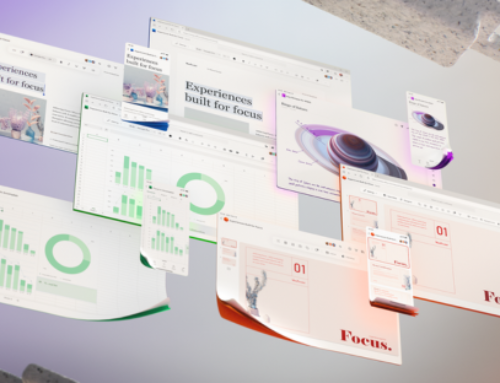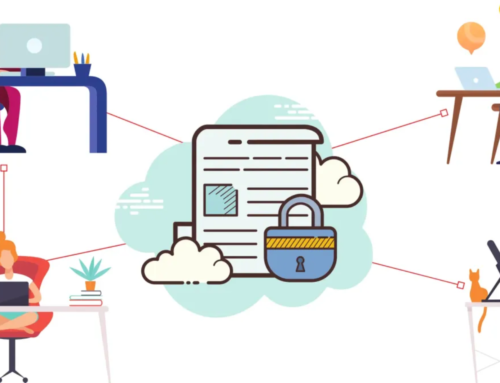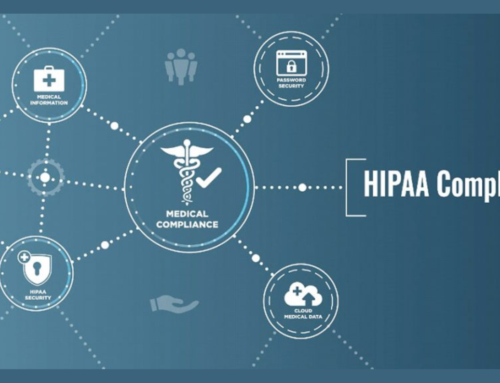Introduction to a Productive Microsoft 365 Experience
In today’s dynamic and interconnected digital landscape, Microsoft 365 stands out as a powerhouse, offering a comprehensive suite of productivity tools designed to transform the way we work. This introduction delves into the multifaceted world of Microsoft 365, emphasizing its significance as more than just a set of applications – it’s a holistic solution shaping the future of productivity.
Microsoft 365 Unveiled: A Comprehensive Productivity Suite
Microsoft 365 is not merely a collection of applications; it represents a paradigm shift in how individuals and organizations approach productivity. At its core, Microsoft 365 combines the familiar Office applications, such as Word, Excel, and PowerPoint, with powerful cloud services like OneDrive and SharePoint, creating a seamlessly integrated ecosystem.
Optimizing Usage for Maximum Productivity
The journey to a truly productive Microsoft 365 experience begins with understanding the breadth of its capabilities. While many users are familiar with the basics, optimizing usage involves exploring advanced features, collaboration tools, and security measures embedded within the suite.
Maximizing productivity with Microsoft 365 is not a one-size-fits-all approach. It’s about tailoring the suite to align with specific needs and workflows. This optimization is crucial for unlocking the full potential of Microsoft 365, transforming it from a set of tools into a dynamic environment that enhances collaboration, streamlines tasks, and fosters innovation.
Navigating the Landscape of Microsoft 365 Productivity
To navigate this vast landscape, users must embrace a holistic view of productivity that extends beyond individual applications. It’s about understanding how these tools work in harmony to create a unified and efficient work environment. From document creation in Word to data analysis in Excel, and seamless communication through Teams, Microsoft 365 offers a cohesive experience.
Understanding Microsoft 365 Applications
Unveiling the Power of Microsoft 365 Applications
Dive into the heart of productivity with a comprehensive exploration of key Microsoft 365 applications. This section delves into the nuances of Word, Excel, PowerPoint, and Teams, offering more than just a cursory glance. It’s about unlocking the full potential of each application and harnessing their collective power for unparalleled efficiency.
Microsoft Word: Crafting Documents with Precision
In the realm of document creation, Microsoft Word reigns supreme. Uncover advanced features for formatting, styles, and collaboration. Learn how to leverage real-time editing and commenting to streamline document collaboration, ensuring that your team is always on the same page.
Microsoft Excel: Mastering Data Analysis and Visualization
For data enthusiasts, Microsoft Excel is a powerhouse. This segment provides insights into advanced functions, pivot tables, and data visualization techniques. Discover how Excel goes beyond mere spreadsheet calculations, transforming into a dynamic tool for insightful decision-making.
Microsoft PowerPoint: Elevating Presentations to the Next Level
Elevate your presentations with Microsoft PowerPoint. Unearth design tips, animation tricks, and collaboration features that breathe life into your slides. From captivating visuals to seamless collaboration on presentations, this section empowers users to make a lasting impact.
Microsoft Teams: Revolutionizing Team Collaboration
In the era of remote and collaborative work, Microsoft Teams takes center stage. Explore the depth of Teams’ capabilities, from virtual meetings to file sharing and integrations. Uncover tips for effective team communication and collaboration, ensuring your projects thrive in a digital environment.
Efficient Use and Collaboration Tips
Efficiency is the cornerstone of productivity. This section provides actionable tips for efficient use and collaboration within each application. Whether it’s keyboard shortcuts, collaboration features, or hidden gems, users will discover practical insights to streamline their workflow and amplify their productivity.
Customizing Your Microsoft 365 Environment
Tailoring Your Microsoft 365 Haven: A Symphony of Customization
Embark on a journey of personalization as we unravel the intricacies of customizing your Microsoft 365 environment. This segment goes beyond the basics, offering users a roadmap to mold their workspace into a personalized haven of productivity.
Personalizing Settings for a Tailored Experience
Immerse yourself in the art of personalization by tweaking settings to align with your workflow. From notification preferences to layout configurations, discover how to mold Microsoft 365 into a workspace that resonates with your unique needs. This section provides a step-by-step guide to navigating settings, ensuring your digital space is finely tuned to your preferences.
Themes, Templates, and the Aesthetics of Productivity
Delve into the aesthetic side of customization with a focus on themes and templates. Uncover a spectrum of themes that not only please the eye but also enhance focus and reduce eye strain. Learn how to create and utilize templates to streamline document creation, ensuring consistency and efficiency across your projects.
Enhancing Productivity with Add-ins
Elevate your productivity toolkit by exploring the world of add-ins. From time-saving utilities to task-specific enhancements, this section guides users through the process of integrating add-ins seamlessly into their Microsoft 365 environment. Unearth productivity-boosting gems that align with your workflow, turning Microsoft 365 into a powerhouse of efficiency.
Customization, Personalized Settings, and Productivity Tools
The heart of this section revolves around the keywords – “customization,” “personalized settings,” and “productivity tools.” Users will gain insights into the nuanced art of tailoring their Microsoft 365 experience, making it uniquely their own. This exploration not only empowers users to personalize their settings but also introduces them to a suite of tools that amplify productivity.
Effective Communication with Microsoft Teams
Mastering Virtual Collaboration: Navigating Microsoft Teams for Effective Communication
Unlock the full potential of Microsoft Teams as we delve into the nuances of seamless communication and collaboration. This expansive segment provides a comprehensive guide to harnessing the power of Teams for virtual meetings, chats, and file sharing.
Leveraging Microsoft Teams for Unified Collaboration
Embark on a journey through the collaborative landscape of Microsoft Teams. Uncover the myriad features that make Teams a hub for unified communication, enabling teams to connect effortlessly. From channel discussions to direct messages, explore the diverse avenues Teams offers for fostering collaboration in both formal and informal settings.
Virtual Meetings: Best Practices for Productive Discussions
Dive into the intricacies of virtual meetings within Microsoft Teams. Unearth best practices that transform online meetings into engaging and productive discussions. From setting agendas to utilizing interactive features, this section equips users with the knowledge to conduct seamless virtual meetings, ensuring effective communication even in a remote work landscape.
Optimizing Chats for Efficient Communication
Explore the art of efficient communication through Teams’ chat functionalities. Uncover tips for organizing conversations, utilizing @mentions effectively, and integrating third-party applications for enhanced collaboration. This section transforms Teams’ chat feature into a dynamic tool for streamlined communication, ensuring that important messages are never lost in the digital chatter.
File Sharing: A Collaborative Symphony
Navigate the collaborative terrain of file sharing within Microsoft Teams. Learn how to share files securely, co-author documents in real-time, and integrate files from various sources seamlessly. This comprehensive exploration of file-sharing best practices ensures that Teams becomes a centralized repository for collaborative document creation and storage.
Microsoft Teams, Virtual Meetings, and Collaboration
This section encapsulates the essence of the keywords – “Microsoft Teams,” “virtual meetings,” and “collaboration.” Users will gain not only a functional understanding of Teams but also insights into maximizing its potential for effective communication and collaborative endeavors.
Optimizing Email Management in Outlook
Mastering the Art of Email Organization in Outlook: A Comprehensive Guide
Embark on a journey to streamline your email management in Outlook with this extensive guide. Unlock the full potential of this powerful tool by incorporating efficient organization techniques and leveraging features designed to declutter your inbox.
Efficient Email Organization Strategies
Navigate the often overwhelming sea of emails with strategies designed to enhance efficiency. From prioritizing emails to creating a systematic approach, discover practical tips that transform your Outlook inbox into a well-organized workspace. This section provides actionable insights, ensuring you stay on top of crucial communications without feeling inundated.
Utilizing Filters for Precision Sorting
Dive into the world of email filters, an indispensable feature in Outlook. Learn how to set up and customize filters to categorize emails based on specific criteria. Whether it’s by sender, subject, or other attributes, harness the power of filters to automatically sort incoming emails, streamlining your workflow and ensuring that important messages never get lost in the shuffle.
Folders: Your Personalized Email Haven
Uncover the magic of folders as your secret weapon for a clutter-free inbox. Delve into the art of creating and organizing folders strategically. From project-specific folders to priority-based categorization, this section guides you through the process of tailoring your folder structure to suit your unique needs, making email retrieval a breeze.
Rules: Automate and Conquer
Experience the convenience of automated email management with Outlook rules. Discover how to create rules that automatically categorize, flag, or forward emails based on predefined conditions. This automation not only saves time but also ensures that routine tasks are handled effortlessly, allowing you to focus on more critical aspects of your work.
Optimizing Email Management for Productivity
This section encapsulates the essence of the keywords – “Outlook email management” and “inbox organization.” Users will not only gain practical insights into effective email organization but also discover how to optimize Outlook for enhanced productivity, making email management a seamless part of their daily routine.
Data Security and Compliance Measures: Fortifying Your Microsoft 365 Fortress
Within the bustling marketplace of data, your Microsoft 365 environment holds the key to success. But with great power comes great responsibility, and in the realm of information security, vigilance is paramount. This section equips you with the knowledge and strategies to transform your Microsoft 365 into a fortress, shielding your data from threats and ensuring compliance with crucial regulations.
Implementing Security Features: Building a Wall of Defense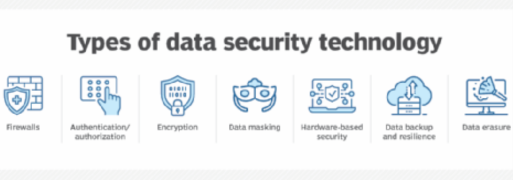
- Multi-Factor Authentication (MFA): The gatekeeper of your data, MFA adds an extra layer of security beyond passwords, requiring additional verification for logins. Make it mandatory for all users, especially those with access to sensitive information.
- Access Control and Permissions: Define who can access what, establishing granular control over data. Utilize role-based access control, granting users only the permissions they need to perform their tasks.
- Data Encryption: Encrypt data at rest and in transit, rendering it unreadable to unauthorized eyes even if intercepted. Leverage Microsoft’s built-in encryption features and consider additional solutions for sensitive data.
- Threat Detection and Prevention: Deploy security solutions like Microsoft Defender for Endpoint and Microsoft Defender for Cloud to proactively identify and neutralize malware, ransomware, and other threats.
- Data Loss Prevention (DLP): Set up DLP policies to monitor and prevent unauthorized data sharing and exfiltration. Identify sensitive data types and configure rules to restrict their movement based on your organization’s needs.
- Regular Security Audits and Assessments: Don’t let your guard down – conduct regular security audits to identify vulnerabilities and ensure your defenses remain robust. Utilize Microsoft’s security score and leverage third-party tools for comprehensive assessments.
Ensuring Compliance: Navigating the Regulatory Landscape
- Identifying Relevant Regulations: Understand the data protection regulations applicable to your organization, such as GDPR, HIPAA, and CCPA. Familiarize yourself with their specific requirements and compliance obligations.
- Data Inventory and Classification: Map your data landscape, identifying and classifying sensitive information based on its level of confidentiality and regulatory requirements. This aids in implementing targeted security and compliance measures.
- Data Subject Rights: Understand and respect data subject rights, such as the right to access, rectify, and erase personal data. Implement processes to respond to data subject requests promptly and effectively.
- Data Breach Notification: Equip yourself to handle data breaches swiftly and responsibly. Understand your reporting obligations and establish a comprehensive incident response plan to minimize damage and comply with regulations.
- Partnering with Microsoft: Leverage Microsoft’s compliance tools and resources to streamline your journey. Utilize service trust portals, compliance certifications, and partner resources to navigate the regulatory landscape with confidence.
- Continuous Improvement: Remember, compliance is not a one-time event but an ongoing process. Stay updated on evolving regulations, adapt your practices accordingly, and conduct regular compliance audits to maintain a compliant and secure environment.
Data security and compliance are not just technical hurdles; they are cornerstones of building trust with your customers, employees, and stakeholders. By implementing the strategies outlined above, you can transform your Microsoft 365 environment from a data storehouse into a secure haven, where information thrives protected and compliant. Remember, security and compliance are not just IT concerns; they require a culture of awareness and responsibility across your organization. Foster a culture of data security awareness, educate your employees, and encourage them to adopt secure practices. By working together, you can build a robust and resilient environment where your data prospers with confidence.
Integration Revolution: Streamlining Your Workflows with Microsoft 365
Gone are the days of clunky software silos and endless context switching. Microsoft 365 stands poised to revolutionize your workflows, seamlessly interweaving its powerful tools into the fabric of your daily work routine. But how do you unlock its full potential? Fear not, productivity champions! This section equips you with the knowledge and strategies to integrate Microsoft 365 into your workflow, transforming your daily grind into a symphony of efficiency and collaboration.
Seamless Integration: Breaking Down the Walls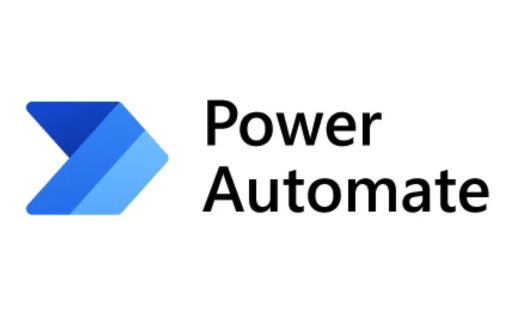
- Single Sign-On (SSO): Eliminate password fatigue and streamline access. Configure SSO to let you seamlessly access all your Microsoft 365 apps with a single login, saving time and frustration.
- Connect Your Existing Tools: Don’t leave your favorite programs behind! Leverage Microsoft 365’s robust integrations to connect your existing tools and platforms, creating a unified workspace where your workflow flows seamlessly.
- Power Automate Your Tasks: Let technology take the wheel! Automate repetitive tasks like data entry, sending emails, and managing approvals with Power Automate, freeing up your time for more strategic work.
- Mobile Access on the Go: Stay productive even when away from your desk. Leverage the mobile versions of Microsoft 365 apps to work on the go, access documents, and collaborate with colleagues, all from your smartphone or tablet.
- Customize Your Experience: Make Microsoft 365 your own! Utilize customizable dashboards, views, and settings to tailor your experience to your specific workflow and preferences.
Productivity Tips: Orchestrating Your Workflow Symphony
- Focus on Efficiency: Prioritize your tasks using tools like Planner and To Do, break down large projects into manageable steps, and set realistic deadlines to keep yourself on track.
- Embrace Collaboration: Utilize Teams as your one-stop shop for communication and collaboration. Create channels for specific projects, conduct video meetings, share documents, and co-author in real-time, fostering seamless teamwork.
- Leverage AI Assistance: Let intelligence guide your way! Utilize Office Assistant to schedule meetings, transcribe audio recordings, and even draft emails, shaving off precious time from your daily tasks.
- Stay Organized and Accessible: Keep your files and documents organized in OneDrive and SharePoint, ensuring easy access and version control. Leverage features like file sharing and annotations to streamline collaboration and keep everyone on the same page.
- Mind Your Time: Take advantage of features like Focus Assist and Do Not Disturb to minimize distractions and stay laser-focused on your tasks.
Integrating Microsoft 365 into your workflow is not just about technical configurations; it’s about adopting a productive mindset. Embrace the power of collaboration, automation, and intelligent assistance. Reimagine your daily routines with efficiency and agility at their core. By following these strategies and tailoring them to your unique needs, you can transform your Microsoft 365 environment into a productivity powerhouse, propelling you and your team to new heights of accomplishment.
Remember, the journey to a seamless and productive workflow is continuous. Experiment with different strategies, track your progress, and adapt your approach to find what works best for you. With Microsoft 365 as your guide and a commitment to continuous improvement, you can orchestrate a workflow symphony where efficiency reigns and accomplishment takes center stage.
Planning Your Triumph: Mastering Collaboration with Microsoft Planner 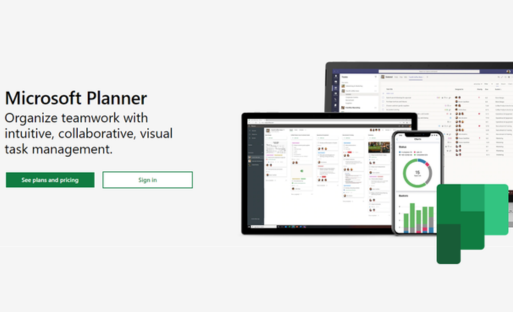
Project management often resembles a chaotic orchestra – deadlines clash, notes scatter, and communication falters. But fear not, maestros of teamwork! Microsoft Planner steps in as your digital conductor, transforming your projects into harmonious symphonies of collaboration and accomplishment. This section equips you with the knowledge and strategies to leverage Planner’s power, turning it into your go-to tool for effortless task assignment, progress tracking, and seamless team coordination.
Orchestrating Your Project: Setting the Stage with Planner
- Defining Your Project Canvas: Break down your project into manageable tasks, outlining each step with clear descriptions and due dates. Planner’s intuitive interface makes adding, assigning, and prioritizing tasks a breeze.
- Assembling Your Team: Invite team members to your Planner board, granting them access to the masterplan and fostering ownership. Utilize different permissions levels to assign appropriate roles and responsibilities.
- Creating Your Visual Symphony: Planner’s boards offer flexibility. Organize tasks into buckets representing project phases, priorities, or team members, creating a visual roadmap for everyone to follow.
Conducting the Workflow: Assigning, Tracking, and Collaborating
- Assigning Roles and Responsibilities: Utilize Planner’s intuitive drag-and-drop functionality to assign tasks to specific team members, ensuring accountability and clear ownership.
- Monitoring the Pulse of Progress: Track project progress in real-time with Planner’s visual dashboards. See deadlines approaching, identify potential bottlenecks, and celebrate milestones, keeping everyone informed and motivated.
- Real-time Collaboration: Foster open communication within your team. Leave comments and updates on tasks, share files and documents directly within the Planner board, and discuss progress through built-in chat functionality.
- Embracing Flexibility: Adapt to changing realities with ease. Update deadlines, reassign tasks, and modify project boards as needed, ensuring your plan remains dynamic and responsive.
Beyond the Notes: Building a Culture of Collaboration
- Embrace Transparency: Keep everyone on the same page by utilizing Planner’s visibility options. Share boards with stakeholders, grant relevant access levels, and encourage open communication, building trust and a shared sense of purpose.
- Celebrate Achievements: Don’t let milestones pass unnoticed! Utilize Planner’s progress tracking visuals to celebrate completed tasks and project phases, acknowledging team contributions and fueling motivation.
- Continuous Improvement: Regularly review your Planer boards and processes. Identify areas for improvement, seek feedback from your team, and adapt your approach to find the perfect harmony between structure and flexibility.
Microsoft Planner is not just a project management tool; it’s a platform for fostering collaboration and driving team success. By leveraging its intuitive features and building a culture of transparent communication and engagement, you can transform your projects into resounding successes, orchestrated by the power of Planner and the talent of your team. Remember, the most beautiful melodies emerge from synchronized voices, and with Planner as your conductor, your projects can become symphonies of accomplishment, where every team member shines.
Automation and Time-Saving Tips
Tired of repetitive tasks bogging down your day? Fear not, time-saving champions! Microsoft 365 offers a powerful chorus of automation features ready to free you from the mundane and propel you towards productivity. Let’s explore how to leverage these tools and reclaim your precious hours.
Power Automate: Your Conductor of Efficiency
Imagine a tireless assistant handling your repetitive chores – scheduling meetings, sending emails, and organizing data. Power Automate becomes your digital maestro, automating workflows across Microsoft 365 and beyond.
Unleash the Time-Saving Symphony:
- Tame Email Chaos: Automate email responses, send follow-up reminders, and organize messages with custom rules.
- Data Flow with Ease: Sync data between different apps, update spreadsheets automatically, and generate reports without lifting a finger.
- Boost Collaboration: Set up automated notifications, manage approvals, and keep your team in the loop with effortless workflows.
Beyond Power Automate: A Chorus of Time-Saving Tools
Microsoft 365 offers a rich ensemble of automation tools waiting to be discovered:
- Forms and Workflows: Streamline data collection and automate follow-up actions with custom forms and built-in workflows.
- Conditional Formatting: Highlight important information and automate data analysis with smart formatting rules in Excel.
- Quick Steps: Record repetitive actions and replay them with a single click, shaving seconds off your daily tasks.
Remember, automation is a journey, not a destination. Experiment with different tools, refine your workflows, and watch your productivity soar. With Microsoft 365’s automation symphony, you can reclaim your time, focus on what matters most, and compose the masterpiece of your workday.
Conclusion: Navigating the Productivity Landscape with Microsoft 365
In the journey towards a more productive Microsoft 365 experience, the importance of efficient email management cannot be overstated. As we conclude this comprehensive guide, it’s evident that mastering the art of email organization in Outlook is a gateway to unlocking the full potential of this powerful productivity suite.
By implementing the strategies outlined in this guide, users can transform their Outlook inboxes into well-organized spaces where important communications shine through, and unnecessary clutter is kept at bay. From leveraging filters for precision sorting to creating personalized folders and automating tasks with rules, every facet of email management has been explored to enhance productivity.
As you apply these insights to your daily workflow, remember that the key lies not just in managing emails but in optimizing the entire Microsoft 365 environment. With each click and customization, you’re crafting an experience tailored to your unique needs, ensuring that Microsoft 365 becomes not just a suite of applications but a dynamic ally in your pursuit of productivity.
Embrace the tips, explore the features, and make Microsoft 365 work for you. A productive digital landscape awaits those who navigate it with intention and efficiency.