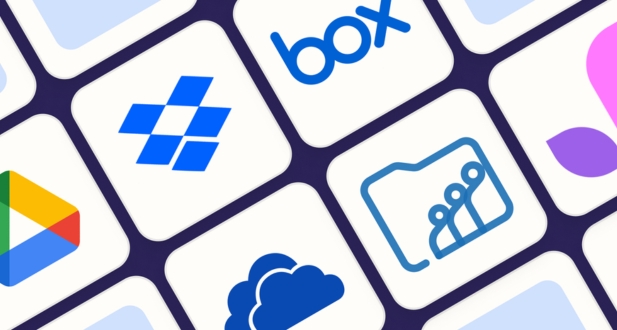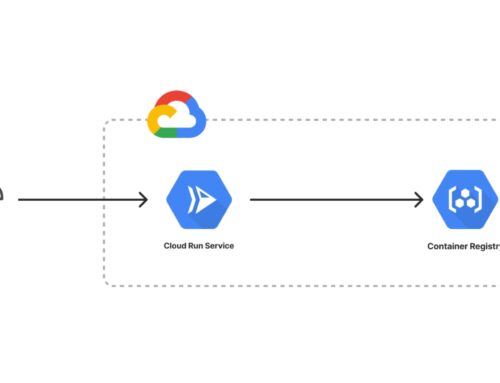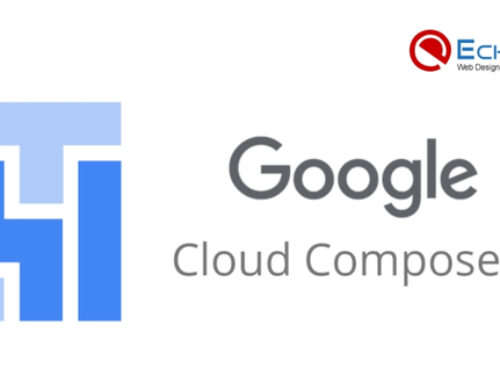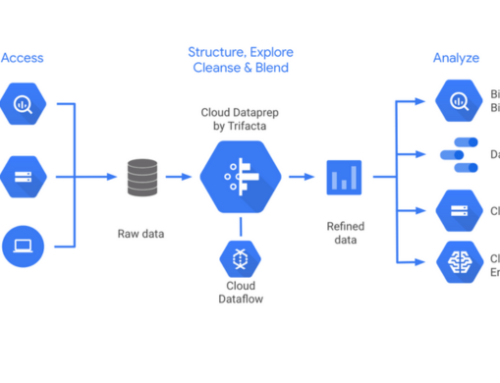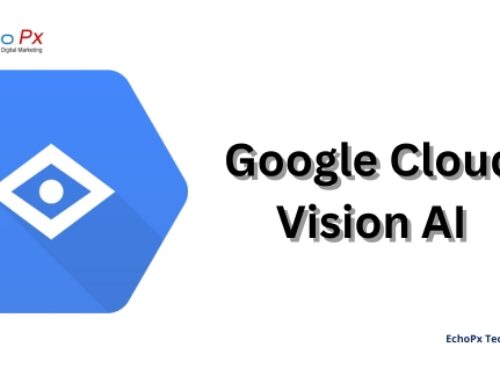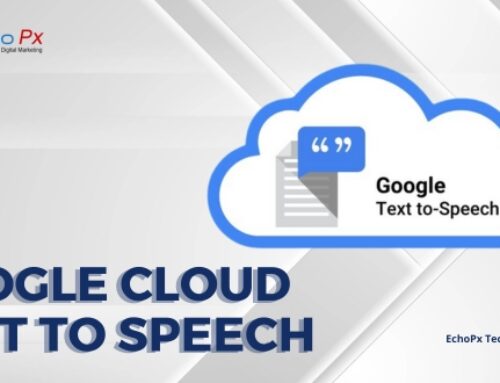In the ever-evolving digital landscape, efficient data management is paramount. Google Drive, a cloud-based storage solution, has become an integral part of our daily lives, offering a seamless platform for document creation, collaboration, and storage. However, as the volume of data grows, so does the need for effective organization and optimization. In this comprehensive guide, we will delve into the depths of Google Drive, exploring strategies to enhance organization, boost productivity, and ensure that your digital workspace is a well-oiled machine.
Understanding the Basics of Google Drive
Understanding the basics of Google Drive is essential for anyone looking to streamline their digital workflow in today’s interconnected world. Google Drive, a cornerstone of the Google Workspace suite, offers a cloud-based platform for storing, sharing, and collaborating on files and documents. It is a versatile tool that caters to a wide range of needs, from personal file storage to professional team collaborations.
At its core, Google Drive provides a secure and easily accessible online space where users can store various types of digital files, including documents, spreadsheets, presentations, photos, and videos. One of the primary benefits of Google Drive is its cloud-based nature, ensuring that files are not only stored safely but are also accessible from any device with internet access. This accessibility is a game-changer for remote work and collaboration, as it allows individuals and teams to access and work on files from different locations and devices.
Google Drive’s integration with other Google Workspace apps, such as Docs, Sheets, and Slides, facilitates seamless collaboration. Multiple users can work on the same document simultaneously, with changes being saved and synced in real-time. This collaborative feature eliminates the need for multiple versions of the same document and streamlines group projects and workflows. Additionally, the comment and suggestion features within these apps foster effective communication among team members.
One of the standout features of Google Drive is its powerful search functionality. Leveraging Google’s search technology, Drive allows users to find files quickly using keywords, file types, or even the content within documents. This feature is particularly useful in managing large volumes of files, making it easier to locate specific items without the need for meticulous manual organization.
Overview of Google Drive:
Google Drive stands as a prominent cloud-based file storage service developed by Google. As a user-friendly platform, it facilitates the storage of files in the cloud, enabling seamless synchronization across multiple devices. One of the distinguishing features of Google Drive is its emphasis on collaboration, allowing users to work on documents, spreadsheets, and presentations in real-time. The integration of productivity tools like Google Docs, Sheets, and Slides further enhances its utility, making it a versatile and comprehensive solution for both personal and professional purposes.
Storage Plans:
While Google Drive offers a certain amount of free storage to its users, the demand for more space often arises, especially for those dealing with larger files or extensive collaborative projects. To address this, Google Drive provides a range of storage plans with varying capacities at different price points. Familiarizing yourself with these plans is essential for optimizing your experience on Google Drive. Users can choose a plan based on their storage requirements, ensuring they have adequate space for their files without unnecessary costs. This step is crucial in tailoring the Google Drive experience to individual needs and ensuring seamless access to documents and data across devices. By selecting the most suitable storage plan, users can make the most of Google Drive’s capabilities and enhance their overall productivity in managing and collaborating on files.
Organizing Your Google Drive
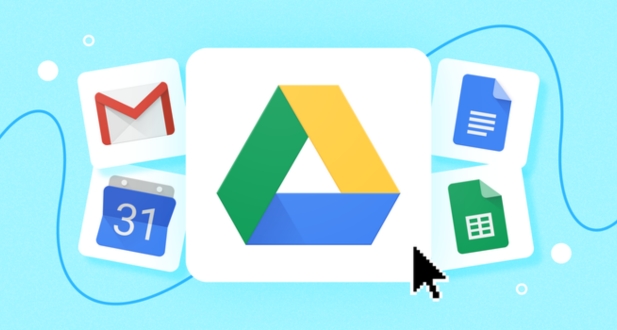
Folder Structure:
Efficient organization begins with the creation of a logical folder structure. When embarking on this task, it’s essential to carefully consider the nature of your work or projects. The goal is to design a hierarchy that aligns with the workflow and categorizes content in a meaningful way. By utilizing parent and sub-folders judiciously, you can create a system that not only reflects the intricacies of your projects but also makes it remarkably easier to locate files when needed.
Naming Conventions:
In tandem with a well-designed folder structure, establishing consistent naming conventions for files is a simple yet highly effective strategy for maintaining order. The key is to include relevant details in the file names, such as project names, dates, or version numbers. This practice enhances clarity and mitigates confusion, especially when collaborating with others. A standardized naming convention not only serves as a guide for yourself but also facilitates seamless communication within a team, ensuring that everyone can quickly grasp the context and status of a file.
Color Coding:
Google Drive offers a visual enhancement to organization through color coding. This feature allows users to assign distinct colors to folders, enabling quick visual identification of specific projects or file types. Implementing a color-coded system adds a layer of visual organization, making it easier to prioritize and navigate through a multitude of files. Whether you’re juggling multiple projects or dealing with a diverse range of file types, this feature streamlines your workflow and contributes to a more intuitive and visually appealing digital workspace.
Favorites and Starred Items:
To expedite access to crucial files, the “Favorites” or “Starred Items” feature proves to be invaluable. By marking important files or folders as favorites, users can create a curated list easily accessible from the designated section. This functionality is particularly useful for frequently accessed documents or ongoing projects. It saves time that would otherwise be spent searching for essential files, contributing to a more efficient and productive work environment.
Team Collaboration:
For collaborative projects, effective team collaboration is paramount. Leveraging shared folders and collaboration settings ensures that everyone on the team can contribute seamlessly to the project. Clearly defined permissions and access levels prevent inadvertent changes or deletions while maintaining a structured and organized file system. This collaborative approach not only enhances teamwork but also ensures that the organized digital workspace remains intact, fostering a conducive environment for collective productivity.
Advanced Google Drive Features
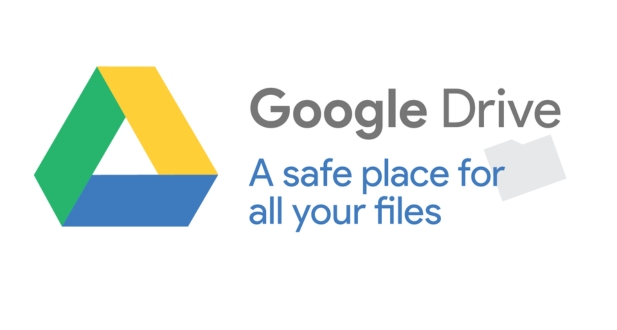
Search Functionality:
Google Drive’s search functionality stands out as a crucial tool for efficient file location within the platform. Beyond the basic search bar, users can leverage advanced search operators like “type,” “owner,” or “is” to refine their search results. This becomes particularly beneficial when managing a substantial volume of files. By mastering these operators, users can precisely pinpoint the files they need, streamlining their workflow and saving valuable time.
Version History:
One of Google Drive’s powerful features is its meticulous version history tracking for each file. This functionality provides a comprehensive record of changes made over time, offering a safety net for users engaged in collaborative projects. Understanding how to navigate and utilize version history is essential, as it allows users to roll back to previous iterations of a file. This capability proves invaluable in scenarios where data integrity is paramount, helping to prevent accidental data loss and ensuring the seamless progression of collaborative efforts.
Add-ons and Extensions:
Google Drive’s versatility extends beyond its core features through the integration of add-ons and extensions. These additional tools can be explored to enhance functionality, automate repetitive tasks, and introduce specialized features tailored to individual needs. Whether it’s incorporating a document template add-on or a workflow automation extension, users can customize their Google Drive experience. By integrating these tools, individuals and teams can significantly boost productivity, aligning the platform more closely with their specific requirements. The expansive library of add-ons and extensions caters to a diverse range of tasks, allowing users to tailor Google Drive to their unique workflows.
Optimization Strategies
Storage Management:
Efficient storage management is a crucial aspect of maintaining a streamlined digital workspace. Regularly reviewing and managing your storage is essential to ensure that you are utilizing it wisely. Deleting unnecessary files and emptying the trash are fundamental steps to free up space. Additionally, leveraging tools such as Google Drive’s “Storage” page can provide insights into large files that may be occupying valuable storage. By adopting proactive storage management practices, you not only declutter your digital environment but also enhance system performance and responsiveness.
Offline Access:
In a world where internet connectivity is not always guaranteed, enabling offline access to essential files is a strategic move for uninterrupted productivity. This feature empowers users to work seamlessly even in situations with limited or no internet access. Changes made offline are automatically synchronized once an internet connection is reestablished, ensuring that you can stay productive regardless of your location or connectivity constraints. Enabling offline access is a proactive measure that enhances your ability to work on critical tasks without dependency on a constant internet connection.
Google Drive for Desktop:
The Google Drive for Desktop application offers a robust solution for file synchronization between your local computer and the cloud. By utilizing this application, you ensure that your files are always up-to-date and accessible across devices. This synchronization not only enhances accessibility but also serves as a reliable backup, protecting your data from unexpected hardware failures or other unforeseen incidents. The seamless integration of local files with the cloud through Google Drive for Desktop fosters a cohesive and efficient workflow, allowing you to transition between devices without any disruptions.
Security and Privacy Settings:
Ensuring the security and privacy of your files is paramount in the digital age. Taking the time to review and configure your security settings is a proactive measure to safeguard confidential information. Managing sharing settings is crucial to control access to your files, while setting up two-factor authentication adds an additional layer of protection against unauthorized access. Regularly reviewing connected apps and devices helps you monitor and manage the access points to your Google Drive, minimizing the risk of security breaches. By prioritizing security and privacy settings, you create a secure digital environment for your files, instilling confidence in the confidentiality of your data.
Best Practices for Collaboration
Real-Time Collaboration
Google Drive stands out as an exceptional platform for real-time collaboration, providing a robust set of features that enhance teamwork. The key to maximizing its potential lies in leveraging tools such as simultaneous editing, comments, and suggestions within Google Docs, Sheets, and Slides. By becoming familiar with these collaboration features, teams can cultivate a seamless and highly productive collaborative experience. Real-time collaboration not only facilitates swift document creation but also allows team members to work together efficiently, contributing to a dynamic and responsive workflow.
Sharing and Permissions
One of the cornerstones of effective collaboration on Google Drive is a deep understanding of sharing and permission settings. Establishing clear roles and defining appropriate access levels for team members is crucial. Regularly reviewing and updating permission settings ensures that you maintain control over who can view or edit your files. This level of control not only safeguards sensitive information but also streamlines collaboration by preventing unauthorized changes. By implementing these best practices, teams can establish a structured and secure environment that fosters efficient collaboration.
Notifications
Customizing notification settings is an often-overlooked yet vital aspect of successful collaboration on Google Drive. By tailoring your notifications, you can stay well-informed about changes to shared files, updates, or comments related to your work. This proactive approach ensures that you receive timely alerts, preventing any potential delays in your collaborative efforts. Whether it’s a crucial comment that requires immediate attention or an update to a shared document, staying abreast of these changes allows for a more responsive and agile collaboration process. As such, incorporating notification customization into your workflow contributes significantly to maintaining the momentum of collaborative projects.
Troubleshooting and Support
Troubleshooting and Support are crucial aspects of managing any digital platform, and Google Drive is no exception. One primary resource for users facing challenges or seeking information is the Google Drive Help Center. This centralized hub serves as a comprehensive guide, offering solutions to common issues, insights into new features, and responses to frequently asked questions. Users are encouraged to familiarize themselves with the Help Center, as it can expedite the resolution of problems and enhance their overall Google Drive experience.
In addition to the Help Center, Google Drive users can benefit from the sense of community fostered by online forums and user groups. These platforms, denoted as Community Forums and User Groups in the context of Google Drive, play a pivotal role in creating a space for users to interact, collaborate, and seek assistance. By actively engaging with these forums, users can tap into a collective knowledge base, sharing their own experiences and learning from others who have navigated the intricacies of Google Drive organization and optimization. This communal exchange of information not only aids in problem-solving but also promotes a supportive environment where users can enhance their skills and proficiency with the platform.
To further illustrate, Community Forums and User Groups offer a dynamic space for troubleshooting beyond the official Help Center. Users can pose specific questions, discuss unique challenges, and receive real-world insights from their peers. This collaborative approach not only expands the scope of available knowledge but also fosters a sense of camaraderie among Google Drive users, creating a community that is empowered to collectively address and overcome hurdles. Embracing these resources, users can navigate the complexities of Google Drive with confidence, knowing that support and guidance are readily accessible through both official channels and the shared experiences of their fellow users.
Collaboration and Sharing Features
Google Drive stands out for its robust collaboration and sharing features, transforming the way individuals and teams interact with digital content. By facilitating the seamless sharing of files and folders, Google Drive enables efficient communication and collaboration. Users can effortlessly distribute documents to individuals or groups, whether they belong to the same organization or operate externally. This inclusivity promotes a flexible and dynamic workflow, breaking down barriers to information exchange.
Sharing Files and Folders
Understanding how to share files and folders securely is paramount for users harnessing the full potential of Google Drive. This section provides insights into the mechanics of secure document sharing. Whether collaborating on a project or sharing important information, users will gain knowledge on the intricacies of granting access to files within the Drive environment. The emphasis here is on not just sharing, but doing so with precision and security, ensuring that sensitive data remains in the right hands.
Setting Permissions and Access Levels
The heart of data security lies in controlling access to files. Google Drive offers a range of permission levels, and this section comprehensively covers the nuances of setting these permissions. From view-only access to full editing capabilities, understanding the different access levels ensures that the right people have the right level of access. Best practices are highlighted to guide users in creating a secure sharing environment, reinforcing the integrity of the collaborative process.
Real-time Collaboration with Google Docs, Sheets, and Slides
Google’s suite of productivity apps—Docs, Sheets, and Slides—takes collaboration to the next level with real-time editing capabilities. This section dives into the practicalities of simultaneous collaboration, demonstrating how multiple users can work on a document concurrently. The focus is on fostering efficient teamwork, with insights on communication tools and features that enhance the collaborative process. By leveraging these real-time capabilities, teams can enhance productivity and creativity.
Version History and Revision Control
Effective collaboration involves tracking changes and maintaining a clear record of document evolution. Google Drive’s version history and revision control features are essential tools for this purpose. This section delves into the mechanics of versioning, providing users with the knowledge needed to track changes, identify contributors, and revert to previous document states if necessary. Understanding version history adds a layer of accountability and transparency to the collaborative process, ensuring that the final document reflects the collective efforts of the team.
Conclusion
Mastering Google Drive requires a combination of effective organization, optimization, and utilization of advanced features. By implementing the strategies outlined in this comprehensive guide, you can transform your Google Drive into a well-organized, efficient, and collaborative workspace. Regularly revisit and update your organizational practices as your digital ecosystem evolves, ensuring that you stay at the forefront of productivity in the ever-expanding realm of cloud-based storage and collaboration.