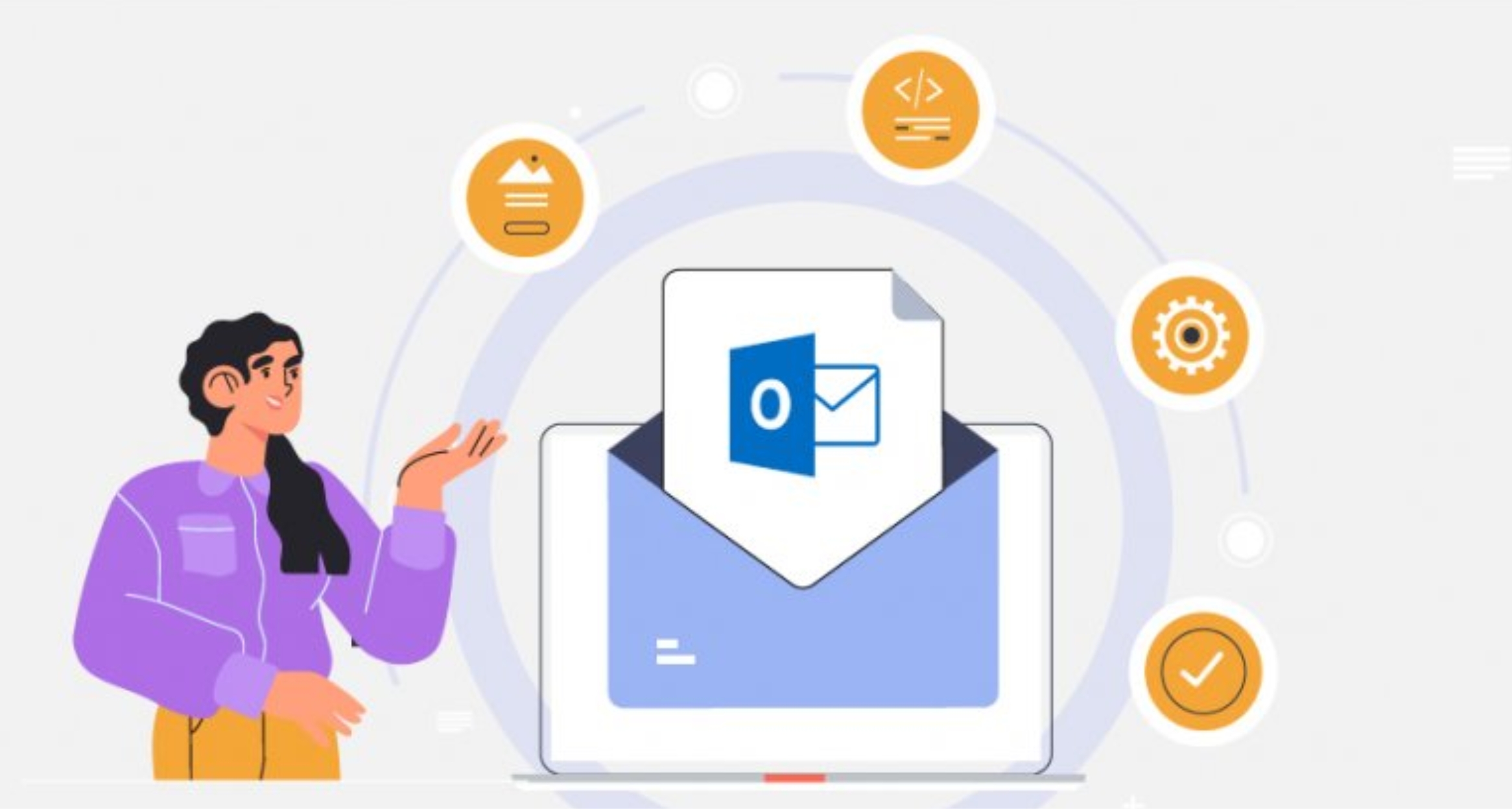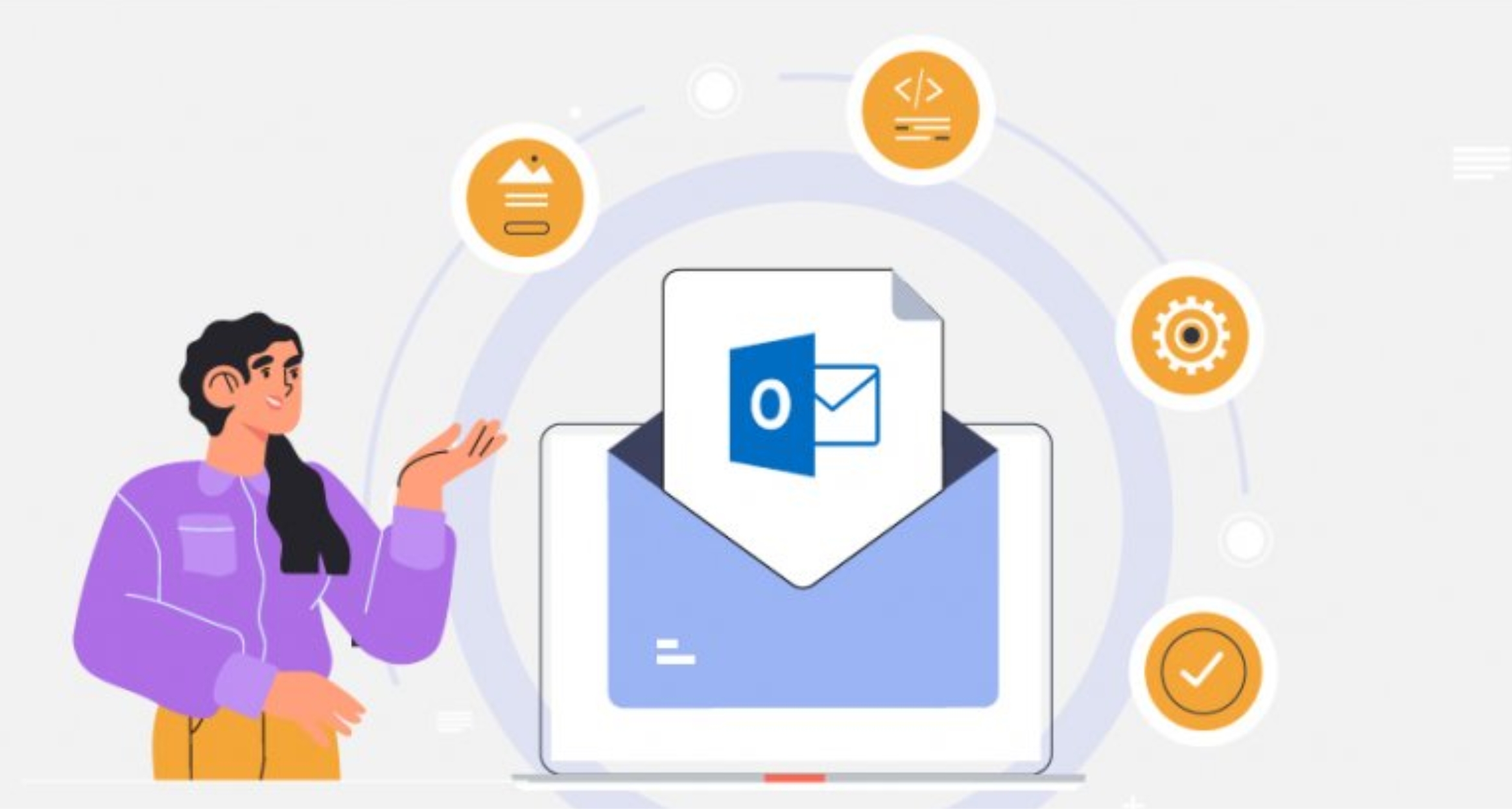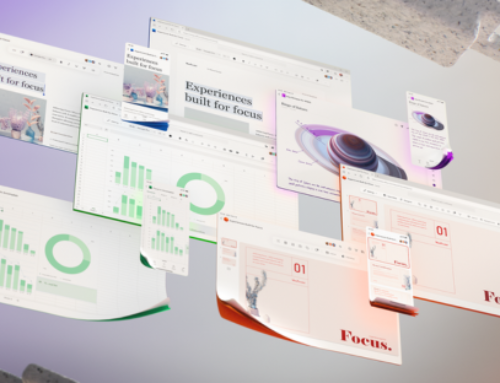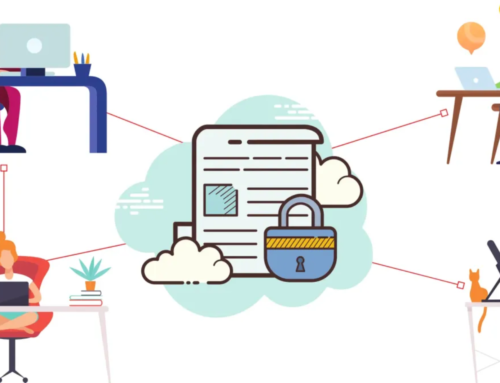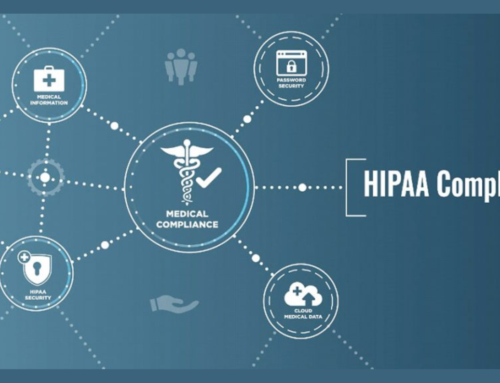Introduction to Microsoft 365 Troubleshooting
Microsoft 365 stands as a comprehensive suite of productivity tools, revolutionizing the way organizations and individuals collaborate, communicate, and manage their work. The seamless integration of applications like Word, Excel, Teams, and more has become essential for modern work environments. However, even in this robust ecosystem, users may encounter challenges that can disrupt their workflow.
Overview of Microsoft 365
- Evolution of Microsoft 365:
Microsoft 365 represents a transformative evolution, combining familiar productivity applications with cloud services to enhance collaboration and accessibility.
- Key Components:
From email communication in Outlook to collaborative document editing in Word and real-time team interactions in Teams, Microsoft 365 encompasses a rich array of applications.
- Cloud-Based Advantage:
The cloud-based nature of Microsoft 365 facilitates flexibility, allowing users to access their work from various devices and locations.
Importance of a Smooth User Experience
- Productivity Impact:
A smooth user experience is paramount for maintaining high levels of productivity, as interruptions and issues can hinder the completion of critical tasks.
- Collaborative Efficiency:
Efficient collaboration within Microsoft 365 relies on a user-friendly interface and seamless interactions, ensuring that teams can work together harmoniously.
- User Satisfaction:
User satisfaction is closely tied to the ease with which individuals can navigate and utilize Microsoft 365 tools, directly influencing overall workplace satisfaction.
Common Issues Impacting Users
- Login Challenges:
Users may encounter difficulties during the login process, leading to access problems across Microsoft 365 applications.
- Email and Synchronization Issues:
Delays in email delivery and synchronization issues across devices can impede effective communication and collaboration.
- File Access and Sharing Problems:
Challenges in accessing files through OneDrive and difficulties in sharing permissions can disrupt document collaboration.
Addressing Microsoft 365 Login and Authentication Problems
In the realm of Microsoft 365, a seamless login experience is the gateway to a world of collaborative possibilities. However, users may encounter challenges during the login process, leading to access problems and potential frustrations. This section delves into the common login issues, concerns related to multi-factor authentication, and provides practical solutions to alleviate authentication woes.
Common Login Challenges
- Forgotten Credentials:
Users often face login issues due to forgotten usernames or passwords. The sheer number of accounts individuals manage can contribute to this common challenge.
- Account Lockouts:
Repeated failed login attempts can result in account lockouts, preventing users from accessing Microsoft 365 applications.
- Browser Compatibility:
Compatibility issues with browsers can hinder the login process. Users may experience difficulties if their preferred browser is not optimized for Microsoft 365.
Multi-Factor Authentication Concerns
- Code Delivery Delays:
Multi-factor authentication, while enhancing security, can introduce delays if code delivery to secondary devices is not instantaneous.
- Lost or Inaccessible Authentication Devices:
Users may face challenges if their authentication device, such as a mobile phone, is lost, damaged, or temporarily inaccessible.
- User Resistance:
Resistance to adopting multi-factor authentication can pose a challenge. Some users may find the additional steps cumbersome, impacting their willingness to engage with the process.
Solutions for Authentication Issues
- Self-Service Password Reset:
Implementing self-service password reset options empowers users to recover forgotten credentials independently, reducing reliance on support resources.
- Account Lockout Policies:
Configuring account lockout policies with thresholds that balance security and user convenience helps prevent prolonged lockouts while maintaining security measures.
- Browser Recommendations and Updates:
Providing users with recommendations for Microsoft 365-compatible browsers and ensuring regular browser updates can mitigate compatibility issues during login.
- Prompt Code Delivery Methods:
Encouraging the use of prompt code delivery methods for multi-factor authentication ensures a more immediate and user-friendly experience.
- User Education and Training:
Addressing user resistance involves comprehensive education and training on the importance of multi-factor authentication for enhanced security.
Navigating Microsoft 365 Email Delivery and Synchronization Issues
Email communication is at the heart of collaborative work within Microsoft 365. However, users may encounter challenges related to delayed email delivery and synchronization problems across multiple devices. This section explores the common issues users face in this domain and provides effective troubleshooting strategies to address Microsoft 365 email problems.
Delayed Email Delivery
- Server Latency:
Delayed email delivery can be attributed to server latency, where high demand or temporary server issues may cause delays in sending or receiving emails.
- Internet Connectivity:
Users with unstable internet connections may experience delays as emails struggle to traverse the network, impacting the overall delivery timeline.
- Large Attachments:
Emails with large attachments may take longer to transmit, causing delays in delivery and potentially impacting the user experience.
Syncing Problems Across Devices
- Device-Specific Sync Delays:
Syncing issues may arise when changes made on one device do not promptly reflect on others, leading to discrepancies in the displayed email content.
- Configuration Discrepancies:
Variances in email client configurations across devices can contribute to syncing problems, creating inconsistencies in the email data presented.
- Third-Party App Interference:
Certain third-party applications or security software may interfere with the syncing process, causing disruptions in the seamless flow of email data.
Troubleshooting Email Issues
- Check Server Status:
Users can check the status of Microsoft 365 servers through official channels to determine if server-related issues are causing email delays.
- Internet Connection Assessment:
Ensuring a stable internet connection is crucial. Troubleshooting local connectivity issues can contribute to resolving delays in email delivery.
- Attachment Handling Practices:
Encouraging users to adopt best practices for handling attachments, such as compressing large files or utilizing cloud storage links, can mitigate delays.
- Sync Settings Review:
Users should review and ensure that sync settings across devices are configured consistently to avoid discrepancies in email content.
- App Whitelisting for Security Software:
If third-party security software is identified as a potential source of syncing issues, whitelisting Microsoft 365 applications can help resolve interference problems.
Overcoming Microsoft 365 File Access and Sharing Challenges
Efficient file access and seamless collaboration are integral to the Microsoft 365 experience. However, users may encounter challenges related to OneDrive file access and sharing permissions. This section addresses common issues in this domain and provides practical solutions to resolve file access challenges within Microsoft 365.
Issues with OneDrive File Access
- Syncing Delays:
Users may experience delays in syncing files between their local device and OneDrive, leading to discrepancies in the availability of the latest versions.
- Offline Access Problems:
Difficulties in accessing files offline can arise, impacting users who require constant access to their documents irrespective of their internet connectivity.
- Conflict Resolution:
Collaborative editing may result in conflicts, especially when multiple users attempt to modify the same file simultaneously, leading to version conflicts.
Sharing Permissions Problems
- Incorrect Permission Assignments:
Issues may arise when users are granted incorrect or insufficient permissions, hindering their ability to view, edit, or share files as intended.
- External Sharing Challenges:
External sharing may present challenges, particularly when sharing documents with individuals outside the organization, requiring careful management of access controls.
- Versioning and Document Control:
Inadequate versioning and document control settings may lead to confusion, especially in scenarios where users need access to specific document versions.
Resolving File Access Challenges
- Sync Troubleshooting:
Users can troubleshoot syncing issues by checking the status of the OneDrive sync client, ensuring it is running and configured correctly.
- Offline Access Configuration:
Configuring offline access settings and ensuring that files are marked for offline use can enhance accessibility when users are without an internet connection.
- Conflict Resolution Best Practices:
Educating users on conflict resolution best practices, such as saving changes with unique filenames or using collaborative editing features, can minimize version conflicts.
- Regular Permission Audits:
Conducting regular audits of sharing permissions helps identify and rectify any inconsistencies, ensuring that users have the appropriate level of access.
- External Sharing Policies:
Establishing clear external sharing policies and guidelines helps manage the sharing of documents with external parties securely.
- Versioning and Document Control Settings:
Configuring versioning settings and implementing robust document control mechanisms ensures that users can access the correct and latest versions of documents.
Resolving Microsoft Teams Connectivity and Collaboration Challenges
Microsoft Teams stands as a cornerstone for collaborative work within Microsoft 365, but users may encounter issues related to connectivity and collaborative document editing. This section delves into common challenges faced in Microsoft Teams and collaborative endeavors, providing effective troubleshooting strategies to address these issues.
Microsoft Teams Connectivity Problems
- Audio and Video Issues:
Users may experience connectivity problems leading to disruptions in audio and video during Teams meetings, affecting the overall meeting experience.
- Screen Sharing Challenges:
Difficulties in screen sharing can hinder collaborative discussions and presentations, impacting the ability to effectively convey information.
- Integration with Other Apps:
Connectivity issues may arise when integrating Teams with other applications, causing disruptions in workflow and data exchange.
Challenges in Collaborative Document Editing
- Real-Time Editing Delays:
Collaborative document editing may encounter delays, with changes made by one user not promptly reflected in real-time for others.
- Version Conflicts:
Simultaneous editing by multiple users may lead to version conflicts, potentially causing data loss or inconsistencies in the document.
- Document Access and Permissions:
Challenges may arise when users encounter difficulties accessing shared documents or face permission-related hurdles during collaborative editing.
Troubleshooting Teams and Collaboration
- Network and Bandwidth Assessment:
Conducting assessments of network connectivity and available bandwidth can identify potential causes of audio, video, or screen sharing issues in Teams.
- Client Application Updates:
Ensuring that users are using the latest version of the Teams client application helps resolve compatibility issues and ensures access to the latest features.
- Integration Configuration Checks:
Verifying the configuration of third-party app integrations with Teams can resolve connectivity problems and maintain a seamless workflow.
- Real-Time Editing Best Practices:
Educating users on best practices for real-time editing, such as saving changes frequently and avoiding simultaneous edits in critical sections, minimizes version conflicts.
- Document Access Audits:
Regularly auditing document access and permissions ensures that users have the necessary access rights, reducing obstacles in collaborative editing.
- Communication and Training:
Effective communication and comprehensive training programs help users understand how to troubleshoot common Teams issues and collaborate more efficiently.
Enhancing Microsoft 365 Performance and Speed
Optimizing the performance and speed of Microsoft 365 applications is crucial for a seamless and efficient user experience. Users may encounter issues such as slow application loading and lag in document editing. This section explores common performance challenges and provides practical tips for enhancing the overall speed and efficiency of Microsoft 365.
Slow Application Loading
- Network Latency:
Slow application loading can be attributed to network latency, especially in environments with limited bandwidth or high network congestion.
- Client Application Health:
The health of the client application itself may impact loading times. Outdated or misconfigured applications can contribute to sluggish performance.
- Background Processes:
Resource-intensive background processes running alongside Microsoft 365 applications may contribute to slow loading times.
Lag in Document Editing
- Large File Sizes:
Editing large files, especially those with extensive media content, can result in lag during document editing, affecting responsiveness.
- Simultaneous Collaborative Editing:
Multiple users simultaneously editing the same document can introduce latency, requiring efficient real-time collaboration mechanisms.
- Insufficient System Resources:
Systems with insufficient RAM or processing power may struggle to handle complex document editing tasks, leading to performance issues.
Tips for Optimizing Performance
- Network Bandwidth Enhancement:
Enhancing network bandwidth through network optimization techniques or upgrading internet plans can reduce application loading times.
- Regular Application Updates:
Ensuring that Microsoft 365 applications are regularly updated to the latest versions provides access to performance improvements and bug fixes.
- Background Process Management:
Managing and optimizing background processes on user devices prevents resource contention, allowing Microsoft 365 applications to load more quickly.
- File Size Reduction Strategies:
Encouraging users to adopt file size reduction strategies, such as compressing images or utilizing external links for large media files, improves document editing speed.
- Real-Time Collaboration Best Practices:
Educating users on best practices for real-time collaborative editing, such as assigning specific sections to users or using commenting features, minimizes editing lag.
- System Upgrade Consideration:
In cases of persistent performance issues, considering system upgrades, such as increasing RAM or opting for a more powerful processor, enhances overall performance.
Strengthening Microsoft 365 Security and Compliance
Security and compliance are paramount in the Microsoft 365 ecosystem, and users may encounter challenges related to security risks, breaches, and compliance violations. This section explores common concerns in this domain and provides actionable insights to enhance security and compliance within Microsoft 365.
Security Risks and Breaches
- Phishing and Social Engineering:
Users may face the risk of falling victim to phishing attacks and social engineering tactics, posing threats to sensitive data and credentials.
- Unauthorized Access:
Breaches may occur through unauthorized access attempts, potentially leading to data leaks and compromise of confidential information.
- Malware and Ransomware:
Threats from malware and ransomware can introduce vulnerabilities, causing disruptions and potential data loss within the Microsoft 365 environment.
Compliance Violation Challenges
- Data Handling Non-Compliance:
Challenges may arise when users mishandle data, leading to unintentional compliance violations, especially in industries with stringent regulatory requirements.
- Retention Policy Breaches:
Violations of retention policies may occur, impacting data lifecycle management and exposing organizations to compliance risks.
- Inadequate User Training:
Lack of user awareness and training on security and compliance policies can contribute to unintentional breaches and violations.
Enhancing Security and Compliance
- Advanced Threat Protection:
Implementing advanced threat protection measures, such as email filtering and link checking, enhances defenses against phishing and malware attacks.
- Multi-Factor Authentication (MFA):
Enforcing multi-factor authentication strengthens access controls, reducing the risk of unauthorized access and credential compromises.
- Regular Security Audits:
Conducting regular security audits identifies vulnerabilities and ensures adherence to compliance standards, mitigating risks of breaches and violations.
- Automated Compliance Monitoring:
Leveraging automated tools for compliance monitoring helps organizations proactively identify and address potential violations before they escalate.
- User Education Programs:
Implementing comprehensive user education programs ensures that users are well-informed about security best practices and compliance requirements.
- Policy Enforcement Mechanisms:
Establishing robust policy enforcement mechanisms ensures that data handling and retention policies are adhered to, reducing the likelihood of compliance breaches.
Overcoming Microsoft 365 Integration and Compatibility Challenges
Smooth integration with third-party applications and compatibility with other systems are essential for maximizing the potential of Microsoft 365. However, users may encounter challenges such as third-party app compatibility issues and integration challenges. This section addresses common concerns in this area and provides actionable strategies for achieving seamless integration within the Microsoft 365 environment.
Third-Party App Compatibility Issues
- Version Discrepancies:
Incompatibility may arise when third-party applications are not updated to align with the latest versions of Microsoft 365, leading to functionality issues.
- Feature Mismatch:
Challenges may occur when features in third-party apps are not fully compatible with corresponding features in Microsoft 365, affecting overall integration.
Integration Challenges with Other Systems
- Data Synchronization Delays:
Delays in data synchronization may occur when integrating Microsoft 365 with other systems, impacting the real-time availability of shared information.
- Authentication and Access Hurdles:
Authentication and access challenges may surface when attempting to integrate Microsoft 365 with external systems, hindering smooth data exchange.
Strategies for Seamless Integration
- Regular Third-Party App Updates:
Encouraging regular updates of third-party applications ensures compatibility with the latest Microsoft 365 features, reducing the risk of version discrepancies.
- Compatibility Testing Protocols:
Implementing thorough compatibility testing protocols helps identify and address feature mismatches, ensuring seamless integration with Microsoft 365.
- Real-Time Data Synchronization Solutions:
Utilizing solutions that facilitate real-time data synchronization helps mitigate delays, ensuring that integrated systems are consistently up-to-date.
- Single Sign-On (SSO) Implementation:
Implementing Single Sign-On (SSO) solutions streamlines authentication processes, reducing hurdles related to accessing integrated systems.
- Collaborative Integration Workshops:
Conducting collaborative integration workshops with stakeholders from both Microsoft 365 and external systems fosters a better understanding of integration requirements and challenges.
- Continuous Vendor Communication:
Maintaining open lines of communication with third-party app vendors and system providers ensures prompt resolution of integration issues and keeps systems aligned.
Enhancing Microsoft 365 Mobile Experience
The mobile experience within Microsoft 365 is crucial for users on the go, but challenges such as mobile app crashes, errors, and difficulties in mobile device access can hinder productivity. This section explores common issues in this realm and provides practical troubleshooting insights to enhance the Microsoft 365 mobile experience.
Mobile App Crashes and Errors
- Application Instability:
Users may encounter crashes or errors within the mobile app, disrupting their ability to access and utilize Microsoft 365 features seamlessly.
- Compatibility with Mobile OS Updates:
Updates to mobile operating systems may impact the compatibility of the Microsoft 365 mobile app, leading to performance issues.
Challenges in Mobile Device Access
- Authentication and Authorization Problems:
Users may face difficulties in authenticating or authorizing access to Microsoft 365 on their mobile devices, restricting their ability to utilize essential features.
- Limited Functionality on Mobile:
Certain features or functionalities available on desktop versions of Microsoft 365 may have limitations or different user experiences on mobile devices.
Troubleshooting Mobile Issues
- Regular Mobile App Updates:
Encouraging users to regularly update the Microsoft 365 mobile app ensures access to the latest features, performance improvements, and bug fixes.
- Compatibility Checks with OS Updates:
Prioritizing compatibility checks with mobile OS updates helps identify and address issues arising from changes in the operating system.
- Authentication Process Optimization:
Streamlining the authentication process through methods like Single Sign-On (SSO) can reduce hurdles in mobile device access.
- User Education on Mobile Functionality:
Providing comprehensive user education on the functionalities and limitations of Microsoft 365 on mobile devices enhances user understanding and adaptability.
- Mobile-Specific Feature Workshops:
Conducting workshops specifically focused on mobile features ensures that users are aware of and can effectively utilize Microsoft 365 functionalities on their mobile devices.
- Mobile Troubleshooting Resources:
Offering accessible troubleshooting resources, such as FAQs and guides, empowers users to address common mobile app problems independently.
Leveraging Microsoft 365 Troubleshooting Tools and Resources
Effectively troubleshooting Microsoft 365 issues requires access to robust support resources and specialized tools. This section delves into the diverse array of troubleshooting tools and resources available to users, empowering them to address challenges and enhance their overall Microsoft 365 experience.
Microsoft 365 Support Resources
- Official Documentation:
Microsoft provides extensive official documentation covering a wide range of topics, including troubleshooting guides, FAQs, and step-by-step tutorials.
- Knowledge Base:
The Microsoft Knowledge Base serves as a repository of articles, documents, and support information, offering valuable insights into common issues and their resolutions.
- Virtual Assistant Support:
Virtual assistants, like Microsoft’s virtual agent, provide interactive support and guidance, assisting users in troubleshooting specific problems.
Built-in Troubleshooting Tools
- Microsoft 365 Health:
The Microsoft 365 Health portal offers real-time status updates on service incidents, allowing users to check if reported issues are widespread or localized.
- Support and Recovery Assistant:
Microsoft’s Support and Recovery Assistant is a powerful tool that helps diagnose and resolve various Microsoft 365 issues, providing guided troubleshooting steps.
- Office Configuration Analyzer Tool (OffCAT):
OffCAT is a diagnostic tool designed to analyze Office programs’ configuration, helping identify and fix potential issues affecting Microsoft 365 applications.
Community Forums and User Groups
- Microsoft Community Forums:
Microsoft’s official community forums enable users to seek advice, share experiences, and get assistance from a community of experts and fellow users.
- User Groups and Webinars:
Joining Microsoft 365 user groups or participating in webinars provides opportunities for users to learn from peers, share insights, and get guidance on common issues.
- TechNet and Stack Overflow:
Platforms like TechNet and Stack Overflow host discussions and Q&A sessions where users can seek advice from the broader IT and developer community.
Conclusion
In conclusion, navigating the vast landscape of Microsoft 365 requires a comprehensive understanding of its features, potential challenges, and effective troubleshooting strategies. From harnessing the power of training resources to optimizing remote work productivity and safeguarding data through robust backup and recovery practices, users can unlock the full potential of Microsoft 365.
Emphasizing the significance of security, compliance, and seamless integration, users can overcome hurdles by staying informed and leveraging the rich array of troubleshooting tools and resources provided by Microsoft. Whether addressing compatibility issues, streamlining mobile experiences, or enhancing overall performance, a proactive approach ensures a resilient and efficient Microsoft 365 environment.
As users encounter the evolving dynamics of collaborative work, these insights into common issues and their solutions serve as a guide to foster a more productive and harmonious Microsoft 365 ecosystem. By continually staying updated, collaborating with the community, and utilizing the available resources, users can confidently navigate the ever-changing landscape of Microsoft 365, ensuring a seamless and optimized digital workspace.