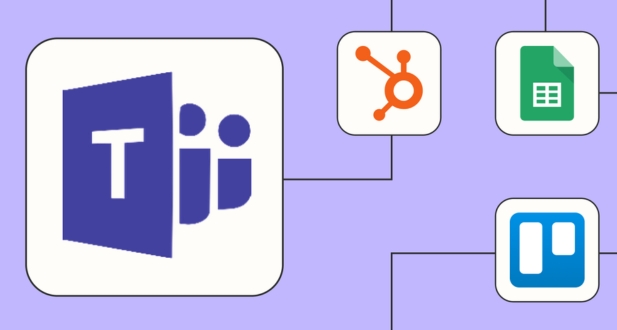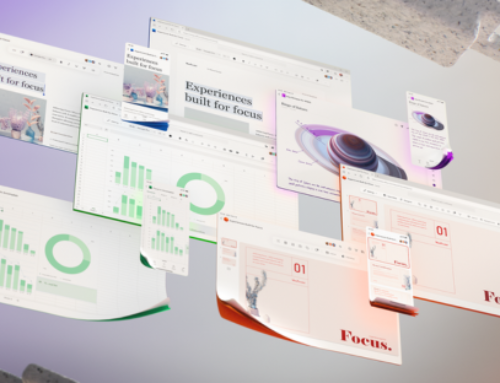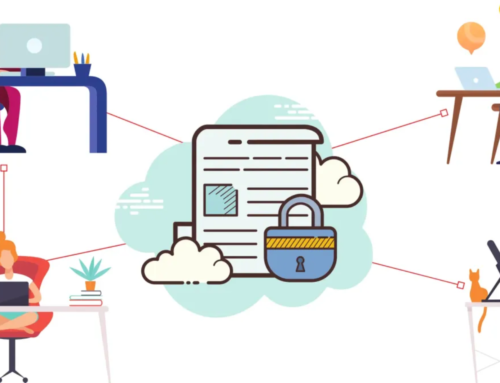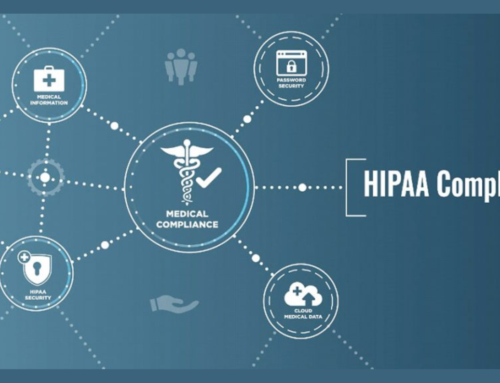In the fast-paced world of business and personal communication, having a reliable and efficient tool to manage emails, schedules, and contacts is essential. Microsoft Outlook, integrated into the Microsoft 365 suite, stands out as a comprehensive and powerful communication hub. With its diverse features, seamless integration with other Microsoft applications, and constant evolution, Outlook has become an indispensable tool for individuals and organizations alike.
Evolution of Microsoft Outlook
Origins and Early Development:
Microsoft Outlook has a rich history that dates back to the early 1990s when it emerged as a standalone application designed for email management. Initially introduced as part of the Microsoft Office suite, Outlook quickly became a cornerstone for users engaged in email communication. Its early versions featured essential components such as the Inbox, Outbox, and Drafts, providing users with a user-friendly platform for composing, sending, and receiving emails. During this period, the primary focus was on refining email functionality to meet the evolving needs of users.
Integration with Microsoft Exchange:
As technology progressed and the demand for more comprehensive communication tools increased, Microsoft Outlook underwent a significant transformation through its integration with Microsoft Exchange Server. This strategic integration marked a pivotal moment in Outlook’s evolution, elevating it beyond a simple email client. With the incorporation of Microsoft Exchange, Outlook evolved into a robust tool capable of managing not only emails but also calendars, tasks, and contacts. The synchronization capabilities introduced through Exchange enabled users to seamlessly access their emails and other data across multiple devices, fostering a more connected and efficient user experience.
Microsoft Outlook as Part of Microsoft Office:
With subsequent releases of the Microsoft Office suite, Outlook solidified its position as an integral component of the productivity suite. This integration marked a shift in Outlook’s role, extending its reach beyond email management. As part of Microsoft Office, Outlook became a central hub for communication and collaboration, allowing users to harness the collective power of various Microsoft applications. This holistic approach further enhanced productivity, encouraging a seamless flow of information and collaboration across different facets of the Microsoft ecosystem. The evolution of Microsoft Outlook showcases its adaptability to changing technological landscapes and its commitment to providing users with a comprehensive and integrated communication platform.
Key Features of Microsoft Outlook
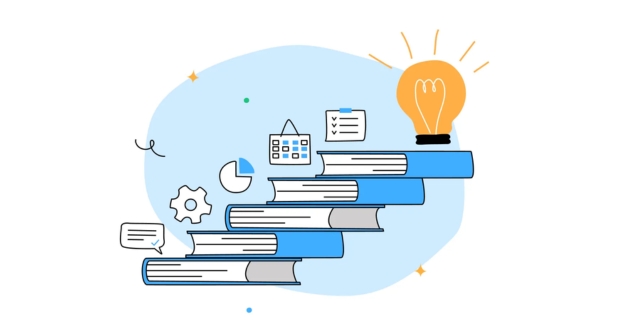
Email Management:
Microsoft Outlook offers a range of powerful features for effective email management. The Unified Inbox feature simplifies the management of emails by consolidating messages from multiple accounts into a single view. This ensures that users can efficiently handle their email communication without missing important messages. Additionally, the Conversation View organizes related emails into threaded conversations, enhancing the clarity and coherence of discussions.
Calendar and Scheduling:
Outlook’s Calendar and Scheduling features contribute to efficient time management. The calendar seamlessly integrates with email, allowing users to schedule appointments, set reminders, and organize their daily activities. The Meeting Scheduler assists in finding the optimal time for meetings by displaying participant availability, reducing the need for extensive back-and-forth communication. The Mobile Calendar Sync ensures that calendar events are synchronized across devices, enabling users to stay organized and on schedule whether they are in the office or on the go.
Contact Management:
Outlook provides robust tools for managing contacts. Users can create contact groups, simplifying communication and scheduling with specific sets of contacts. Detailed contact profiles offer comprehensive information about individual contacts, while social connectors allow users to stay updated on the recent social media activity of their contacts directly within the Outlook interface.
Task Management:
Task management is streamlined with Outlook’s integration with Microsoft To-Do. Users can seamlessly create tasks and manage their to-do lists within the familiar Outlook environment. The ability to flag emails for follow-up and categorize them enhances organization and helps users prioritize tasks effectively.
Security and Collaboration:
Outlook prioritizes security and collaboration. Advanced security features, including encryption and multi-factor authentication, ensure the privacy and protection of user data. Furthermore, Outlook integrates seamlessly with Microsoft Teams, a collaboration platform, allowing users to schedule and join Teams meetings directly from their Outlook calendar. This integration promotes a cohesive and streamlined collaboration experience within the Microsoft 365 ecosystem.
Integrations with Microsoft 365 Applications:
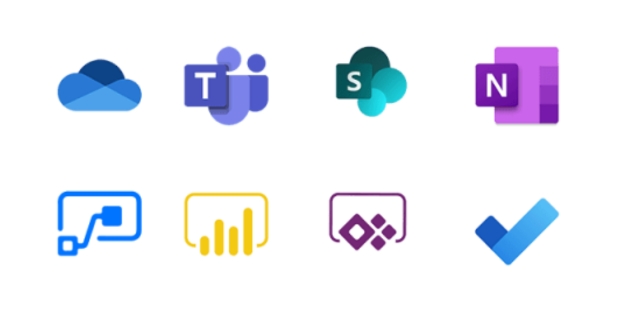
Microsoft’s suite of productivity applications is widely used in the business world, and Outlook seamlessly integrates with various Microsoft 365 applications to enhance collaboration and productivity.
Microsoft Word, Excel, and PowerPoint:
Outlook’s integration with Microsoft Word, Excel, and PowerPoint facilitates a cohesive workflow for document collaboration. Users can effortlessly attach and share files directly from Outlook, streamlining communication and collaboration. The co-authoring feature enables multiple users to work on documents simultaneously, fostering real-time collaboration. Additionally, users can schedule meetings related to specific documents directly within Outlook, ensuring that discussions are contextually linked to the relevant files.
Microsoft OneDrive:
Integration with OneDrive transforms the way users handle file sharing and collaboration. Instead of relying on traditional email attachments, Outlook users can share links to OneDrive files, reducing email sizes and ensuring that recipients always access the latest versions. This integration enhances version control, centralizes document storage, and promotes a more efficient and organized approach to file collaboration.
Microsoft SharePoint:
Outlook’s integration with SharePoint takes document management and collaboration to the next level. Users can seamlessly access and share SharePoint documents directly from their Outlook interface, promoting a more interconnected and collaborative work environment. This integration simplifies the process of locating and sharing relevant documents, fostering efficient teamwork and information sharing within the organization.
These integrations enhance the overall user experience by creating a unified environment where communication and collaboration seamlessly intersect with document management and access control.
Enhancing Productivity with Microsoft Outlook
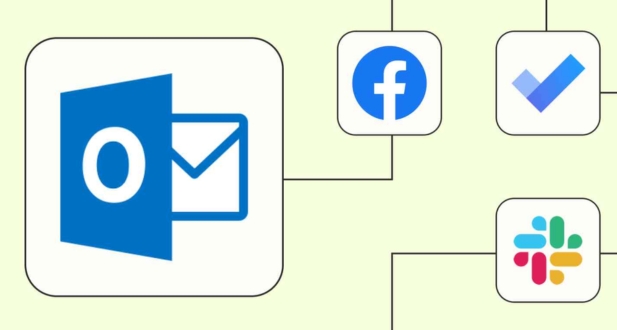
Automation and Customization:
Microsoft Outlook empowers users with automation tools designed to streamline daily tasks. The inclusion of features like rules and Quick Steps enables users to automate repetitive processes, reducing manual effort and saving time. Furthermore, Outlook’s customization options, such as customizable views and search folders, provide users with a tailored interface that aligns with their unique preferences. This adaptability enhances overall productivity by creating a more efficient and personalized working environment.
Add-ins and Extensions:
One of Outlook’s notable strengths lies in its support for a diverse array of third-party add-ins and extensions. These supplementary tools significantly extend Outlook’s functionality beyond its native capabilities. Users can integrate productivity-enhancing add-ins or industry-specific extensions, transforming Outlook into a versatile platform that caters to individual needs. This flexibility allows users to curate a toolkit of functionalities directly within Outlook, fostering a seamless and integrated user experience.
Mobile Accessibility:
Recognizing the increasing prevalence of mobile devices in the modern workplace, Microsoft Outlook prioritizes seamless accessibility across various platforms. The Outlook mobile app extends the application’s reach, enabling users to stay connected and manage their emails and calendars on the go. This mobile accessibility promotes productivity beyond the confines of a traditional office setting, allowing users to respond promptly to emails, schedule appointments, and stay organized irrespective of their physical location. The synchronization across devices ensures a cohesive user experience, enhancing productivity in an increasingly mobile and dynamic work environment.
Outlook in the Future: Emerging Trends and Innovations
Artificial Intelligence Integration
The future of Microsoft Outlook promises a paradigm shift with the seamless integration of artificial intelligence (AI). This transformation is set to redefine user interactions with emails and calendars, transcending conventional boundaries. AI-driven features like predictive scheduling and intelligent email categorization are at the forefront of this evolution, aimed at elevating the overall user experience and boosting efficiency. By harnessing the power of AI, Outlook seeks to not only streamline daily tasks but also anticipate user needs, marking a significant leap forward in the realm of productivity tools.
Augmented Reality and Virtual Collaboration
As technological landscapes evolve, a notable trend gaining momentum is the integration of augmented reality (AR) and virtual collaboration. Microsoft Outlook is poised to embrace these innovations, exploring ways to seamlessly incorporate AR and virtual collaboration into its platform. This opens up exciting possibilities for users, offering innovative ways to engage with emails, calendars, and contacts. Imagine a future where users can interact with their virtual workspace, schedule meetings, and manage tasks in an immersive, three-dimensional environment, redefining the conventional boundaries of digital communication.
Continuous Improvements and User Feedback
Central to Microsoft’s vision for Outlook’s future is an unwavering commitment to continuous improvement. The platform’s evolution is evidenced by the regular updates and feature enhancements that are rolled out, keeping it at the forefront of productivity tools. Crucially, user feedback forms the backbone of this iterative process. Microsoft actively seeks and values input from users, acknowledging that their insights play a pivotal role in shaping the trajectory of Outlook. This user-centric approach ensures that Outlook remains not just a static tool, but a dynamic and responsive platform that addresses the ever-changing needs and preferences of its diverse user base. In this collaborative journey, users are not just passive recipients but active contributors to the ongoing refinement and advancement of Microsoft Outlook.
Outlook as the Central Hub in Microsoft 365
Microsoft 365, formerly known as Office 365, has redefined the way people work and collaborate. At the heart of this productivity suite lies Outlook, serving as the central hub that brings together various communication and productivity tools. Let’s explore the key components that make Microsoft Outlook an indispensable part of the Microsoft 365 ecosystem:
1. Email Management
Outlook’s primary function is email management, and it excels in providing a user-friendly interface for handling emails efficiently. With features like focused inbox, clutter management, and powerful search capabilities, users can stay organized and prioritize important communications. Integration with Microsoft Exchange ensures seamless synchronization of emails across devices, allowing users to access their mailbox from anywhere.
2. Calendar Integration
One of the standout features of Outlook is its robust calendar functionality. Users can schedule appointments, set reminders, and organize their day seamlessly. Calendar sharing and collaboration features simplify the process of coordinating meetings, and the ability to overlay multiple calendars provides a comprehensive view of individual and team schedules.
3. Contact Management
Outlook’s integrated contact management system enables users to maintain a centralized database of contacts. From individual email contacts to global address lists in a corporate environment, Outlook ensures that staying connected is a breeze. The synchronization of contacts with other Microsoft 365 apps and services further enhances the user experience.
4. Task Management
Efficient task management is crucial for productivity, and Outlook delivers with its integrated task management features. Users can create, assign, and track tasks seamlessly. The integration of tasks with the calendar allows for better planning and organization, ensuring that deadlines are met and projects stay on track.
5. Integration with Microsoft Teams
As Microsoft’s collaboration platform, Teams seamlessly integrates with Outlook, providing users with a unified communication experience. Users can schedule Teams meetings directly from Outlook, view upcoming meetings, and access Teams chat without leaving the Outlook interface. This integration enhances collaboration and ensures a smooth transition between email communication and virtual meetings.
6. Security and Compliance Features
In an era where data security is paramount, Outlook in Microsoft 365 comes equipped with advanced security and compliance features. Multi-factor authentication, encryption, and data loss prevention tools help safeguard sensitive information. Administrators have granular control over security policies, ensuring a secure communication environment for individuals and organizations alike.
7. Customization and Extensibility
Outlook’s versatility extends to its customization and extensibility options. Users can personalize their experience by choosing from various themes, organizing their mailbox with folders and rules, and configuring notification settings. Additionally, the Outlook add-ins marketplace allows users to integrate third-party applications seamlessly, extending the functionality of Outlook based on specific needs.
The User Experience: Navigating Outlook
Mail Tab:
At the core of Outlook’s functionality is the Mail tab, providing users with access to emails, folders, and organizational tools. Users can compose, reply to messages, and efficiently manage their inbox. A standout feature is the Focused Inbox, which uses machine learning to categorize emails into “Focused” and “Other” tabs, helping prioritize important messages. Quick Steps further enhance efficiency by allowing users to automate common email tasks with one click.
Calendar Tab:
The Calendar tab offers a comprehensive view of schedules, appointments, and meetings. Users can create events, set reminders, and share calendars for better collaboration. The Scheduling Assistant simplifies meeting organization by displaying participant availability, finding suitable time slots, and streamlining scheduling. Calendar Groups allow users to consolidate multiple calendars, making it convenient for those managing multiple projects or collaborating with different teams.
People Tab:
The People tab serves as the centralized hub for contact management. Users can view and manage contacts, create distribution lists, and access the global address list. Contact Cards provide a quick overview of a person’s information, facilitating efficient communication, and the ability to associate profile pictures adds a personal touch to contacts.
Tasks Tab:
Task management is seamlessly integrated into Outlook through the Tasks tab. Users can create, manage, and prioritize tasks, ensuring deadlines are met. The integration with Microsoft To-Do allows for syncing tasks across platforms, providing a unified task management experience. Task Assignments facilitate collaboration by allowing users to assign tasks directly from Outlook, streamlining project management and team coordination.
Teams Integration:
For organizations using Microsoft Teams, the integration with Outlook is seamless. The Teams tab provides quick access to upcoming meetings, chat conversations, and collaboration channels. The Meeting Scheduler allows users to schedule Teams meetings directly from Outlook, simplifying virtual meeting coordination. Chat Integration enables users to engage in chat conversations within the Outlook interface, ensuring a smooth communication experience, whether through emails or real-time chat discussions. This cohesive integration enhances productivity and collaboration within the Microsoft ecosystem.
Advanced Features and Tips for Power Users
While Outlook’s core features cater to the needs of a broad user base, power users can leverage advanced functionalities to further enhance their productivity. The following sections delve into some of the advanced features and provide tips for users looking to maximize their experience with Microsoft Outlook.
1. Advanced Email Organization with Rules
Outlook’s Rules feature allows users to automate the organization of their emails. By creating custom rules, users can define actions such as moving emails to specific folders, forwarding messages, or categorizing emails based on criteria. This is particularly useful for managing large volumes of emails efficiently.
2. Conditional Formatting for Emails
Conditional Formatting is a powerful tool that allows users to customize the appearance of emails in their inbox based on specific criteria. Users can highlight emails from important contacts, flag messages with specific keywords, or color-code messages to enhance visual organization.
3. Quick Parts for Email Templates
For users who frequently send similar emails or responses, Quick Parts offers a time-saving solution. Users can create and save email templates, including predefined text, formatting, and attachments. This feature streamlines the process of composing repetitive emails and ensures consistency in communication.
4. Calendar Sharing and Delegation
Outlook’s calendar sharing and delegation features facilitate seamless collaboration among team members. Users can share their calendars with colleagues, allowing them to view availability and schedule meetings. Delegation options enable users to assign permissions for others to manage their calendars, streamlining administrative tasks.
5. Focused Inbox and Clutter Management
The Focused Inbox feature in Outlook uses machine learning to categorize emails into “Focused” and “Other” tabs. Users can train the system by moving emails to the desired tab, ensuring that important messages are prioritized. Additionally, the Clutter feature intelligently identifies low-priority emails, keeping the inbox clean and focused on essential communication.
6. Advanced Search and Filters
Outlook’s search capabilities go beyond basic keyword searches. Users can utilize advanced search filters to narrow down results based on criteria such as sender, subject, date, and attachments. This feature is particularly useful for users with extensive email archives.
7. Meeting Insights with MyAnalytics
For users seeking insights into their work habits and collaboration patterns, MyAnalytics provides valuable analytics and suggestions. It offers insights into time spent on email, collaboration trends, and suggestions for improving productivity. This feature is especially beneficial for individuals looking to optimize their work routines.
Conclusion
Microsoft Outlook, as a key component of Microsoft 365, has transformed the way individuals and organizations manage their communication and productivity. From its early days as a simple email client to its current status as a comprehensive communication hub, Outlook has consistently adapted to the evolving landscape of technology. Its integration with other Microsoft applications, robust features for email, calendar, and task management, and continuous evolution make it an indispensable tool for users across the globe. As the digital landscape continues to evolve, Microsoft Outlook is poised to remain a central player in facilitating effective and efficient communication in the modern world.
To set up a new email account, open Outlook, go to File > Add Account, and follow the prompts. You’ll need to enter your email address, password, and other account details provided by your email service provider.
Yes, Outlook supports managing multiple email accounts. You can add and configure multiple accounts in the same Outlook instance, allowing you to access and manage emails from different providers in one place.
Outlook offers features like folders, categories, and rules to help you organize your emails. Create folders to categorize emails, use categories to color-code messages, and set up rules to automatically move or filter emails based on specific criteria.
The Focused inbox in Outlook separates important emails from less important ones. Emails in the Focused tab are considered high-priority, while the Other tab contains less important emails. Outlook uses machine learning to automatically categorize emails into Focused and Other based on your interaction history.
To schedule appointments or meetings, go to the Calendar tab, click on the date and time, and create a new event. You can add details, set reminders, and invite attendees. Outlook also integrates with Microsoft Teams for scheduling online meetings.