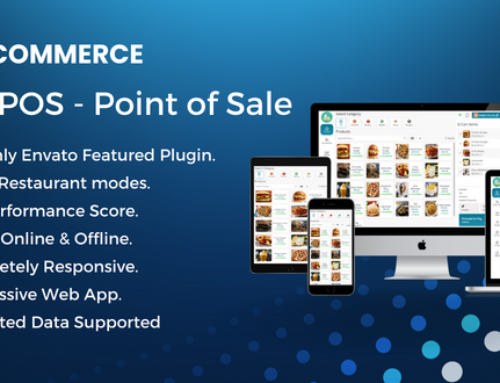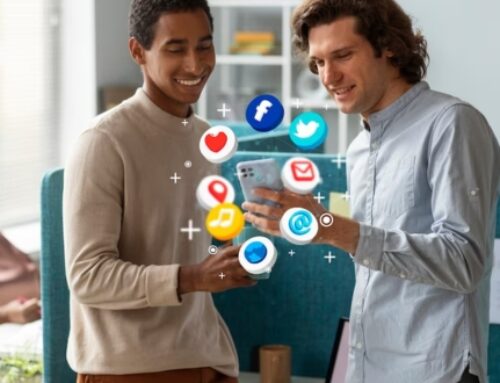This restaurant POS system of the next generation is designed to streamline and simplify the complete dining experience for both customers and restaurant staff. It provides a wide range of capabilities, including real-time reporting, table management, order monitoring, and menu customization. It may be easily customized to match the unique requirements of every restaurant or food service establishment because of its intuitive user interface and customizable features. Additionally, it offers a range of tools for the staff, such as automatic inventory tracking, split billing, and client loyalty programs. Overall, this POS system is an effective management tool for any restaurant or food service firm, delivering cutting-edge capabilities to help automate business procedures and raise client pleasure.
Features of Multi Outlet Restaurant POS
Offline Sync – The POS can operate without an internet connection and sync data when one is available, assuring continuous service.
Recipe Management
Food name
Ingredient 1 – 200g
Ingredient 2 – 50 ml
Ingredient 3 – 2pcs
Recipe wise Cost Calculation
- Food cost calculation based on recipe consumption – The recipe consumption is used to calculate food costs, which enables precise pricing.
- Calculate average of 3 purchases of ingredients – The average cost of ingredients is determined based on the past three purchases, or the last two if only two purchases were made.
- Average of 2 or last purchase if there is no 3 purchase – If no purchases are made, the cost of the ingredients is taken into account.
- Consider price in ingredient if there is no purchase helps setting the food price – Price-setting for food should take ingredient costs into account.
- Helps to calculate profit- Profit can be calculated by taking ingredients into account.
Ingredient Stock Auto Deduct by Sale
- Make Recipe for Food – Create solid recipes for the food on the menu.
- Make a Sale – To increase sales, provide competitive pricing.
- Ingredient Stock will be auto deducted – To keep your stock level, automatically deduct ingredients.
Check Demo
QR Code Order/Self Order
- Generate Table QR code – Create a QR code for Table so that clients can scan it to access the menu.
- Customer scans by phone, choose food & Order -Customers scan the barcode, select their meal, and place their order.
- Cashier accepts/declines – The cashier either approves or rejects the order.
- Customer asks new food by himself – Customers can request new dishes
Free Waiter App
- Get a free waiter app from google play store – The free waiter app available on the Google Play Store.
Innovative running Order Panel
- Add new item to an order – Staff members can add new items to an order
- Real Time Order List close only when customer completes eating – Until the consumer finishes their meal, the real-time order list is still active.
- KOT Print for Only New Item – Kitchen Order Ticket (KOT) prints only when new products are added to an order.
Online Order
- Customer can order online – Customers are given the facility to order online
- Selecting date, time, food and other details – Online ordering allows customers to specify a date, time, food, and other options.
- Customer Registration – Customer can also register themselves online
- Customer Order History – Tracking order history is made simple with customer registration.
Stock aka Smart stock
- Purchase + – For inventory management purposes, waste, sale topping consumption, sale consumption, and purchase + are all tracked.
- Premade food production – The system can be used to control the manufacturing of prepared foods.
- Transfer & Adjustment +/- = stock – Accurate stock levels are maintained with the help of transfer and adjustment +/- options.
Online Reservation
- Customers can reserve tables via online – Online reservations are available for customers, who can specify the date, time, and number of people.
White labeled
- Set own logo, Set own title, and Set own footer – The system can be altered to include the company’s own logo, title, and footer.
Pre and post payment
- Collect payment before and after eating – Online payment can be made either before or after the meal.
Double unit feature
Assign different units for purchase and recipe
(eg: Let’s say you buy Salt in KG and use gram in the recipe. So may be you purchased 1 kg salt, consumption was 200g so Conversion Rate is 1 Kg = 1000g and Stock will be 800g)
Migration easy software
- Migrate very easily from any software – The transition to the new system is simple from any software.
- Bulk upload ingredients – Ingredients can be uploaded in bulk for quicker and more precise inventory management.
- Bulk upload food menus – Bulk menu uploading allows you to easily post numerous food menus at once.
- Bulk upload recipe – Uploading recipe data in bulk makes it simple to create and edit menu items.
- Bulk upload customer – To swiftly construct your client database, import customer data in bulk.
- No need to upload associated data separately like: category, unit etc
- Software will automatically detect and update those
Multi Outlet/ Branch
- Multiple Branch – Organize various branches, each with its own offerings and costs.
- Branch wise different items – Branch-wise item assignment makes managing distinct things at each branch simple.
- Branch wise different price – Using branch-specific pricing, separate prices can be set for the same item at each branch.
- Branch wise user assignment – Branch-wise user assignment lets you allocate users to particular branches for better organizational efficiency.
Multi Language
- Multilingual – Support for multiple languages with simple word changes and additions.
- RTL Supported – Languages with differing writing directions can be supported using RTL (Right-to-Left).
Product Variation
- Easy to add variant items eg: size: small/medium/large, flavor: chocolate/ vanilla/strawberry
- Different recipe for each variant – The capacity to develop a unique recipe for each iteration of a menu item.
- Different price for each variant – A menu item’s various variations each have a different price.
- Populate base product recipe & all information and modify easily
Different Pricing for different outlet
- Different prices for Dine-in, Takeaway, and Delivery – Set various pricing for various orders.
- Cost calculation based on a recipe to help set price – To assist in determining an item’s selling price, compute the item’s cost depending on its recipe.
- Outlet-wise different prices (for multi-outlet) – Set various pricing for the same product at multiple outlets.
- Different prices for different delivery partners – Set various pricing for the same product when it is ordered through several delivery partners.
Table and Area Management
- Table Management – Utilize table management capabilities to manage tables for dine-in customers.
- Area Wised Table Management – To better arrange seats, organize tables by area.
- Table Selection for Dine in & Table Time Tracking – Allow dine-in customers to choose their own table, and keep track of table time.
- Restrict table selection on ongoing table – Limit the choice of table for ongoing bookings.
- Order without table (For standing customers) – Allow standing clients to place orders without requiring a table.
Toppings – Modifier – Preparation Note
- Item Preparation Note – To ensure correct orders, add preparation thoughts to menu items.
- Modifier with Price, Recipe and Costing – To alter menu items, combine price, recipe, and cost modifiers.
- Assign different modifiers to different food menus – Offer various menu items various modifiers.
Service and delivery charge configuration
- Fixed & percentage charge – Orders may be charged a fixed amount or a percentage as necessary.
- Service & Delivery Charge Report – Make service and delivery cost reports.
Tax
- Multiple Tax – Multiple taxes can be applied to orders.
- Item wise different tax – A menu item’s tax rate should be adjusted accordingly.
- Indian GST (CGST, SGST, IGST) – For the purpose of calculating taxes, use Indian GST (CGST, SGST, IGST).
- Inclusive & Exclusive Tax – Choose between inclusive and exclusive tax choices.
- Tax report – Create tax reports for the purposes of accounting.
Powerful POS
- Post Payment and Prepayment support – Options for post-payment and prepayment are supported.
- Running Orders – Simple management of running orders.
- Add new Item to running order – Add new things to a running order as needed.
- Running order Cancel – Items or full orders from running orders may be canceled.
- KOT Print/Kitchen Update for only modified items – Only the amended products should be printed KOT or updated kitchen orders.
- Dine In, Take away, Delivery order – Manage delivery, takeaway, and eat-in orders.
- Service/delivery charge – Add any necessary service or delivery fees.
- Table with time tracking – Utilize table management capabilities to monitor table utilization and time.
- Instant item Search – Use speedy search to find menu items quickly.
- Most selling items appear first – For quicker access, the top-selling goods are displayed first.
- One click to find all veg items & beverages – One click will bring up all vegetarian options or all beverages.
- Print KOT & Kitchen Notification – Receive notifications for the kitchen or print KOT.
- Discount by Item / Total – Discounts can be applied to specific goods or the entire order.
- Discount by fixed or Percentage – Offer discounts in set or percentage amounts.
- Waiter Assignment – Assign waiters in charge of particular orders or tables
- Instant Customer Add Option – Instantly add additional consumers.
- Hold Sale – Keep sales pending payment.
- Tab Responsive – Easy-to-use responsive tab design.
Combo/Deal
- Regular and Combo Items – Your menu should include both standard and combination items
- Easy to Create Combo Items with different prices- Easy to create combo items with various costs.
- Stock Auto Deduct based on Items in Combo – Based on the goods in the combo, automatically deduct stock.
Promotion & Discount
- Buy x Get y Promotion – To promote additional purchases, use “Buy x, Get y” promotions.
- Discount Promotion – Set up discounts for certain items or orders.
- Promotion Date Range – Establish promotion timeframes
- Promotion Status – Manage promotion Status
Loyalty Point
- Loyalty Point for Each Item – Each item you buy will earn you loyalty points.
- Customer Loyalty Account – Establish and maintain consumer loyalty accounts.
- Redeem Loyalty Point – Redeeming customer loyalty points is permitted.
- Enable/Disable – Any loyalty or promotion function can be easily enabled or disabled.
Category Wise KOT Printer
- Category Wise KOT Printer – Category Wise Kitchen Panel – KOTs should be printed to different printers according to category.
- 56mm and 80mm Thermal Printer Support – Support for thermal printers with 56mm and 80mm media.
- Network Printer Support with Print Server – The print server supports network printers.
- Browser Popup Printing – Popup printing allows you to print straight from the browser.
- Lot of Printer model Support – Support for a large number of different printer models.
- Print Bill Before Closing Order – Prior to placing an order, print the bills.
Category Wise Kitchen Panel – KDS
- Category wise Multi Kitchen – Organize different kitchens into different categories
- Kitchen Screen for Chef – Chefs’ display screens in the kitchen.
- Tab Supported (1280 x 800) – Use tabs with a 1280 x 800 resolution.
- Order Ready Notification in POS & Waiter Panel – Notify the waiter and POS panels when an order is ready.
- In Progress Status Change – Orders in progress can have their status changed.
- Order Ready Status Change – Change the state of orders when they’re ready.
- Item Wise Order Status Change for Dine in – Change the status of the order for each Dine In order in the POS system.
- Order Wise Status Change for Dine In – Items for orders for dine-in orders can be changed in status.
- Order Wise Status Change for Take away & Delivery – Orders for delivery and takeaway may be modified.
Delivery Management
- Delivery Partner Management – Manage your delivery partners.
- Different Prices for delivery than dine-in & take away – Price delivery is different from dine-in and takeaway orders.
- Different price for partners – Set various prices for various delivery providers.
- Multiple delivery addresses & change address when ordering – Permit customers to input multiple delivery addresses and to change their delivery address during the ordering process.
Currency
- Set your own currency – Choose your own currency.
- Currency Separator – The currency separator should be set.
- Support 2 & 3 decimal after amount – After the amount, support 2 and 3 decimal places.
- Set currency position before or after the amount – Set the currency position either before or after the amount.
- Indonesian Format Currency – Support the Indonesian currency format.
- Thousand Separator – A thousand separator is supported.
Multi Currency
- Accept payment in ANy currency – Allows clients to make payments in their favorite currency by accepting any currency.
- Set Currency rate – Ability to manually modify currency rates to reflect the most recent exchange rates.
- Enable/disable multi currency – The system’s multi-currency functionality can be enabled or disabled.
- Value Sum in Z report and register Report – Sales and revenue can be tracked using the Z report and register report’s value sum.
Split Bill
- Split Bill to Multiple Customers – Allows clients to split a bill and pay their share.
- Set Split Count – Option to specify the number of splits available for a specific bill.
- Assign Foods to Individuals – Ability to designate food items to specific people while dividing a bill
- Checkout for Each Customer – Enables each person to pay their own separate portion of the bill.
Waiter Feature
- Waiter Panel – A screen that waiters can use to view and handle orders, tables, and client requests.
- Waiter Tips – Customers have the option of giving the waiter tips.
- Waiter Sale Report – A report summarizing the revenue and tips earned by each waiter.
- Waiter Tips Report – Create a report that details the tips that each waiter received.
Premade Food and Production
- Define pre-made Food – For quicker food preparation, add pre-made food items to the system.
- Use pre-made food in the food menu same as Ingredients – Pre-made food items, like any other ingredient, should be added to the food menu.
- Production Module for Premade Food – A module that tracks ingredients and quantities for pre-made cuisine.
- Premade Food Stock – Maintain distinct supply levels for pre-made food items and normal ingredients.
SMS Integration
- SMS Gateway Integration – To notify consumers or staff by SMS, connect the system to an SMS gateway.
- Invoice SMS – Customers can receive SMS notifications with information about their invoices.
- SMS TO birthday Customers – Sending birthday SMS messages to consumers.
- SMS to Anniversary Customers – Sending customers anniversary greetings through SMS.