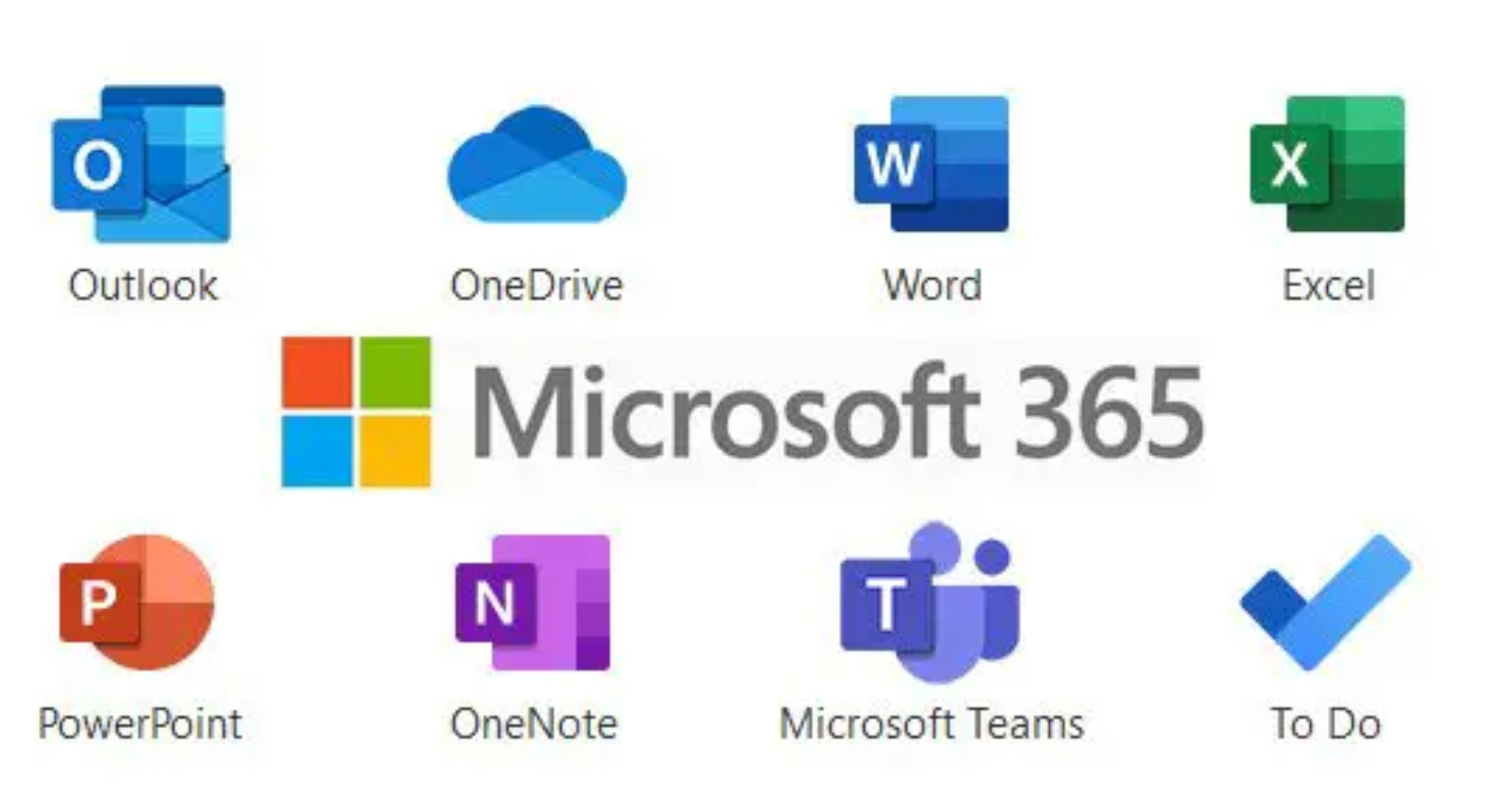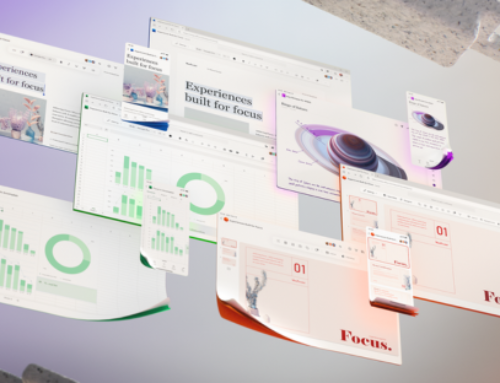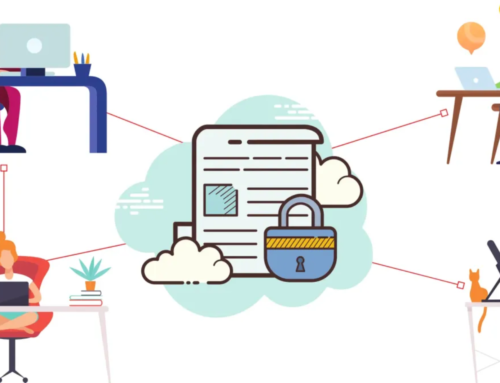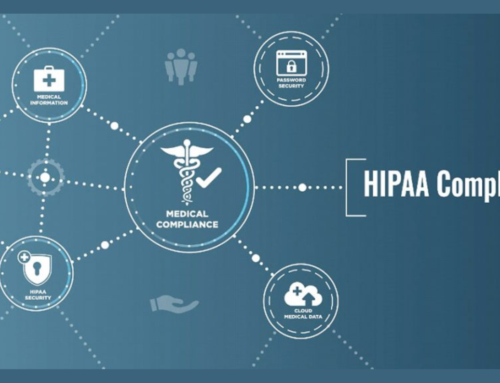Introduction to Frequently Asked Questions about Microsoft 365
Unveiling Microsoft 365: Navigating FAQs
In this comprehensive introduction, we embark on a journey to demystify Microsoft 365, shedding light on its multifaceted ecosystem and addressing the importance of unraveling the common questions that often linger in the minds of users and organizations alike.
Microsoft 365: A Brief Overview
Microsoft 365 stands as a powerhouse suite, seamlessly integrating productivity tools, collaboration features, and advanced security measures. From the stalwart applications like Word and Excel to the dynamic teamwork hub in Teams, Microsoft 365 redefines the modern workspace, fostering productivity and connectivity.
The Significance of Understanding FAQs
In the ever-evolving digital landscape, knowledge is paramount. Understanding the frequently asked questions (FAQs) surrounding Microsoft 365 is not just a convenience but a strategic imperative. It empowers users to harness the full potential of this robust platform, ensuring a smooth and optimized digital experience.
- Empowering Users:
Knowledge of FAQs empowers users to navigate the intricacies of Microsoft 365 confidently. Whether a seasoned professional or a newcomer, having answers at one’s fingertips fosters efficiency and productivity.
- Optimizing Workflows:
Unraveling common questions enables organizations to optimize their workflows. From collaboration nuances to security intricacies, a thorough understanding allows for tailored strategies that align with specific needs.
- Troubleshooting and Support:
Familiarity with FAQs equips users with the tools to troubleshoot issues independently. Additionally, it streamlines the support process, enabling more effective communication with IT teams and support resources.
- Enhancing Security Awareness:
Security is paramount, and comprehending FAQs related to Microsoft 365’s security features enhances awareness. Users can implement best practices, contributing to a more resilient and secure digital environment.
Demystifying Microsoft 365: General FAQs
In this segment, we delve into the foundational aspects of Microsoft 365, answering pivotal questions that lay the groundwork for a comprehensive understanding of this transformative platform.
What is Microsoft 365?
At its core, Microsoft 365 is more than just a suite of productivity tools—it’s a holistic digital workspace. It seamlessly integrates applications, services, and cloud-based solutions, redefining how individuals and organizations approach work. From creating documents in Word to collaborating in real-time through Teams, Microsoft 365 is the epicenter of modern productivity.
Key Components of Microsoft 365
- Office Apps:
Microsoft 365 encompasses a suite of Office applications, including Word, Excel, PowerPoint, and Outlook. These apps serve as the cornerstone for document creation, data analysis, presentations, and efficient email communication.
- Teams:
The collaborative powerhouse, Teams, serves as a hub for communication and teamwork. With features like chat, video conferencing, and file sharing, Teams transforms how teams collaborate, irrespective of geographical boundaries.
- OneDrive:
OneDrive, the cloud storage service, ensures seamless access to files from any device. It promotes collaboration by allowing users to share and co-author documents in real-time.
- Exchange Online:
Facilitating advanced email management, Exchange Online ensures secure and efficient email communication. It includes features like calendaring, contacts, and robust security measures.
- SharePoint:
SharePoint empowers organizations to build intranet sites and create custom portals for efficient document management, collaboration, and knowledge sharing.
Licensing and Subscription Models
- Subscription Tiers:
Microsoft 365 offers various subscription tiers, catering to diverse user needs. These may include Business, Enterprise, or Education plans, each tailored with specific features and capabilities.
- User Licensing:
Understanding user licensing is crucial. Licenses can be assigned based on user roles, granting access to different features and services within the Microsoft 365 ecosystem.
- Subscription Renewal and Upgrades:
Navigating the renewal process and exploring opportunities for upgrades ensures that organizations continually align their Microsoft 365 subscription with evolving requirements.
Unveiling Microsoft 365 Applications: FAQs
Embark on a journey through the diverse landscape of Microsoft 365 applications in this section, where we illuminate the functionalities of popular tools and explore the seamless integration that defines the collaborative essence of the platform.
Overview of Popular Applications
- Word:
Microsoft Word, a quintessential word processing tool, empowers users to create polished documents. From reports and resumes to newsletters, Word provides a versatile canvas for expression.
- Excel:
Excel transforms data into insights. With powerful spreadsheet capabilities, it facilitates data analysis, financial modeling, and dynamic visualizations, making it an indispensable tool for businesses.
- PowerPoint:
Elevating presentations to an art form, PowerPoint enables users to convey ideas visually. With an array of design tools and multimedia integration, it’s a catalyst for impactful storytelling.
- Teams:
Teams emerge as a central hub for collaboration. Combining chat, video conferencing, and file sharing, Teams fosters real-time communication and project coordination, transcending geographical boundaries.
Integration Between Applications
- Seamless Collaboration:
Microsoft 365 applications are designed for seamless collaboration. Documents created in Word, Excel, or PowerPoint can be collaboratively edited in real-time, enhancing teamwork.
- Teams Integration:
Integration with Teams amplifies collaboration. Meetings scheduled in Outlook seamlessly connect to Teams, ensuring a unified experience across various Microsoft 365 applications.
- OneDrive Integration:
OneDrive acts as the common thread, facilitating smooth file access across applications. Files stored in OneDrive are easily accessible and shareable within Word, Excel, and PowerPoint.
- Power Automate:
Power Automate automates workflows across applications. It enables the creation of automated processes, such as triggering actions in Excel based on changes in a SharePoint list.
Safeguarding Your Digital Fortress: Security and Compliance FAQs
In this crucial section, we navigate the intricate terrain of security and compliance within Microsoft 365. From robust features that fortify your digital assets to ensuring adherence to stringent regulations, these FAQs are a beacon for fortifying the integrity and protection of your digital ecosystem.
Security Features in Microsoft 365
- Multi-Factor Authentication (MFA):
Microsoft 365’s MFA adds an extra layer of security, requiring users to verify their identity through multiple verification methods. This mitigates the risk of unauthorized access.
- Advanced Threat Protection (ATP):
ATP shields against sophisticated threats. It includes features like Safe Attachments, which protects against malicious email attachments, and Safe Links, which scans URLs for potential threats.
- Information Rights Management (IRM):
IRM restricts access to sensitive documents. It allows content creators to define permissions, ensuring that only authorized users can view, edit, or share specific files.
- Data Loss Prevention (DLP):
DLP prevents the unauthorized sharing of sensitive information. Policies can be configured to detect and restrict the transmission of confidential data through various channels.
Compliance Regulations and Adherence
- GDPR Compliance:
Microsoft 365 aligns with the General Data Protection Regulation (GDPR). It provides tools for managing data subject requests and ensures data protection and privacy compliance.
- HIPAA Compliance:
Healthcare organizations benefit from Microsoft 365’s HIPAA compliance features. These include safeguards for protected health information (PHI) and secure communication tools.
- Industry-Specific Compliance:
Microsoft 365 caters to diverse industries with specific compliance needs. Understanding industry-specific regulations ensures organizations align their practices with legal requirements.
Data Protection Measures
- Encryption at Rest and in Transit:
Microsoft 365 employs encryption to protect data both at rest and in transit. This ensures that information is secure whether stored on servers or being transmitted between users.
- Security Auditing and Monitoring:
Robust auditing features enable organizations to monitor user activities. Detailed logs provide insights into who accessed what data, aiding in proactive threat detection.
- Secure Collaboration Tools:
Microsoft 365’s collaboration tools, such as SharePoint and Teams, are designed with security in mind. Features like secure file sharing and encrypted communication contribute to a secure collaboration environment.
Navigating the Fiscal Landscape: Microsoft 365 Subscription and Pricing FAQs
In this segment, we embark on a financial exploration of Microsoft 365, unraveling the intricacies of subscription plans, pricing models, and considerations that guide users and organizations in their investment decisions within this dynamic digital ecosystem.
Different Subscription Plans
- Business Plans:
Microsoft 365 offers tailored plans for businesses, catering to various sizes and needs. These plans may include Business Basic, Business Standard, and Business Premium, each with distinct features and capabilities.
- Enterprise Plans:
Larger enterprises can opt for Enterprise plans, such as E1, E3, and E5. These plans scale up in terms of features, offering advanced security measures, compliance tools, and enhanced productivity capabilities.
- Education and Nonprofit Plans:
Microsoft 365 extends its offerings to educational institutions and nonprofits with specialized plans. These plans often come with discounted or free licenses to support the unique needs of these sectors.
Pricing Models and Considerations
- User-Based Licensing:
Microsoft 365 typically follows a user-based licensing model, where organizations pay per user. Understanding user licensing is crucial for accurately estimating costs and ensuring that all users have the necessary access.
- Feature-Based Pricing:
Some plans may have feature-based pricing, where organizations pay for specific functionalities. This allows for a more granular approach, enabling organizations to choose features based on their requirements.
- Considerations for Scaling:
Organizations should consider scalability when choosing a plan. As the business grows, the chosen subscription should seamlessly accommodate increased user numbers and evolving needs.
- Renewal and Upgrade Strategies:
Navigating subscription renewals and exploring opportunities for upgrades ensure that organizations continually align their Microsoft 365 subscription with changing requirements and technological advancements.
Decoding Dilemmas: Troubleshooting Microsoft 365 FAQs
Embark on a journey to unravel the mysteries of Microsoft 365 troubleshooting in this segment. We explore common issues and their resolutions, empowering users to navigate challenges seamlessly and leverage the plethora of support resources provided by Microsoft.
Common Issues and Their Resolutions
- Login Challenges:
Issue: Difficulties in logging in.
Resolution: Verify credentials, reset passwords, and ensure proper network connectivity. Multi-Factor Authentication (MFA) users should confirm their authentication methods.
- Email Delivery Problems:
Issue: Delays or issues with email delivery.
Resolution: Check internet connectivity, verify recipient addresses, and explore the email tracing feature in Exchange Online for insights into email delivery paths.
- File Access Hiccups:
Issue: Challenges accessing files in OneDrive or SharePoint.
Resolution: Confirm permissions, sync settings, and investigate SharePoint logs for potential issues. Troubleshoot sync problems for smoother file access.
- Teams Connectivity Woes:
Issue: Connectivity problems in Microsoft Teams.
Resolution: Diagnose network issues, ensure Teams is updated, and check service status. Utilize Teams diagnostic tools for comprehensive troubleshooting.
Utilizing Microsoft Support Resources
- Microsoft 365 Support Center:
Leverage the official Microsoft 365 Support Center as a hub for troubleshooting guides, community forums, and access to virtual agents for quick issue resolution.
- Community Forums and User Groups:
Engage with the Microsoft 365 community through forums and user groups. Collaborate with peers, share experiences, and seek advice for intricate troubleshooting scenarios.
- Built-in Troubleshooting Tools:
Microsoft 365 comes equipped with built-in troubleshooting tools. Explore tools like the Microsoft Support and Recovery Assistant (SaRA) for automated issue detection and resolution.
- Regular System Updates:
Ensure that Microsoft 365 applications are regularly updated. New versions often come with bug fixes and enhancements, addressing known issues for a smoother user experience.
Elevating Collaboration and Productivity: Microsoft 365 FAQs
Delve into the realm of collaboration and productivity within Microsoft 365 in this enlightening segment. Uncover valuable tips for fostering effective collaboration and discover how Microsoft 365 serves as a catalyst for enhanced productivity.
Tips for Effective Collaboration
- Utilizing Microsoft Teams:
Leverage the full potential of Microsoft Teams for seamless communication. Utilize features like channels, chat, and file sharing to enhance team collaboration.
- Shared Document Best Practices:
Implement best practices for collaborating on shared documents. Utilize version history, comments, and real-time co-authoring to streamline document collaboration.
- Effective Calendar Management:
Optimize calendar usage in Outlook for efficient scheduling and coordination. Leverage features like shared calendars, scheduling assistant, and reminders to streamline time management.
- Utilizing Planner for Task Management:
Embrace Microsoft Planner for effective task management within teams. Organize tasks, set deadlines, and track progress to enhance project collaboration.
Enhancing Productivity with Microsoft 365
- Personalized Learning Paths:
Tailor learning paths within Microsoft 365 to enhance user productivity. Leverage personalized training resources to empower users with the skills they need.
- Integrating Applications for Seamless Workflows:
Explore the integration capabilities of Microsoft 365 applications. Integrate tools like Excel, Teams, and SharePoint for streamlined workflows and enhanced productivity.
- Automation with Power Automate:
Dive into automation with Power Automate. Create workflows to automate repetitive tasks, reducing manual effort and boosting overall productivity.
- Optimizing Search and Navigation:
Master the art of search and navigation within Microsoft 365. Utilize search features in applications like SharePoint to quickly locate documents and information.
Navigating the Transition: Migration to Microsoft 365 FAQs
Embark on a journey of seamless transition as we explore the considerations, tools, and strategies for migrating to Microsoft 365. This segment provides valuable insights into ensuring a smooth migration experience.
Considerations for Migrating to Microsoft 365
- Assessment of Current Infrastructure:
Begin with a thorough assessment of the current IT infrastructure. Identify existing applications, data repositories, and collaboration tools to facilitate a comprehensive migration plan.
- User Training and Communication:
Prioritize user training and communication. Ensure that users are well-informed about the migration process, its benefits, and any changes to their workflows or tools.
- Data Classification and Cleanup:
Conduct data classification to identify critical data and prioritize its migration. Cleanup redundant or obsolete data to streamline the migration process and reduce unnecessary data load.
- Security and Compliance Compliance:
Consider security and compliance aspects during migration. Ensure that data remains secure, and compliance requirements are adhered to throughout the migration process.
Migration Tools and Strategies
- Microsoft Migration Tools:
Explore the native migration tools provided by Microsoft. Tools like the SharePoint Migration Tool and Mailbox Replication Service facilitate data migration with minimal disruptions.
- Third-Party Migration Solutions:
Evaluate third-party migration solutions for specialized requirements. These tools often offer additional features and flexibility, catering to diverse migration scenarios.
- Phased Migration Approach:
Adopt a phased migration approach to minimize disruptions. Migrate specific user groups or data sets in stages, allowing for thorough testing and addressing any issues incrementally.
- Post-Migration Evaluation:
Conduct a post-migration evaluation to ensure that all data is successfully migrated, and users experience minimal downtime. Address any post-migration issues promptly to maintain productivity.
Tailoring Excellence: Customization and Integration FAQs
Uncover the key insights into customizing Microsoft 365 to align with organizational needs and seamlessly integrating third-party applications. This segment delves into the realm of customization and integration, empowering users to tailor their Microsoft 365 experience.
Customizing Microsoft 365 for Organizational Needs
- Tailoring User Permissions:
Customize user permissions within Microsoft 365 to align with organizational roles and responsibilities. Utilize Role-Based Access Control (RBAC) to ensure users have the appropriate access levels.
- Personalized Learning Paths:
Leverage Microsoft 365’s capability for personalized learning paths. Tailor training resources based on user roles and responsibilities to enhance skill development.
- Branding and Theming:
Explore branding and theming options within Microsoft 365. Customize the appearance of applications like SharePoint and Teams to align with organizational branding guidelines.
Integrating Third-Party Applications
- Identifying Integration Points:
Identify key integration points where third-party applications can enhance Microsoft 365 functionalities. Common integration points include Teams, SharePoint, and Outlook.
- Utilizing Microsoft Power Platform:
Explore the capabilities of the Microsoft Power Platform for custom app development and integration. Power Apps, Power Automate, and Power BI can be leveraged to create seamless workflows.
- Security Considerations for Integrations:
Prioritize security considerations when integrating third-party applications. Ensure that integrations adhere to security standards and do not compromise data integrity.
Conclusion
In conclusion, this comprehensive guide has navigated the diverse landscape of Microsoft 365, offering valuable insights and solutions to a myriad of user queries. From the fundamental basics to advanced topics, we’ve covered essential aspects, providing users with a robust understanding of Microsoft 365 and its various functionalities.
Understanding the significance of Microsoft 365 in remote work, users can now harness the power of applications like Word, Excel, PowerPoint, Teams, and more to optimize their productivity in remote settings. We’ve explored the intricacies of data backup and recovery, shedding light on the native features and third-party solutions available to safeguard critical information within Microsoft 365.
The discussion on compliance and governance elucidated the pivotal role these elements play in maintaining organizational integrity. Users gained insights into DLP, information governance, insider risk management, and compliance regulations, ensuring a comprehensive understanding of Microsoft 365’s compliance and governance features.
For those seeking to maximize offline productivity, our guide delved into the intricacies of accessing Microsoft 365 tools without an internet connection. Whether it’s email management, file access, collaboration, or security measures, users can now navigate offline scenarios seamlessly.
Troubleshooting Microsoft 365 issues has been demystified, offering users a roadmap to address login problems, email delivery issues, file access challenges, and more. With an emphasis on security, collaboration, and performance optimization, users are equipped to overcome common hurdles and maintain a smooth user experience.
Furthermore, we explored migration considerations, customization strategies, and integration FAQs, ensuring that organizations can seamlessly transition to Microsoft 365, tailor their experiences, and integrate third-party applications for enhanced functionality.
Ultimately, this guide serves as a comprehensive resource, offering users and organizations the knowledge needed to harness the full potential of Microsoft 365. As the digital landscape evolves, this guide remains a beacon, providing insights and solutions to empower users on their Microsoft 365 journey.