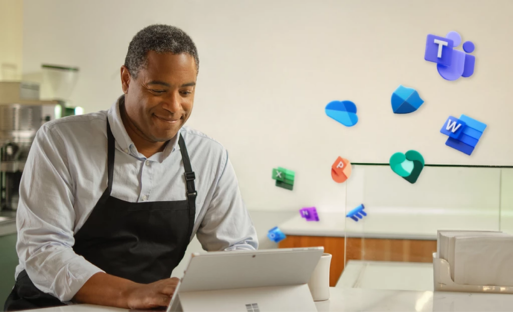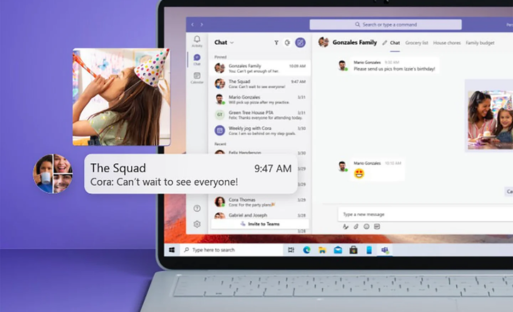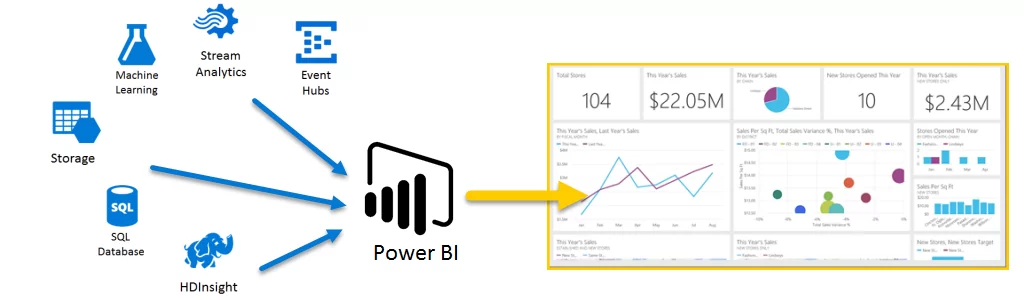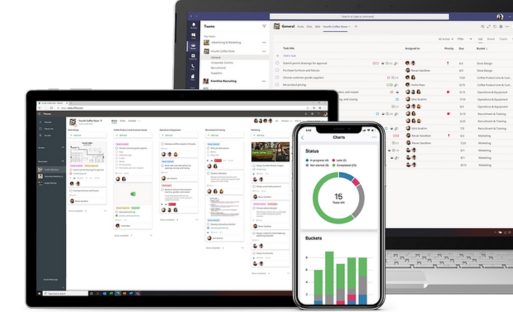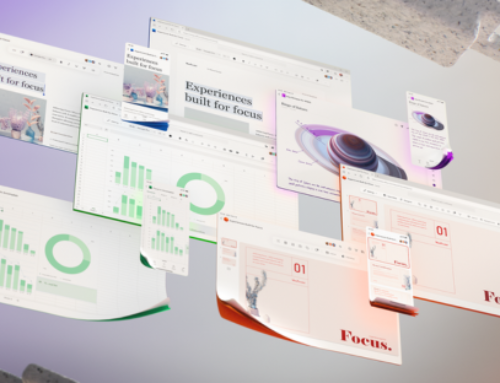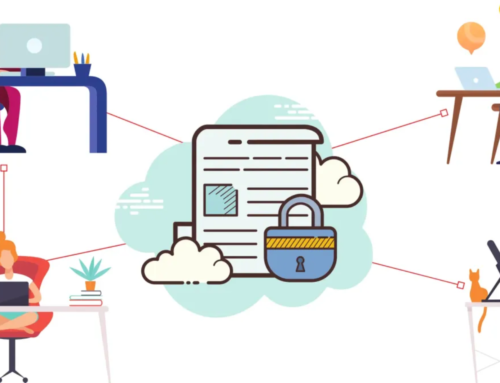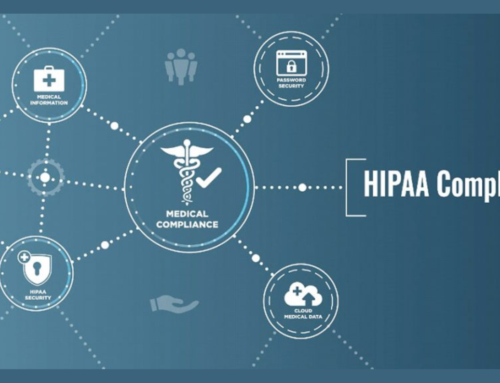Introduction:
Brief Overview of Microsoft 365
Microsoft 365 is a comprehensive suite of cloud-based productivity tools and services developed by Microsoft. It encompasses a wide range of applications and services designed to facilitate collaboration, communication, and productivity in both personal and professional settings. Some key components of Microsoft 365 include:
Office Apps: Microsoft 365 includes well-known Office applications such as Word, Excel, PowerPoint, and Outlook, but with the added advantage of cloud-based collaboration and storage.
Cloud Services: Microsoft 365 leverages cloud computing to provide services like OneDrive for file storage and sharing, SharePoint for team collaboration, and Exchange Online for email hosting.
Communication Tools: Teams, another integral part of Microsoft 365, enable real-time communication and collaboration through chat, video calls, and file sharing.
Security and Compliance Features: Microsoft 365 incorporates advanced security measures and compliance tools to protect data and ensure that organizations meet regulatory requirements.
Evolution from Office 365 to Microsoft 365
Microsoft 365 represents the evolution of Office 365. Initially launched as Office 365, the platform primarily focused on providing cloud-based versions of traditional Microsoft Office applications. However, recognizing the evolving needs of businesses, Microsoft expanded the suite to include a broader set of services, emphasizing collaboration, security, and artificial intelligence capabilities. The shift from Office 365 to Microsoft 365 reflects a strategic move towards a more comprehensive solution that goes beyond traditional office productivity tools.
Why Microsoft 365 for Small Businesses?
Small businesses can benefit significantly from adopting Microsoft 365 due to several reasons:
Scalability: Microsoft 365 is designed to scale with the growth of a business. Small businesses can start with a basic subscription and easily upgrade as their needs evolve.
Collaboration and Communication: The suite’s collaboration tools, such as Teams and SharePoint, enhance communication and teamwork, fostering a more efficient and connected work environment.
Security and Compliance: Microsoft 365 incorporates robust security features, helping small businesses protect their data and comply with industry regulations.
Flexibility: With cloud-based services, employees can access their work from anywhere, promoting flexibility and remote work capabilities.
Integrated Solutions: Microsoft 365 provides an integrated solution, eliminating the need for small businesses to manage multiple disparate tools. This integration streamlines workflows and enhances overall productivity.
Microsoft 365 offers small businesses a comprehensive and flexible solution that addresses their evolving needs, promotes collaboration, and enhances overall productivity in an increasingly digital and interconnected business landscape.
Core Components of Microsoft 365:
Microsoft 365 is a comprehensive suite of productivity tools and services designed to empower individuals and organizations by enhancing collaboration, communication, and data management. The core components of Microsoft 365 encompass a range of applications and features that cater to diverse business needs. Let’s delve into each of these components more deeply.
Microsoft Word, Excel, and PowerPoint:
Microsoft Word, Excel, and PowerPoint are the cornerstone applications of Microsoft 365, providing users with powerful tools for word processing, spreadsheet analysis, and presentation creation. These applications enable seamless document creation, data analysis, and professional presentation development.
Outlook for Business Email:
Outlook serves as the email client within Microsoft 365, offering a robust platform for business email communication. It provides advanced features for email management, scheduling, and contact organization, enhancing productivity in the realm of electronic communication.
OneDrive for Business:
OneDrive for Business is a cloud-based file storage solution that allows users to store, share, and collaborate on documents in real-time. It facilitates secure access to files from various devices, promoting flexible and efficient work practices.
SharePoint Online:
SharePoint Online is a collaborative platform that enables organizations to create intranet sites, manage content, and foster teamwork. It facilitates document sharing, version control, and centralized access, fostering collaboration within the organization.
Microsoft Teams:
Microsoft Teams is a unified communication and collaboration platform that integrates chat, video conferencing, file sharing, and application integration. It provides a centralized space for teams to collaborate in real-time, enhancing communication and project management.
Yammer for Social Collaboration:
Yammer is a social networking platform within Microsoft 365 that encourages social collaboration and knowledge sharing. It allows users to connect, engage in conversations, and share information across the organization, fostering a sense of community.
Planner for Task Management:
Planner is a task management tool that helps teams organize and prioritize work. It allows users to create, assign, and track tasks, providing a visual representation of project progress and ensuring effective coordination within teams.
Power BI for Data Analytics:
Power BI is a business analytics tool that enables users to visualize and analyze data, creating insightful reports and dashboards. It empowers organizations to make data-driven decisions by transforming raw data into meaningful insights.
Security and Compliance Features:
Microsoft 365 incorporates robust security and compliance features to protect sensitive data and ensure regulatory adherence. This includes features such as data loss prevention, threat protection, identity management, and compliance reporting, contributing to a secure and compliant working environment.
The core components of Microsoft 365 collectively provide a comprehensive and integrated solution for businesses, addressing various aspects of productivity, collaboration, and data management. As organizations embrace digital transformation, Microsoft 365 plays a pivotal role in fostering a connected and efficient workplace ecosystem.
Collaboration and Communication:
Seamless Communication with Microsoft Teams:
Microsoft Teams is a collaboration platform that integrates chat, video conferencing, file storage, and application integration. It allows team members to communicate in real-time, facilitating both one-on-one and group conversations. Teams also supports the sharing of files and documents directly within the platform, promoting seamless collaboration.
Real-time Co-authoring in Office Apps:
This feature enables multiple users to work on the same document simultaneously. Whether it’s Word, Excel, or PowerPoint, team members can collaborate in real-time, making edits and additions that are instantly visible to others. This promotes efficiency and reduces the need for version control issues.
SharePoint for Team Collaboration:
SharePoint is a web-based platform that integrates with Microsoft 365, providing a collaborative environment for teams. It allows users to create, share, and manage content such as documents and lists. SharePoint sites can be customized to meet specific team needs, fostering efficient collaboration and document management.
Integration with Outlook for Efficient Email Management:
Integration with Outlook enhances email management within the Microsoft 365 environment. It enables users to access their emails, calendar, and contacts seamlessly. Outlook’s integration with other Microsoft 365 apps streamlines communication, allowing users to schedule meetings, share files, and collaborate directly from their email client.
Using Yammer for Internal Social Networking:
Yammer is a social networking platform designed for internal communication within organizations. It allows employees to post updates, share information, and engage in discussions. Yammer fosters a sense of community and collaboration by providing a platform for employees to connect across departments and locations.
Cloud Storage and Accessibility:
Cloud storage has revolutionized the way businesses manage and access their data. OneDrive for Business emerges as a powerful centralized storage solution, offering a secure and scalable platform for storing files and documents. Unlike traditional on-premises storage, OneDrive for Business allows organizations to break free from physical constraints and access their data from anywhere with an internet connection.
OneDrive for Business as a Centralized Storage Solution:
OneDrive for Business serves as a centralized hub for storing and organizing documents, spreadsheets, and other files. Its integration with Microsoft 365 ensures seamless collaboration and accessibility. With the ability to store a vast amount of data in the cloud, businesses can reduce reliance on local servers and enjoy the benefits of scalability, eliminating concerns about running out of storage space.
Syncing Files Across Devices:
One of the key features that enhance accessibility is the ability to sync files across various devices. Whether working from a desktop, laptop, or mobile device, users can have the latest version of their files at their fingertips. This synchronization not only facilitates a smooth workflow but also ensures that employees can pick up their work seamlessly regardless of the device they are using, promoting flexibility and productivity.
Version History and File Recovery:
Version control is critical in collaborative environments, and OneDrive for Business excels in this aspect. It maintains a comprehensive version history of files, allowing users to track changes, revert to previous versions, and collaborate with confidence. In case of accidental deletions or unwanted changes, the platform offers robust file recovery options, mitigating the risk of data loss and providing a safety net for critical information.
Collaboration in the Cloud:
Cloud collaboration is a hallmark of OneDrive for Business. Teams can simultaneously work on documents, spreadsheets, or presentations, fostering real-time collaboration irrespective of geographical locations. Features such as co-authoring and commenting streamline communication and feedback processes, creating a dynamic and efficient workflow. This collaborative aspect extends beyond the organization, as external partners can be granted controlled access to specific files, enhancing collaboration with stakeholders outside the company.
Business Intelligence with Power BI:
Introduction to Power BI:
Power BI is a business analytics tool developed by Microsoft that allows users to visualize and analyze data. It’s a powerful suite of business intelligence tools that facilitates the process of transforming raw data into meaningful insights. The introduction to Power BI would likely cover its key features, components, and how it fits into the broader landscape of business intelligence.
Creating Interactive Dashboards:
This section focuses on the practical aspect of using Power BI to create interactive dashboards. Dashboards are visual representations of data that provide a quick and easy way to understand complex information. The training may cover topics such as importing data into Power BI, designing and arranging visualizations on a dashboard, and implementing interactive features like filters and drill-downs.
Data Analysis and Visualization:
In this part of the training, participants would learn how to perform data analysis and visualization using Power BI. This involves exploring the data, identifying patterns and trends, and creating compelling visualizations such as charts, graphs, and maps. Power BI offers various tools and options for data manipulation and analysis, and participants would likely be guided on how to leverage these features effectively.
Integrating Power BI with Other Microsoft 365 Apps:
This section covers the integration capabilities of Power BI with other Microsoft 365 applications. Microsoft 365 is a suite of productivity tools, and Power BI seamlessly integrates with these tools to enhance collaboration and streamline workflows. Integration topics might include connecting Power BI to data sources within Microsoft 365, embedding Power BI reports in SharePoint, and leveraging Power BI data in Microsoft Teams or Excel.
The goal of this training module is to equip individuals with the skills and knowledge to leverage Power BI for effective business intelligence, from creating insightful visualizations to integrating these capabilities with other Microsoft 365 applications for a more comprehensive and collaborative analytical experience.
Project Management with Planner:
Overview of Microsoft Planner:
Microsoft Planner is a powerful project management tool designed to streamline collaboration and task management within the Microsoft 365 ecosystem. Its primary purpose is to help teams organize their work, communicate effectively, and achieve project goals. The Planner provides a visual representation of tasks through boards, buckets, and cards, making it easy for team members to understand project progress at a glance. With its user-friendly interface, Planner is accessible to both beginners and experienced project managers, offering a seamless experience for organizing and managing tasks.
Creating Plans and Tasks:
Creating plans and tasks in Microsoft Planner is a straightforward process. Users can set up plans to represent different projects and then break down those projects into manageable tasks. Within each plan, tasks can be organized into buckets, allowing for a structured view of the project’s components. Users can add details such as due dates, descriptions, and attachments to tasks, providing comprehensive information for team members. The ability to create checklists within tasks ensures that all necessary subtasks are accounted for, contributing to a more organized and efficient project management process.
Assigning and Tracking Work:
Assigning and tracking work in Microsoft Planner is a crucial aspect of effective project management. Team members can be assigned to specific tasks, and progress can be monitored in real-time. This feature enhances collaboration by clearly defining responsibilities and ensuring that everyone is on the same page regarding project milestones. The intuitive interface allows team members to update task statuses, add comments, and attach files, facilitating seamless communication within the platform. As tasks are completed, the progress tracking feature provides a visual representation of accomplishments, fostering a sense of achievement and motivation within the team.
Integration with Microsoft Teams:
One of the standout features of Microsoft Planner is its integration with Microsoft Teams, a popular collaboration platform. This integration creates a cohesive environment where project management and team communication go hand in hand. Users can access Planner directly from within Teams, making it convenient to view and manage tasks without switching between applications. The integration allows for a seamless flow of information, enabling teams to discuss tasks, share updates, and collaborate on documents in real time. This unified approach enhances overall productivity and ensures that project management is closely aligned with team communication and collaboration efforts.
Security and Compliance:
Advanced Threat Protection in Exchange Online:
Exchange Online is Microsoft’s cloud-based email solution. Advanced Threat Protection (ATP) is a security feature that helps protect against advanced and sophisticated threats contained in email attachments and links. It uses machine learning and analysis to detect and block malicious content before it reaches the user’s inbox. ATP provides an additional layer of security by scanning emails for potential threats such as malware and phishing attempts.
Data Loss Prevention (DLP) Policies:
Data Loss Prevention (DLP) is a crucial aspect of security that helps organizations prevent the unauthorized sharing of sensitive information. In the context of Microsoft 365, DLP policies allow administrators to define rules and conditions for protecting sensitive data. These policies can identify, monitor, and automatically protect sensitive information, such as credit card numbers or confidential documents, by blocking or restricting the sharing of such data within the organization or externally.
Information Governance with Microsoft 365:
Information Governance in Microsoft 365 involves managing and controlling the lifecycle of information within the organization. It includes features such as retention policies, which determine how long data should be retained, and disposition policies, which govern the secure deletion of data that is no longer needed. Information Governance helps organizations comply with legal and regulatory requirements, ensuring that data is managed and retained appropriately.
Compliance Center for Regulatory Compliance:
The Compliance Center in Microsoft 365 is a centralized hub for managing and addressing compliance-related tasks. It provides tools and features to help organizations adhere to regulatory requirements and industry standards. This includes features for managing eDiscovery, auditing, and compliance assessments. The Compliance Center is designed to assist organizations in meeting their legal and regulatory obligations by providing tools to identify, protect, and manage sensitive information.
Customization and Extensibility:
Microsoft Power Platform
Microsoft Power Platform is a comprehensive suite of applications, connectors, and a data platform that empowers users to analyze, act, and automate. It comprises Power BI for analytics, Power Apps for app development, Power Automate for workflow automation, and Power Virtual Agents for chatbot creation. The platform is designed to be customizable, allowing organizations to tailor solutions to their specific needs. Users can build custom apps without extensive coding using Power Apps, and Power BI enables the creation of interactive dashboards for data visualization. With the Common Data Service, Power Platform provides a unified data model for seamless data integration across applications.
Customizing SharePoint Sites
SharePoint, as a collaborative platform, offers extensive customization options to tailor sites to organizational requirements. Users can modify the look and feel of SharePoint sites using themes, logos, and custom navigation. Additionally, web parts enable the incorporation of diverse functionalities, such as document libraries, calendars, and announcements, to enhance collaboration. SharePoint’s support for custom lists and libraries allows organizations to structure content according to specific needs. Advanced users can utilize SharePoint Designer or Microsoft Power Platform to create custom workflows and automate processes, ensuring efficient collaboration and content management.
Creating Automated Workflows with Power Automate
Power Automate, part of the Microsoft Power Platform, empowers users to automate repetitive tasks and processes seamlessly. It allows the creation of automated workflows without the need for extensive coding. Users can connect to a variety of services and applications, both Microsoft and third-party, enabling the automation of complex business processes. Power Automate offers a user-friendly interface with a wide range of templates, making it accessible for users with varying technical expertise. The platform supports multi-step flows, approvals, and integration with external data sources, providing a versatile solution for workflow automation across diverse business scenarios.
Integrating Third-Party Apps
In the dynamic landscape of modern business, organizations often rely on a myriad of third-party applications to meet their specific needs. Microsoft Power Platform facilitates seamless integration with these external applications, ensuring a cohesive and connected digital ecosystem. Power Platform connectors provide out-of-the-box integration with popular services, and custom connectors can be developed for proprietary or specialized applications. This integration capability extends to Power Apps, Power Automate, and Power BI, enabling users to incorporate data and functionalities from third-party apps into their custom solutions. The ability to integrate third-party apps enhances the overall agility and efficiency of business processes, fostering a more interconnected and collaborative digital environment.
Licensing and Cost Considerations:
Understanding Microsoft 365 Licensing
This section likely delves into the intricacies of Microsoft 365 licensing. Microsoft 365 offers a range of plans and subscriptions, each tailored to different needs and user requirements. Understanding the specifics of these licenses is crucial for businesses to make informed decisions about which plan aligns with their operational and budgetary requirements. It may include details about the different components included in various licenses, user limits, and any additional features.
Choosing the Right Plan for Your Business
Selecting the most appropriate Microsoft 365 plan is a critical decision for businesses. This section likely guides evaluating the specific needs of a business, considering factors such as the size of the organization, the nature of work, security requirements, and collaboration needs. It may also highlight the differentiating features among plans, helping businesses choose the one that best fits their unique requirements and goals.
Managing Costs Effectively
Once a business has chosen a Microsoft 365 plan, the next challenge is managing costs effectively. This section may provide insights into strategies for optimizing costs without compromising on necessary features. It might cover topics such as user management, license reassignment, and cost monitoring tools provided by Microsoft. Additionally, it could discuss best practices for scaling the licensing model as the business grows or changes over time.
Conclusion
In conclusion, Microsoft 365 stands as a powerful ally for small businesses navigating the complexities of the modern digital landscape. Its comprehensive suite of applications, cloud-based infrastructure, and integration capabilities make it a versatile solution that goes beyond traditional office software. Small businesses leveraging Microsoft 365 gain not only productivity tools but also a platform for innovation, collaboration, and secure business operations.
Microsoft 365 provides small businesses with a centralized and cloud-based platform for communication, collaboration, and productivity. It enables remote work, enhances security, and offers scalability with various plans catering to different business needs.
Microsoft 365 includes tools like Microsoft Teams for real-time collaboration, SharePoint for document management and collaboration, and OneDrive for individual file storage and sharing.
Yes, Microsoft 365 is designed for multi-device use. You can install Office apps on various devices, and cloud services like OneDrive ensure that your files are accessible from anywhere.
Microsoft 365 incorporates advanced security features such as threat protection, data loss prevention, and identity management. It also provides tools like Microsoft Defender for endpoint security.
OneDrive is a cloud storage service included in Microsoft 365. It allows small businesses to store, share, and access files from anywhere, promoting collaboration and ensuring data availability.
Yes, Microsoft 365 applications like Word, Excel, and PowerPoint have offline capabilities. You can work on documents offline, and the changes will sync when you are back online.
Microsoft 365 facilitates remote work by providing cloud-based collaboration tools like Teams, allowing employees to communicate, collaborate, and access files securely from anywhere with an internet connection.
Microsoft 365 offers various subscription plans for small businesses, including Business Basic, Business Standard, and Business Premium. Each plan comes with different features and pricing to meet the specific needs of small businesses.