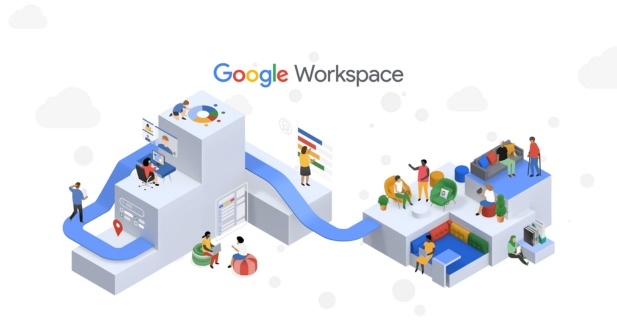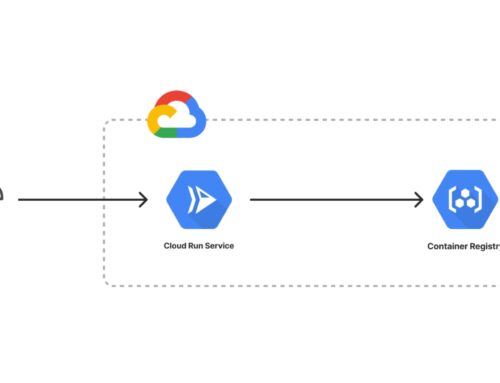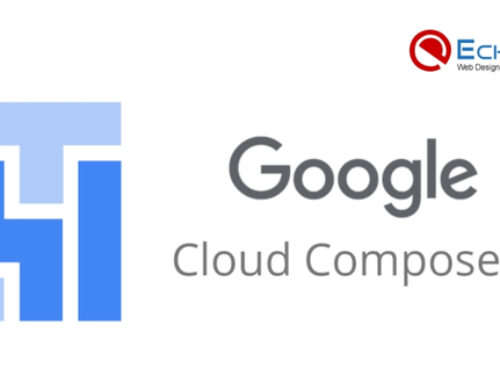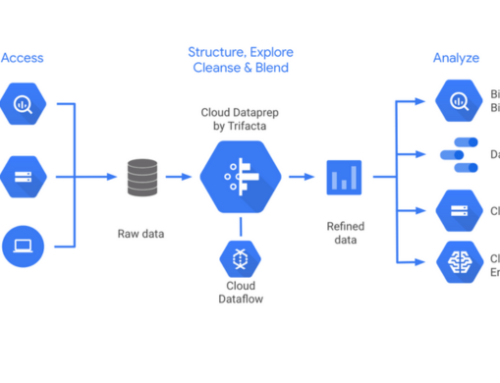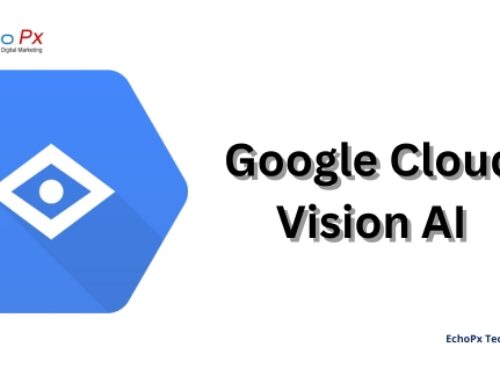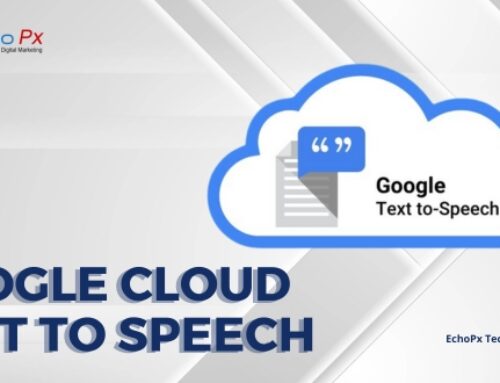Introduction to Google Workspace User Training Workshops
Google Workspace is a suite of cloud-based productivity and collaboration tools that helps businesses and organizations work more efficiently. It includes a variety of tools for email, calendar, document creation, file storage, communication, and more.
Overview of Google Workspace and its benefits
Google Workspace offers a number of benefits to businesses and organizations, including:
Increased productivity: Google Workspace tools are designed to help users work more efficiently and effectively. For example, Gmail’s smart features help users prioritize and manage their email, and Google Drive makes it easy to store and share files with colleagues.
Improved collaboration: Google Workspace tools make it easy for users to collaborate on projects and share information. For example, Docs, Sheets, and Slides allow users to work on documents together in real time, and Google Chat provides a platform for instant messaging and group discussions.
Reduced costs: Google Workspace is a cost-effective solution that can help businesses save money on IT costs. For example, businesses can avoid the expense of purchasing and maintaining on-premises software and hardware.
Increased security: Google Workspace is a secure platform that protects businesses’ data from unauthorized access. Google has a team of security experts who are constantly working to protect its products and services from cyberattacks.
Importance of user training for maximizing Google Workspace adoption and utilization
User training is essential for maximizing Google Workspace adoption and utilization. Without proper training, users may not be able to take full advantage of the suite’s features and benefits. Training can help users to:
- Learn how to use Google Workspace tools in an efficient and effective way.
- Understand the benefits of using Google Workspace.
- Troubleshoot common problems.
- Maximize their investment in Google Workspace.
- Google provides a variety of training resources for Google Workspace users, including:
- Online training courses: Google offers a variety of online training courses that cover a wide range of Google Workspace topics.
- In-person training workshops: Google offers in-person training workshops that are led by Google-certified trainers.
- User guides and documentation: Google provides a comprehensive set of user guides and documentation for its products and services.
Businesses can also invest in third-party training resources to help their users get the most out of Google Workspace.
By investing in user training, businesses can ensure that their employees are able to use Google Workspace to their full potential. This can lead to increased productivity, improved collaboration, and reduced costs.
Google Workspace Essentials
Google Workspace Essentials
Google Workspace is a cloud-based productivity and collaboration suite that offers a variety of tools for businesses and organizations. It includes a variety of tools for email, calendar, document creation, file storage, communication, and more.
Introduction to Google Workspace
Google Workspace is a powerful tool that can help businesses of all sizes improve their productivity and collaboration. It is inexpensive and user-friendly.
Google Workspace is made up of several different tools, including:
- Gmail: Gmail is a powerful email client that allows you to send and receive emails, organize your inbox, and collaborate with others.
- Calendar: Calendar is a calendar app that allows you to schedule events, set reminders, and share your calendar with others.
- Drive: Drive is a cloud storage service that allows you to store, share, and access files from anywhere.
- Docs: Docs is a word processing app that allows you to create, edit, and share documents.
- Sheets: Sheets is a spreadsheet app that allows you to create, edit, and share spreadsheets.
- Slides: Slides is a presentation app that allows you to create, edit, and share presentations.
- Meet: Meet is a video conferencing app that allows you to host and join online meetings.
- Chat: Chat is an instant messaging app that allows you to chat with others in real time.
Setting up Google Workspace accounts
Setting up Google Workspace accounts is easy. You can sign up for a free trial or purchase a paid plan. Once you have signed up, you will need to create accounts for your users. You can do this manually or use Google’s Admin console to create accounts automatically.
Navigating the Google Workspace interface
The Google Workspace interface is easy to navigate. The main menu is located at the top of the screen, and you can access all of the Google Workspace tools from there. Also, the interface can be modified to your preference..
Essential Google Workspace tools: Gmail, Calendar, Drive, Docs, Sheets, Slides, Meet, Chat
The following are the most essential Google Workspace tools:
- Gmail: Gmail is a powerful email client that allows you to send and receive emails, organize your inbox, and collaborate with others.
- Calendar: Calendar is a calendar app that allows you to schedule events, set reminders, and share your calendar with others.
- Drive: Drive is a cloud storage service that allows you to store, share, and access files from anywhere.
- Docs: Docs is a word processing app that allows you to create, edit, and share documents.
- Sheets: Sheets is a spreadsheet app that allows you to create, edit, and share spreadsheets.
- Slides: Slides is a presentation app that allows you to create, edit, and share presentations.
- Meet: Meet is a video conferencing app that allows you to host and join online meetings.
- Chat: Chat is an instant messaging app that allows you to chat with others in real time.
Managing Google Workspace settings and preferences
You can manage your Google Workspace settings and preferences in the Admin console. The Admin console is a web-based tool that allows you to manage all aspects of your Google Workspace account.
Google Workspace Productivity
Enhancing email productivity with Gmail
- Organizing emails:
- Creating and using labels
- Setting up filters
- Starring and snoozing emails
- Using search operators
- Advanced search:
- Searching for emails by sender, recipient, subject, keywords, and attachments
- Using Boolean operators to refine searches
- Saving searches for later use
- Scheduling:
- Scheduling emails to be sent later
- Creating reminders for important emails
- Integrations:
- Connecting Gmail with other productivity apps, such as calendars, task management tools, and project management tools
- Using third-party add-ons to extend Gmail’s functionality
Effective calendar management with Google Calendar
- Creating events:
- Setting event titles, descriptions, and locations
- Adding attendees and reminders
- Setting event privacy settings
- Sharing calendars:
- Sharing calendars with colleagues, clients, and partners
- Setting sharing permissions
- Managing shared calendars
- Scheduling meetings:
- Finding meeting times that work for all attendees
- Sending meeting invitations
- Adding meeting notes and attachments
Streamlined file storage and collaboration with Google Drive
- Organizing files:
- Creating folders and subfolders
- Adding labels to files
- Using stars to favorite important files
- Sharing files:
- Sharing files with individuals or groups
- Setting sharing permissions
- Managing shared files
- Syncing files:
- Syncing files between computers and devices
- Making files available offline
- Accessing files offline:
- Accessing files offline on computers and devices
- Opening files offline
Collaborative document creation and editing with Docs, Sheets, and Slides
- Real-time editing:
- Working on documents, spreadsheets, and presentations with others in real time
- Seeing other users’ edits as they happen
- Chatting with other users while editing
- Sharing documents, spreadsheets, and presentations:
- Sharing documents, spreadsheets, and presentations with individuals or groups
- Setting sharing permissions
- Managing shared documents, spreadsheets, and presentations
- Commenting and tracking changes:
- Adding comments to documents, spreadsheets, and presentations
- Tracking changes made by different users
- Resolving conflicts
Hosting and joining online meetings with Google Meet
- Scheduling meetings:
- Scheduling meetings using Google Calendar
- Adding meeting attendees
- Sending meeting invitations
- Sharing screens:
- Sharing your screen with meeting attendees
- Viewing other attendees’ shared screens
- Presenting:
- Presenting slides or other visual content
- Controlling the presentation from your computer or device
- Recording meetings:
- Recording meetings for later viewing
- Sharing recorded meetings with others
Seamless communication and collaboration with Google Chat
- Instant messaging:
- Sending and receiving instant messages with individuals or groups
- Sharing files and links in chats
- Group chats:
- Creating and joining group chats
- Discussing topics with multiple people at once
- File sharing:
- Sharing files directly in chats
- Automatically saving files shared in chats to Google Drive
- Integrations:
- Connecting Google Chat with other productivity apps, such as calendars, task management tools, and project management tools
- Using third-party add-ons to extend Google Chat’s functionality
By mastering these Google Workspace productivity tools, you can streamline your workflow, enhance collaboration, and achieve your business goals more effectively.
Google Workspace Collaboration
Fostering team collaboration with Google Workspace tools
Google Workspace provides a suite of tools that can help teams work together more effectively. These tools include:
Shared calendars: Teams can share calendars to see each other’s schedules and coordinate meetings.Shared files and documents: Teams can share files and documents with each other to work on them together in real time.Shared drives: Teams can share drives to store files and folders that everyone on the team can access.
- Group chat: Teams can use group chat to communicate with each other instantly.
- Video conferencing: Teams can use video conferencing to meet with each other face-to-face.
Sharing files, documents, and calendars for seamless teamwork
One of the most effective ways to collaborate with others in Google Workspace is to share files, documents, and calendars. This allows everyone on the team to access the same information and work on it together in real time.
To share a file, document, or calendar, simply right-click on it and select “Share with me.” You can then enter the email addresses of the people you want to share it with and adjust the sharing permissions.
Utilizing real-time co-editing features in Docs, Sheets, and Slides
Google Workspace’s real-time co-editing features allow multiple people to work on the same document, spreadsheet, or presentation at the same time. This can be a great way to brainstorm ideas, collaborate on projects, and get feedback from others.
To co-edit a document, spreadsheet, or presentation, simply open it and click the “Share” button in the top right corner. Then, enter the email addresses of the people you want to share it with and select the “Can edit” option.
Managing team projects and tasks with Google Workspace tools
Google Workspace can also be used to manage team projects and tasks. There are a number of different tools that can be used for this, including:
- Google Tasks: Google Tasks is a to-do list app that can be used to assign tasks to team members
- Google Keep: Google Keep is a note-taking app that can be used to capture ideas and share them with team members.
- Google Sites: Google Sites is a website creation tool that can be used to create central repositories for team information.
Enhancing team communication with Google Chat and Meet
Google Chat and Meet are two tools that can be used to enhance team communication. Google Chat is an instant messaging app that can be used to chat with team members in real time. Google Meet is a video conferencing app that can be used to meet with team members face-to-face.
By using Google Workspace’s collaboration tools, teams can work together more effectively, share information more easily, and communicate with each other more productively. This can lead to increased productivity, improved collaboration, and better results.
Google Workspace Security and Compliance
Understanding Google Workspace’s security features
Google Workspace provides a number of security features that help protect data from unauthorized access and loss. These features include:
- Two-factor authentication: Two-factor authentication adds an extra layer of security by requiring users to enter a code from their phone in addition to their password when logging in.
- Data encryption: Google encrypts data in transit and at rest, which helps protect it from unauthorized access.
- Access controls: Google Workspace administrators can control who has access to different types of data.
- Virus and malware protection: Google Workspace provides built-in virus and malware protection.
Protecting sensitive data with Google Workspace security settings
Google Workspace users can take a number of steps to protect their data, including:
- Using strong passwords: Strong passwords are at least 8 characters long and include a mix of uppercase and lowercase letters, numbers, and symbols.
- Being careful about what information they share: Users should only share sensitive information with people they trust.
- Keeping their software up to date: Google Workspace users should keep their software up to date to get the latest security patches.
Managing user access and permissions
Google Workspace administrators can manage user access and permissions using the Admin console. The Admin console allows administrators to:
- Create, delete, and disable user accounts.
- Set passwords and account recovery options.
- Grant users access to different types of data.
- Monitor user activity.
Preventing data loss and leaks with Google Workspace DLP
Google Workspace DLP (Data Loss Prevention) helps prevent data loss and leaks by detecting and blocking sensitive data from being shared or accessed in unauthorized ways. Google Workspace DLP can be used to detect and block:
- Sensitive data being shared in emails or chat messages.
- Sensitive data being uploaded to the cloud.
- Sensitive data being downloaded from the cloud.
Industry standards and compliance with data privacy regulations
Google Workspace helps businesses comply with data privacy regulations and industry standards. These regulations and standards include:
- GDPR (General Data Protection Regulation): The GDPR is a data privacy regulation in the European Union.
- HIPAA (Health Insurance Portability and Accountability Act): HIPAA is a law in the United States that protects the privacy of health information.
- PCI DSS (Payment Card Industry Data Security Standard): PCI DSS is a set of standards for protecting payment card information.
Google Workspace provides a number of security features that help protect data from unauthorized access and loss. Google Workspace users and administrators can take steps to protect their data by using strong passwords, being careful about what information they share, keeping their software up to date, managing user access and permissions, using Google Workspace DLP, and complying with data privacy regulations and industry standards.
Google Workspace Best Practices
Google Workspace offers a comprehensive suite of tools that can help businesses of all sizes improve their productivity and collaboration. Here are some Google Workspace best practices to help you get the most out of the suite:
- Choose the right plan for your needs: There are a variety of Google Workspace plans to choose from, so it’s important to select the one that best meets your needs and budget.
- Train your users: Google Workspace offers a variety of training resources, so it’s important to take advantage of them to help your users get the most out of the suite.
- Use strong passwords and enable two-factor authentication: This will help protect your data from unauthorized access.
- Be careful about what information you share: Only share sensitive information with people you trust.
- Keep your software up to date: Google Workspace users should keep their software up to date to get the latest security patches.
- Use Google Workspace DLP (Data Loss Prevention): This will help prevent data loss and leaks.
- Comply with data privacy regulations and industry standards: Google Workspace helps businesses comply with data privacy regulations and industry standards.
By following these best practices, you can help ensure that your Google Workspace experience is secure, productive, and efficient.
Conclusion
Google Workspace User Training Workshops provide a comprehensive overview of Google Workspace tools and features, enabling users to maximize their productivity and collaboration. These workshops cover a wide range of topics, from essential Google Workspace tools like Gmail, Calendar, Drive, Docs, Sheets, Slides, Meet, and Chat to advanced topics such as Google Workspace security, compliance, and best practices.
By participating in Google Workspace User Training Workshops, users can:
- Gain a deeper understanding of Google Workspace tools and features
- Learn how to use Google Workspace to improve their productivity and collaboration
- Discover new ways to use Google Workspace to solve their business problems
- Maintain awareness of the most recent Google Workspace best practices and features.
- Get hands-on experience with Google Workspace tools and features
Google Workspace User Training Workshops are a valuable resource for any business or organization that wants to make the most of its Google Workspace investment. By investing in user training, businesses can ensure that their employees are able to use Google Workspace effectively and efficiently, leading to increased productivity, improved collaboration, and better results.
Google Workspace User Training Workshops are comprehensive training courses designed to help users of all levels learn how to use Google Workspace tools and features effectively. These workshops cover a wide range of topics, from essential Google Workspace tools like Gmail, Calendar, Drive, Docs, Sheets, Slides, Meet, and Chat to advanced topics such as Google Workspace security, compliance, and best practices.
Google Workspace User Training Workshops are ideal for any user who wants to learn how to use Google Workspace to its full potential. This includes new users who are just getting started with Google Workspace, experienced users who want to refresh their knowledge, and administrators who want to learn how to manage Google Workspace for their organization.
There are many benefits to attending Google Workspace User Training Workshops. These benefits include:
- Gaining a deeper understanding of Google Workspace tools and features
- Learning how to use Google Workspace to improve productivity and collaboration
- Discovering new ways to use Google Workspace to solve business problems
- Staying up-to-date on the latest Google Workspace features and best practices
- Getting hands-on experience with Google Workspace tools and features
Google Workspace User Training Workshops are offered in a variety of formats, including:
- In-person workshops
- Online workshops
- Self-paced training courses
- On-demand training videos
The cost of Google Workspace User Training Workshops varies depending on the type of workshop, the format of the workshop, and the length of the workshop. However, Google Workspace User Training Workshops are generally very affordable and are a valuable investment for any business or organization that wants to make the most of its Google Workspace investment.