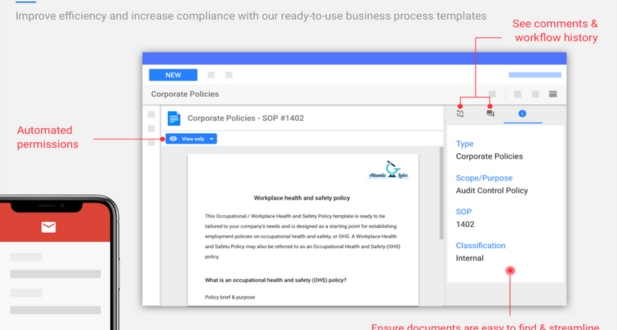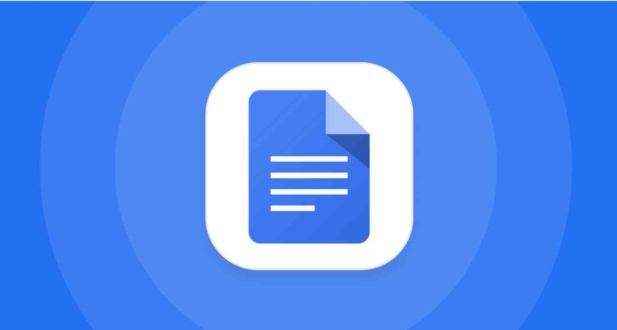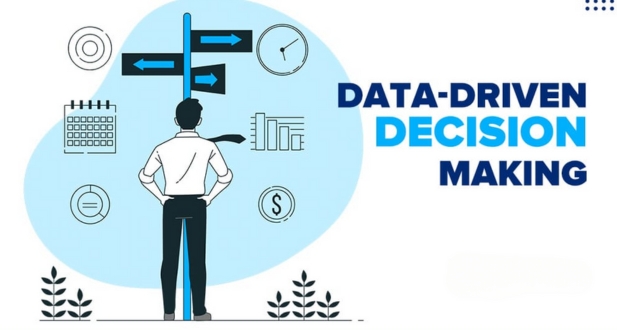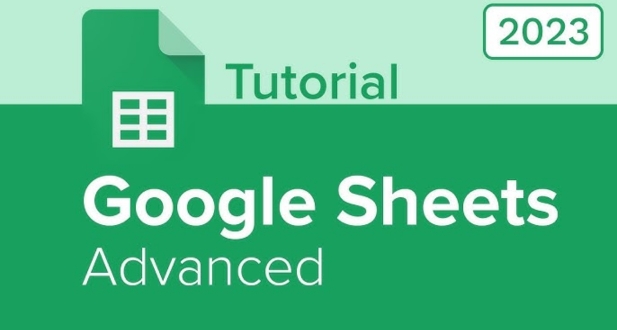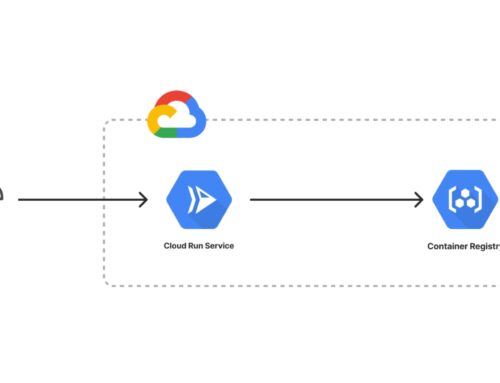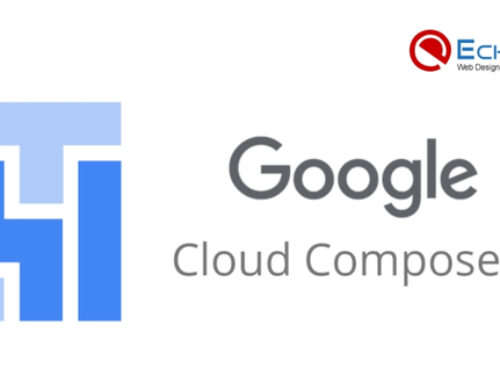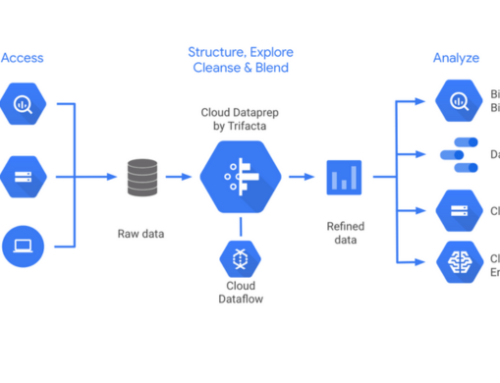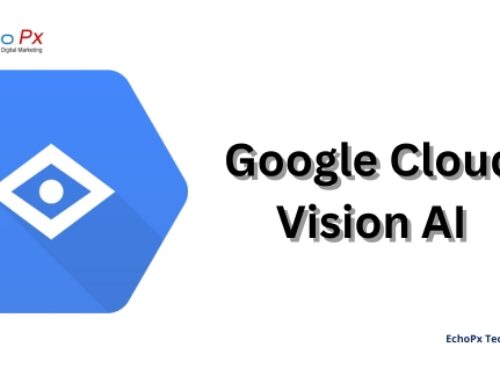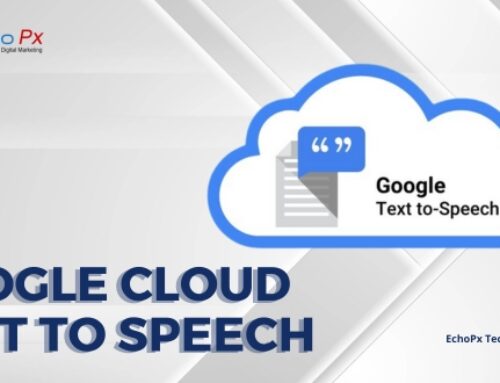In today’s fast-paced digital era, businesses face the challenge of managing an ever-growing volume of documents efficiently. Effective document management is not merely about storing files but involves streamlining workflows, enhancing collaboration among teams, and ultimately boosting overall productivity. In response to these needs, Google Workspace, formerly known as G Suite, has emerged as a powerful suite of cloud-based tools designed to revolutionize document management.
Understanding Google Workspace:
Introduction to Google Workspace:
- Evolution from G Suite: Google Workspace marks the evolution from its predecessor, G Suite, reflecting a strategic shift in terminology and functionality. This section provides insights into the reasons behind the rebranding and the enhancements introduced.
- Overview of Key Applications: Google Workspace includes essential applications like Google Docs, Sheets, Slides, and Forms. Each application serves a specific purpose in document creation, data analysis, presentation development, and form creation. Understanding the capabilities of these applications is fundamental to harnessing the full potential of Google Workspace.
- Integration with Other Google Services: Google Workspace is seamlessly integrated with other Google services, fostering a cohesive digital environment. This includes integration with Gmail, Google Calendar, and other productivity tools. Such integration enhances user experience and ensures a unified platform for communication and collaboration.
Core Features of Google Workspace:
- Real-time Collaboration: One of the standout features of Google Workspace is real-time collaboration. Multiple users can simultaneously work on a document, spreadsheet, or presentation, fostering dynamic teamwork irrespective of geographical location. This feature significantly accelerates project timelines and enhances overall efficiency.
- Cloud Storage with Google Drive: Google Drive serves as the central hub for storing and accessing documents. Its cloud-based nature ensures that files are accessible from anywhere with an internet connection. This section explores the advantages of cloud storage, including version history and file-sharing capabilities.
- Seamless Integration with Gmail: The integration of Google Workspace with Gmail streamlines communication and document sharing. Users can easily attach and share files directly from Google Drive, enhancing the efficiency of email communication. This section delves into how this integration simplifies workflows and reduces the need for extensive file attachments.
- Security and Access Controls: Security is paramount in document management. Google Workspace offers robust security features, including access controls, encryption, and audit trails. This ensures that sensitive business information is protected, and access is granted only to authorized personnel.
- Mobile Accessibility: In an era where work is no longer confined to traditional office spaces, mobile accessibility is crucial. Google Workspace provides mobile applications, allow users to work on documents, collaborate with colleagues, and stay productive while on the go. This section discusses the significance of mobile accessibility in the context of modern work dynamics.
Google Docs: The Hub of Collaboration:
Overview of Google Docs
Google Docs stands as a powerful and widely-used cloud-based word processing tool that offers a seamless collaborative environment. Its robust features make it a hub of collaboration for individuals and teams alike. In terms of word processing, Google Docs provides a plethora of tools for creating and formatting text, similar to traditional word processors. Users can manipulate fonts, styles, and layouts with ease, ensuring a smooth document creation process.
One standout feature is the robust version history and revision tracking. This allows users to trace the evolution of a document, review changes made over time, and even revert to previous versions if necessary. This functionality is invaluable for teams working on shared documents, ensuring transparency and accountability in the editing process.
The real-time collaboration feature is a game-changer for remote and distributed teams. Multiple users can simultaneously work on a document, witnessing changes as they happen. This live collaboration minimizes delays, fosters teamwork, and enhances overall productivity. Additionally, the commenting and suggesting features facilitate communication among collaborators. Users can leave comments for discussions or suggest edits, streamlining the feedback loop.
Advanced Tips for Google Docs
Taking Google Docs usage to the next level involves exploring its advanced features.
Templates and add-ons are invaluable tools for efficiency. Google Docs offers a variety of templates for different document types, saving time and ensuring a professional look. Add-ons extend functionality, allowing users to integrate third-party tools seamlessly. These additions enhance productivity by customizing the user experience.
Voice typing and dictation bring a new dimension to document creation. Users can speak their thoughts, and Google Docs transcribes them into text. This feature is not only a time-saver but also aids those who prefer verbal expression.
Offline access and editing address the need for flexibility. Users can continue working on their documents without an internet connection, and changes are synced once back online. This feature ensures productivity even in environments with unreliable connectivity.
Document linking and navigation are crucial for organizing extensive projects. Users can create links within the document or to external resources, facilitating seamless navigation. This is particularly useful for large documents or collaborative projects with interconnected components.
Google Docs is not just a word processor; it’s a dynamic collaborative platform with a host of features that cater to various user needs. By exploring its advanced functionalities, users can unlock a world of possibilities for efficient and effective document creation and collaboration.
Google Sheets: Empowering Data-driven Decision Making:
Introduction to Google Sheets
Google Sheets is a powerful cloud-based spreadsheet application that plays a pivotal role in facilitating data-driven decision-making for individuals and businesses alike. Offering a myriad of functionalities, Google Sheets serves as a dynamic platform for organizing, analyzing, and visualizing data. Users can create, edit, and share spreadsheets in real-time, fostering seamless collaboration and communication.
Spreadsheet Functionalities:
Google Sheets provides a comprehensive set of spreadsheet functionalities, allowing users to input, organize, and manipulate data efficiently. Users can perform basic arithmetic operations, create formulas, and utilize a variety of functions to manipulate and analyze data. The spreadsheet environment enables users to structure information logically, enhancing the clarity and accessibility of data.
Data Visualization Tools:
One of the standout features of Google Sheets is its robust data visualization tools. Users can create charts and graphs directly within the spreadsheet, transforming raw data into visually compelling representations. This aids in the interpretation of trends, patterns, and insights, making complex data more understandable for decision-makers.
Collaboration in Spreadsheets:
Google Sheets excels in fostering collaboration among users. Multiple individuals can simultaneously work on the same spreadsheet, seeing real-time changes made by others. Comments and chat features enhance communication, allowing team members to discuss data, share insights, and collectively contribute to informed decision-making.
Importing and Exporting Data:
Seamless integration with other Google Workspace applications and the ability to import and export data in various formats make Google Sheets a versatile tool. Users can effortlessly bring in data from external sources, work on it collaboratively, and export the results for further analysis or presentation.
Advanced Tips for Google Sheets
Taking Google Sheets to the next level involves mastering advanced features and techniques that optimize efficiency and analytical capabilities.
Pivot Tables and Charts:
Pivot tables are a powerful tool for summarizing and analyzing large datasets. They allow users to reorganize and summarize data, providing valuable insights into trends and patterns. Combined with advanced charting options, users can create visually impactful representations of complex data relationships.
Automation with Google Scripts:
Google Sheets supports automation through Google Scripts, enabling users to create custom scripts to automate repetitive tasks. This feature enhances efficiency by reducing manual work, allowing users to focus on more strategic aspects of data analysis and decision-making.
Data Validation and Protection:
Ensuring data accuracy is crucial, and Google Sheets offers robust data validation features. Users can set validation criteria to control the type and range of data entered into cells. Additionally, data protection features such as permissions and password protection safeguard sensitive information, maintaining data integrity.
Collaborative Data Analysis:
Collaboration extends beyond mere data entry and sharing. Google Sheets facilitates collaborative data analysis, allowing team members to collectively explore and interpret data. Real-time updates and shared insights empower teams to make informed decisions collaboratively.
Google Sheets stands as a versatile and collaborative tool that not only simplifies basic spreadsheet tasks but also empowers users with advanced features for in-depth data analysis and decision-making. Whether for individual use or team collaboration, Google Sheets remains a cornerstone in the realm of data-driven productivity.
Google Slides: Elevating Presentations to the Next Level:
Overview of Google Slides:
Google Slides is a powerful presentation tool that has become an integral part of Google Workspace. Its user-friendly interface and robust features make it an excellent choice for creating and delivering impactful presentations.
- Presentation creation and design:
One of the key strengths of Google Slides lies in its simplicity and efficiency in creating presentations. Users can easily add slides, customize layouts, and insert a variety of media elements, such as images, videos, and charts. The platform’s design tools allow for seamless formatting and styling, ensuring a professional and engaging look for presentations.
- Collaboration on presentations:
Google Slides stands out for its collaborative features, allowing multiple users to work on a presentation simultaneously. Real-time editing and commenting facilitate teamwork, making it easy for individuals to contribute their ideas and expertise. This collaborative nature enhances productivity and ensures that everyone involved can provide input, resulting in more well-rounded presentations.
- Integration with other Google Workspace apps:
Google Slides seamlessly integrates with other Google Workspace applications, such as Google Docs and Google Sheets. This integration streamlines workflow, enabling users to incorporate data, documents, and information from various sources directly into their presentations. This interconnectedness enhances the overall efficiency of content creation within the Google ecosystem.
- Exporting and presenting options:
Google Slides provides flexible options for sharing and presenting. Users can export presentations in various formats, including PowerPoint and PDF, ensuring compatibility with different platforms. Additionally, the platform supports easy sharing settings, allowing users to control access and collaborate securely. The ability to present directly from the platform, whether in person or virtually, adds to its convenience.
Advanced Tips for Google Slides:
- Master slides and templates:
To enhance consistency and save time, users can leverage master slides and templates. Master slides allow for consistent formatting across multiple slides, while templates provide pre-designed layouts for different presentation styles. This feature ensures a cohesive and professional look for the entire presentation.
- Animation and transition effects:
Google Slides offers a range of animation and transition effects to add flair to presentations. Strategic use of these features can help emphasize key points, maintain audience engagement, and create a dynamic and visually appealing presentation. However, it’s crucial to use these effects judiciously to avoid overwhelming the audience.
- Q&A and audience interaction features:
For interactive presentations, Google Slides provides Q&A features that allow the audience to submit questions in real-time. This fosters engagement and enables presenters to address audience inquiries effectively. Polling options further enhance audience interaction, making the presentation a more dynamic and participatory experience.
- Real-time collaboration during presentations:
Beyond collaborative editing, Google Slides supports real-time collaboration during presentations. Multiple presenters can contribute from different locations, making it an excellent tool for remote or hybrid meetings. This feature is invaluable for teams that need to present collectively, even when physically dispersed.
Google Forms: Streamlining Data Collection:
Introduction to Google Forms:
Google Forms is a powerful tool that streamlines the process of data collection, making it an indispensable asset for individuals and organizations alike. With its user-friendly interface, creating surveys and forms becomes a seamless task. Users can easily design tailored questionnaires, collecting data efficiently and effectively. The intuitive form builder allows for the incorporation of various question types, ensuring the flexibility needed to address diverse data collection needs.
Furthermore, Google Forms provides features such as data validation and branching, enhancing the quality of collected data. Data validation ensures the accuracy and relevance of responses, while branching allows for personalized survey paths based on user input. These features contribute to the creation of dynamic and targeted forms, optimizing the data collection process.
The integration of Google Forms with Google Sheets adds another layer of functionality. Responses collected through forms are automatically organized in Sheets, facilitating data analysis. This seamless integration simplifies the interpretation of data, enabling users to derive meaningful insights from the information collected. Additionally, collaboration features enable multiple users to work on form creation simultaneously, fostering teamwork and efficiency.
Advanced Tips for Google Forms:
Taking full advantage of Google Forms involves exploring its advanced features and customization options. Users can elevate the visual appeal of their forms by customizing themes and styles, creating a professional and engaging survey experience. This not only enhances the respondent experience but also reflects positively on the brand or individual behind the form.
To cater to diverse data collection needs, Google Forms offers advanced question types and options. Users can incorporate scale questions, multiple-choice grids, and other advanced question formats. These features enable the creation of comprehensive surveys that gather nuanced and detailed information.
Automation is a key strength of Google Forms. Users can automate workflows by setting up actions triggered by form responses. This includes sending confirmation emails, updating Sheets with specific information, or integrating with other Google Workspace tools. This automation not only saves time but also reduces the likelihood of manual errors in data processing.
Form security and access controls are crucial considerations, especially when dealing with sensitive data. Google Forms provides robust security features, allowing users to restrict access, collect responses anonymously, or require sign-ins for added authentication. These measures ensure the confidentiality and integrity of the data being collected, instilling confidence in both survey creators and respondents. Overall, Google Forms stands as a comprehensive solution, from basic data collection to advanced customization and automation.
Optimizing Document Storage with Google Drive:
A. Google Drive as a Cloud Storage Solution
Google Drive serves as a versatile and user-friendly cloud storage solution, facilitating efficient document management for individuals and teams. One key aspect is the ability to organize files and folders intuitively. Users can create a hierarchical structure, making it easy to categorize and locate documents. This organizational feature enhances productivity by providing a systematic way to store and access information.
Moreover, Google Drive’s file sharing and permission settings contribute to seamless collaboration. Users can share documents with specific individuals or groups, assigning varying levels of access, such as view-only or editing permissions. This promotes collaborative work while ensuring data security and privacy.
The search and retrieval features of Google Drive further optimize document storage. With a powerful search functionality, users can swiftly locate files based on keywords, making the platform efficient for handling large volumes of data. Additionally, Google Drive offers offline access and syncing capabilities, enabling users to work on documents even without an internet connection and ensuring that changes synchronize once reconnected.
B. Advanced Google Drive Features
- Team Drives for Collaborative File Management
For teams and organizations, Google Drive offers Team Drives, a feature designed for collaborative file management. Team Drives provide a shared space where members can collectively store, access, and edit documents. This fosters a centralized and collaborative approach to file management, promoting teamwork and transparency in project workflows.
- File Versioning and Recovery
To mitigate the risks associated with accidental changes or deletions, Google Drive incorporates file versioning and recovery options. Users can access previous versions of a document, track changes over time, and restore files to specific points in their revision history. This feature adds a layer of protection against data loss and ensures that users can revert to a desired version if needed.
- Integration with Third-Party Applications
Google Drive seamlessly integrates with a wide array of third-party applications, enhancing its functionality and adaptability. This integration allows users to connect Google Drive with other tools and services, streamlining workflows and extending the platform’s capabilities. Whether it’s project management, communication, or creative collaboration tools, the integration possibilities contribute to a more customized and efficient document storage experience.
- Google Drive API for Custom Integrations
For organizations with specific requirements, the Google Drive API offers a way to create custom integrations. This API allows developers to build applications that interact with Google Drive, tailoring the platform to meet unique business needs. This level of customization empowers businesses to optimize document storage in a way that aligns precisely with their workflows and processes, making Google Drive a flexible and adaptable solution.
Security and Compliance in Google Workspace:
Google Workspace places a strong emphasis on data encryption and privacy to ensure the security of user information.
Data Encryption and Privacy:
- End-to-End Encryption:
Google Workspace employs end-to-end encryption to safeguard data during transmission. This ensures that sensitive information is protected from unauthorized access, enhancing the overall security of communication and collaboration within the platform.
- Two-Factor Authentication:
To add an extra layer of security, Google Workspace supports two-factor authentication. This means that even if a user’s password is compromised, access to their account requires an additional verification step, enhancing the overall security posture of the platform.
- Data Loss Prevention Features:
Google Workspace incorporates robust data loss prevention features. These tools are designed to identify and prevent the unauthorized sharing or leakage of sensitive information, providing administrators with the means to enforce data protection policies effectively.
- Compliance Certifications:
The platform adheres to various compliance certifications, ensuring that it meets industry standards and regulations. Compliance certifications demonstrate Google Workspace’s commitment to providing a secure and trustworthy environment for handling sensitive data.
Best Practices for Secure Document Management:
Secure document management is vital for organizations using Google Workspace, and the platform offers several best practices to enhance this aspect of security.
- User Training and Awareness:
Google Workspace encourages user training and awareness programs to educate users on security best practices. This includes guidance on creating strong passwords, recognizing phishing attempts, and understanding the importance of data security. Informed users are crucial in maintaining a secure working environment.
- Access Controls and Permissions:
The platform provides robust access controls and permissions management, allowing organizations to define who can access specific documents and what actions they can perform. This granular control ensures that only authorized individuals have access to sensitive information, reducing the risk of data breaches.
- Regular Security Audits:
Google Workspace recommends and supports regular security audits to assess the effectiveness of security measures. These audits help identify potential vulnerabilities and areas for improvement, enabling organizations to proactively address security concerns and stay ahead of emerging threats.
- Incident Response and Recovery Plans:
In the event of a security incident, Google Workspace promotes the development and implementation of incident response and recovery plans. These plans outline the steps to be taken when a security breach occurs, minimizing the impact and facilitating a swift recovery process. Having a well-defined response strategy is essential for mitigating potential damage to the organization’s data and reputation.
Conclusion
As organizations continue to embrace digital transformation, Google Workspace stands out as a comprehensive and user-friendly solution for document management. By harnessing the power of Google Docs, Sheets, Slides, Forms, and Drive, businesses can unlock new levels of collaboration, productivity, and efficiency. This guide has provided a deep dive into the features and best practices, empowering businesses to make informed decisions as they leverage Google Workspace for their document-centric needs. Embrace the future of work with Google Workspace and revolutionize the way your team collaborates and manages documents.
Google Drive is the central storage hub for documents in Google Workspace. It allows users to create, store, and share documents seamlessly.
Yes, real-time collaboration is a key feature of Google Workspace Document Management. Multiple users can edit and comment on documents simultaneously.
You can organize documents in Google Drive using folders, tags, and the powerful search functionality. This helps maintain a structured document repository.
Yes, Google Workspace provides version history, allowing you to review and revert to previous versions of a document.
Google Workspace allows you to set sharing permissions, restricting access to specific individuals or groups. This ensures secure document sharing.