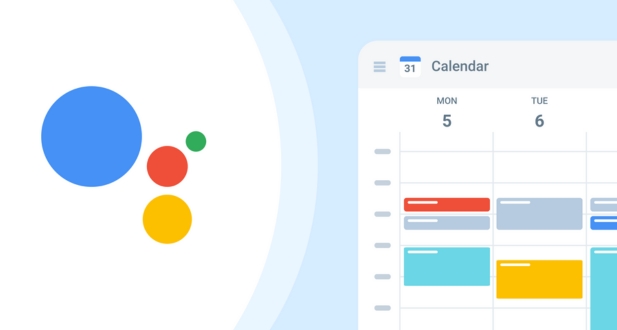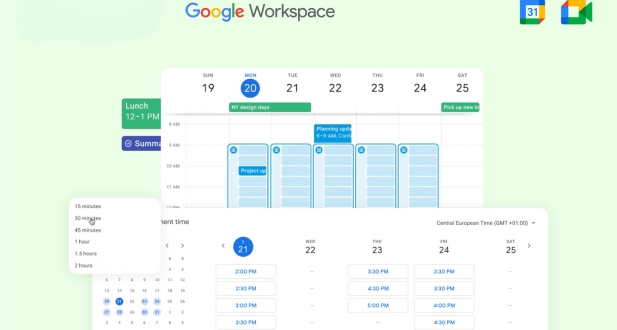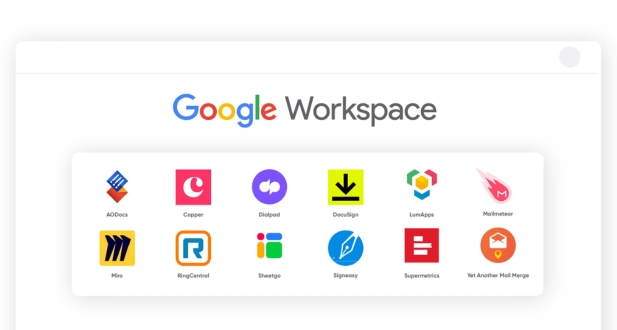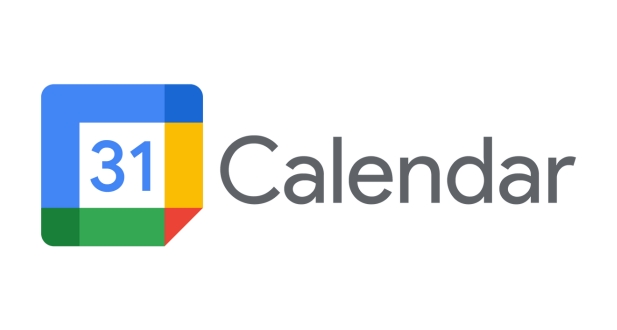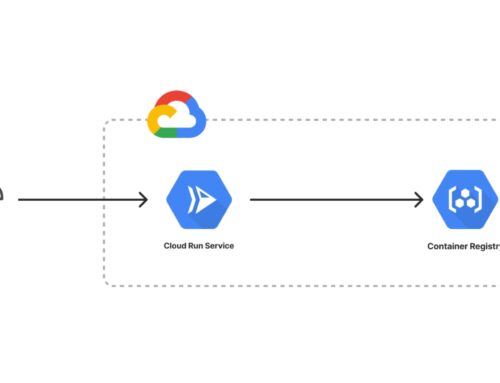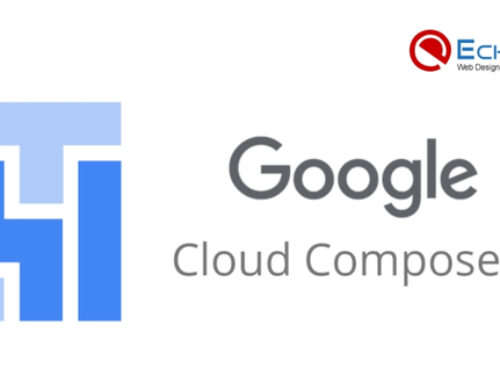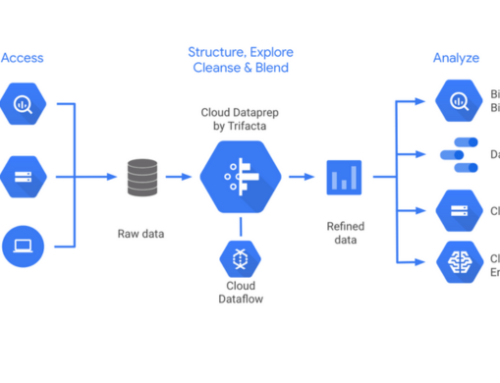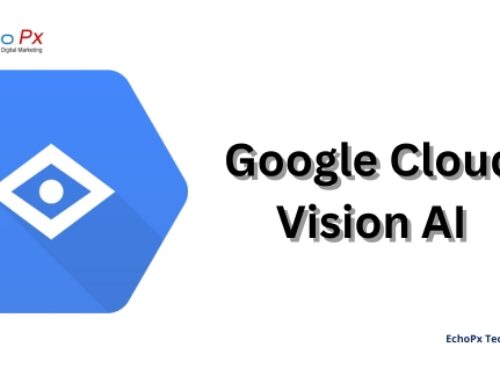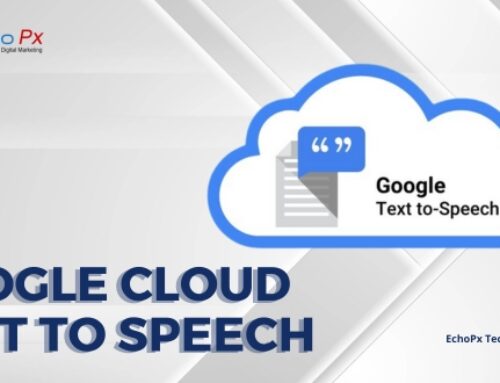Introduction:
Google Workspace is a comprehensive suite of cloud-based productivity tools designed to streamline communication, collaboration, and productivity within organizations. Among its key components, the Google Workspace Calendar plays a crucial role in managing schedules, appointments, and events. In this discussion, we’ll delve into the significance of Calendar Integration within the broader context of Google Workspace.
Overview of Google Workspace:
Google Workspace, formerly known as G Suite, encompasses a variety of applications such as Gmail, Google Drive, Google Docs, and more. It is widely used by businesses and individuals to enhance efficiency and facilitate seamless collaboration. The suite is hosted in the cloud, enabling real-time collaboration and accessibility from any device with an internet connection.
Importance of Calendar Integration:
Effective time management is fundamental to organizational success, and Calendar Integration in Google Workspace is pivotal in achieving this. Integrating the calendar seamlessly into the suite’s ecosystem allows users to synchronize events, meetings, and appointments across various applications, fostering a cohesive and organized workflow. This integration not only saves time but also minimizes the risk of scheduling conflicts and enhances overall productivity.
Understanding Google Workspace Calendar:
Google Workspace Calendar is a dynamic tool designed to simplify scheduling and time management. In this section, we’ll explore its features, capabilities, user interface, and navigation to provide a comprehensive understanding of its functionalities.
Features and Capabilities:
The Calendar in Google Workspace boasts a range of features and capabilities that contribute to efficient time management. Users can schedule events, set reminders, and share calendars with colleagues. Integration with other Google Workspace apps allows for seamless coordination between email conversations, document collaborations, and scheduled meetings. Additionally, the calendar supports color-coded events, making it easy to differentiate between various commitments.
User Interface and Navigation:
The user interface of Google Workspace Calendar is designed with simplicity and functionality in mind. The intuitive layout allows users to easily navigate through their schedules, create new events, and view upcoming commitments at a glance. The left sidebar provides quick access to different calendars, while the main view displays a visual representation of scheduled events. This user-friendly design ensures that even users with minimal technical expertise can efficiently manage their time within the Google Workspace environment.
Benefits of Calendar Integration:
Calendar integration offers several advantages that contribute to improved productivity and efficiency within organizations. One key benefit is streamlined communication. By integrating calendars, teams can easily schedule and coordinate events, meetings, and deadlines. This results in a more synchronized workflow, reducing the chances of scheduling conflicts and miscommunication.
Enhanced collaboration is another significant advantage. Calendar integration facilitates seamless collaboration by providing a centralized platform where team members can view and update schedules. This shared calendar environment fosters transparency and ensures that everyone is on the same page regarding project timelines and milestones.
Effective time management is a crucial aspect of any successful project or business operation. Calendar integration allows individuals and teams to prioritize tasks, set deadlines, and allocate time effectively. The ability to visualize and plan schedules in a unified calendar system helps in optimizing work hours and improving overall time management practices.
Real-time updates are essential for staying informed and adapting to changes promptly. Calendar integration ensures that any modifications to schedules, appointments, or deadlines are reflected in real-time. This dynamic update feature is particularly valuable in fast-paced environments, where quick adjustments to plans are necessary.
Integration with Google Workspace Apps:
Calendar integration with Google Workspace Apps further enhances the efficiency and collaboration within teams. The integration extends to various Google tools, each serving a specific purpose:
Gmail Integration: Integrating the calendar with Gmail enables users to seamlessly schedule meetings and appointments directly from their email platform. It eliminates the need for switching between applications, streamlining the process of coordinating events within the context of email communication.
- Google Meet Integration: With calendar integration, scheduling and joining Google Meet sessions become more convenient. Team members can easily see meeting schedules, receive notifications, and access meeting links directly from the calendar interface. This integration enhances the overall video conferencing experience within the Google Workspace ecosystem.
- Google Drive Integration: Calendar integration with Google Drive simplifies document management and collaboration. Users can attach relevant files or links to Google Drive directly to calendar events. This ensures that all necessary documents are easily accessible within the calendar, promoting a more organized and centralized approach to collaborative work.
- Google Docs, Sheets, and Slides Integration: Seamless integration with Google’s productivity tools allows for efficient collaboration on documents, spreadsheets, and presentations. Calendar events can be linked to specific files, providing context and easy access to relevant materials. This integration streamlines the workflow by connecting scheduling and collaborative work within a cohesive environment.
Third-Party Integration:
Third-party integration refers to the process of connecting and incorporating external applications or services into an existing system or platform. This integration allows for enhanced functionality, expanded features, and improved user experiences. In the context you provided, it seems to focus specifically on calendar integration with third-party apps.
Overview of Third-Party Apps:
This section would likely provide an understanding of the types of third-party applications that can be integrated with the calendar system. It could include a variety of applications, such as productivity tools, project management software, communication platforms, or any other software that benefits from or contributes to calendar data.
Advantages and Challenges:
This part would likely explore the benefits and potential drawbacks of integrating third-party apps with the calendar system. Advantages may include increased efficiency, better collaboration, and improved task management. Challenges could involve potential security risks, compatibility issues, or complexities in the integration process.
Recommended Third-Party Tools for Calendar Integration:
This section may suggest specific third-party tools or applications that are well-suited for calendar integration. These recommendations could be based on factors like user reviews, compatibility, and the features they offer.
Setting Up Calendar Integration:
This is a practical section that provides step-by-step guidance on how to set up the integration. It may include instructions on configuring settings, establishing connections, and ensuring that the third-party app and calendar system work seamlessly together.
Step-by-Step Guide:
A detailed breakdown of the necessary steps involved in setting up the integration. This could range from creating accounts, generating API keys, and configuring settings, to testing the integration.
Permissions and Security Measures:
Given the sensitive nature of calendar data, this part would likely address the importance of securing the integration. It may discuss the permissions required, authentication mechanisms, and other security measures to safeguard user information.
Troubleshooting Common Issues:
Even with careful setup, issues can arise. This section would provide guidance on identifying and resolving common problems that users may encounter during or after the integration process. It might cover issues such as data syncing errors, authentication failures, or other technical glitches.
This set of topics seems to cover the entire process of integrating third-party apps with a calendar system, from understanding the landscape to practical implementation and addressing potential challenges.
Best Practices for Calendar Management
Effective calendar management is crucial for maintaining organization and productivity. One key aspect is the creation and sharing of calendars. When setting up calendars, it’s essential to categorize events and tasks logically. This ensures a clear overview of daily, weekly, or monthly activities. Share calendars selectively to maintain privacy while promoting collaboration. Collaborative platforms often provide features for group calendars, allowing teams to coordinate seamlessly.
Creating and Sharing Calendars
Start by establishing distinct calendars for work, personal, and other categories to streamline your schedule. Color-coding events enhances visibility and helps differentiate between various commitments. When sharing calendars, consider the level of access granted to collaborators. Providing read-only access maintains privacy, while allowing editing privileges encourages collaboration. Regularly update and review shared calendars to ensure everyone stays on the same page and any changes are promptly communicated.
Utilizing Calendar Labs Features
Many calendar applications offer advanced features through Labs or experimental settings. Explore these features to customize your calendar experience. Labs often include functionalities such as smart scheduling, event insights, or integration with other tools. Experimenting with these features allows you to tailor your calendar to suit your specific needs and maximize efficiency.
Managing Calendar Notifications
Efficient calendar management involves controlling notifications. Customize alert settings to receive timely reminders without unnecessary interruptions. Prioritize high-priority events with more prominent notifications, while minimizing distractions for less urgent tasks. Regularly review and adjust notification settings based on your workflow and preferences to strike the right balance between staying informed and avoiding information overload.
Integrating External Calendars
In today’s interconnected digital landscape, integrating external calendars is essential. Sync your primary calendar with other tools you use, such as email platforms or project management apps. This integration ensures that updates made in one system automatically reflect in others, minimizing the risk of oversights or double-bookings. Additionally, explore compatibility with scheduling tools, enabling seamless coordination of appointments and meetings.
Mastering calendar management involves a combination of thoughtful organization, effective communication through shared calendars, exploration of advanced features, careful notification management, and seamless integration with external tools. By adopting these best practices, individuals and teams can enhance their efficiency, reduce errors, and ultimately make the most of their valuable time.
Advanced Features and Customization:
In the realm of productivity and organization, advanced features and customization play a pivotal role in tailoring tools to meet individual needs. These elements empower users to optimize their experience, enhancing efficiency and effectiveness.
Resource Scheduling:
Resource scheduling is a sophisticated feature that enables users to allocate and manage various assets efficiently. Whether it involves meeting rooms, equipment, or personnel, this functionality ensures optimal utilization of resources. Users can assign and track resources seamlessly, minimizing conflicts and maximizing productivity. This is particularly beneficial in environments where efficient resource allocation is crucial, such as in businesses, educational institutions, or event planning.
Appointment Slots:
Appointment slots offer a streamlined way to manage and allocate time for meetings, consultations, or any scheduled interactions. This feature allows users to set specific time intervals during which others can book appointments. It simplifies the process of coordinating schedules, eliminating the back-and-forth communication often associated with finding a suitable meeting time. This proves invaluable in professional settings where time management is critical.
Custom Event Colors and Tags:
Customization is a hallmark of a robust scheduling system, and the ability to assign custom colors and tags to events is a prime example. This feature allows users to visually categorize and differentiate events at a glance. By assigning specific colors or tags to different types of activities, users can quickly identify priorities, deadlines, or specific projects. This enhances visual clarity and helps users stay organized in a dynamic and fast-paced environment.
Advanced Search and Filters:
An advanced search and filtering system is a cornerstone of efficient data management. This feature allows users to quickly locate specific events, appointments, or resources based on various criteria. Advanced search functionality might include parameters such as date ranges, keywords, or specific attributes. Filters further refine the search, providing users with a tailored view of their schedule. This proves indispensable when dealing with large amounts of data, ensuring users can access the information they need promptly and precisely.
These advanced features and customization options significantly elevate the functionality of scheduling tools. Resource scheduling, appointment slots, custom event colors and tags, and advanced search and filters collectively contribute to a more personalized and efficient organizational experience. Whether in a professional or personal context, these features empower users to take control of their time and resources, fostering productivity and success.
Mobile Integration:
This application serves as a testament to the significance of efficient cross-device functionality in enhancing productivity and convenience for users. The integration of Google Calendar across various mobile platforms has revolutionized the way individuals manage their schedules and stay organized in today’s fast-paced world.
Google Calendar Mobile App Features:
The Google Calendar Mobile App boasts a plethora of features that contribute to its widespread popularity. One of the standout features is its user-friendly interface, allowing users to easily navigate and manage their events and appointments. The app also offers customizable event notifications, ensuring users stay on top of their commitments. Additionally, the integration with other Google services, such as Gmail, enables automatic synchronization of events and appointments, providing a comprehensive and unified experience for users. With features like color-coded events and the ability to set reminders, the Google Calendar Mobile App caters to a diverse range of user needs, making it a versatile tool for personal and professional use.
Synchronization Across Devices:
One of the key advantages of the Google Calendar Mobile App is its seamless synchronization across devices. This feature is particularly beneficial for individuals who use multiple devices in their daily lives, such as smartphones, tablets, and computers. Changes made on one device are instantly reflected on others, ensuring that users have real-time access to their updated schedules regardless of the device they are using. This synchronization fosters a connected and integrated experience, eliminating the need for manual updates and reducing the risk of scheduling conflicts. Whether at home, in the office, or on the go, users can rely on the Google Calendar Mobile App to keep their schedules harmonized across all their devices.
Tips for Mobile Productivity:
To maximize the benefits of mobile integration and the Google Calendar Mobile App, users can implement several tips for enhanced productivity. First and foremost, taking advantage of features like recurring events and reminders can help users stay organized and on top of their tasks. Additionally, utilizing the app’s collaboration features, such as shared calendars, fosters efficient communication and coordination among team members. Regularly updating and reviewing schedules on the mobile app ensures that users are aware of any changes or new commitments. By incorporating these tips into their mobile productivity strategy, individuals can harness the full potential of the Google Calendar Mobile App, making it an indispensable tool in their daily lives.
Security and Compliance
When it comes to calendar integration, robust measures must be in place to ensure the confidentiality and integrity of sensitive data. One crucial aspect is data encryption, where information is encoded to prevent unauthorized access. This ensures that calendar data, often containing confidential appointments and business schedules, remains secure during transmission and storage.
Compliance with regulatory standards is another critical facet. Different industries and regions have specific guidelines regarding data protection and privacy. Organizations must adhere to these standards to avoid legal repercussions and build trust with users. Adhering to regulations also includes implementing features that empower users to control their privacy settings, giving them the confidence that their personal and professional schedules are being handled responsibly.
Best practices for securing calendar data involve a multi-faceted approach. This may include user authentication protocols, regular security audits, and staying abreast of the latest cybersecurity threats. By adopting a proactive stance, organizations can better safeguard their calendar data against evolving security challenges.
Data Encryption and Privacy Measures
In the realm of calendar integration, data encryption plays a pivotal role in preserving the confidentiality and security of sensitive information. Encryption involves converting plain text into a coded format that can only be deciphered with the appropriate decryption key. By encrypting calendar data, organizations add an extra layer of protection against unauthorized access, mitigating the risk of data breaches.
Privacy measures extend beyond encryption and involve the implementation of access controls and user permissions. Organizations should employ robust authentication mechanisms to ensure that only authorized personnel have access to specific calendar information. Additionally, features such as anonymization of data can contribute to protecting user privacy, allowing organizations to aggregate and analyze trends without compromising individual user identities.
Compliance with Regulatory Standards
Adhering to regulatory standards is imperative for organizations utilizing calendar integration. These standards, often dictated by regional or industry-specific authorities, outline guidelines for data protection, privacy, and security. Failure to comply with these regulations can result in severe consequences, including legal penalties and damage to an organization’s reputation.
A comprehensive approach to compliance involves not only meeting current standards but also staying informed about emerging regulations. This proactive stance ensures that organizations can adapt their calendar integration practices to remain compliant as the regulatory landscape evolves. It may also involve providing users with transparent information about how their calendar data is handled and empowering them with control over their privacy settings.
Best Practices for Securing Calendar Data
Securing calendar data requires a strategic and holistic approach. Best practices encompass various aspects of data protection, ranging from user education to technological safeguards. Educating users on the importance of secure practices, such as creating strong passwords and recognizing phishing attempts, can significantly enhance the overall security posture.
Regular security audits are essential to identify vulnerabilities and address them promptly. These audits may involve assessing user access controls, evaluating the effectiveness of encryption protocols, and testing for potential points of exploitation. Staying informed about emerging security threats enables organizations to proactively update their security measures, staying one step ahead of potential risks.
By adopting a combination of user education, technological safeguards, and proactive security measures, organizations can create a robust framework for securing calendar data, instilling confidence in users and stakeholders alike.
Measuring Success: Analytics and Reporting
Once a calendar integration system is in place, organizations must assess its effectiveness and make informed decisions based on data-driven insights. Analytics and reporting tools play a crucial role in this process, providing valuable information that can guide improvements, optimize performance, and ensure a positive user experience.
Google Workspace Admin Console Insights
For organizations using Google Workspace, the Admin Console offers powerful insights into the usage and performance of calendar integration. Admins can track user engagement, identify trends, and troubleshoot issues efficiently. These insights enable administrators to make data-driven decisions, such as optimizing resource allocation or implementing additional training for users encountering challenges.
Third-Party Analytics Tools
While built-in tools provide valuable data, organizations may also leverage third-party analytics tools for a more comprehensive analysis. These tools often offer advanced features, customization options, and cross-platform compatibility, allowing organizations to tailor their analytics approach to specific needs and preferences.
Key Performance Indicators for Calendar Integration
Establishing key performance indicators (KPIs) is crucial for evaluating the success of calendar integration. KPIs may include user adoption rates, system uptime, and the efficiency of data synchronization. By setting measurable goals and regularly assessing performance against these benchmarks, organizations can identify areas for improvement and ensure that their calendar integration continues to meet the evolving needs of the organization and its users.
Conclusion
As organizations continue to evolve and adapt to the demands of the digital age, the integration of tools like Google Workspace Calendar becomes increasingly vital. This comprehensive guide aims to empower businesses with the knowledge and insights needed to harness the full potential of Google Workspace Calendar integration, fostering a culture of collaboration, efficiency, and innovation. By following best practices, embracing advanced features, and staying attuned to emerging trends, organizations can position themselves for success in an ever-changing business landscape.