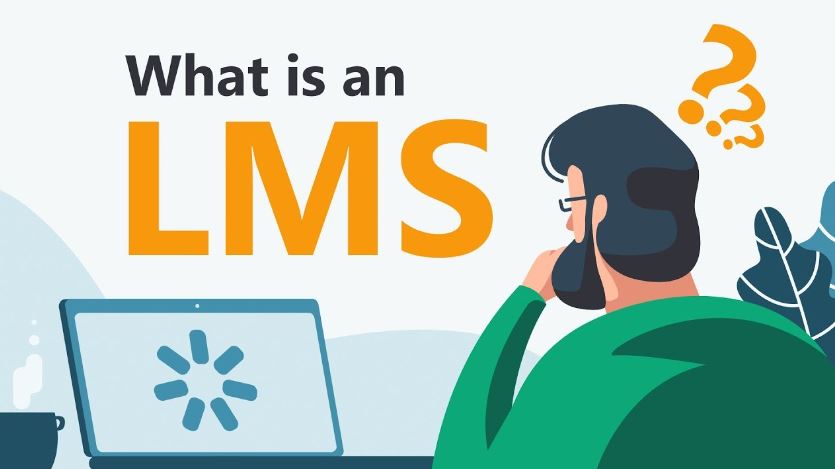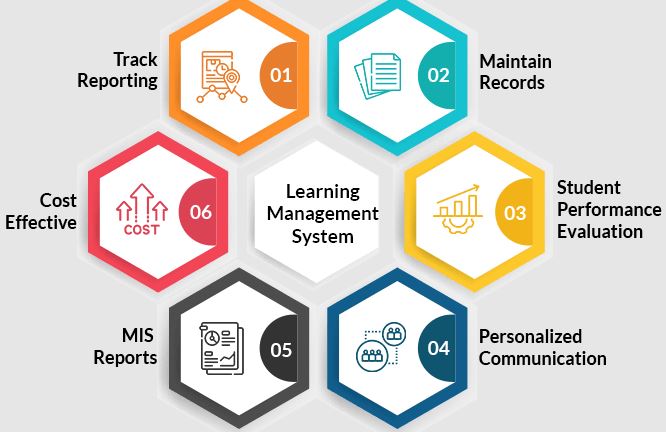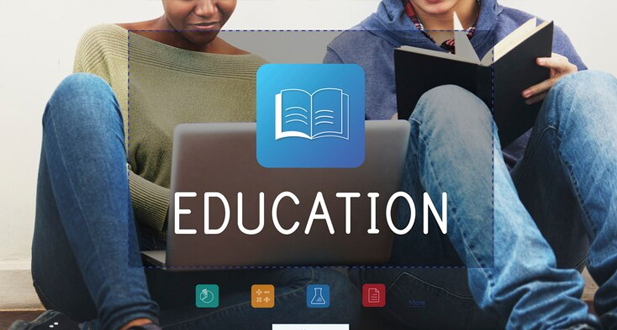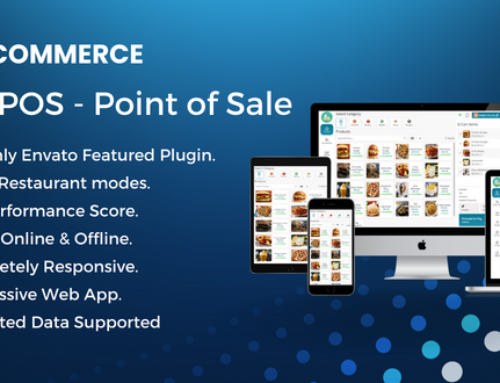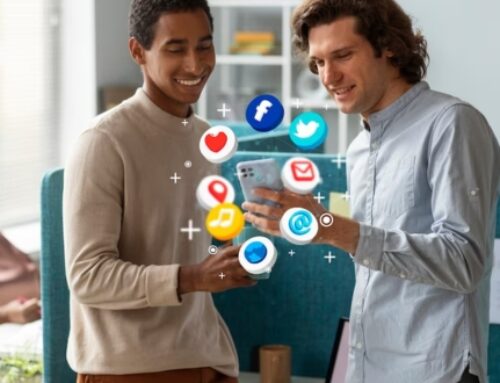Our Easy LMS – Library Management solution was created as a resource planning solution for all types of libraries. Basically, it’s designed to keep track of information about the books that are possessed, issued, lost, and subject to collection of fines, among other things. It is a web-based system that will enable you to handle every aspect of a library.
It only takes one click to give a user access to a book. There are settings for managing fine systems, setting a day restriction for keeping a book, and managing lost books. The effective and knowledgeable Easy LMS will help you manage your library.
Characteristics Of Easy LMS
Dashboard (visual data)
Presents crucial information in the form of charts and graphs for easy comprehension, such as the total number of books, members, issued and returned books, etc.
Standard settings:
Gives the administrator the ability to customize a number of settings for the library administration system, including the library’s name, logo, currency, date format, etc.
Member administration:
Enables the librarian to handle members, their personal information, subscription periods, and membership options.
Book management (categories of books and individual volumes):
Enables the librarian to handle the addition of books as well as their categories, authors, and publishers.
Managing book circulation (issuing and returning volumes)
Gives the librarian the ability to control the flow of books by issuing and collecting books from members while keeping a log of each action.
Barcode auto-search for volumes (synchronized with Google volumes API)
Because of this, the librarian can quickly look for books using their barcodes or ISBNs and even sync book data from the Google Books API.
Reports of Issues (Issue, Return, Lost, Out of Stock, etc.):
Creates a variety of reports, including issue, return, lost, out of stock, etc., to make it simple to monitor a book’s circulation.
Members will be notified via email:
Enables the librarian to text members with reminders about due dates, overdue books, and other pertinent information.
Advanced book browsing
The librarian can now conduct sophisticated searches for books using a variety of filters, including genre, author, publisher, etc.
Change Password:
Enables the librarian to modify the administrator account’s passcode.
Control The maximum and lowest issue days are:
Enables the librarian to set the maximum and lowest number of days a member may borrow a book.
Control fines for members and students separately:
Enables the librarian to establish distinct fines for members and students.
Secure and easily customizable:
The secure and simply customizable library management system offers the required security to stop unauthorized access and data breaches.
Front End:
Previews of books:
Before borrowing a book, users can sample it using this feature. It may contain details like the book’s title, table of contents, and a few of the book’s pages.
Advanced search for books:
With this function, users can look for books based on a variety of factors, including author, title, ISBN, publisher, and topic. Compared to a basic search, it offers more specialized search outcomes.
Message page:
This straightforward page lists the library’s contact details, including its address, phone number, email address, and social media connections. It might also have a contact form so users can get in touch with the library personnel.
Installer’s Manual:
- Download the.zip package.
- It should be uploaded to your computer.
- Extract the package.
- When you use your browser to navigate to the package’s URL (https://example.com/dir1/…/lms/), you will see a UI for installing LMS.
- Enter the database address, such as localhost.
- Create a MySQL database and enter its name in the database field.
- The username for the newly established database should be entered.
- Enter the database password, which is the generated database’s password.
- Type LMS Admin Email here.
- Log in with your LMS Admin Panel user ID.
- Enter your password for the LMS admin panel.
- Select Install LMS Now from the menu.
- You’ve finished: Continue by removing the setup folder from the LMS directory.