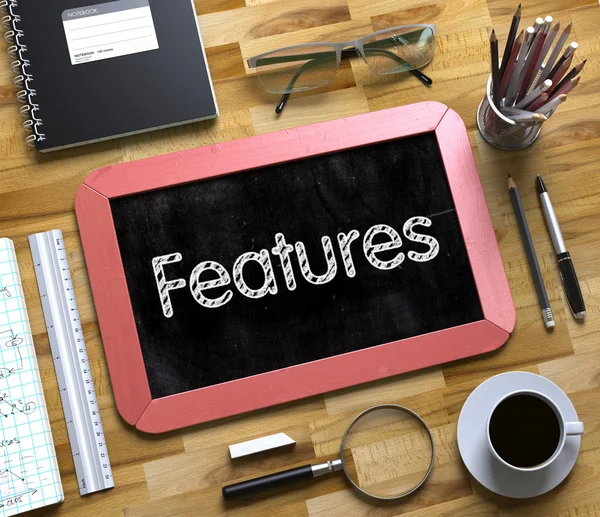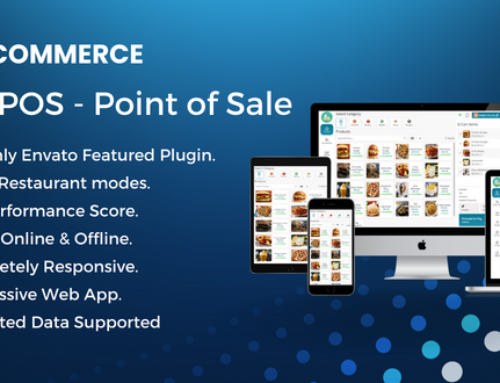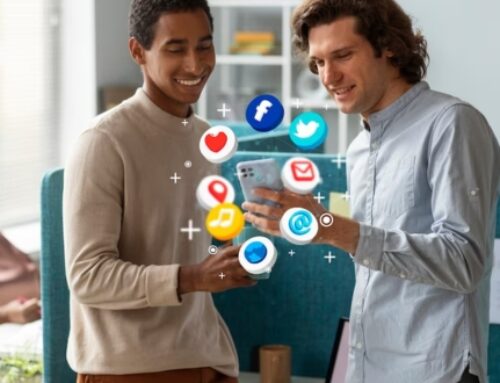This software is the most straightforward script to set up and manage your company directory portal on the market and is highly customizable. This app is industry standard and offers a reliable way to expand your company because it incorporates all contemporary directory listing features.
FEATURES OF DIRECTORY GLOBE
- Dynamic homepage featuring a search bar and the most popular results
- Directories that can be browsed by category
- Dedicated category and subcategory page with an overview
- A page for advanced directory searching
- Filter results based on categories, amenities, prices, cities, and videos
- Mark listings on a map with an informative popover.
- Map interaction with a search result listing for convenience of access
- Directory’s broad banner graphic
- Listing page with all categories
- Any director may access an infinite number of photos
- Directory listing of amenities
- Schedule of weekly opening and closure hours
- Current open or closed status
- Option to embed videos from YouTube, Vimeo, and HTML5
- Option to share listing via social media
- Customer ratings and feedback
- View a summary of reviews ordered by star rating
- Report inappropriate listing for administration to examine
- Contact form for commercial clients
- Listings can be added to the wishlist from the thumbnail and detail pages.
- Cost breakdown for the purchase of a directory posting package
- Company information and legal pages: about, terms and conditions, privacy statement, and frequently asked questions
- Adaptive footer
- 404 error page config
SPECIFIC FACETS OF A COMPANY
- We have a personalized directory format for restaurants, hotels, and stores.
- The food menu displays the restaurant directories’ custom layout
- We have a customized contact form for table reservations in restaurant directories.
- Custom layout for room information in hotel directories.
- Customized form for hotel directories’ room reservations.
- The item displays the custom layout for purchasing directories.
ADMIN FUNCTIONS
- Simple installation method
- Settings manual included with product documentation
- The most adaptable form for listing creation
- Create pending/active listings with a single click
- Review inappropriate listings reported by users
- Category and subcategory administrator
- Listing amenity administrator
- Directory of city managers
- Listing evaluation manager
- Package organizer for pricing
- View the history of client purchases
- Database tracking for users
- Manager of website configurations
- Terms, Privacy Statement, and FAQ Manager for the Gateway
- Setup of payments and currencies for Stripe and PayPal
- Multilingual translation editor
- Setup Smtp parameters
- Dedicated page for checking system status
CLIENT BENEFITS
- A specialized user interface to control the account
- Make a listing after purchasing the bundle
- Keep an eye on the package transaction report.
- Download or print the transaction invoice.
- After the purchased package limit, create and post a listing.
- Make a hotel-style directory with room information.
- Make hotel directories to receive requests for room reservations.
- Make eatery directories with information on their food menus.
- Create restaurant directories to receive requests for table reservations.
- Create a product-filled online store catalog.
- Make a wishlist of your favorite directories to browse afterward.
- Review and rate your favorite sites.
QUICKSTART MANUAL FOR ADMINISTRATORS
- If you haven’t installed the application yet, attentively read the “Installation and Update” guide.
- To organize your system, sign in as the property manager.
- First, update your System Settings and Payment Settings using the Settings option in the left sidebar panel. Additionally, be careful to enter valid API keys for both Vimeo and YouTube in the System Settings.
- If the Settings update was effective, select the Categories option from the left sidebar menu to create Categories.
- Before creating a listing, cities must be added against the nation.
- You can now make listings after establishing a category and a city. Fill out the necessary fields under the Add New Listing sub-menu in the Listings menu in the left sidebar before clicking the Submit icon.
CUSTOMER QUICK START INSTRUCTIONS
- Prior to making a listing, you must first register.
- Log in using the registration email and password if you followed the steps correctly.
- You must have a legitimate package in order to create a listing.
- You can make listings if you have successfully registered as a user and have a valid package.
- Fill out the necessary fields under the Add New Listing sub-menu from the Listings menu in the left sidebar before clicking the Submit icon.