Introduction
Google Cloud Platform (GCP) offers a wide range of services to meet the diverse needs of businesses and developers. Among these, Google Compute Engine (GCE) stands out as a powerful Infrastructure as a Service (IaaS) offering that enables users to deploy and manage virtual machines (VMs) in the cloud. In this comprehensive guide, we will explore the process of deploying applications on GCP Compute Engine, covering key concepts, best practices, and step-by-step instructions.
Understanding Google Compute Engine
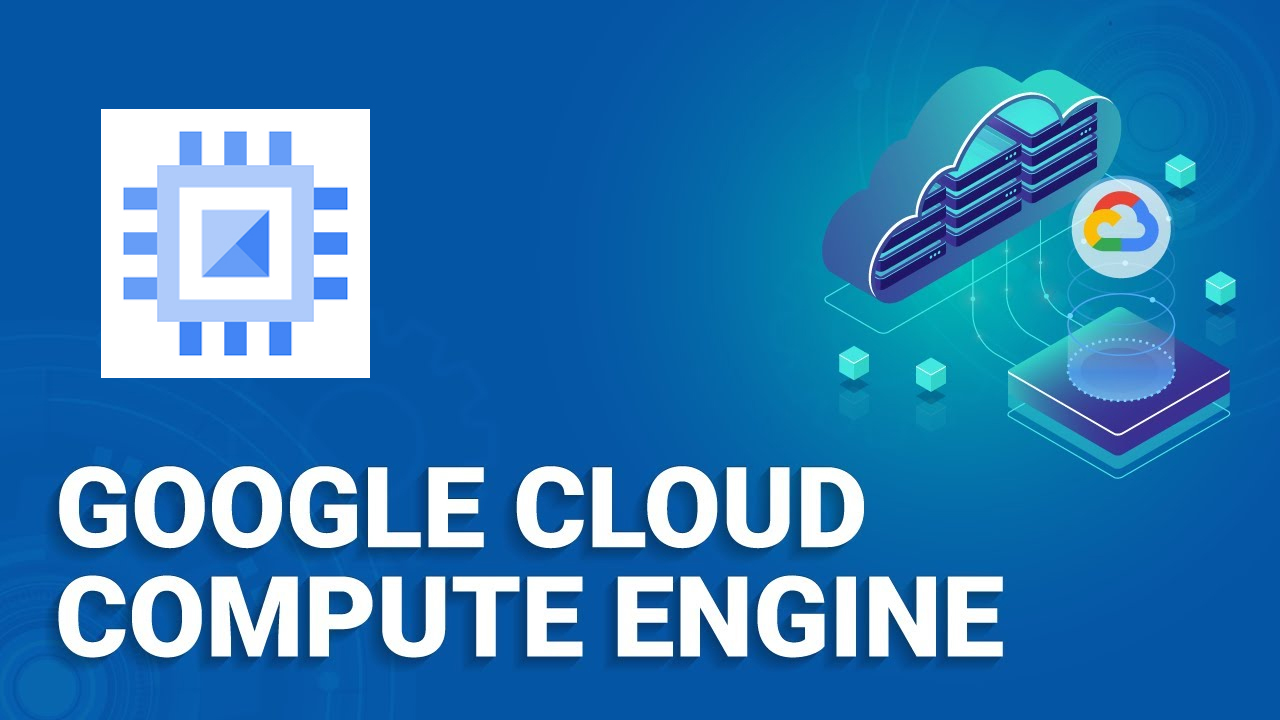
GCP Compute Engine Deployment
Google Compute Engine (GCE) is a cloud computing service provided by Google that empowers users to create and operate virtual machines within Google’s extensive network of data centers. These virtual machines, commonly referred to as instances, serve as the fundamental building blocks for a wide array of computing tasks. One of the primary advantages of GCE is its flexibility, allowing users to tailor instances to specific requirements related to computing power, memory, and storage. The platform supports various operating systems, enhancing its versatility for deploying diverse applications.
Virtual Machines on GCP
At the core of Google Compute Engine is the concept of virtual machines. These instances enable users to harness the computing capabilities of Google’s infrastructure without the need to invest in and maintain physical hardware. GCE instances are highly configurable, offering options for adjusting parameters such as CPU, memory, and storage to match the demands of specific workloads. This adaptability makes GCE a robust choice for organizations with varying computational needs, providing the ability to scale resources up or down as demand fluctuates.
Key Features of GCE
- Scalability: One of the standout features of GCE is its scalability. Users can dynamically adjust their computing resources in response to changing workloads, ensuring optimal performance and resource utilization. This capability is vital for applications with fluctuating demands, allowing for cost-effective and efficient resource management.
- Customization: GCE offers a high degree of customization, allowing users to configure instances with different machine types, operating systems, and storage options. This flexibility is crucial for tailoring computing environments to the specific requirements of applications, promoting efficiency and performance.
- Network Performance: GCP’s global network infrastructure plays a pivotal role in GCE’s performance. The low-latency and high-performance networking capabilities are essential for applications that rely on quick and reliable communication between components. This ensures a seamless and responsive user experience.
- Security: GCE prioritizes security with a range of features, including virtual private cloud (VPC) networks, firewalls, and identity and access management (IAM) controls. These measures contribute to safeguarding applications and data hosted on the platform, addressing critical concerns related to privacy and data integrity.
- Integration with Other GCP Services: GCE seamlessly integrates with various other services within the Google Cloud Platform (GCP) ecosystem. This includes integration with services such as Cloud Storage, Cloud SQL, and Google Kubernetes Engine (GKE). Such integration facilitates the development of comprehensive and cohesive solutions, allowing users to leverage multiple GCP services in tandem for enhanced functionality and efficiency.
Preparing for Deployment
Before deploying applications on Google Compute Engine (GCE), a user must go through several essential steps to ensure a smooth and successful deployment. The process begins with the establishment of a Google Cloud Platform (GCP) account and the necessary configurations.
Setting Up a Google Cloud Platform Account
The initial step involves creating a Google Cloud Platform account and configuring billing settings. The Google Cloud Console, a web-based interface, is the central hub for managing GCP resources. Users will find themselves navigating through this console to set up, configure, and monitor their GCE instances. Proper billing information ensures a seamless experience without interruptions to services.
Installing Google Cloud SDK
The Google Cloud SDK is a critical component in the toolkit for managing GCE instances and deploying applications. It is a set of command-line tools that streamline interactions with various Google Cloud services. One of the core tools is ‘gcloud,’ providing command-line access to GCP resources, while ‘gsutil’ facilitates interactions with Cloud Storage. Installing the SDK is a pivotal step, as it equips users with the necessary utilities to efficiently control and manipulate their GCE environments.
Creating a Project and Enabling APIs
Within the Google Cloud Console, users can create a project that acts as an organizational unit for managing GCP resources. This project-centric approach allows for better organization and resource allocation. Enabling specific APIs, such as the Compute Engine API and Cloud Storage API, is crucial. These APIs provide the necessary functionality for deploying and running applications on GCE. Enabling them at the project level ensures that the associated services are available for utilization within the project environment.
Preparing for deployment on Google Compute Engine involves the fundamental steps of setting up a GCP account, installing the Google Cloud SDK, and creating a project with enabled APIs. Each of these steps contributes to establishing a robust foundation for deploying applications on GCE while leveraging the capabilities of the Google Cloud Platform.
Designing and Configuring GCE Instances
When embarking on the design and configuration of Google Compute Engine (GCE) instances, users are presented with a spectrum of choices to tailor their virtual machines (VMs) according to specific requirements. A fundamental decision in this process is selecting the appropriate machine type, as GCE offers a variety of options optimized for different workloads. Factors such as CPU and memory requirements play a pivotal role in this decision-making process. The Google Cloud Console serves as an intuitive interface, streamlining the task of choosing the right machine type, thereby enhancing user experience and ensuring resource allocation aligns with application needs.
Choosing Machine Types
GCE instances are categorized into various machine types, each catering to distinct computational needs. Users must meticulously evaluate the demands of their applications to make informed decisions on machine types. The user-friendly interface of the Google Cloud Console simplifies this task, providing a seamless experience for users to navigate through the available options and select the machine type that best aligns with the computational demands of their specific applications.
Selecting an Operating System
The versatility of GCE extends to the support for a diverse range of operating systems, encompassing various Linux distributions and Windows Server. The selection of the operating system is a crucial consideration, dictated by factors such as application compatibility and specific requirements. The Google Cloud Console empowers users by offering a straightforward process to deploy instances with their preferred operating system, ensuring flexibility in the choice of the environment in which their applications will run.
Configuring Storage Options
Efficient configuration of storage options is paramount to guarantee the optimal performance and reliability of applications deployed on GCE instances. GCE provides users with a range of storage options, including standard persistent disks and solid-state drives (SSDs). Additionally, users can leverage Cloud Storage for scalable and durable object storage. Careful consideration and configuration of storage options enable users to align the storage infrastructure with the needs of their applications, striking a balance between performance and cost-effectiveness.
Networking Considerations
Given that GCE instances operate within a networked environment, thoughtful configuration of networking options is essential to meet the specific needs of applications. Users have the ability to set up Virtual Private Cloud (VPC) networks, define firewall rules, and configure load balancing. These steps are instrumental in creating a robust network environment that ensures the seamless operation and accessibility of GCE instances. The Google Cloud Console provides a centralized platform for users to configure these networking features, empowering them to establish a secure and efficient network architecture tailored to their application’s requirements.
Deploying Applications on GCE
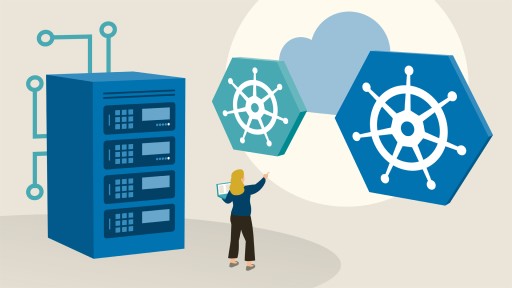
GCP Compute Engine Deployment
Uploading Application Code:
Before initiating the deployment, the first step is to upload the application code and any associated files to the GCE instance. This can be achieved through various methods. Manual uploading can be done using tools like scp (secure copy protocol), allowing users to transfer files securely between local and remote systems. Alternatively, more automated approaches involve integrating with version control systems such as Git or utilizing Google Cloud Storage for efficient and scalable file storage.
Installing Dependencies:
Once the application code is residing on the GCE instance, the next crucial step is installing the dependencies required for the application to function correctly. Dependencies may include libraries, frameworks, or specific runtime environments. To streamline this process, users often leverage automated scripts or configuration management tools. These tools help manage and install the necessary components efficiently, ensuring that the application runs smoothly on the GCE instance.
Configuring Application Settings:
Configuring application settings is a vital aspect of the deployment process. Applications often rely on various settings, such as database connection strings, API keys, or environment variables. Users must configure these settings on the GCE instance to adapt the application to the cloud environment. Proper configuration ensures that the application can seamlessly interact with external services and resources in the cloud.
Starting the Application:
With the code uploaded, dependencies installed, and configurations in place, the final step is to start the application on the GCE instance. This involves executing the necessary commands or initiating the application service based on its architecture. The deployment process is completed as the application begins running in the cloud environment. Monitoring tools can be employed at this stage to track the application’s performance and address any issues that may arise during runtime.
Managing and Monitoring GCE Instances
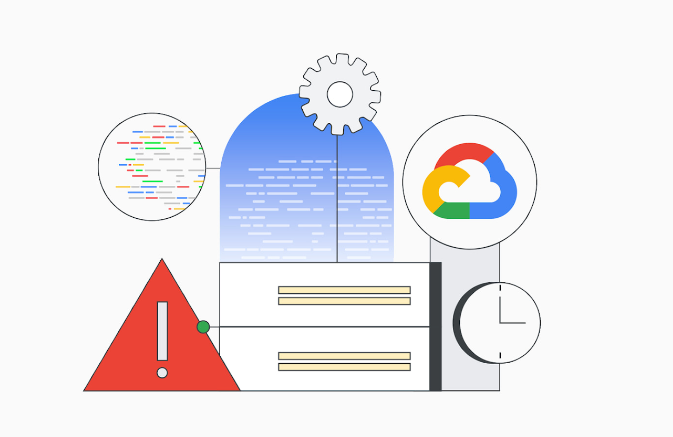
GCP Compute Engine Deployment
Instance Lifecycle Management:
Managing Google Compute Engine (GCE) instances is a fundamental aspect of cloud computing, and Google Cloud Platform (GCP) offers robust tools for this purpose. Users have the flexibility to start, stop, or delete instances based on their application’s requirements. This level of control is essential for optimizing resource utilization and managing costs efficiently. To further streamline the deployment and scaling processes, GCP introduces powerful features like instance templates and managed instance groups. These tools allow users to automate instance configurations and scale applications seamlessly, ensuring a more agile and responsive infrastructure.
Monitoring and Logging:
GCP prioritizes the visibility and health monitoring of GCE instances through dedicated tools such as Google Cloud Monitoring and Stackdriver Logging. These tools empower users with insights into the performance metrics and overall health of their instances. Users can set up alerts using predefined metrics or establish custom metrics tailored to their specific application needs. Monitoring tools are invaluable for detecting issues early, optimizing performance, and ensuring the reliability of GCE instances. Stackdriver Logging, on the other hand, enables the collection and analysis of logs, aiding in debugging, compliance, and performance optimization.
Scaling Applications:
Google Compute Engine enables users to scale their applications horizontally, a critical capability in handling varying workloads. Horizontal scaling involves adding more instances to distribute the workload effectively, ensuring optimal performance during peak demand. Managed instance groups simplify the scaling process by automating tasks such as instance creation, distribution, and replacement of unhealthy instances. This automation enhances the efficiency of managing large-scale applications, as the system can dynamically adjust to changing demands without manual intervention.
Backup and Disaster Recovery:
Implementing robust backup and disaster recovery strategies is imperative for maintaining the resilience of applications hosted on GCE instances. GCP provides features such as snapshotting persistent disks and creating images of instances. Snapshotting allows users to capture the current state of their disks, facilitating data backup and recovery in the event of failures or data corruption. Creating images of instances ensures that configurations are preserved, simplifying the process of recreating a virtual machine in case of unforeseen issues. These features collectively contribute to the overall reliability and data integrity of applications running on Google Compute Engine.
Best Practices for GCE Deployment
Google Cloud Engine (GCE) is a cloud computing service offered by Google that allows you to deploy and manage virtual machines (VMs) in the Google Cloud environment. When deploying applications or services on GCE, it’s essential to follow best practices to ensure security, scalability, reliability, and cost-efficiency. Here are some best practices for GCE deployment:
Automation with Infrastructure as Code (IaC):
One of the key best practices for deploying applications on Google Compute Engine (GCE) involves the adoption of Infrastructure as Code (IaC) principles. Leveraging tools such as Terraform or Deployment Manager allows for the automation of the provisioning and configuration of GCE resources. By codifying the infrastructure, organizations can achieve consistency and repeatability in the deployment process. This automation not only saves time but also reduces the likelihood of manual errors, ensuring a more reliable and efficient deployment workflow.
Use of Containers:
Another crucial aspect of optimal GCE deployment is the utilization of containerization technologies, with popular tools like Docker and Kubernetes. Containerization enables the encapsulation of applications along with their dependencies, fostering a consistent runtime environment. Deploying containerized applications on GCE offers advantages such as enhanced portability and scalability. This approach simplifies the management of complex application architectures, making it easier to deploy and scale applications across different environments seamlessly.
Resource Tagging:
Efficient organization and resource management are facilitated by the application of resource tags to GCE instances and other resources. Tags serve multiple purposes, including cost tracking, access control, and resource identification. In larger deployments involving multiple projects and teams, resource tagging becomes particularly valuable. It provides a structured and systematic way to categorize resources, making it easier to monitor costs, control access permissions, and identify specific resources within the infrastructure.
Security Best Practices:
Ensuring the security of applications deployed on GCE is of paramount importance. Adhering to security best practices is a fundamental step in this regard. This includes conducting regular security audits to identify and address vulnerabilities. The use of Identity and Access Management (IAM) roles is recommended to control access permissions and limit potential security risks. Additionally, encrypting data both at rest and in transit adds an extra layer of protection. Keeping software and operating systems up to date with the latest patches is essential for mitigating potential security threats. By following these security best practices, organizations can establish a robust security posture for their applications on GCE, safeguarding sensitive data and preventing unauthorized access.
Conclusion
Deploying applications on Google Cloud Platform Compute Engine offers a powerful and flexible solution for hosting a wide range of workloads. By understanding the key concepts, properly configuring instances, and adopting best practices, users can leverage the full potential of GCE for their applications. As cloud technology continues to evolve, staying informed about updates and new features from Google Cloud Platform will be essential for optimizing deployments and ensuring a robust and reliable application infrastructure.
Frequently Asked Questions
You can deploy a virtual machine on GCP Compute Engine using the Google Cloud Console, gcloud command-line tool, or the Compute Engine API.
GCP Compute Engine supports various operating systems, including various Linux distributions, Windows servers, and custom images.
A custom image is a pre-configured virtual machine image that you can use to create new VM instances. You can create custom images from existing VMs or import them from your local environment.
Billing for GCP Compute Engine instances is based on factors such as the machine type, region, and usage time. Users are billed per second, with a one-minute minimum usage cost.
Yes, you can resize a running instance by stopping it, changing the machine type, and then restarting the instance.
A startup script is a script that runs on a virtual machine instance when it starts. You can use startup scripts to perform custom actions during instance initialization.
You can use managed instance groups to deploy and manage a group of identical VM instances.
A network in GCP Compute Engine defines how instances communicate with each other and with the outside world. Networks can be customized to control traffic flow.
Yes, GCP Compute Engine supports the deployment of Docker containers. You can use Container-Optimized OS or deploy containers on standard VM instances.
You can use managed instance groups with auto-scaling policies to automatically adjust the number of instances based on demand.






