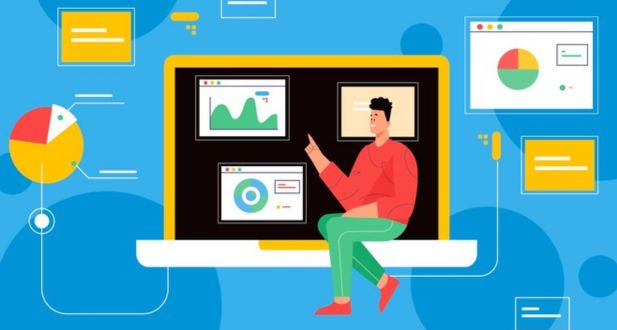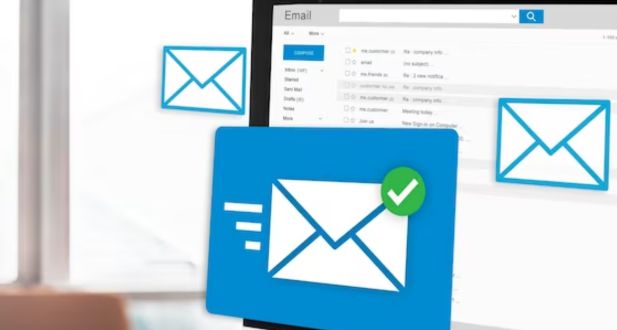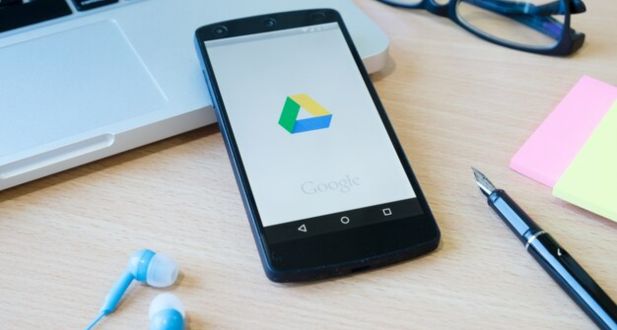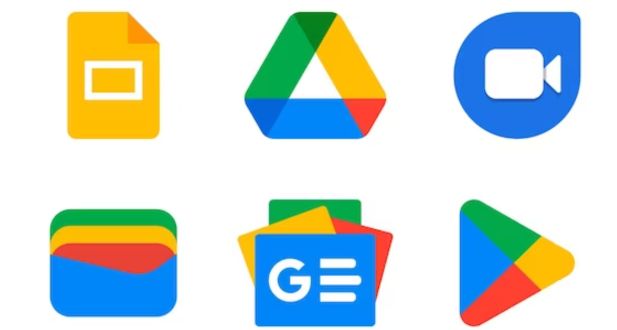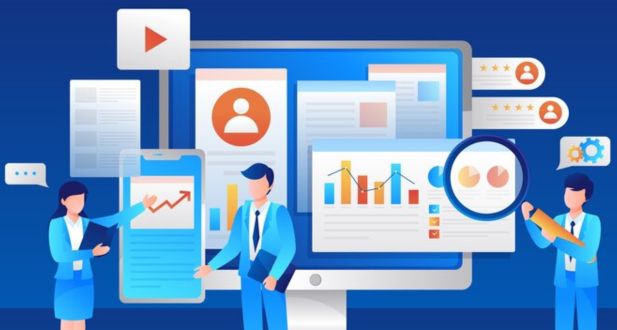Google Workspace Administration and Management
In today’s digital age, effective collaboration and communication are essential for any organization’s success. Google Workspace, formerly known as G Suite, is a powerful suite of cloud-based productivity tools that has become a cornerstone for many businesses and educational institutions. It offers a wide range of applications, including Gmail, Google Drive, Google Docs, Google Sheets, Google Slides, and many more. Managing and administering Google Workspace efficiently is crucial to harness its full potential. In this comprehensive guide, we will explore the ins and outs of Google Workspace administration and management, covering key aspects, best practices, and common challenges.
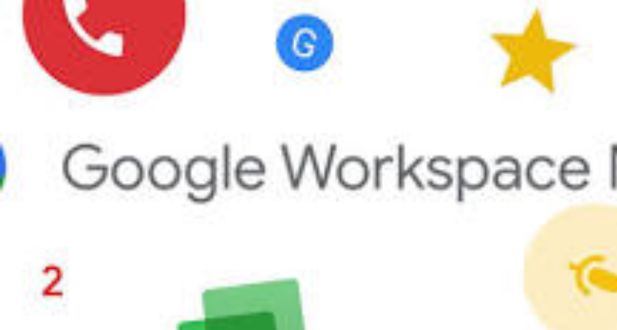
Understanding Google Workspace
Google Workspace is a set of cloud-based tools and applications designed to enhance productivity, streamline collaboration, and improve communication within organizations. It consists of various components, each with its unique features and functionalities. Let’s take a closer look at some of the core Google Workspace apps:
1. Gmail
Gmail is Google’s email service and is integrated into Google Workspace. It allows users to send and receive emails, organize their inbox, and collaborate with others efficiently.
2. Google Drive
Google Drive is a cloud storage service that provides users with the ability to store, access, and share documents, photos, and other files. It’s closely integrated with other Google Workspace apps, making it easy to collaborate on documents and projects.
3. Google Docs, Sheets, and Slides
These applications are the equivalent of Microsoft Word, Excel, and PowerPoint, respectively. They are used for creating, editing, and sharing documents, spreadsheets, and presentations.
4. Google Calendar
Google Calendar helps users schedule and manage appointments, meetings, and events. It can be shared with others to facilitate team scheduling and coordination.
5. Google Meet
Google Meet is a video conferencing and online meeting platform. It is integrated with Gmail, making it easy to schedule and join video meetings directly from your calendar.
6. Google Forms
Google Forms is a tool for creating surveys, quizzes, and forms for data collection. It is widely used in education and for gathering feedback from employees and customers.
7. Google Sites
Google Sites allows users to create and share internal and external websites. It’s a valuable tool for presenting information and collaborating on project documentation.
Now that we have a basic understanding of the core Google Workspace apps, let’s delve into the intricacies of managing and administering this suite effectively.
Google Workspace Administration
Google Workspace Administration is the process of overseeing and managing all aspects of Google Workspace, a suite of cloud-based productivity and collaboration tools provided by Google. Effective administration is crucial to ensure that an organization’s digital workspace operates smoothly, securely, and in alignment with the organization’s specific needs. Here’s a more detailed description of the key aspects of
-
User Management:
- Creating and Deleting User Accounts: Administrators are responsible for setting up new user accounts as employees join the organization and deactivating or deleting accounts when employees leave.
- Setting Permissions and Roles: Determining what level of access each user has to Google Workspace services, which can range from basic user access to super administrator privileges.
- Managing User Groups: Grouping users based on criteria such as department or project teams to facilitate the application of policies and settings to specific user segments.
- Resetting Passwords: Assisting users in resetting their passwords or managing password policies for security.
- Setting Up 2-Factor Authentication (2FA): Enhancing security by requiring users to provide a second form of authentication in addition to their password.
-
Organizational Units (OUs):
- Organizational units are a way to categorize and group users based on criteria like department, location, or any other organizational structure that makes sense.
- OUs facilitate the application of policies, controls, and settings to specific sets of users, making administration more streamlined and effective, particularly in larger organizations.
-
Security and Compliance:
- Email Security and Spam Filters: Configuring settings to protect against email threats, phishing attempts, and spam.
- Access Controls and Permissions: Defining who has access to various Google Workspace services and what actions they can perform within those services.
- Data Loss Prevention (DLP) Policies: Implementing policies to prevent sensitive data from being shared or leaked outside the organization.
- Monitoring and Auditing User Activity: Keeping an eye on user actions and ensuring compliance with internal policies and external regulations.
- Compliance with Industry Regulations and Data Privacy Laws: Ensuring that your organization complies with relevant industry standards and data protection laws.
-
Data Management:
- Managing Google Drive Storage: Overseeing storage usage for users to prevent data overages and optimize storage.
- Implementing Data Retention Policies: Defining how long data should be retained before it’s deleted or archived.
- Archiving and Backing Up Critical Data: Ensuring that important data is archived or backed up to prevent loss.
- Integrating Third-Party Storage Solutions: If needed, integrating other storage solutions to complement Google Drive.
-
Application Management:
Administrators can control which apps and extensions are available to users in Google Workspace.
This includes whitelisting, blacklisting, or setting specific policies for certain applications to ensure a secure and productive digital environment.
-
Mobile Device Management (MDM):
With the increasing use of mobile devices for work, it’s essential to manage and secure these devices.
Google Workspace offers Mobile Device Management capabilities, allowing administrators to enforce policies on Android and iOS devices used for work, ensuring that they adhere to security and usage guidelines.
-
Updates and Maintenance:
Google Workspace is a cloud-based service, which means that Google typically handles updates and maintenance.
However, administrators should stay informed about new features and changes and effectively communicate these updates to users to ensure that they can take full advantage of the latest capabilities provided by Google Workspace.
Google Workspace administration encompasses a wide range of responsibilities aimed at optimizing the use of Google’s cloud-based productivity tools, ensuring data security and compliance, and enhancing overall productivity and collaboration within an organization. Effective administration can help businesses harness the full potential of Google Workspace while maintaining a secure and efficient digital workspace.
Google Workspace Management
In addition to administration, effective management of Google Workspace involves optimizing how your organization uses its tools and services. Here are some best practices and common areas of focus for Google Workspace management:
-
User Training:
User training is a fundamental aspect of ensuring that your team can make the most of Google Workspace. This involves educating your employees on how to proficiently use the tools and services within the suite. This may include onboarding sessions, workshops, and the utilization of Google’s own resources such as the Google Workspace Learning Center. Training ensures that employees can work efficiently and effectively with the tools at their disposal.
-
Customization and Integration:
Customization involves tailoring Google Workspace to suit your organization’s unique needs. This can include branding the suite to reflect your company’s identity, setting up custom domains for email and other services, and creating templates that align with your organization’s processes. Integration with third-party applications and services from the Google Workspace Marketplace can enhance the suite’s capabilities and make it more versatile.
-
Collaboration and Communication:
Google Workspace is built to enhance collaboration and communication within your organization. Encouraging your teams to use tools like Google Docs, Sheets, and Slides for real-time collaboration and co-editing of documents, Google Chat for instant messaging, and Google Meet for video conferencing can foster effective communication and teamwork.
-
Workflow Automation:
Workflow automation is about streamlining and simplifying routine tasks. Google Workspace provides a scripting language called Google Apps Script, which empowers you to create custom workflows and automate processes within various Google Workspace apps. This can save time and increase efficiency by reducing manual, repetitive tasks.
-
Reporting and Analytics:
To monitor and analyze how your organization is using Google Workspace, you can leverage the suite’s reporting tools and analytics dashboards. These tools provide insights into usage patterns and performance, helping you identify areas where improvements can be made. Understanding how your team uses the suite can lead to more informed decisions about optimizing its usage.
-
Continuous Improvement:
Google Workspace is not a static platform; it continually evolves with updates and new features. As part of management, it’s crucial to stay updated with these changes and assess how they can benefit your organization. Being open to adopting new features or capabilities can lead to enhanced productivity and collaboration, making sure your organization is making the most of Google Workspace’s evolving capabilities.
Effective Google Workspace management involves a balance between user training, customization, automation, and adaptation to changes in the suite to create a productive and collaborative environment for your organization.
Benefits of Google Workspace
- Collaboration: Real-time collaboration is a hallmark of Google Workspace. This suite of cloud-based productivity tools enables multiple users to work on documents, spreadsheets, and presentations simultaneously. This real-time collaboration greatly enhances productivity as it eliminates the need to send files back and forth and minimizes version control issues. Team members can co-edit, comment, and provide feedback in real-time, making it easier to work together on projects, regardless of physical location.
- Accessibility: Google Workspace is entirely cloud-based, meaning that users can access their work from virtually anywhere with an internet connection. This accessibility is particularly valuable for remote and distributed teams. Team members can log in and work on their projects from their preferred devices, whether it’s a computer, tablet, or smartphone. This flexibility ensures that work can continue even when employees are not in the office.
- Security: Google Workspace places a strong emphasis on security. It incorporates a range of robust security features to protect your organization’s data. This includes data encryption, both in transit and at rest, to safeguard sensitive information. Two-factor authentication (2FA) adds an extra layer of security by requiring users to verify their identity in two ways before accessing their accounts. Continuous monitoring for threats helps identify and respond to potential security breaches promptly. Google’s extensive resources and expertise in cybersecurity provide a level of security that can be challenging to replicate with on-premises solutions.
- Integration: Google Workspace seamlessly integrates with various popular productivity tools. This integration capability simplifies workflow processes, as users can connect Google Workspace to other applications they use regularly. For example, it integrates with Google Drive, allowing users to easily attach or embed Google Docs, Sheets, or Slides in emails. It also works well with Google Calendar, Google Meet, and other Google services, enhancing productivity and streamlining communication within the organization. Additionally, Google Workspace provides APIs and tools for custom integration with third-party software, which can be tailored to specific business needs.
- Scalability: Google Workspace is designed to accommodate the needs of growing organizations. Whether your company is a small startup or a large enterprise, you can scale your Google Workspace deployment up or down as required. This scalability ensures that your organization’s IT infrastructure can adapt to changing demands and company growth without significant disruption. Google’s infrastructure is highly elastic, allowing you to add or remove users and services as your organization evolves.
Google Workspace offers a comprehensive set of advantages, including enhanced collaboration, accessibility from anywhere, robust security, seamless integration with other tools, and the flexibility to grow with your organization. These benefits make it a compelling choice for businesses seeking to improve productivity, streamline communication, and enhance their overall efficiency.
Challenges in Google Workspace Administration and Management
While Google Workspace offers a robust set of tools and features, there can be challenges in administration and management. Here are some common hurdles and how to address them:
-
Security Concerns:
Security is paramount in today’s digital landscape. Administrators must ensure the integrity and confidentiality of organizational data. Addressing security challenges involves implementing multiple layers of security measures, such as two-factor authentication, data encryption, and strict access controls. It’s also crucial to stay informed about the latest security threats and best practices and to educate users about the importance of security in their daily activities.
-
User Adoption:
Even though Google Workspace provides a powerful suite of tools, not all users may immediately embrace them. To address this challenge, organizations can offer training sessions to familiarize users with the tools’ capabilities. Creating user guides and providing ongoing support can further encourage adoption. Some organizations also incentivize the use of Google Workspace by recognizing and rewarding users for efficient utilization.
-
Data Management:
As organizations grow, data management becomes increasingly complex. Establishing data management policies is essential. This includes defining data retention and deletion policies, ensuring critical data is regularly backed up, and implementing efficient data organization. Educating users about data management best practices and how to categorize and store data appropriately is also crucial.
-
Application Integration:
Third-party application integration can enhance the functionality of Google Workspace but can be a challenge due to security and compatibility concerns. Administrators must carefully assess the organization’s needs, prioritize integrations that enhance productivity, and ensure that these integrations are secure and align with the organization’s policies. Regularly monitor and update these integrations to ensure they remain effective and secure.
-
Mobile Device Management (MDM):
Managing mobile devices used for work, also known as mobile device management (MDM), is essential for maintaining the security and functionality of Google Workspace. Administrators should create clear MDM policies that specify the devices and platforms allowed, data access permissions, and security settings. These policies should be communicated effectively to all users. Furthermore, it’s important to choose MDM solutions that are compatible with the devices and operating systems used within the organization, and to regularly update and patch the MDM software to address emerging security threats.
Google Workspace Administration and Management can be a complex task, but addressing these challenges with proactive security measures, user education, efficient data management, thoughtful application integration, and clear mobile device management policies can help organizations make the most of the platform while maintaining a secure and productive work environment.
User Management
A. Creating and Managing User Accounts
After user provisioning, you’ll need to create and manage user accounts regularly. User management includes tasks such as adding new employees, modifying existing accounts, and deactivating accounts when employees leave the organization.
Within the Google Workspace Admin Console, you can easily add new users and assign them to specific groups and organizational units, which play a significant role in managing access and permissions. It’s also essential to define naming conventions and email address formats for consistency within your organization.
B. Groups and Distribution Lists
Google Workspace provides the ability to create groups and distribution lists, which are invaluable for streamlined communication. Groups allow you to categorize users and grant specific permissions or sharing settings to multiple users at once. Distribution lists simplify email communication, enabling you to send messages to a group of users by addressing the message to the group’s email address.
C. Organizational Units
Organizational units (OUs) help you organize your users, devices, and applications within Google Workspace. They serve as a way to apply specific policies, access controls, and settings to different groups of users. OUs are particularly useful for larger organizations with various departments, as they allow for fine-grained control over user management and access.
D. Password Policies and Security
Effective user management involves implementing robust security measures. Google Workspace offers a range of password policies and security settings to protect user accounts and sensitive data. Administrators can enforce password complexity requirements, enable two-factor authentication (2FA), and set up account recovery options.
Regularly reviewing and updating security policies is critical to stay ahead of evolving security threats. Additionally, providing user training on best security practices can further enhance your organization’s defense against threats like phishing attacks.
E. User Onboarding and Offboarding
User onboarding and offboarding are essential processes in Google Workspace administration. Onboarding involves providing new users with the necessary training and resources to get started with Google Workspace. It ensures that they understand how to use the platform effectively.
Offboarding, on the other hand, is the process of deactivating user accounts when employees leave the organization. It’s vital to revoke access to all Google Workspace services, back up and transfer any critical data, and ensure that the departing employee’s departure does not pose a security risk.
Email Management
A. Configuring Gmail Settings
Email is a central component of Google Workspace, and administrators have extensive control over Gmail settings. This includes configuring email routing, setting up custom email addresses (aliases), and managing email forwarding. You can also configure email sending limits and email retention policies to meet your organization’s specific needs.
B. Email Routing and Filtering
Google Workspace provides powerful tools for routing and filtering emails. With the Admin Console, you can create rules to direct incoming messages to specific users or groups based on criteria like sender, recipient, subject, or keywords. This ensures that emails reach the right recipients and that spam and unwanted messages are appropriately filtered.
C. Archiving and Retention
Email archiving is crucial for legal compliance and data retention policies. Google Workspace offers archiving solutions that allow you to store and manage historical email data. You can set retention policies to automatically archive and retain emails for a specified period, ensuring that your organization complies with legal requirements.
D. Spam and Malware Protection
Google Workspace comes with robust spam and malware protection to safeguard your organization from malicious emails and threats. Administrators can configure these security settings to automatically scan incoming and outgoing emails for potential threats. Regularly monitoring security alerts and reports helps maintain a secure email environment.
E. Email Signature and Templates
Customizing email signatures and templates is an important aspect of branding and professional communication. Administrators can define email signatures for users and create standardized email templates to ensure consistency in messaging across the organization. This feature can be especially useful for marketing and customer support teams.
File and Data Management
A. Google Drive Setup and Organization
Google Drive is a powerful tool for file storage and management. Administrators can set up and organize Google Drive to meet the needs of their organization. This includes configuring shared drives, defining folder structures, and implementing naming conventions for consistency.
Proper organization of Google Drive is crucial to prevent clutter and ensure easy access to files and documents. It also facilitates efficient collaboration as users can quickly locate and share relevant files.
B. Sharing and Permissions
Controlling file sharing and permissions in Google Drive is a critical aspect of data security. Administrators can set access levels for users and groups, defining who can view, edit, or comment on specific documents. It’s important to regularly review and audit sharing settings to ensure that sensitive data is not accessible to unauthorized users.
C. Data Backup and Recovery
While Google Workspace offers robust data protection, it’s essential to have backup and recovery plans in place. Data loss can occur due to various reasons, including accidental deletions, user errors, or system failures. Administrators can use third-party backup solutions or Google Workspace’s built-in features for data recovery.
D. Version Control and Collaboration
Google Drive provides version control capabilities, allowing users to track changes and revisions in documents. Administrators can configure version history settings, specifying how long previous versions of documents are retained. This feature is valuable for auditing changes and reverting to earlier versions if needed.
Conclusion
Google Workspace is a powerful platform for businesses and educational institutions, offering a wide range of tools to enhance productivity, collaboration, and communication. Effective administration and management of Google Workspace are crucial to harness its full potential.
In this comprehensive guide, we’ve explored the core components of Google Workspace, key aspects of administration, best practices for management, and common challenges that organizations face. By following best practices, addressing challenges proactively, and continuously striving for improvement, your organization can make the most of Google Workspace, enabling efficient collaboration and productivity in the digital workspace
Administrators manage user accounts, settings, and security for their organization’s Google Workspace services.
In the Admin Console, navigate to “Users” to add or remove users.
Yes, you can configure custom email domains in Google Workspace.
Two-step verification adds an extra layer of security. You can enable it through the Admin Console under “Security.”
Email routing and forwarding can be configured in the Admin Console under “Apps” > “Gmail.”
Google Workspace Vault is an archiving and ediscovery tool for managing and searching email and chat data.
You can configure MDM settings in the Admin Console to manage mobile devices used for work.
Groups are used for communication and collaboration. You can create and manage them in the Admin Console.
Use the Admin Console to set up security policies, including password requirements, access controls, and more.
Enterprise offers advanced security and management features beyond what Business provides
You can recover deleted files from Google Drive using the Admin Console’s “Drive” settings.
Yes, Google Workspace provides tools and methods for migrating data from other systems.
Regularly backup data using Google Workspace Vault and other third-party backup solutions.
The Admin Console’s reporting section allows you to monitor user activity and system usage.
Use the “API Controls” in the Admin Console to manage third-party app access.
SSO allows users to access multiple services with one set of login credentials. You can set it up in the Admin Console.
Google provides extensive documentation and support resources for troubleshooting issues.
Keep up with Google Workspace updates through the Google Workspace blog and release notes in the Admin Console.
- Digital Marketing Services
- Brand Consultancy
- Website Design Services
- Web Hosting & Domain Registration in India
- Dynamic Website Development
- Website Redesign Service
- Website Maintenance Service
- AMC & IT Support
- Ecommerce Website Design Services
- SSL Certificate (HTTPS)
- Content Writing
- Complete Email Service
- G Suite Services
- Microsoft Office 365 Email Services
- Zoho Email Services
- ERP Bangalore
- Custom Web Application Development
- Mobile App Development and Services
- Android Application Development
- iOS Application Development
- Windows Application Development