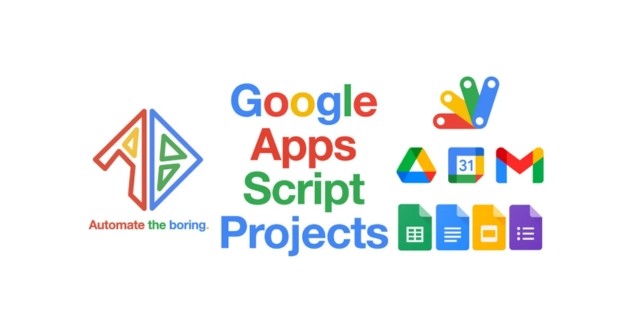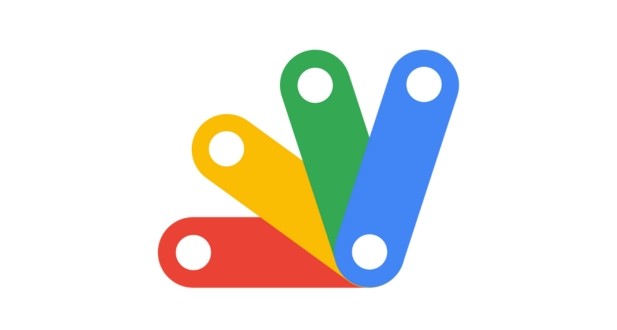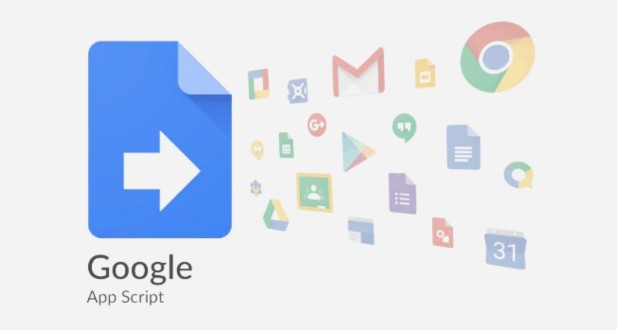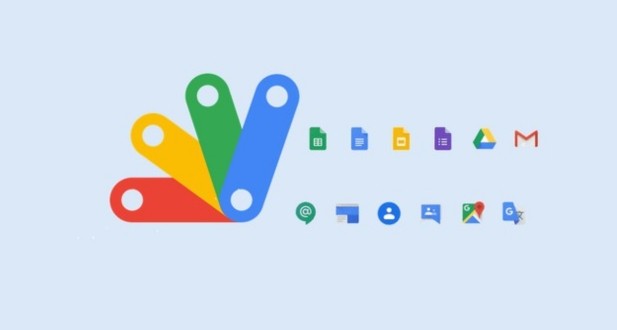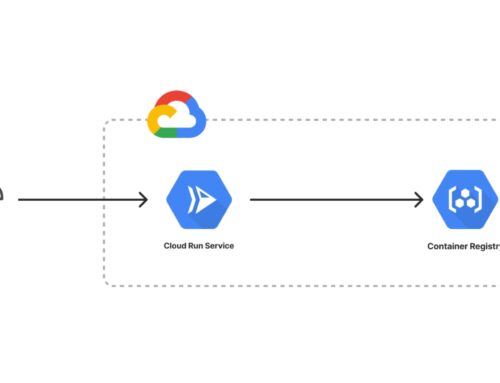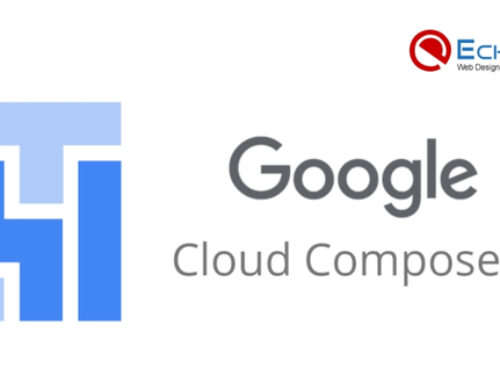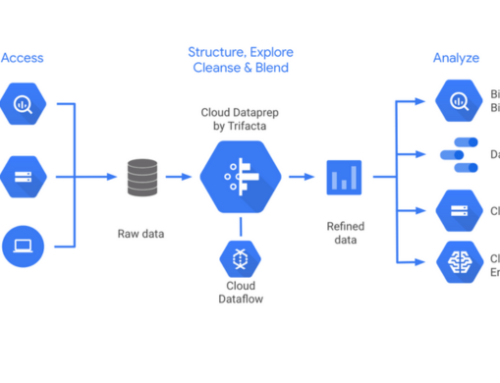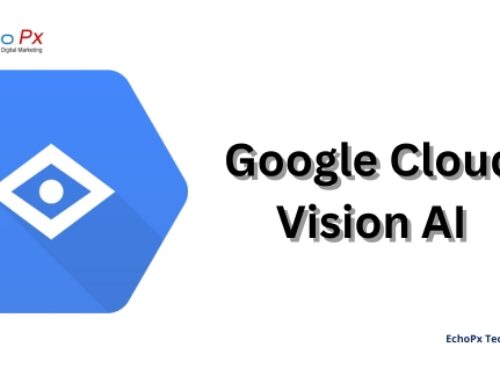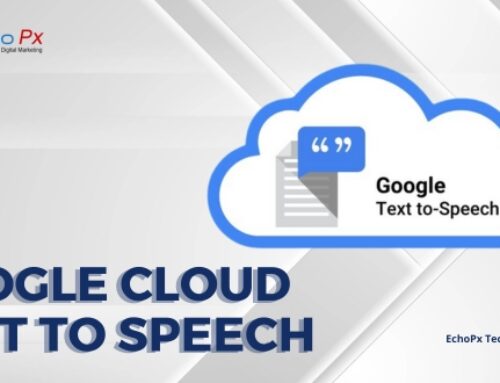Understanding Google Apps Script
Google Apps Script is a dynamic and versatile JavaScript-based scripting language that unlocks a realm of customization and automation within the Google Workspace environment. From streamlining routine tasks to creating sophisticated custom applications, Google Apps Script empowers users to tailor their digital workspaces to meet specific needs. In this section, we delve into the fundamentals of Google Apps Script, exploring its introduction, key features, and the myriad benefits it brings to users.
Introduction to Google Apps Script:
At its core, Google Apps Script is a scripting language developed by Google that allows users to extend the functionality of various Google Workspace applications. It acts as a bridge between different apps, enabling seamless automation and integration. Whether you’re looking to automate repetitive tasks, create custom functions in Google Sheets, or develop full-fledged applications, Google Apps Script provides a flexible and accessible solution.
Key Features of Google Apps Script:
Integration with Google Workspace:
Google Apps Script seamlessly integrates with various Google Workspace applications, including Gmail, Google Sheets, Docs, and more. This tight integration allows for the creation of customized solutions within familiar environments.
JavaScript-Based Language:
Google Apps Script is made more accessible to a wider audience by leveraging the widely utilized JavaScript language. Users with JavaScript proficiency find it easy to transition into scripting for Google Workspace.
Automation through Triggers:
Triggers in Google Apps Script enable automation by allowing scripts to run based on predefined events or schedules. This feature ensures that scripts execute precisely when needed, reducing manual intervention.
Access to External APIs:
Google Apps Script provides the ability to interact with external APIs, facilitating the integration of data and services from external sources. This opens up possibilities for real-time data retrieval and manipulation.
User Interface Creation:
Google Workspace applications permit users to develop bespoke user interfaces using HTML, CSS, and JavaScript.This feature is valuable for enhancing the user experience and streamlining complex workflows.
Benefits of Google Apps Script:
Efficiency Gains:
Google Apps Script automates repetitive tasks, saving time and reducing the likelihood of human error. This leads to increased efficiency in daily operations.
Personalized Automation:
Users can tailor automation scripts to their specific needs. Google Apps Script facilitates personalized automation, including the management of Google Sheets data, the creation of custom functions, and the automation of email responses.
Enhanced Collaboration:
Collaboration is facilitated by Google Apps Script through the automation of processes and workflows.It ensures that team members work with the most up-to-date information and reduces bottlenecks in collaborative projects.
Custom Application Development:
Google Apps Script functions as a robust instrument for the creation of bespoke applications. Users can go beyond scripting and create full-fledged applications with both frontend and backend functionalities.
Accessibility and Learning Curve:
The JavaScript-based nature of Google Apps Script makes it approachable for users with varying coding experience. The learning curve is relatively gentle, allowing users to start scripting without extensive programming knowledge.
In essence, Google Apps Script is a catalyst for innovation within the Google Workspace ecosystem. Its introduction, key features, and associated benefits lay the foundation for users to harness the full potential of scripting and custom application development in the pursuit of a more efficient and tailored digital workspace.
Essentials of Google Workspace Scripting
Google Workspace Scripting opens up a world of possibilities for users seeking to enhance and customize their digital workflows. In this section, we delve into the essentials of Google Workspace scripting, starting with the basics of Google Apps Script. We then explore specific applications, focusing on scripting within Google Sheets, Gmail, and Google Docs.
Basics of Google Apps Script:
Understanding the fundamentals of Google Apps Script is crucial for users looking to embark on their scripting journey. Here are the key components:
JavaScript-Based Language:
Google Apps Script is built on JavaScript, a widely used and accessible programming language. This allows users with JavaScript proficiency to leverage their skills and facilitates a smoother learning curve for newcomers.
Script Editor:
The Script Editor functions as the environment in which Google Apps Script is developed. Users can create, edit, and manage their scripts within this integrated tool, which provides features like syntax highlighting and debugging.
Variables and Data Types:
Users work with variables to store and manipulate data. Google Apps Script supports various data types, including strings, numbers, arrays, and objects, allowing for versatile script functionality.
Functions and Control Structures:
Functions are the building blocks of Google Apps Script. Users define functions to encapsulate specific tasks. Scripts’ logical flow is improved by regulatory structures such as conditionals and loops.
Scripting in Google Sheets:
Google Sheets, with its powerful spreadsheet capabilities, becomes even more dynamic with the inclusion of custom scripts. Here’s how users can leverage Google Apps Script in Sheets:
Automating Data Entry:
Google Apps Script can automate data entry by importing data from external sources, updating existing data, or generating new entries based on specified criteria. This streamlines data management tasks.
Custom Functions:
Users can create custom functions in Google Sheets using Google Apps Script. These functions go beyond the built-in formulas, allowing for tailored calculations and data manipulations within the spreadsheet.
Triggered Actions:
Triggers in Google Apps Script can be set up to perform actions based on specific events in Google Sheets. For example, when a document is modified or a specific condition is satisfied, a script may execute itself.
Scripting in Gmail and Google Docs:
Google Apps Script extends its functionality to Gmail and Google Docs, enhancing automation and customization in these collaborative applications:
Automating Email Responses:
Users can script automated email responses in Gmail. By means of a script, a personalized acknowledgment can be dispatched upon the submission of a form, thereby optimizing communication procedures.
Label Management in Gmail:
Google Apps Script enables the automation of label management in Gmail. Users can create scripts to categorize and organize emails, making inbox management more efficient.
Document Automation in Google Docs:
Automating the creation and modification of documents is possible through the use of algorithms within Google Docs.
For instance, a script can populate document templates with data from a Google Sheets spreadsheet.
By understanding the basics of Google Apps Script and its application in Google Sheets, Gmail, and Google Docs, users can unlock a new level of efficiency and customization within the Google Workspace environment. The ability to automate tasks and create tailored functions adds a layer of versatility that empowers users to optimize their digital workflows. The next section will delve into advanced scripting techniques and integrations to further amplify the capabilities of Google Workspace Scripting.
Advanced Scripting Techniques in Google Workspace
Beyond fundamental operations, Google Workspace provides users with the capability to develop sophisticated and automated procedures through the use of advanced scripting techniques. In this section, we explore three advanced scripting techniques: using triggers for automation, integrating external APIs, and creating custom user interfaces.
Using Triggers for Automation:
Triggers are a powerful feature of Google Apps Script that allow scripts to run automatically based on specific events or schedules. Here’s how users can harness triggers for automation:
Event-Based Triggers:
Set up triggers to respond to specific events, such as form submissions, document edits, or email arrivals. For example, a script can be triggered to run whenever a new form response is submitted, automating subsequent actions.
Time-Driven Triggers:
Time-driven triggers enable scripts to run at specified intervals. This is useful for tasks like generating daily reports, sending reminders, or updating data regularly. Users can define precise schedules for these triggers.
Combining Triggers:
Users can create complex automation scenarios by combining different types of triggers. For instance, a script can be triggered by a form submission and then run at scheduled intervals to perform additional actions based on the submitted data.
Integrating External APIs:
The capacity to incorporate external APIs into Google Apps Script broadens the domain of automation, enabling users to engage with external services, retrieve data in real-time, and synchronize information. Here’s how to leverage external APIs:
Identify Target APIs:
Determine the external APIs that align with the desired automation goals. This could include CRM systems, data analytics platforms, or industry-specific databases.
Authentication and Authorization:
Implement secure authentication mechanisms to connect Google Apps Script with external APIs. Adhere to authorization protocols in order to verify that the script possesses the requisite permissions to engage with the API.
Data Retrieval and Manipulation:
Fetch data from external APIs and manipulate it within Google Workspace applications. The retrieval of customer data from a CRM API and the subsequent update of corresponding entries in a Google Sheets spreadsheet are two instances of software scripting.
Real-Time Updates:
Leverage external APIs to furnish Google Workspace applications with real-time updates.This is particularly beneficial for scenarios where up-to-the-minute data is critical, such as financial reporting or inventory management.
Creating Custom User Interfaces:
Enhancing the user experience within Google Workspace applications becomes achievable through the creation of custom user interfaces using HTML, CSS, and JavaScript. Here’s how users can develop custom interfaces:
HTML Service in Google Apps Script:
Google Apps Script includes an HTML service that allows users to create custom web interfaces. This can range from simple sidebars to more complex dialog boxes that seamlessly integrate with Google Workspace applications.
Building User Forms:
Design custom forms within Google Workspace applications using HTML. These forms can be linked to scripts to collect user input, automate data entry, or trigger specific actions based on user interactions.
Interactive Sidebars and Dialogs:
Create sidebars and dialogs with interactive elements using JavaScript. These interfaces have the capability to exhibit data, request user input, or direct users through intricate procedures entirely within the Google Workspace environment.
Customizing Workflows:
Incorporate customized user interfaces into Google Workspace applications to personalize workflows.For example, a custom sidebar in Google Sheets can provide quick access to specific functions or display real-time data visualizations.
By mastering these advanced scripting techniques, users can elevate their automation efforts within Google Workspace. Triggers enable precise event-driven automation, integrating external APIs extends the reach of scripts beyond the Google ecosystem, and custom user interfaces enhance the overall user experience. The next section will delve into the development of custom applications within Google Workspace, taking scripting capabilities to a new level.
Developing Custom Applications in Google Workspace
Moving beyond individual scripts, users can leverage Google Workspace scripting to develop full-fledged custom applications. This section explores the essentials of creating custom applications within the Google Workspace environment, covering the introduction to Google Workspace Custom Apps, using Google Apps Script as a backend, and frontend development in HTML and JavaScript.
Introduction to Google Workspace Custom Apps:
Google Workspace Custom Apps represent a significant leap in customization, allowing users to develop tailored solutions that address specific business needs. Key components of developing custom applications include:
Understanding Custom Apps:
Custom applications for Google Workspace are programmes designed to expand the capabilities of the platform. These can range from standalone applications to integrated tools designed to streamline workflows within Google Workspace.
Versatility of Custom Apps:
Custom Apps can serve various purposes, including data management, project tracking, or even unique collaboration tools. The versatility of these apps empowers users to adapt Google Workspace to their unique requirements.
Enhancing Productivity:
Custom applications are intended to optimize efficiency through the automation of tasks, consolidation of information, and provision of specialized functionalities that are in line with particular business procedures.
Google Apps Script as a Backend:
Google Apps Script serves as a powerful backend for custom applications, providing essential functionalities that support seamless data management and application logic. Key considerations include:
Data Storage and Management:
Google Apps Script can handle data storage within Google Sheets or external databases. This allows users to store and retrieve information efficiently, maintaining data consistency across the application.
Authentication and Authorization:
Incorporate robust authentication mechanisms to verify that individuals accessing the custom application possess the requisite authorizations.This is crucial for protecting sensitive data and ensuring that only authorized individuals can access specific features.
Handling Backend Processes:
Google Apps Script manages backend processes, such as data validation, processing user inputs, and executing complex logic. It acts as the engine driving the custom application’s functionality.
Frontend Development in HTML and JavaScript:
It is critical to develop a visually appealing and user-friendly frontend in order to ensure a satisfactory user experience.Leveraging HTML and JavaScript in conjunction with Google Apps Script facilitates the development of dynamic and interactive interfaces:
HTML Service in Google Apps Script:
Google Apps Script includes the HTML service, enabling users to create custom user interfaces using HTML, CSS, and JavaScript. This service allows for the seamless integration of frontend elements with the Google Workspace environment.
Building Responsive Interfaces:
Design responsive and intuitive interfaces using HTML and JavaScript. Consider user experience principles to create interfaces that are easy to navigate and understand.
Interactivity with JavaScript:
JavaScript enhances the frontend by providing interactivity. Users can implement dynamic features, such as real-time updates, interactive forms, and responsive elements, to optimize the user experience.
Incorporating Design Principles:
Apply design principles to ensure consistency and aesthetics. This includes choosing a coherent color scheme, using clear typography, and organizing interface elements logically.
Deployment Options for Custom Apps:
After developing a custom application, users can deploy it within the Google Workspace environment. Key deployment options include:
Deploying as a Web App:
Deploy the custom application as a web app accessible through a unique URL. This allows users to interact with the application via web browsers, providing a seamless experience.
Deploying as an Add-On:
Integrate the custom application as an add-on within specific Google Workspace applications. This ensures easy access and a cohesive user experience directly within the relevant tools.
Controlling Access Permissions:
Configure access permissions based on user roles and requirements. Define who can view, edit, or administer the custom application, ensuring security and data integrity.
By understanding the fundamentals of developing custom applications within Google Workspace, users can create tailored solutions that align with their unique business needs. Whether serving as standalone tools or integrated add-ons, these custom applications enhance productivity and streamline workflows within the collaborative environment of Google Workspace.
Best Practises and Security in Google Workspace Scripting
Efficient and secure scripting practices are paramount when working within the Google Workspace environment. This section explores key considerations for maintaining security and best practices for scripting efficiency.
Security Considerations:
Secure Authentication:
Implement secure authentication mechanisms to safeguard sensitive data and ensure that only authorized users can access scripts and custom applications. Utilize OAuth tokens and API keys following best practices for authentication.
Authorization Protocols:
Adhere to strict authorization protocols to control access permissions. Clearly define who can execute, view, or modify scripts and applications within the Google Workspace environment. This helps prevent unauthorized actions and potential security breaches.
Data Encryption:
When dealing with sensitive information, prioritize data encryption. Ensure that data transmitted between Google Workspace applications and external services, especially via APIs, is encrypted to protect against potential interception.
Regular Security Audits:
Regular security audits should be conducted in order to detect vulnerabilities and mitigate potential hazards. This includes reviewing access logs, monitoring script executions, and staying informed about security updates within Google Workspace.
Best Practices for Efficient Scripting:
Code Organization:
Maintain a well-organized code structure to enhance readability and ease of maintenance. Group related functions, use meaningful variable names, and include comments to explain complex sections of the code.
Optimizing Loops and Iterations:
When working with large datasets, optimize loops and iterations to reduce execution time. Use efficient algorithms and avoid unnecessary iterations to enhance the overall performance of scripts.
Leverage Caching:
Implement caching mechanisms to store frequently accessed data temporarily. This facilitates the elimination of redundant data retrieval operations, thereby enhancing the performance of the script.
Error Handling:
Incorporate robust error-handling mechanisms to gracefully manage unexpected issues. During the execution of a script, record pertinent data to aid in diagnosing and troubleshooting. This guarantees the graceful recovery of scripts in the event of errors.
Version Control:
Implement version control practices for scripts and custom applications. Maintain a version history to track changes, roll back to previous versions if needed, and collaborate effectively when multiple users are involved in script development.
Testing in Controlled Environments:
Before deploying scripts or custom applications in a production environment, conduct thorough testing in controlled environments. Identify and address potential issues, ensuring that the scripts perform as expected.
Regular Code Reviews:
Foster a collaborative development environment by conducting regular code reviews. Peer reviews help find mistakes, share information, and make sure that scripts follow best practices.
Documentation:
Ensure that all scripts and custom applications have complete instructions. Documenting code structure, functions, and usage instructions facilitates collaboration, troubleshooting, and future modifications.
By prioritizing security considerations and adopting best practices for scripting efficiency, users can build robust and reliable solutions within the Google Workspace environment. These practices not only enhance the performance of scripts but also contribute to a secure and collaborative scripting ecosystem.
Case studies and real-life examples of how to script in Google Workspace
Google Workspace scripting offers tangible benefits in real-world scenarios, streamlining processes and enhancing collaboration. Here are two case studies highlighting the practical applications of scripting within Google Workspace:
Case Study 1: Streamlining Project Management
Challenge:
A marketing agency faced challenges in managing its diverse projects efficiently. Coordinating tasks, tracking project timelines, and ensuring collaboration among team members became time-consuming.
Solution:
Utilizing Google Apps Script, the agency created a custom project management application integrated with Google Sheets. The application automated task assignment, tracked project milestones, and generated real-time reports.Setups were made to let team members know when dates were coming up, making sure that tasks were finished on time.
Results:
Better workflow efficiency was greatly increased by the custom project management tool. Tasks were streamlined, and the real-time collaboration facilitated better communication among team members. Project timelines were met consistently, leading to enhanced client satisfaction and improved overall project delivery.
Case Study 2: Custom CRM Integration
Challenge:
It was hard for a sales team to get their customer relationship management (CRM) system and Google Sheets to share data. Manual data entry led to errors, and the lack of real-time updates hindered the team’s responsiveness.
Solution:
Using Google Apps Script, the team made a special way for their CRM system and Google Sheets to work together.The script automatically pulled customer data from the CRM into designated Google Sheets, ensuring that the sales team always had the latest information.It was set up so that the sheets would be updated instantly whenever there were changes in the CRM.
Results:
The custom CRM connection made the sales team’s work easier and got rid of mistakes made when entering data by hand.Real-time updates enabled the team to make informed decisions promptly, enhancing customer interactions. The automation not only saved time but also improved data accuracy, contributing to a more efficient and responsive sales process.
These case studies demonstrate the versatility and practical impact of Google Workspace scripting in real-world business scenarios. Whether streamlining project management or integrating external systems, scripting empowers users to tailor solutions that address specific challenges, leading to increased efficiency and improved collaboration.
Conclusion
The way businesses work has changed a lot since Google Workspace Workflow Automation came out. Through a comprehensive exploration of its components, automation tools, and advanced scripting, we’ve uncovered the transformative potential within this collaborative ecosystem. The main takeaways emphasize customization, efficiency, and innovation.
As you embark on your journey into Google Workspace Workflow Automation, consider it not just as a technological enhancement but as a dynamic force for reshaping how work gets done. The encouragement is to embrace experimentation, leverage the tools at your disposal, and cultivate a culture of innovation within your workspace. In an era where adaptability is paramount, Google Workspace Workflow Automation serves as a catalyst for organizational agility and effectiveness. Embrace the possibilities, optimize workflows, and maximize digital workspace collaboration.
Google Apps Script is a JavaScript-based scripting language developed by Google. It allows users to automate and extend the functionality of various Google Workspace applications, enabling custom solutions tailored to specific business needs.
Google Workspace Scripting can make managing projects easier by automatically assigning tasks, keeping track of goals, and making reports in real time. Custom applications can be developed to centralize project-related information and enhance collaboration among team members.
Google Apps Script facilitates the integration of external APIs by allowing users to interact with external services. This can include getting real-time data, keeping information in sync, and linking to outside systems to make Google Workspace apps more useful.
Google Apps Script serves as a backend for creating custom user interfaces using HTML, CSS, and JavaScript. This makes it possible to add dynamic sidebars, dialogues, and forms to Google Workspace apps, which improves the experience for all users.
Google Apps Script can be used in Google Sheets to automate data entry, create custom functions, and set up triggers for specific events. This enhances efficiency by reducing manual tasks and optimizing data management processes within spreadsheets.
Security considerations include implementing secure authentication, following authorization protocols, encrypting sensitive data, and conducting regular security audits.These steps help keep data safe from people who shouldn’t have access to it and make sure that it is correct.
Custom programmes made with Google Apps Script can be put online as web apps with their own URLs or added as add-ons to certain Google Workspace programmes. Controlling access permissions ensures security, and users can choose the deployment option that aligns with their intended audience and use case.