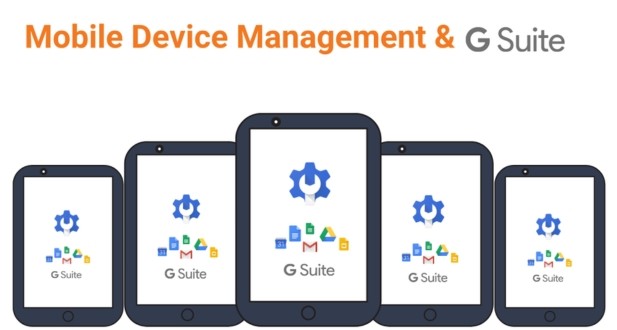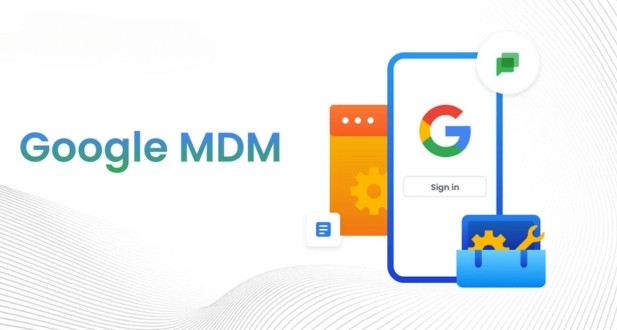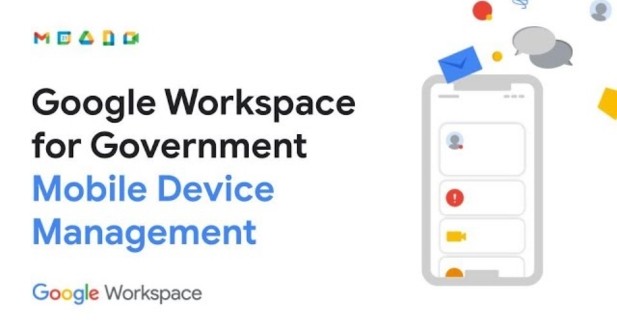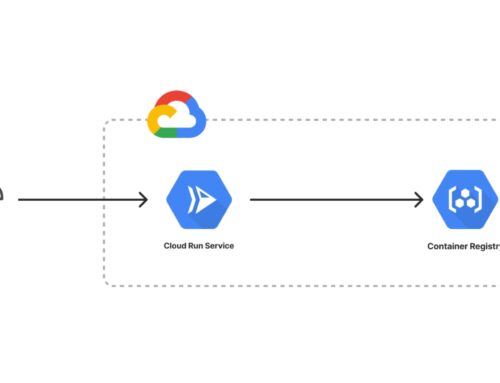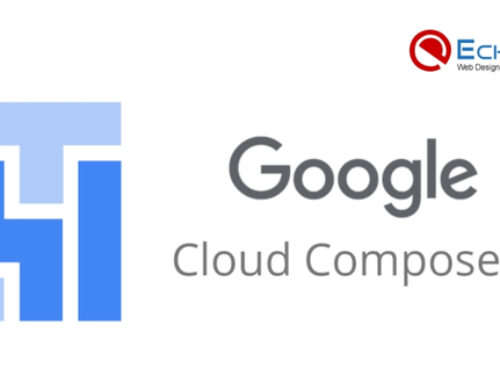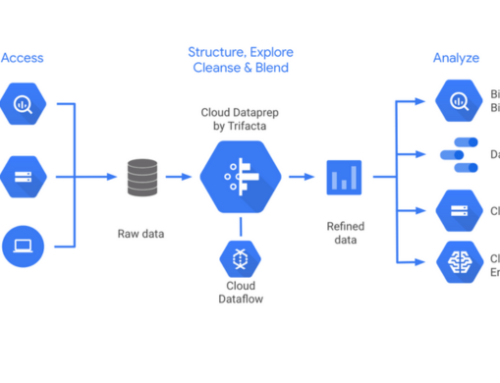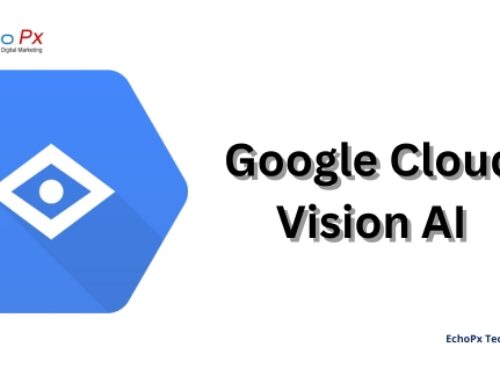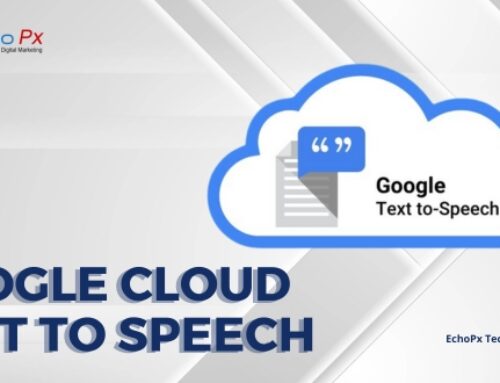Mobile Device Management for Google Workspace
Introduction
In the modern workplace, mobile devices have become an integral part of daily operations. With the increasing reliance on smartphones and tablets, it is crucial for businesses to effectively manage and secure these devices, especially when they are used to access corporate resources and data. Google Workspace, formerly known as G Suite, offers a robust Mobile Device Management (MDM) solution that enables organizations to maintain control over their mobile device ecosystem while ensuring data security and compliance.
In this comprehensive guide, we will delve into the world of Mobile Device Management for Google Workspace. We will explore the importance of MDM, its key features, setup procedures, and best practices for securing mobile devices within your organization. By the end of this article, you will have a solid understanding of how to leverage Google Workspace to enhance mobile device management and protect your company’s sensitive information.
Understanding the Need for Mobile Device Management
-
The Mobile Workforce Revolution
- The Mobile Workforce Revolution represents a significant shift in the way people work and conduct business in the modern world. This transformation is driven by the widespread use of mobile devices and has several key implications:
- Flexible Work Environments: The traditional office space is no longer the sole hub of productivity. Employees are increasingly working from various locations, including their homes, co-working spaces, coffee shops, or while on the go. Mobile devices, such as smartphones, tablets, and laptops, empower them to remain connected and productive regardless of their physical location.
- Expanded Work Boundaries: As employees use their personal mobile devices for work, the boundaries of the workplace have expanded. This means work is no longer confined to a physical office, and employees can access work-related resources and applications from virtually anywhere. This flexibility can enhance work-life balance and increase overall efficiency.
- Data Security Concerns: The increased use of mobile devices also brings about security challenges. Mobile devices can be a double-edged sword because they offer greater flexibility and productivity, but they also pose significant security risks. These risks include the loss or theft of devices, unauthorized access to sensitive corporate data, and the potential for malware to compromise the integrity of data. Mobile Device Management (MDM) becomes a critical tool in addressing these challenges by providing a framework for securing and managing mobile devices.
MDM (Mobile Device Management): MDM is a crucial component of the mobile workforce revolution. It refers to the practices and technologies used to manage and secure mobile devices within an organization. MDM solutions allow organizations to enforce security policies, remotely configure devices, and monitor their usage. By doing so, they can reduce the risk of data breaches and ensure that employees’ personal devices are used securely for work purposes.
Regulatory Compliance: Many industries are subject to strict regulatory requirements related to data protection and security. Failing to comply with these regulations can result in severe consequences, including legal issues and financial penalties. MDM plays a pivotal role in helping businesses adhere to these regulations by ensuring that mobile devices used for work meet the necessary security and data protection standards. This proactive approach can help organizations avoid legal troubles and reputational damage.
The mobile workforce revolution is characterized by a shift in how and where work is conducted, with mobile devices at its core. While this transformation brings advantages in terms of flexibility and productivity, it also introduces significant data security challenges and regulatory compliance requirements. Mobile Device Management (MDM) is essential for organizations to effectively manage and secure their mobile devices in this evolving work landscape.
Google Workspace MDM Features
Google Workspace MDM (Mobile Device Management) offers a range of essential features to help organizations manage and secure mobile devices connected to their domain. Here’s a more detailed description of each feature:
-
Device Inventory Management: Google Workspace MDM maintains a comprehensive inventory of all devices that are connected to your organization’s domain. This includes smartphones, tablets, and other mobile devices. The inventory provides valuable insights into device details such as the device model, operating system version, and the users associated with each device. This information helps administrators keep track of the devices within their network.
-
Device Security Policies: With Google Workspace MDM, you can create and enforce custom security policies for all connected devices. These policies dictate how devices can access corporate resources and data. You can configure settings like password requirements (e.g., minimum length, complexity), encryption requirements (e.g., device data must be encrypted), and app restrictions (e.g., limiting access to certain applications). By setting these security policies, you ensure that devices accessing your network adhere to specific security standards.
-
Remote Wipe and Lock: In the unfortunate event of a device being lost or stolen, administrators have the capability to remotely wipe or lock the device. This remote control ensures that sensitive corporate data on the device is protected. Wiping a device erases all data, essentially restoring it to factory settings, while locking prevents unauthorized access. This feature is crucial for safeguarding sensitive information, as it ensures that even if the device falls into the wrong hands, your organization’s data remains secure.
-
Application Management: Google Workspace MDM enables organizations to have control over the applications installed on managed devices. Administrators can whitelist or blacklist specific apps, ensuring that only approved applications are allowed, and disallowing restricted or unapproved ones. Additionally, administrators can remotely install or remove applications on devices, helping organizations maintain control over the software and apps used by their employees. This is especially valuable for ensuring compliance and preventing the installation of malicious or unauthorized software.
-
User Authentication and Identity Management: Google Workspace MDM seamlessly integrates with identity management systems, enhancing security by ensuring that only authorized users can access corporate resources on their devices. This integration allows for strong user authentication, including single sign-on (SSO) and multi-factor authentication (MFA). With these measures in place, organizations can add an extra layer of security to protect against unauthorized access to sensitive data and resources.
Google Workspace MDM offers a comprehensive set of tools to effectively manage and secure mobile devices in an organization. These features help organizations maintain control, enforce security policies, and protect sensitive data, ensuring that employees can use their devices for work while keeping corporate resources safe and secure.
Setting Up Google Workspace Mobile Device Management
Setting up Google Workspace Mobile Device Management (MDM) involves a series of steps to ensure that mobile devices used within an organization are securely managed and adhere to specific security policies. Here’s a more detailed explanation of each step:
Enabling MDM for Your Domain:
- To get started with Google Workspace MDM, you must first enable the service for your organization’s domain.
- This is typically done through the Google Workspace Admin Console, where you configure domain settings to activate MDM features.
- Enabling MDM provides administrators with the necessary tools to manage mobile devices connected to the organization’s Google Workspace account.
Device Enrollment:
- Once MDM is enabled, employees who want to use their mobile devices for work-related tasks need to enroll these devices in the MDM system.
- The device enrollment process often involves downloading the “Google Apps Device Policy” app onto their mobile devices.
- After installing the app, employees sign in using their corporate Google Workspace accounts, linking their devices to the organization’s MDM system.
Defining Security Policies:
- After successful device enrollment, administrators can start defining security policies tailored to the organization’s specific needs.
- Security policies can include settings like password requirements (such as length, complexity, and expiration), data encryption, and rules for managing and securing specific apps on the mobile devices.
- These policies are crucial for maintaining the security of sensitive corporate data on mobile devices and ensuring compliance with organizational security standards.
Testing and Verification:
- Before rolling out MDM to the entire organization, it’s a best practice to conduct a testing phase.
- During this phase, administrators can verify that the defined security policies are functioning as expected and that they do not disrupt essential operations.
- Testing can involve a subset of devices and users to ensure a smooth transition and minimize potential disruptions when deploying MDM across the entire organization.
- It is essential to troubleshoot and address any issues or conflicts that may arise during the testing phase.
Setting up Google Workspace Mobile Device Management involves a systematic approach to secure and manage mobile devices used in an organization. It starts with enabling MDM at the domain level, continues with device enrollment, and the definition of security policies, and concludes with thorough testing to ensure the system works effectively without negatively impacting business operations. This process helps organizations maintain control over their mobile device ecosystem, enhance security, and ensure compliance with their policies and regulations.
Best Practices for Google Workspace MDM
-
Develop a Mobile Device Policy:
A well-defined mobile device policy is the cornerstone of effective MDM implementation. This policy should outline the acceptable use of mobile devices within the organization, including guidelines for both company-issued and personally owned devices. It should also specify security measures, such as password requirements, encryption, and app management rules. Additionally, the policy should delineate employee responsibilities regarding company devices, including reporting lost or stolen devices, adhering to security protocols, and keeping their devices updated. Having a comprehensive mobile device policy ensures that everyone in the organization is on the same page regarding MDM expectations and security practices.
-
User Education and Training:
Educating and training employees is crucial to the success of your MDM strategy. Many security breaches result from human error, so it’s essential that employees understand the importance of mobile device security. Conduct training sessions and provide guidelines on topics like safe browsing, secure email practices, and the proper use of company applications. Regular reminders and updates can help reduce the risk of security breaches caused by unintentional actions. Make sure that employees are aware of the consequences of non-compliance with the mobile device policy.
-
Regular Auditing and Monitoring:
Continuous monitoring of devices and their compliance with security policies is a fundamental aspect of MDM. Regular audits should be conducted to identify any potential vulnerabilities or non-compliance issues. Monitoring helps ensure that security policies are being followed and that the devices are secure. In the event of any deviations or anomalies, corrective actions should be taken promptly to mitigate security risks. Monitoring is an ongoing process, and it helps maintain the integrity of the MDM system.
-
Maintain an Updated Device Inventory:
Maintaining an up-to-date inventory of all managed devices is essential for efficient MDM. This inventory should include details about each device, such as device type, operating system, user, and assigned security policies. Having a comprehensive device inventory helps administrators keep track of the device landscape within the organization. It aids in decision-making, risk management, and responding to security incidents effectively. Automating the inventory management process can streamline this task and ensure accuracy.
-
Incident Response Planning:
Having a well-defined incident response plan is crucial for addressing security incidents in a timely and effective manner. The plan should include procedures for handling situations such as lost or stolen devices, security breaches, data leaks, or any other security-related incidents. It should define the roles and responsibilities of individuals within the organization during an incident, as well as the steps to be taken for containment, recovery, and communication. Preparing in advance for potential incidents ensures a coordinated and efficient response, minimizing the impact of security breaches and data leaks.
Integrating Google Workspace MDM with Other Solutions
Integrating Google Workspace Mobile Device Management (MDM) with other solutions can enhance the overall security and functionality of your organization’s mobile device management strategy. Here are some additional details on each of these integrations:
-
Single Sign-On (SSO):
Integrating Google Workspace MDM with a Single Sign-On (SSO) solution allows users to access their corporate resources and applications with a single set of login credentials. This not only simplifies the user experience but also enhances security. When users sign in through SSO, they authenticate once and gain access to various services without repeatedly entering their credentials. It ensures that only authorized users can access sensitive data and applications, reducing the risk of unauthorized access due to weak or reused passwords.
-
Identity and Access Management:
Combining MDM with identity and access management solutions helps organizations manage user identities, permissions, and access to resources efficiently. This integration ensures that users have the right level of access to data and applications based on their roles and responsibilities. It can also enhance security by implementing features like multi-factor authentication and adaptive access controls. With identity and access management, you can centralize user provisioning and deprovisioning, making it easier to manage user accounts and access permissions across various systems.
-
Data Loss Prevention (DLP):
Integrating Data Loss Prevention (DLP) tools with MDM enhances the security of sensitive data on mobile devices. DLP solutions can monitor and detect suspicious or unauthorized activities involving sensitive data, such as attempts to copy, share, or upload confidential information. When such activities are identified, the DLP system can automatically take actions to restrict data access or notify administrators for further review. This proactive approach helps in preventing data leaks and ensuring compliance with data protection regulations.
Integrating Google Workspace MDM with SSO, identity and access management, and DLP solutions provides a holistic approach to mobile device security and data protection. It streamlines user authentication, strengthens identity management, and mitigates the risk of data breaches on mobile devices. These integrations should be tailored to your organization’s specific needs and security requirements, enhancing both user experience and data security.
Challenges and Solutions
Balancing Security and User Experience:
One of the primary challenges in Mobile Device Management (MDM) is finding the right balance between enforcing stringent security measures and ensuring a positive user experience. Security is crucial, but overly restrictive policies can be seen as intrusive and may lead to employee frustration. To address this challenge, organizations can:
- Implement a tiered approach to security policies, where more sensitive data or devices with higher risks have stricter controls, while less critical devices have a more user-friendly experience.
- Solicit feedback from users and take their preferences into account when defining security policies to strike a balance between security and usability.
- Focus on seamless integration and user-friendly security solutions that minimize the impact on user experience. This may involve investing in user-friendly MDM tools and offering clear support and assistance for employees.
Privacy Concerns:
Employees using company-managed devices may have legitimate concerns about their privacy. To address these concerns and build trust, organizations can:
- Clearly communicate the organization’s privacy policies and practices. Employees should know how their personal data is handled, what is monitored, and what is not.
- Implement transparent data handling practices and ensure that personal data is kept separate from corporate data on the device.
- Provide mechanisms for employees to understand and control the level of access the organization has to their personal data on company-managed devices. This can include privacy settings and opt-out options.
Compatibility Issues:
Not all devices and operating systems are compatible with Google Workspace MDM. Compatibility issues can pose a challenge when trying to manage a diverse fleet of devices. To address this challenge, organizations can:
- Maintain an up-to-date list of supported devices and operating systems, and communicate this list to employees to set clear expectations.
- Consider alternative solutions for managing unsupported devices or platforms, such as containerization or virtualization to create a secure environment within the device.
- Encourage employees to use devices and operating systems that are compatible with the MDM solution, which will simplify management and reduce potential security risks.
Implementing MDM for Google Workspace
Implementing MDM for Google Workspace involves a series of steps aimed at securing the mobile devices and ensuring a seamless integration into the organization’s infrastructure.
Implementing Mobile Device Management (MDM) for Google Workspace is a crucial process for organizations looking to enhance the security and management of mobile devices used by employees. Here’s a more detailed breakdown of the steps involved in implementing MDM for Google Workspace:
Enrolling Devices:
- Device Enrollment: The process begins with enrolling mobile devices into the MDM system. This typically involves employees downloading the Google Apps Device Policy app and signing in with their corporate accounts. Once enrolled, these devices can be centrally managed and secured.
- Compliance Check: During enrollment, devices may undergo a compliance check to ensure they meet the organization’s security requirements. Devices that do not meet the criteria may be blocked or prompted to meet compliance standards.
Policy Configuration:
- Security Policies: Administrators configure security policies to enforce specific measures on enrolled devices. These policies can include setting up password requirements, enabling encryption, specifying app permissions, and defining other security rules.
- Customization: Policies can be tailored to match the organization’s specific needs and compliance requirements. Different departments or user groups may have unique policy configurations.
- Device Segmentation: Devices can be segmented based on their roles or user groups. For example, a different set of policies can be applied to executive-level devices compared to those of general employees.
Monitoring and Maintenance:
- Continuous Oversight: Once devices are enrolled and policies are in place, administrators need to consistently monitor and maintain the MDM environment. This involves keeping an eye on device compliance, security alerts, and potential threats.
- Updates and Changes: Administrators should be prepared to adapt to changing security landscapes. Regularly update policies and configurations to address emerging threats and vulnerabilities.
- Remote Management: In case of lost or stolen devices or non-compliance issues, administrators should have the ability to remotely manage or wipe data from these devices to protect sensitive information.
User Education and Support:
- Training and Guidelines: Educating users about the importance of mobile device security and compliance with MDM policies is essential. Conduct training sessions and provide clear guidelines for users to follow.
- Support Services: Offer user support to address any issues or questions related to MDM. A responsive support system can help users resolve problems quickly, reducing potential frustrations and non-compliance.
- Overall, implementing MDM for Google Workspace is an ongoing process that requires collaboration between IT administrators and end-users. By following these steps, organizations can enhance the security of mobile devices while maintaining a positive user experience and ensuring compliance with security policies.
Key Features of MDM in Google Workspace
Device Configuration and Policies
MDM in Google Workspace allows administrators to configure device settings, such as Wi-Fi, VPN, or account policies, ensuring that devices are compliant with organizational security standards. By setting policies, administrators can control various aspects, such as screen lock requirements, encryption, or app usage, enhancing the overall security posture.
Remote Device Management
In the event of a lost or stolen device, MDM enables remote actions such as locating, locking, or wiping the device to prevent unauthorized access to sensitive data. This feature provides a crucial layer of security, ensuring that even if a device is compromised, the corporate data remains protected.
App Management
MDM allows administrators to manage the applications installed on devices, ensuring that only approved and secure applications are used within the corporate environment. This control prevents the installation of unauthorized or potentially harmful applications, minimizing security risks.
Compliance and Reporting
MDM enables administrators to monitor device compliance, generating reports to ensure that devices adhere to security standards and regulations. This functionality helps in identifying non-compliant devices and taking necessary actions to mitigate potential risks.
Conclusion
Mobile Device Management for Google Workspace is an invaluable tool for businesses looking to secure their mobile devices and protect sensitive data. With the growing mobile workforce and increasing security threats, MDM is a necessity rather than an option. By following the best practices outlined in this guide and leveraging the features offered by Google Workspace MDM, your organization can establish a robust mobile device management strategy that ensures both security and productivity.
In a world where data is king, ensuring the safety and security of your corporate information is paramount. Google Workspace MDM is your ally in this mission, providing the tools and capabilities needed to maintain control and protect your organization’s data in the age of mobile devices.
MDM supports Android and iOS devices, including smartphones and tablets.
Yes, it can help track the location of devices, making it easier to recover lost or stolen devices.
MDM allows remote data wiping, enforcing encryption, and setting password requirements to protect data.
You need to configure MDM settings in the Google Workspace Admin Console and enroll devices using the appropriate apps.
Yes, the setup process is user-friendly, and Google provides documentation and support to assist with configuration.
Yes, MDM enables administrators to manage app installations and remotely install or uninstall apps.
It can be used on both company-owned and personal devices, but it may require user consent on personal devices.
– MDM is included in some Google Workspace plans, while others may require an additional subscription.
– Yes, you can create and apply policies based on user groups, allowing for flexibility in managing devices.
– It can enforce strong authentication methods and screen lock requirements to prevent unauthorized access.
– You can remotely wipe the device or revoke its access to corporate resources through the MDM console.
– Yes, it can provide insights into device activity and usage, helping administrators monitor compliance.
– Yes, MDM can integrate with other security solutions to enhance overall security posture.
– MDM can enforce policies to ensure devices are up-to-date with the latest security patches and updates.
– Training can be beneficial, but the interface is designed to be intuitive for administrators.
– It’s difficult for users to bypass MDM policies, but it’s essential to communicate and enforce policies.
– Yes, it provides reporting and auditing features to track device compliance and usage.