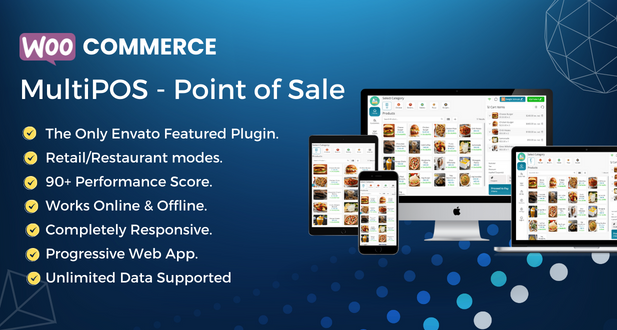MultiPOS – Point of Sale (POS) for WooCommerce module allows store owners to sell products online as well as in their physical stores. It can sync your online store to the point of sale with orders, customers, and product listings and vice versa. This Point of Sale plugin can be used for the Grocery/Retail as well as for the Restaurant/Cafe outlet modes. Supported businesses are Retailers, pubs, gyms, Hospitals, salons, Restaurants, cafes, supermarkets, bars, Clothing Stores, and much more.
This plugin offers a wide range of features and tools to help you streamline your sales process, improve customer satisfaction, and grow your business. One of the key benefits of MultiPOS – Point of Sale (POS) for WooCommerce is the ability to manage both online and offline sales from a single platform. This makes it easy to switch between online and in-person sales, and provides you with real-time insights into your sales data, so you can make informed decisions about your business.
Another important feature of the plugin is the intuitive and user-friendly interface. The plugin is designed to be easy to use, even for those without extensive technical knowledge, making it a great option for businesses of all sizes. Additionally, the plugin offers a range of customization options, so you can tailor the interface to meet your specific needs.
In addition to these core features, MultiPOS – Point of Sale (POS) for WooCommerce also offers a range of advanced tools and features to help you manage and grow your business. For example, you can use the plugin to generate reports, manage inventory, and track sales, so you can make informed decisions about your business and stay ahead of the competition.
It works natively with WooCommerce and connects to your shop through the REST APIs. All orders made from the POS on the frontend will be automatically synced to the database of your WooCommerce, exactly as any other information concerning product stock, customers’ data, etc.
It is built with the React technology and having 90+ performance score which already makes this POS the best and fastest in the marketplace. It can handle an unlimited number of products, outlets, orders, customers, etc. easily. Desktop and Mobile PWA apps are supported in the POS. It can be worked either online or offline.
Finally, MultiPOS – Point of Sale (POS) for WooCommerce is fully compatible with the latest versions of WooCommerce, so you can be confident that it will work seamlessly with your existing eCommerce store. Whether you’re just starting out or you’re looking to grow your business, MultiPOS – Point of Sale (POS) for WooCommerce is a great option for managing your sales and improving your customer experience.
So why wait? Try MultiPOS – Point of Sale (POS) for WooCommerce today and start seeing the benefits for yourself! Whether you’re looking to streamline your sales process, improve customer satisfaction, or grow your business, MultiPOS – Point of Sale (POS) for WooCommerce has everything you need to succeed.
LIFETIME UPDATES. PAY ONCE.
While many plugins require a long commitment with yearly payments, MultiPOS’s lifetime license makes everything so much simpler. Pay once and get lifetime access. Since the plugin’s launch, we have already released more than 50 updates, with many more features and enhancements already in the making.
Why choose our application?
It is the only Featured Point of Sale (POS) plugin in the entire Envato Marketplace.
Clean and Responsive Layout – MultiPOS – Point of Sale (POS) for WooCommerce
PRODUCT LAYOUT 1
PRODUCT LAYOUT 2
All our products are meeting the WordPress quality standards including security, quality, performance, and modern coding standards.
200+ FEATURES. INCREDIBLE VALUE.
- Store owner can enable/disable the module functionality.
- Inventory management in POS can be of 2 types i.e. Custom or Centralized/WooCommerce stock.
- Different outlets can have different inventory types.
- Store owner can select the order status for the POS end.
- Store owner can select default product barcode generation on the basis of either product ID or SKU.
- Mails can be enabled/disabled at the POS end.
- Split/Multiple payment methods for the orders can be enabled/disabled at the POS end.
- Unit/Weight-based pricing feature can be enabled/disabled at the POS end.
- Order notes can be enabled/disabled at the POS end.
- All orders can be created in offline mode and then synced online automatically for fast processing at the POS end.
- Adding custom products can be enabled/disabled at the POS end.
- Open cash drawer popup appears on loading POS can be enabled/disabled.
- Variations can be shown as different products at the POS end.
- Hold orders can be sent automatically to the kitchen.
- Store owner can choose the logo for the POS.
- Store owner can select any customer as default or guest customer for the orders at the POS end.
- Store owner can create the POS endpoint dynamically.
- Multiple static payment methods can be created for the POS and can be assigned to outlets.
- Progressive Web App (PWA) can be configured for the POS so desktop and mobile apps can be installed.
- Store owner can configure the Progressive Web App (PWA) configuration for POS.
- The Login page for the POS can be configured dynamically by the store owner.
- Page size & margins for the printer can be configured.
- Printing page for barcode can be configured.
- Barcode can either be printed horizontally or vertically.
- Colors and font sizes can be configured for the POS layout.
- Store owners can check the analytics report of the sales done at the POS end.
- Multiple outlets can be created and assigned to the cashiers.
- Outlets can be of 2 types i.e. Grocery/Retail and Restaurant/Cafe.
- Multiple cashiers can be created by the store owner.
- Cashiers can manage multiple outlets at the POS end.
- Multiple tables can be created by the store owner for restaurant management in the outlet.
- Multiple tables can be assigned to the outlet and will be used if it of restaurant mode.
- Barcodes are generated automatically on the based products ID or SKU.
- Custom barcodes can also be assigned to the products.
- Store owner can print the number of barcodes of the product.
- Custom stock can be assigned to the products in the respective outlet.
- Custom stock can also be assigned in bulk via CSV using WooCommerce Products Import.
- Store owners can view the list of orders with the respective outlet and cashier created at the POS end.
- Store owners can view the list of transactions with the respective outlet and cashier generated at the POS end.
- Different Invoices can be created from the backend.
- Invoices can be customized by the given editor.
- Different invoices can be assigned to different outlets.
- Administrators and cashiers both can access the outlet in the POS.
- POS is completely responsive and can be used on any screen-sized device.
- Supports RTL layout.
- Simple & Variable products are supported in the POS.
- Product, cart & coupon discounts can be applied in the POS.
- Customers can be added, edited, and deleted in the POS.
- Orders can be put on hold in the POS and can be placed later.
- Orders can be placed either online or offline in the POS.
- Offline orders can be synced online in the POS.
- Orders can be viewed at the POS end.
- Order refund/return can be done at the POS end.
- Daily statistics can be viewed like Open Cash Drawer Amount, Today’s Cash Sale, Today’s Total Sale, and Expected Drawer Amount at POS end.
- Transactions can be viewed at the POS end.
- Manual transactions can be generated at the POS end.
- Cashier profile can be edited in the POS.
- Outlet can be switched at the POS end by the cashier.
- Outlet data can be reset in the POS if anything is updated from the backend to load the latest data.
- Page size & margins for the printer can also be changed at the POS end.
- Table management can be done for restaurant outlets at the POS end.
- Both Dine-in/Takeaway option is there for restaurant outlet.
- Hold orders of the table can be sent to the kitchen to get prepared.
- Hold orders can be deleted automatically from the kitchen on deletion at the POS end.
- Table orders can be modified by the cashier.
- Kitchen view is there for the restaurant outlet which can be opened in any system without login.
- Order can be removed from the kitchen view when it is ready.
- Sales invoice/receipt can be printed for all orders at the POS end.
- Products can be added by scanning or entering the barcode at the POS end.
- Sound will be there to add products to the cart.
- Products, Orders, Customers & Tables can be searched at POS end.
- Hold orders can be added to the cart or deleted at the POS end.
- Outlet data can be deleted on logout to load the updated data on the next login.
- Tax is managed at POS end.
- Allow customers to use more than one payment method to pay for the same order.
- Keyboard as well as on-screen numpad can be used to enter the amount in the pay page.
- Multilingual is also supported with the given .pot file in the plugin.
- and much more…
Progressive Web App – MultiPOS – Point of Sale (POS) for WooCommerce
Progressive Web App for the Point of Sale can be installed on desktops and tablets and the app icon is created on the home screen and then Point of Sale can be open in the app interface.
Grocery/Retail Outlet Workflow – MultiPOS – Point of Sale (POS) for WooCommerce
Restaurant/Cafe Outlet Workflow – MultiPOS – Point of Sale (POS) for WooCommerce
Customers Menu – MultiPOS – Point of Sale (POS) for WooCommerce
Here, cashiers can search, add, edit, and delete customers. Customers can be selected for the order by clicking on Set Customer button.
Tables Menu (Only in Restaurant/Cafe Outlets) – MultiPOS – Point of Sale (POS) for WooCommerce
In this setting, cashiers have the flexibility to choose an available table for the customer and proceed to add their selected products to it. Subsequently, the order can be temporarily suspended until the customer requests the bill. When the customer does so, the on-hold order from this table can be transferred to the cart and processed, culminating in the issuance of a sales receipt or invoice to the customer.
Orders Menu – MultiPOS – Point of Sale (POS) for WooCommerce
Within this menu, cashiers possess the ability to review order information for both online and offline transactions, as well as orders that are temporarily placed on hold. The system allows for the generation of receipts or invoices for both online and offline orders. Furthermore, hold orders can be re-added to the cart for processing or removed entirely at the cashier’s discretion.
Statistics Menu – MultiPOS – Point of Sale (POS) for WooCommerce
Within this menu, you will find a comprehensive display of all the sales reports generated for the current day. Additionally, it provides the capability to manually create transactions for both incoming and outgoing cash reports.
Settings Menu – MultiPOS – Point of Sale (POS) for WooCommerce
Within this menu, you’ll find two distinct sets of settings: Outlet and Account.
Under Outlet settings, cashiers have the ability to toggle the display of category cards on the home page, configure the printer page to match the connected printer instantly (with the option to revert to default global settings), and refresh the POS with the latest outlet data from the backend by simply clicking the Reset button. Additionally, the Switch Outlet function allows cashiers to seamlessly transition to other assigned outlets. In the Account settings section, cashiers can update their profile information and change their password as needed.
Adding Product via Barcode – MultiPOS – Point of Sale (POS) for WooCommerce
Products can be added to the cart by entering or scanning the barcode after opening this popup.
Adding Custom Product – MultiPOS – Point of Sale (POS) for WooCommerce
If enabled in the backend, custom products can be added to the cart effortlessly. The cashier simply inputs the product’s name, price, and quantity, and it can then be readily placed in the order.
Unit/Weight Based Pricing – MultiPOS – Point of Sale (POS) for WooCommerce
You can toggle this feature on or off in the backend settings. When activated, a popup will prompt for the weight of any product in the cart that has a weight requirement. The product’s price will then be automatically calculated based on the entered weight.
Hold Order – MultiPOS – Point of Sale (POS) for WooCommerce
Cashiers have the flexibility to place any order on hold upon customer request in grocery/retail outlets. In restaurant/cafe outlets, after choosing a table, orders can be temporarily suspended while they are being prepared. When the customer finishes dining and requests the bill, the held order for that specific table can be seamlessly added to the cart for processing. Furthermore, orders can be dispatched to the kitchen either automatically or manually using the “Send to Kitchen” button from this point onward.
Kitchen View (Only in Restaurant/Cafe Outlets) – MultiPOS – Point of Sale (POS) for WooCommerce
In restaurant mode outlets, held orders are visible in the kitchen view, which can be accessed on any system in the kitchen. Once an order is ready, it can be removed from the Kitchen View by clicking the “Ready” button.
Updating Cart Products – MultiPOS – Point of Sale (POS) for WooCommerce
The Cashier can change the price and quantity of the product right from the cart.
Adding Coupons and Discounts – MultiPOS – Point of Sale (POS) for WooCommerce
Cashiers can add coupons and add custom discounts as fixed or percentage in the cart for customers.
Offline Order – MultiPOS – Point of Sale (POS) for WooCommerce
If there is no internet connection for the moment then the order will be placed offline then when the internet comes up, those offline orders can be synced online by the cashier.
Order Refund/Return – MultiPOS – Point of Sale (POS) for WooCommerce
Cashiers can initiate refunds or returns directly from the POS terminal by selecting the products within the order. There’s also the option to enable or disable restocking of refunded items and to provide a refund reason.
Pay Screen – MultiPOS – Point of Sale (POS) for WooCommerce
In this interface, cashiers can input the payment amount using various payment methods as chosen by the customers. If enabled in the backend, an Order Note can be appended to the order. Additionally, automatic suggestions for tendered amounts are provided to facilitate quicker checkouts by the cashier.
Sales Receipt/Invoice – MultiPOS – Point of Sale (POS) for WooCommerce
After placing an order, a sales invoice/receipt can be generated and printed. For old orders, invoices can be printed from the orders menu.